| [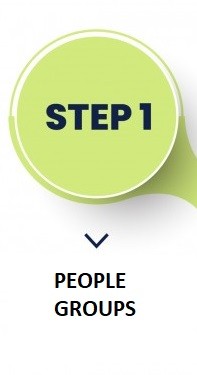](https://signature.signifyhr.co.za/link/1394#bkmrk-what-the-performance) | [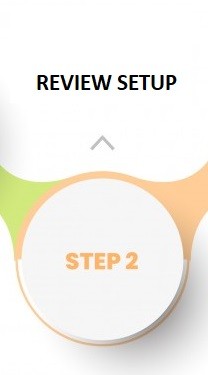](https://signature.signifyhr.co.za/link/1394#bkmrk-step-2%3A-review-setup-0) | [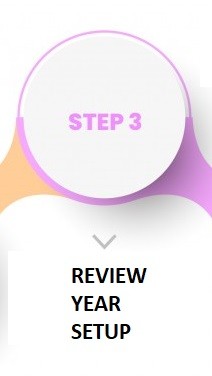](https://signature.signifyhr.co.za/link/1394#bkmrk-step-3%3A-review-years) | [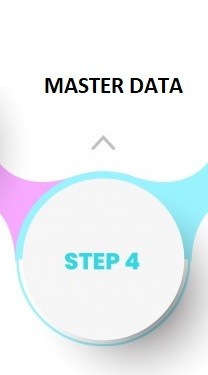](https://signature.signifyhr.co.za/link/1394#bkmrk-master-data-0) | [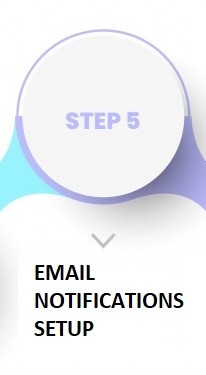](https://signature.signifyhr.co.za/link/1394#bkmrk-email-notification-m) | [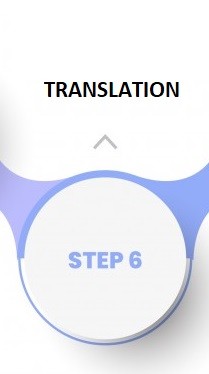](https://signature.signifyhr.co.za/link/1394#bkmrk-system-terminology-a) |
| ##### **Setting** | ##### **Options** | ##### **Purpose** |
| **Name** | The review setup's name is be used for all subsequent settings. Choose a descriptive name e.g., Salaried Employees in Grades 10 and Up. | |
| **Dual Approval** | **OFF** | The manager can create and approve the contract, and do the rating of objectives without the participation of the employee. |
| **ON** | The manager can create an employee's contract, but submission and rating of the objectives require the participation of the employee. | |
| **Allow a manager to override who will approve and rate** | **OFF** | **and Dual Approval = ON** Managers and employees must participate in performance contracting. |
| **ON | **and Dual Approval = ON** When a manager creates a new performance contract for an employee, the manager will have the opportunity to cancel the employee's participation, i.e., the manager can create, approve, and rate objectives without the participation of the employee. | |
| **Allow managers and employees to edit review survey scores ** | **OFF** | Managers and employees can type in the employee's survey score, if a review survey is part of the review setup. |
| **ON** | Only the manager can type in the employee's survey score, if a review survey is part of the review setup. | |
| **Description** | Further clarification of the name of the review setup. | |
| **Allow Perspectives** | **OFF** | The KPA and Stretch Targets sections will allow the direct adding of KPAs and KPIs, without the need for a perspective grouping level. |
| **ON** | The KPA and Stretch Targets sections will require a perspective level to be added before allowing KPAs and KPIs to be loaded. | |
| **The next review period can only start when the previous one has been completed** | ** OFF** | An employee can work on all review periods at once. Not recommended. |
| **ON** | An implicit control mechanism with which to ensure that one review period is completed (submitted, rated, and approved) before the next can be opened. This control is in addition to the Review Years - Review Periods in which individual dates for each review period phase (e.g., Setting of Objectives, Rating, etc.) are stipulated. | |
| **Self-ratings and manager's personal ratings should be submitted before the final rating can be completed** | **OFF** | The manager only needs to load the review period's final objective ratings before approving the review period. |
| **ON** | The employee must complete their objective self-rating and the manager must complete their own rating of the employee's objectives before the manager can load and approve the final objective ratings. |
Each review period added implies a period for which objectives can be loaded across the sections Key Performance Areas (mandatory), Stretch Targets (optional), Values & Behaviours (optional), Leadership Behaviours (optional) and Key Competency (optional).
Each review survey added implies a separate score (for whatever was measured) in addition to the performance agreement's review periods.
Ensure you create all the review periods and review survey (if applicable) BEFORE linking to the Review Years. All periods added after linking will not show on the performance dashboards and may cause those contracts to be re-created.
[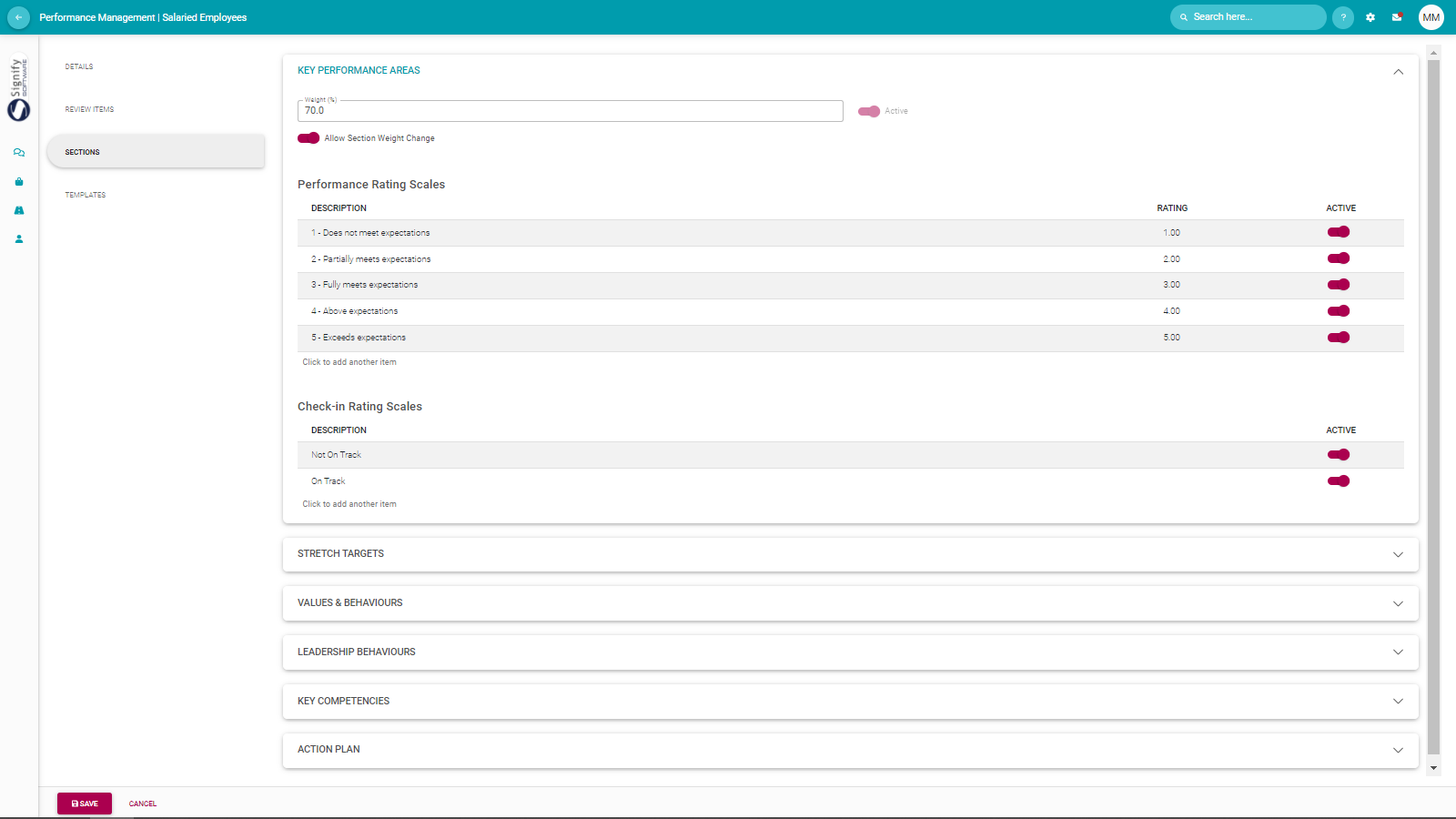](https://signature.signifyhr.co.za/uploads/images/gallery/2022-03/D5uES7HeXOMbMUTr-image-1646993249967.png) Most sections require one or more of the following decisions:Active or not
Relative weight percentage [](https://signature.signifyhr.co.za/uploads/images/gallery/2022-03/pktNh9jiBbKmA23r-image-1646993397715.png)
Can an employee/manager change the section weight while contracting? [](https://signature.signifyhr.co.za/uploads/images/gallery/2022-03/8Np4UjQ8qmfUVJyR-image-1646993417420.png)
Description of the rating scale to be used when scoring the objectives in this section [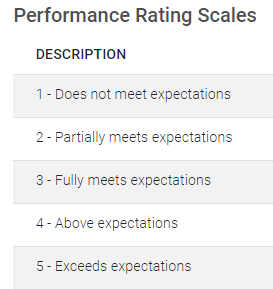](https://signature.signifyhr.co.za/uploads/images/gallery/2022-03/br4l2vhqz7QCQMk7-image-1646993379036.png)
Rating scale for the section if check-ins are allowed on its objectives. [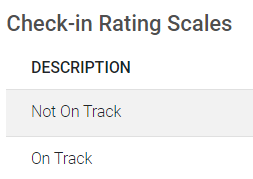](https://signature.signifyhr.co.za/uploads/images/gallery/2022-03/kGEIZaVyVi7N7Yxs-image-1646993467982.png)
[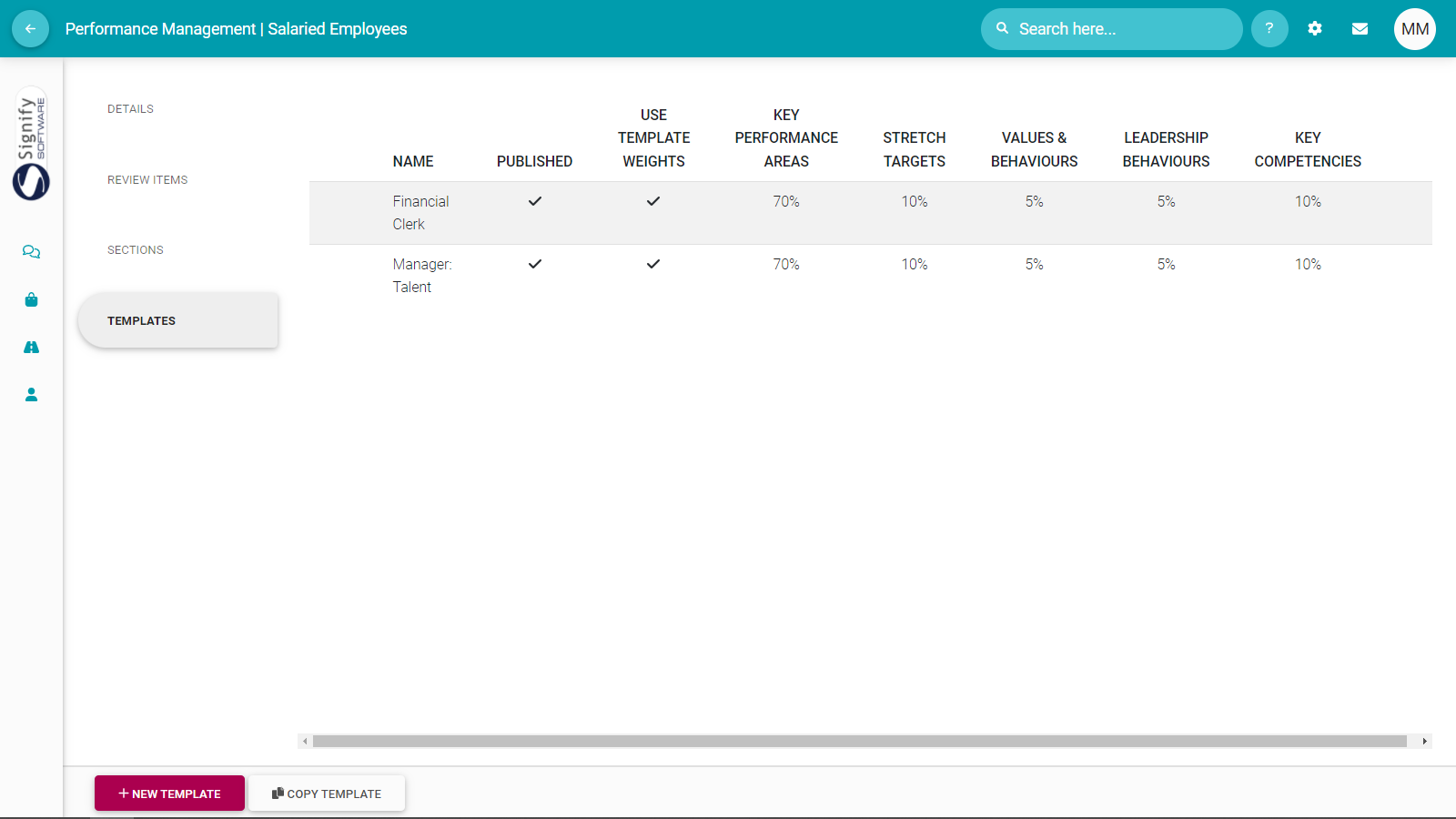](https://signature.signifyhr.co.za/uploads/images/gallery/2022-03/YQyrszugs2rEiCpe-image-1646993676273.png) For each template created, ensure the following is in place:Template created with a descriptive name e.g., Engineering - Financial Clerk - Salaried - Gr10. The more templates you create and the smaller their differences the more descriptive their names should be.
The template is published (made visible to employees) when ready.
Stipulate if the company's default section weights are used, or if the weights assigned to sections in the template get precedence. [](https://signature.signifyhr.co.za/uploads/images/gallery/2022-03/uIPYusHHTVPmltsh-image-1646994033070.png)
Sections contain appropriately described objectives.
[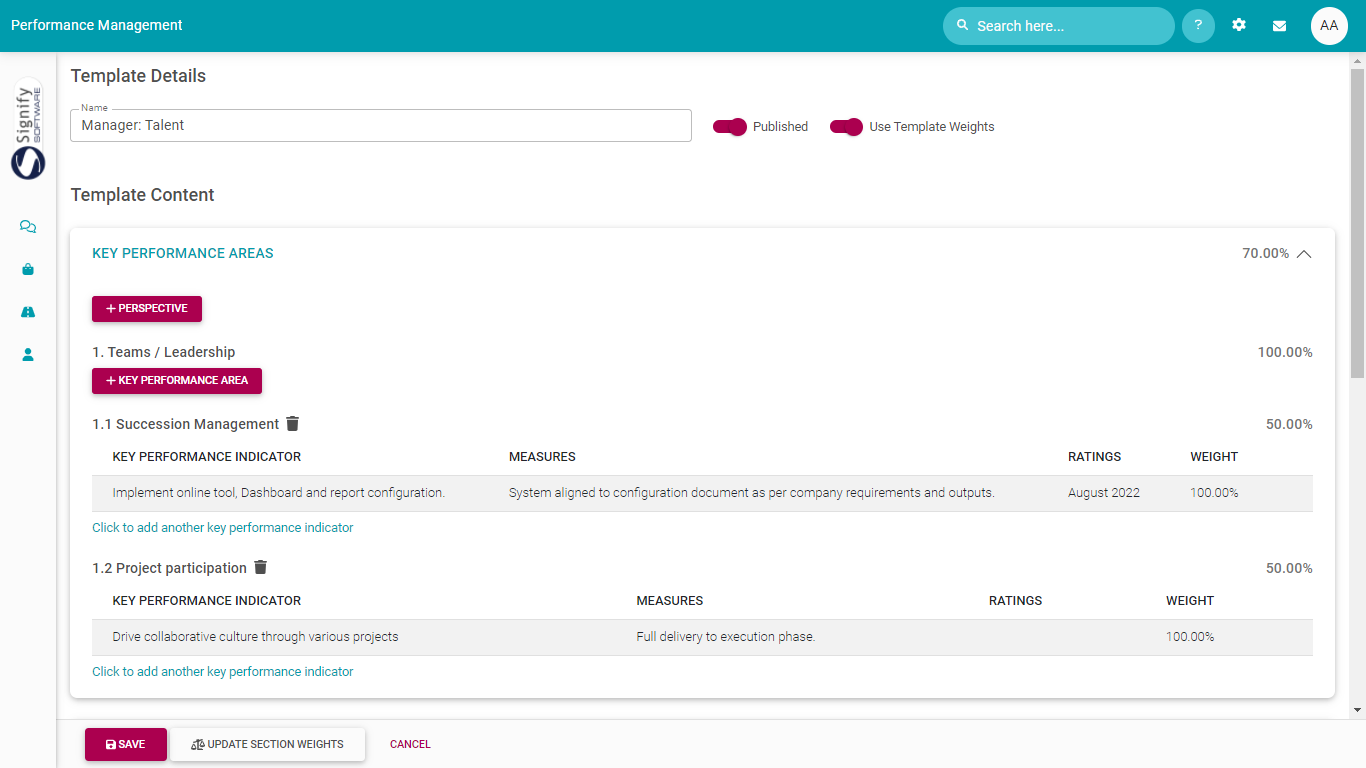](https://signature.signifyhr.co.za/uploads/images/gallery/2022-02/2Hu9LtnFMR7PpCEl-image-1645604704235.png) [ **BACK TO TOP** ](https://signature.signifyhr.co.za/link/1394#bkmrk-page-title) [](https://signature.signifyhr.co.za/uploads/images/gallery/2022-10/FUVAJ6QPX5ZSj4yl-image-1664896078728.png) ### ### **REVIEW YEARS** ##### [](https://signature.signifyhr.co.za/uploads/images/gallery/2022-10/FUVAJ6QPX5ZSj4yl-image-1664896078728.png) In this section, we will see how a general performance review (created above) will function in a specific performance year. - Click the **Review Years** tab. - Click **+REVIEW YEAR** to add a new performance/review year. [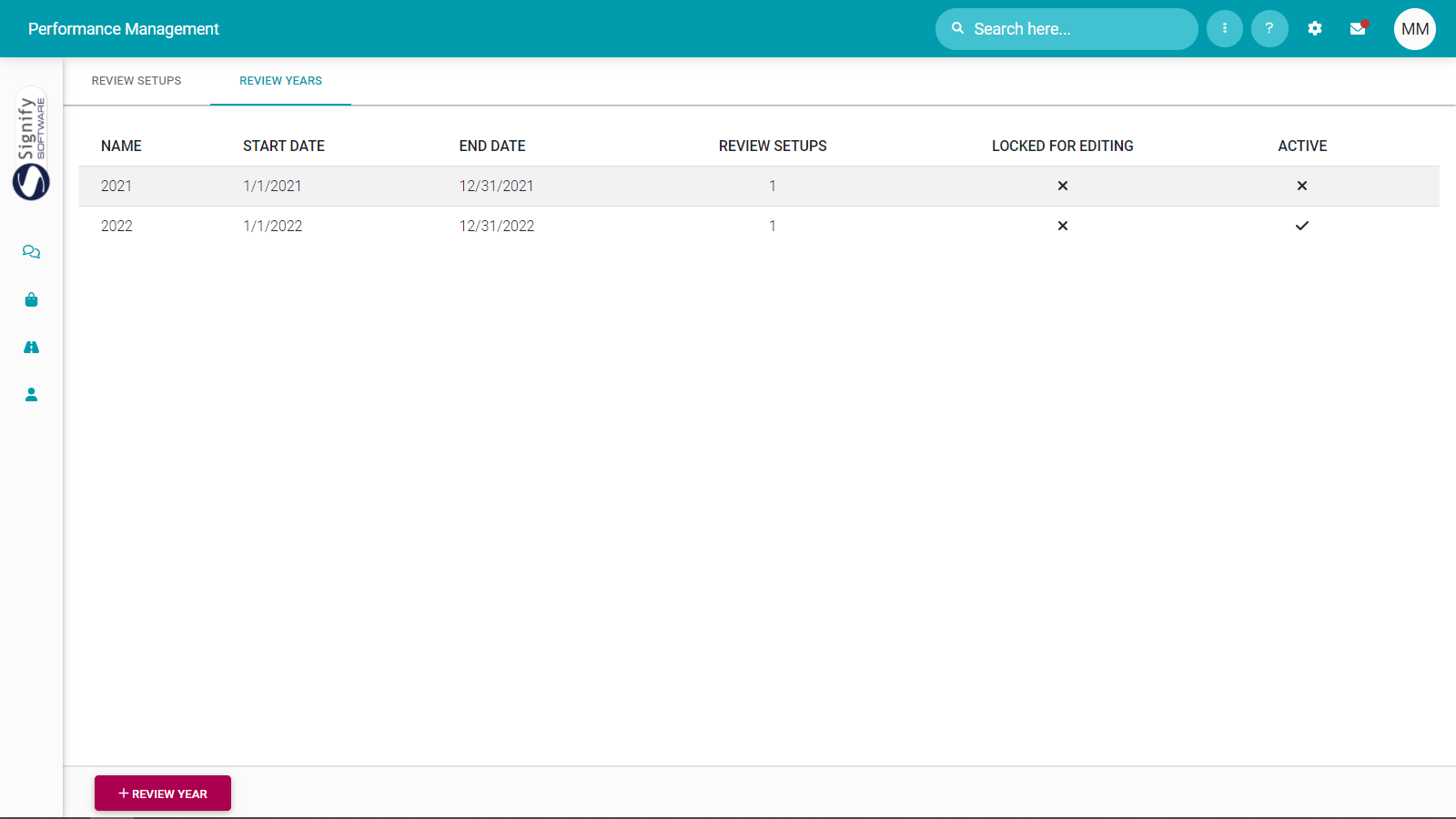](https://signature.signifyhr.co.za/uploads/images/gallery/2022-03/isc3QIEqabW4cyjq-image-1646994271840.png) - Provide the basic details for the new performance year under the Details tab. [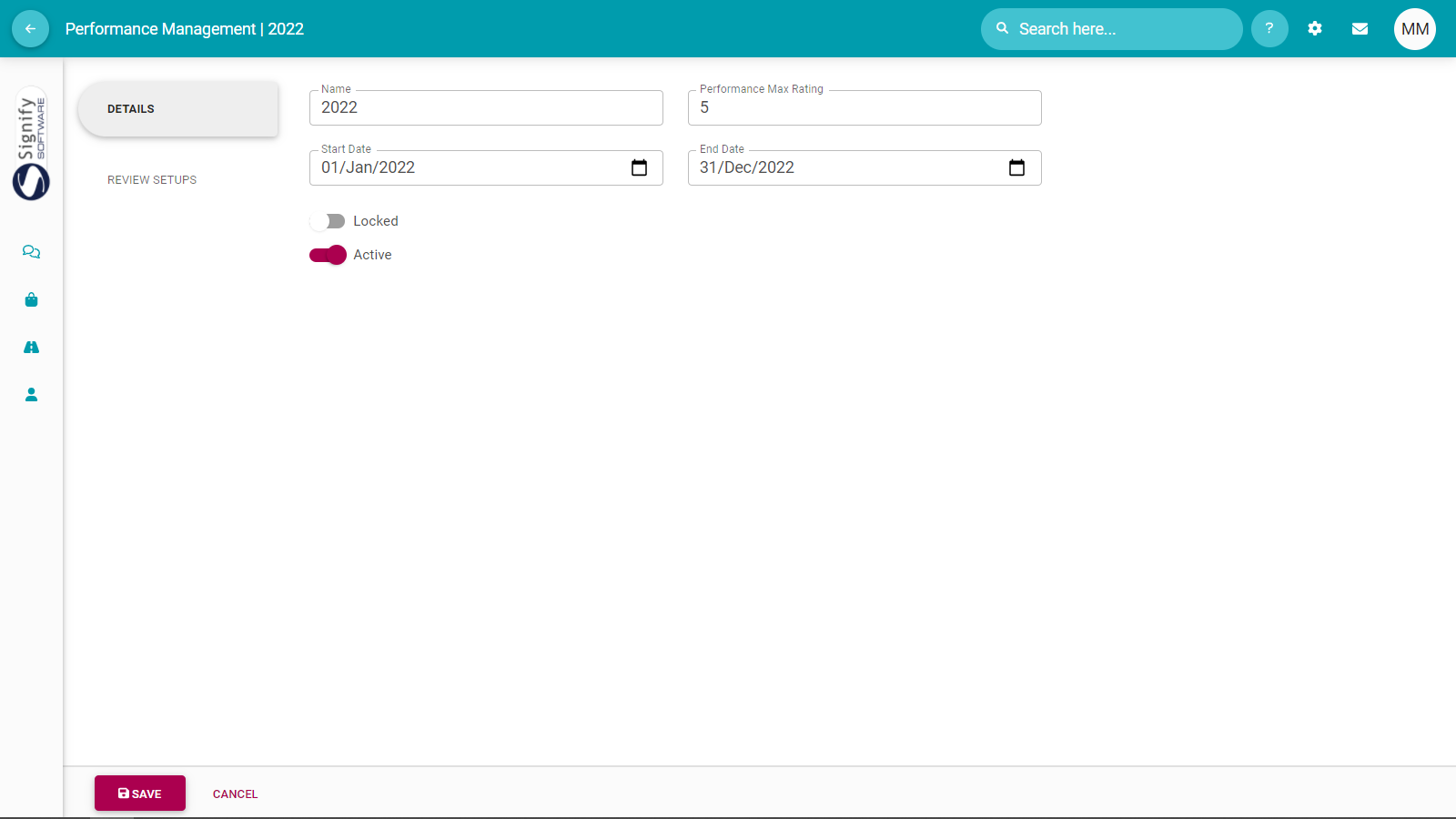](https://signature.signifyhr.co.za/uploads/images/gallery/2022-03/r8EXhzhNtLR9F0Ms-image-1646994550886.png) See below for the field descriptions.| ##### **Setting** | ##### **Options** | ##### **Purpose** |
| **Name** | A descriptive name for the performance year or performance cycle. Examples are: - 2022 - 2022 - Academic Staff - 2022 - Support Staff | |
| **Max Performance Rating** | Although an extended rating scale can be created for each section, this setting determines the maximum value a rating scale will have in this performance year. | |
| **Start Date** **End Date** | The range of the performance year. | |
| **Locked** | **ON** | This performance year is temporarily (e.g., to do system maintenance) or permanently (e.g., once the performance year has been closed out) locked. Users are not able to create new contracts or work on existing contracts. |
| **OFF** | This performance year is available for existing and new contracts. | |
| **Active** | **ON** | This performance year is available when employees created new contracts. |
| **OFF** | This performance year is not active. Users are not able to create new contracts or work on existing contracts. |
The review period's date range e.g., if it is an annual, bi-annual, or quarterly contract.
The dates of each phase in a review period. These dates will determine when a phase becomes available to employees.
For each review period, if its Check-in phase is active or not.
Don't forget about the Value Survey dates.
Click **UPDATE PERIOD WEIGHTS** at the bottom of the screen to stipulate the relative importance of the review periods and value survey. [](https://signature.signifyhr.co.za/uploads/images/gallery/2022-03/MJwM7ra2qEOWkpty-image-1646996127366.png)
[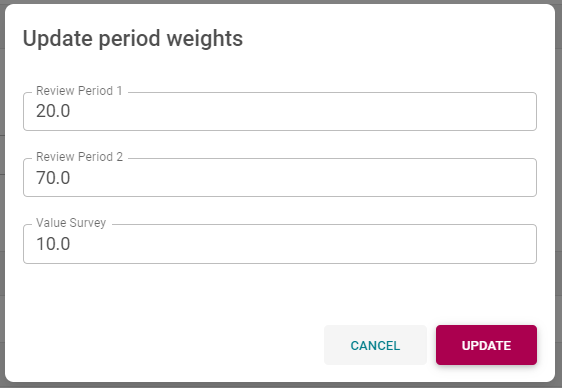](https://signature.signifyhr.co.za/uploads/images/gallery/2022-03/UHfFY9xXaO62IPZk-image-1646996113439.png) - Click **(LINK) PEOPLE GROUP** to link a target audience to this performance year from the predefined People Groups. - View who is part of the Target Audience (i.e., the selected People Group) by clicking **(VIEW) TARGET AUDIENCE.** [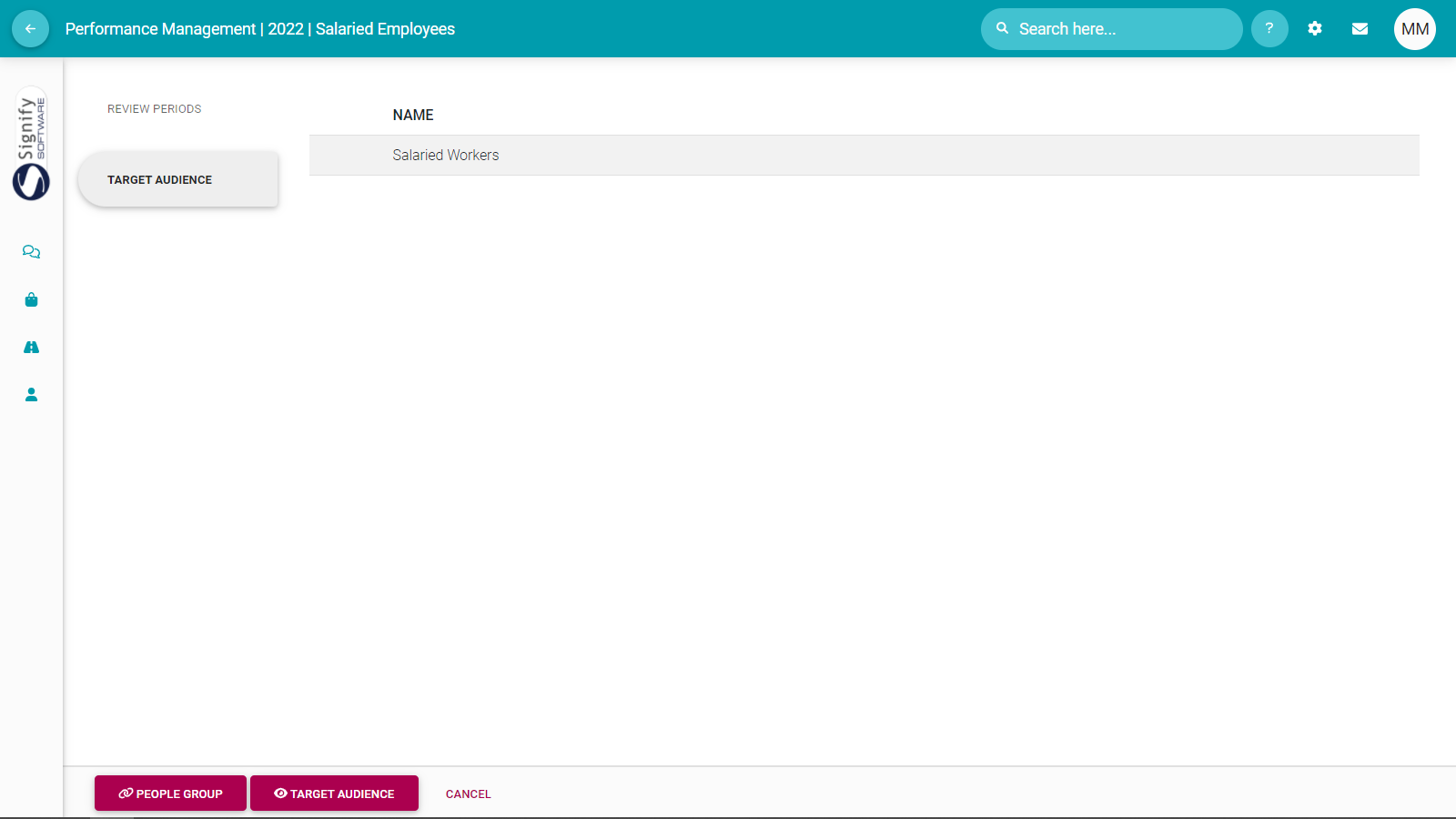](https://signature.signifyhr.co.za/uploads/images/gallery/2022-03/xL6iAIleUy5IHohl-image-1646996343424.png) [ **BACK TO TOP** ](https://signature.signifyhr.co.za/link/1394#bkmrk-page-title) [](https://signature.signifyhr.co.za/uploads/images/gallery/2022-10/FUVAJ6QPX5ZSj4yl-image-1664896078728.png) ### ### **MASTER DATA** ##### [](https://signature.signifyhr.co.za/uploads/images/gallery/2022-10/FUVAJ6QPX5ZSj4yl-image-1664896078728.png) Master data comprises all company-specific information contained in dropdowns, lookups, and customer-specific messages. - Open the system's Master Data. [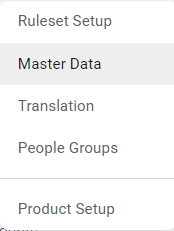](https://signature.signifyhr.co.za/uploads/images/gallery/2022-03/HLr2vr2dAw7UvroI-image-1646997442451.png) - Locate and click **SectionItems** under the Performance Management Primary Product column. [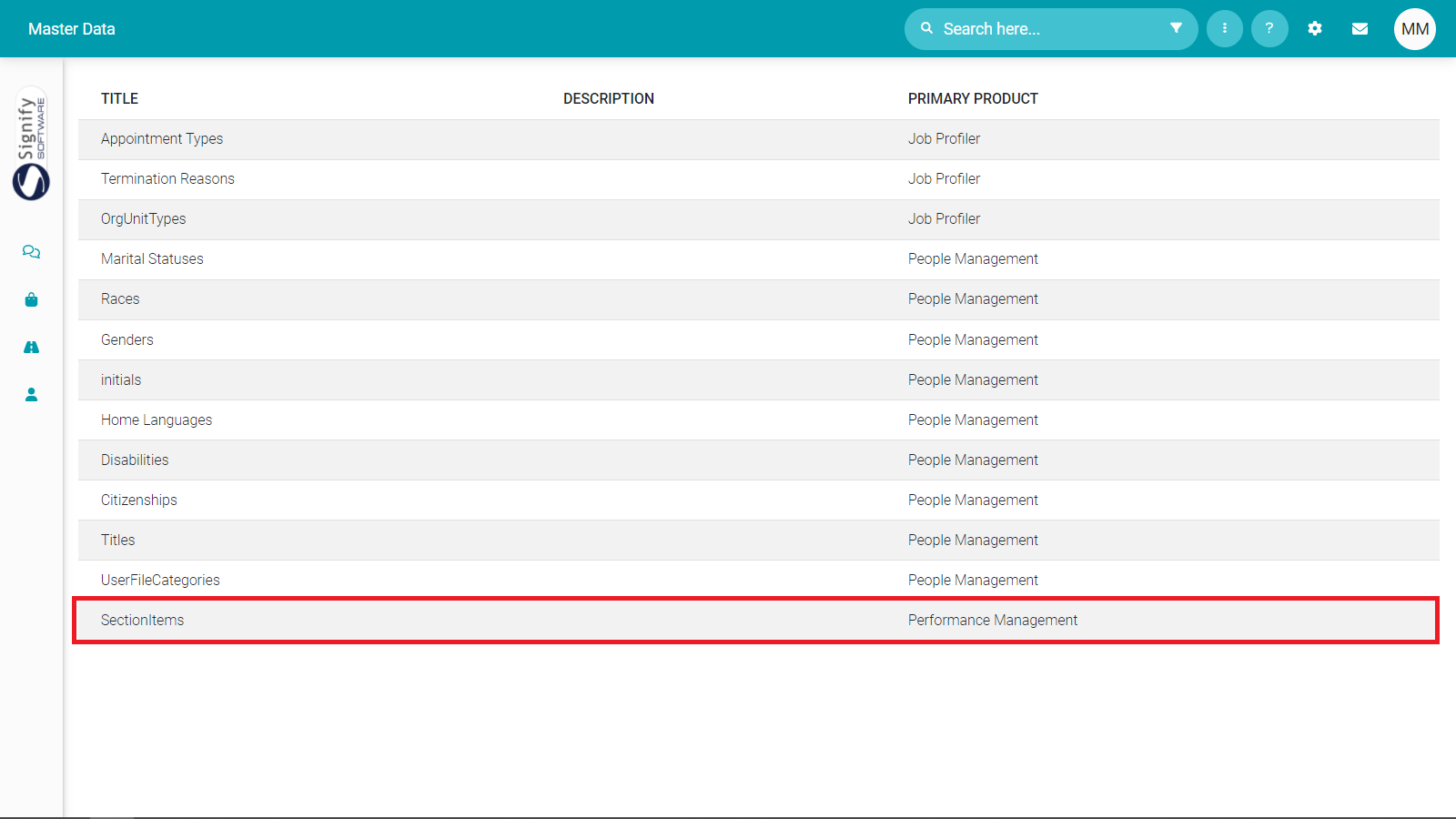](https://signature.signifyhr.co.za/uploads/images/gallery/2022-03/qqu7iE93NQKEDFbK-image-1646997573856.png) - Add all required library items e.g.: - Perspectives (Type 1) - Key Performance Areas (Type 2) - Key Performance Indicators (Type 3) - Leadership Behaviours (Type 4) - Values & Behaviours (Type 5) - Key Competencies (Type 6) [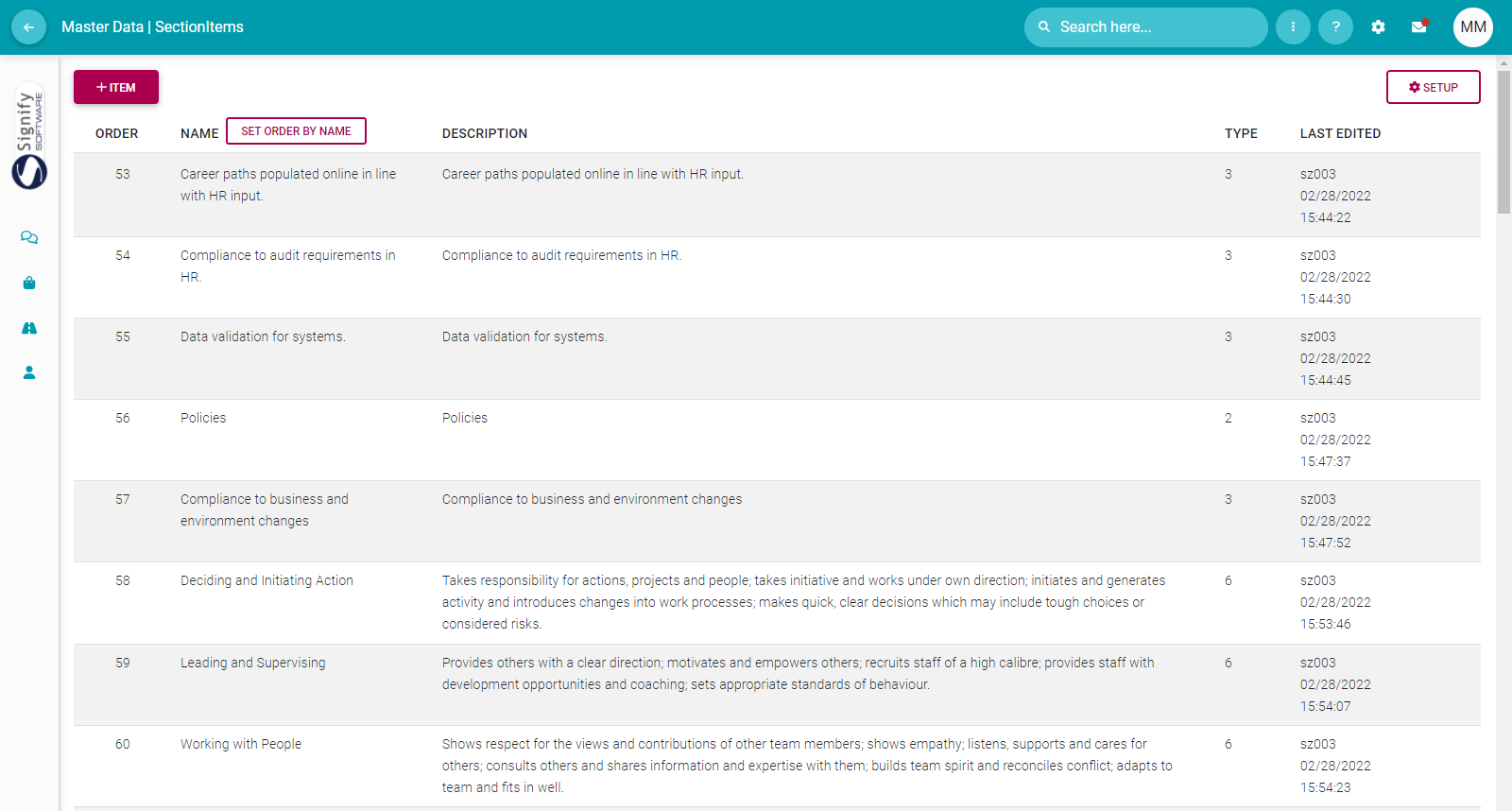](https://signature.signifyhr.co.za/uploads/images/gallery/2022-03/4Qs43bUalgkD9RjF-image-1646998147526.png) [ **BACK TO TOP** ](https://signature.signifyhr.co.za/link/1394#bkmrk-page-title) [](https://signature.signifyhr.co.za/uploads/images/gallery/2022-10/FUVAJ6QPX5ZSj4yl-image-1664896078728.png) ### ### **EMAIL NOTIFICATIONS** ##### [](https://signature.signifyhr.co.za/uploads/images/gallery/2022-10/FUVAJ6QPX5ZSj4yl-image-1664896078728.png) Performance Management email notifications can be activated and customised. - From the System Settings menu, select **Ruleset | Notifications**. Below is the list of email templates available:| **Nr** | **Name** | **Description** | **Default Active (Yes/No)** |
| 1 | Objective Settings Approved By Person | A person submitted the objective settings of an agreement. | |
| 2 | Objective Settings Approved By Manager | A person submitted the objective settings of an agreement. | |
| 3 | Objective Settings Modified By Person | A person modified the objective settings of an agreement. | |
| 4 | Objective Settings Modified By Manager | A manager modified the objective settings of an agreement | |
| 5 | Objective Settings Deadline For Person | Notification sent as reminder of the objective settings deadline. | |
| 6 | Objective Settings Deadline For Manager | Notification sent as reminder of the objective settings deadline. | |
| 7 | Check-In Phase Started | When the start date of the check-ins has been reached. | |
| 8 | Check-In Deadline For Person | Notification sent as reminder of the Check-In deadline. | |
| 9 | Check-In Deadline For Manager | Notification sent as reminder of the Check-In deadline. | |
| 10 | Self-Ratings Approved | When a person submitted the self-ratings of an agreement | |
| 11 | Manager Rating Submitted | When the manager has submitted the final rating of an agreement. | |
| 12 | Self-Ratings Modified By Person | When a person modifies the self-ratings of an agreement. | |
| 13 | Manager Ratings Modified | When a manager modifies the manager rating of an agreement. | |
| 14 | Ratings Deadline For Person | Notification sent as reminder of the Ratings deadline. | |
| 15 | Ratings Deadline For Manager | Notification sent as reminder of the Ratings deadline | |
| 16 | Manager Final Rating Submitted | When the manager has submitted the final rating of an agreement. | |
| 17 | Manager Final Rating Modified | When the manager has submitted the final rating of an agreement. |