# SYSTEM ADMINISTRATION
Schema Setup;
# User Manual - Schemas Setup
# General Setup for Schemas
In Signify, Schemas are used to keep an organisation together in one unit. If your company has is a holding company and owns several other companies, management may want to retain the branding and culture of the companies within the group. If the companies have different values, different branding and different HR managers, consider using a schema to easily manage communication from the LMS. The purpose of this article is to elaborate on the steps required to create a new schema.
## Requirements and Setup
Schema creation results in major system changed. The following precautions can assist in reducing any risk when creating a new schema:
- Before you begin, **request a backup** to be made by sending an email to support@signify.co.za. Your responsible BA will be assigned on the Request and you will have someone from our team on standby should anything unexpected happen.
- Create the new Schema **on UAT** first. Complete the steps listed in these articles and make 100% sure that what you expect to see and do on the new schema is in line with your expectations.
- When creating the schema on LIVE, make sure to **do it after hours**. In line with the Backup request, Support can take the system offline for you to complete the configuration.
Navigate to System Administration | Users | Manage Users
A user must have specific rights to create a schema. On the List of Users page, complete the following steps to assign the appropriate access.
- Search for and select the user
- In the User Details section, check the Schema Administrator Option
- Click the Submit button at the bottom of the page
## Create New Schema
Navigate to System Administration | Tools | Configuration | Schema Management
To create a new schema, click on the Add button. The Schema Management Details page will be displayed.
After creation the new schema, you must switch to the schema which was created to configure the schema. Click on Switch Schema to open the Schema Access Page.
##
Define New Schema Administrator
Navigate to System Administration | Users | Mange Users
### 5.1. Assign Schema Administrator Rights
The first action to complete on the new Schema is to assign Schema administration access.
- Search for and select the user who will be the Administator of the new schema.
- On the User Information page, in the User Details section, check the Schema Administrator Checkbox.
- Click the Submit button at the bottom of the page.
# Quick Reference Guides and Practical Exercises
COMING SOON....
[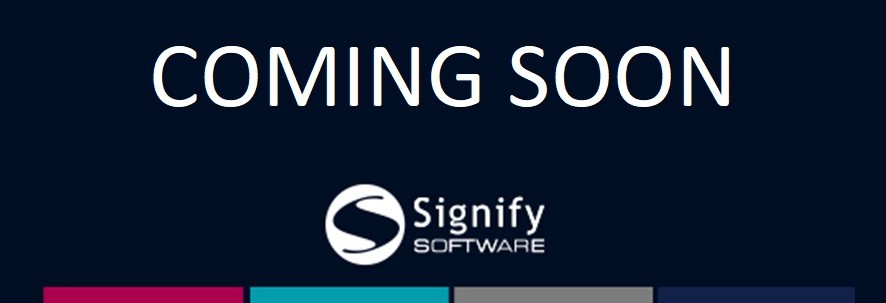](https://signature.signifyhr.co.za/uploads/images/gallery/2021-03/RIwJq3wNraBQxX4W-Coming-soon.jpg)
[](https://signature.signifyhr.co.za/uploads/images/gallery/2021-03/qzszvWWV43LpOnu3-Signify-Line-Image.jpg)
# Audit Recovery Tool
##### Front End Access to Tool:
System Administration | Tools | Configuration | Framework | Restore Audit Data
##### Keep in mind before using the tool:
- As of Version 1 of the Audit Recovery Tool, it does not restore *related* table data. It will only restore the data from the table you are currently selecting from. In other words, please restore the data for each table in the correct required order.
- The restore audit functionality is schema specific. You need to be logged in with the correct schema to see that schema's data.
- When the Audit Table Dropdown is set to *AudAuditLogs*, the Field Dropdown will be set to 'All' and the Operator to 'Contains'.
- The Deleted By textbox refers to the Username of the user who deleted the record.
- When Using the IN Operator in the Operator Dropdown, seperate values by comma. For Example: 1,2,3.
##### For SysAudit Table Restores:
- When the Audit Table Dropdown is set to one of the *SysAudit* tables, the Field, Value and Operator dropdowns are based on the old value field in sysAudit.
- The SysAudit Field Dropdown and SysAudit Value Textbox are optional filters that become available if one of the SysAudit tables are selected.
- When filtering on specific columns for a SysAudit record (Field & Value Criteria), it will only bring back one column. This is fine. The script will restore all the related columns as well.
##### Criteria Available to find Audit Data:
- Table
- List of tables that you can use to look for Audit Data.
- Audit Table
- List of audit tables that contains data for the table selected previously.
- Deleted By
- Refers to the Username of the person that deleted the record(s)
- Deleted Between
- Refers to the date(s) the data was deleted before/after/between
- Field
- Filter on the columns from the *Table* selection
- Operator
- Filter Options for Value of the Field.
- Options Available: Equals, Contains, In, Greater Than, Less Than
- Value
- Filter value for the *Field* selection
- SysAudit Field
- Enables once one of the sysAudit tables are selected as the audit table criteria
- Allows you to filter on the sysAudit columns directly because IDs are not always saved in sysAudit record
- SysAudit Value
- Enables once one of the sysAudit tables are selected as the audit table criteria
- Allows you to filter on the sysAudit column value (Selected above) directly because IDs are not always saved in sysAudit record
##### How to restore data for clients that do not have the Audit Restore Functionality yet:
1. Utilize your local to access the front-end of the sysAudit Functionality. Add the filter criteria as you would enter it on the client site.
2. Open SQL Profiler and get the EXEC created for sysRestoreAuditData script.
3. Make sure you run all the below scripts on the client and that they run successfully:
- B\_00266\_99999\_fncSplit\_NthItem.sql
- C\_02229\_99999\_sysSelectAuditTablesByTableName.sql
- C\_02237\_99999\_sysSelectAllTableColumns.sql
- C\_02238\_99999\_sysRestoreAuditData.sql
- C\_02258\_99999\_sysSelectAllForeignKeyReferencesByTableName.sql
- C\_02317\_99999\_sysSelectAllNonAuditTables.sql
4. Utilize the EXEC (Step 2) to generate the selection of the records that will be restored. You can set the @Debug parameter to 1 if you'd like to get the select statement.
5. Once you have confirmed that you are happy with the data displayed from the select, set @IsRestore equals to 1 and run the exec.
6. Fix any issues if occurs (Mostly it will be FK Constraint issues from other tables that might not have the needed data anymore)
#####
##### Videos
# Support Button Set Up Using Image Links (Support Message)
If a client uses an image with a link to launch an external mail launcher, they most probably will experience an issue where the main page loading indicator does not stop loading.
The below fix should be applied to the customer's front end.
Navigate to where the support button setup happens: **System Administration | Tools | Configuration | Framework | Global Settings**
[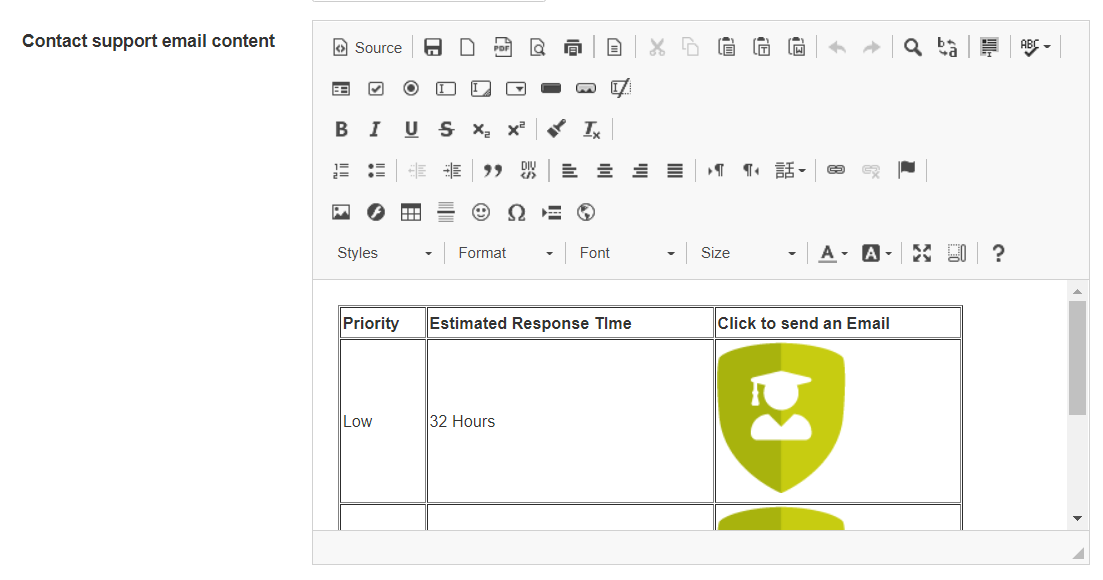](https://signature.signifyhr.co.za/uploads/images/gallery/2022-01/RRzdLHvY9zqBPmYL-image-1641818682732.png)
Click on *Source* and search for *mailto* (this is where the changes need to be made):
[](https://signature.signifyhr.co.za/uploads/images/gallery/2022-01/JmK1UbJUVnbF8xVh-image-1641818880703.png)
An *onclick* method will need to be added to a div in order to trigger the page load function in the backend. (Please note this commit must exist on the branch you are making changes to or the function will not be triggered. TP80416)
[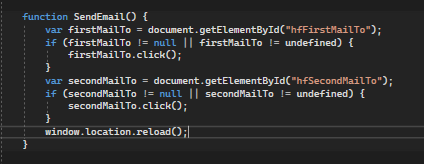(This is an old image)](https://signature.signifyhr.co.za/uploads/images/gallery/2022-01/da2xx2gk2xYR6ekJ-image-1642404464705.png)
For this to happen, the image button needs to be formatted at such:
**<div onclick="SendEmail(hfFirstMailTo );">**
**<image here - Copy image tag from the <a> tag here>**
**</div>**
**<a id="hfFirstMailTo style="visibility:hidden" href="mailto:\_url\_"></a>**
Please note: variable names for the <a> tag id as well as the function name for the div needs to be exactly the same as in the below example.
Example:
`
`
``
`
`
``
`
`
``
`
`
``
````
scr = (image path from signify)
href = (email to send to)
##### Setting up a link:
The above format needs to be adhered to when setting up a hyper link should the same error occur. Please use the below code snippet for the front-end html:
`
Send Email`
`
`
``
You can use text formatting to ensure that the link appears as a link (blue text colour underlined)
#####
##### Quick Steps:
##### Step 1: Download Glassfit example here
[https://drive.google.com/file/d/150MVQe2AS3C0TTgrFd24jEV1GbKCGuPE/view?usp=share\_link](https://drive.google.com/file/d/150MVQe2AS3C0TTgrFd24jEV1GbKCGuPE/view?usp=share_link)
##### Step 2: Navigate to System Admin | System Admin | Tools | Config | Framework | Global Settings | Contact Support Email Content
[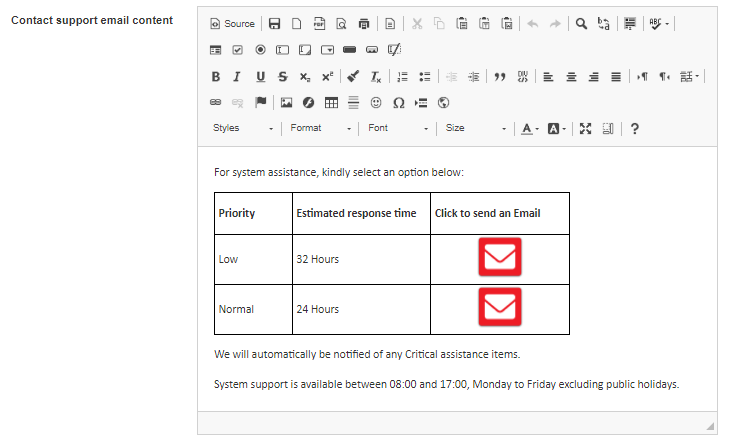](https://signature.signifyhr.co.za/uploads/images/gallery/2023-02/BisVB1QhGV1tWQWX-image-1676983625463.png)
##### Step 3: Click on source
[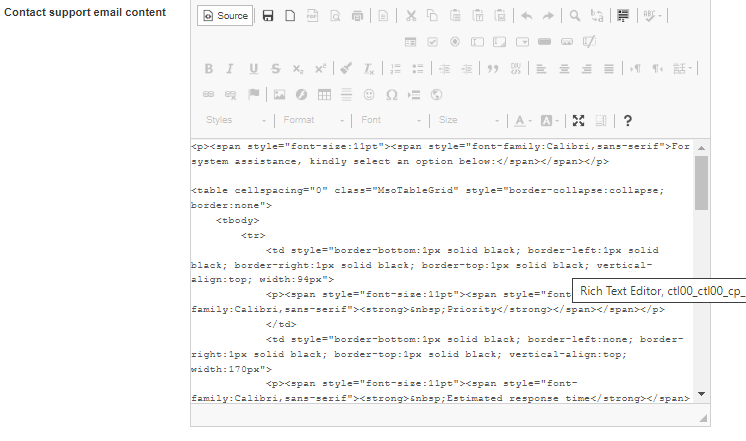](https://signature.signifyhr.co.za/uploads/images/gallery/2023-02/4yM9BUWYZaTjm1VX-image-1676983671429.png)
##### Step 4: Delete everything from block and paste all from downloaded sheet in this block.
##### Step 5: Scroll to bottom of page and click save.
####
**Full HTML Example: (Used for Glassfit)**
**You can copy and paste this HTML into the block shown above. Click source, paste and save.**
<p><span style="font-size:11pt"><span style="font-family:Calibri,sans-serif">For system assistance, kindly select an option below:</span></span></p>
<table cellspacing="0" class="MsoTableGrid" style="border-collapse:collapse; border:none">
<tbody>
<tr>
<td style="border-bottom:1px solid black; border-left:1px solid black; border-right:1px solid black; border-top:1px solid black; vertical-align:top; width:94px">
<p><span style="font-size:11pt"><span style="font-family:Calibri,sans-serif"><strong> Priority</strong></span></span></p>
</td>
<td style="border-bottom:1px solid black; border-left:none; border-right:1px solid black; border-top:1px solid black; vertical-align:top; width:170px">
<p><span style="font-size:11pt"><span style="font-family:Calibri,sans-serif"><strong> Estimated response time</strong></span></span></p>
</td>
<td style="border-bottom:1px solid black; border-left:none; border-right:1px solid black; border-top:1px solid black; vertical-align:top; width:151px">
<p><span style="font-size:11pt"><span style="font-family:Calibri,sans-serif"><strong> Click to send an Email</strong></span></span></p>
</td>
</tr>
<tr>
<td style="border-bottom:1px solid black; border-left:1px solid black; border-right:1px solid black; border-top:none; width:94px">
<p><span style="font-size:11pt"><span style="font-family:Calibri,sans-serif"> Low</span></span></p>
</td>
<td style="border-bottom:1px solid black; border-left:none; border-right:1px solid black; border-top:none; width:170px">
<p><span style="font-size:11pt"><span style="font-family:Calibri,sans-serif"> 32 Hours</span></span></p>
</td>
<td style="border-bottom:1px solid black; border-left:none; border-right:1px solid black; border-top:none; width:170px; text-align: center;">
<div onclick="SendEmail(hfFirstMailTo);">
<img alt="" src="http://angelo.signify.local/signifyhr\_masterqa/app/api/image/general?id=477" style="height:52px; width:61px" />
</div>
<a id="hfFirstMailTo" style="visibility:hidden" href="mailto:leanca@thewiredhuman.co.za?subject=LOW%3A%20Glasfit%20System%20Support&body=Good%20Day%20Leanca%0D%0A%0D%0AKindly%20assist%20me%20with....%0D%0A%0D%0AKind%20Regards%0D%0A%0D%0A"></a>
</td>
</tr>
<tr>
<td style="border-bottom:1px solid black; border-left:1px solid black; border-right:1px solid black; border-top:none; width:94px">
<p><span style="font-size:11pt"><span style="font-family:Calibri,sans-serif"> Normal</span></span></p>
</td>
<td style="border-bottom:1px solid black; border-left:none; border-right:1px solid black; border-top:none; width:170px">
<p><span style="font-size:11pt"><span style="font-family:Calibri,sans-serif"> 24 Hours</span></span></p>
</td>
<td style="border-bottom:1px solid black; border-left:none; border-right:1px solid black; border-top:none; vertical-align:top; width:151px; text-align: center;">
<div onclick="SendEmail(hfSecondMailTo);">
<img alt="" src="http://angelo.signify.local/signifyhr\_masterqa/app/api/image/general?id=477" style="height:52px; width:61px; align:center" />
</div>
<a id="hfSecondMailTo" style="visibility:hidden" href="mailto:leanca@thewiredhuman.co.za?subject=NORMAL%3A%20Glasfit%20System%20Support&body=Good%20Day%20Leanca%0D%0A%0D%0AKindly%20assist%20me%20with....%0D%0A%0D%0AKind%20Regards%0D%0A%0D%0A"></a>
</td>
</tr>
</tbody>
</table>
<p><span style="font-size:11pt"><span style="font-family:Calibri,sans-serif">We will automatically be notified of any Critical assistance items.</span></span></p>
<p><span style="font-size:11pt"><span style="font-family:Calibri,sans-serif">System support is available between 08:00 and 17:00, Monday to Friday excluding public holidays.</span></span></p>