# Payspace - Payroll Connector setup
The following steps describe the Payroll Connector setup.
Login and navigate to **Setup and Configuration > Ruleset Setup**. Select the ruleset for which thew Payroll connector needs to to be configured.
[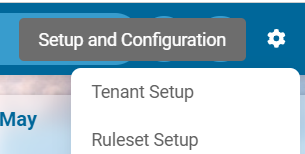](https://signature.signifyhr.co.za/uploads/images/gallery/2024-07/nyxx1FdNAC5qkBg2-image.png)
After selecting the ruleset:
[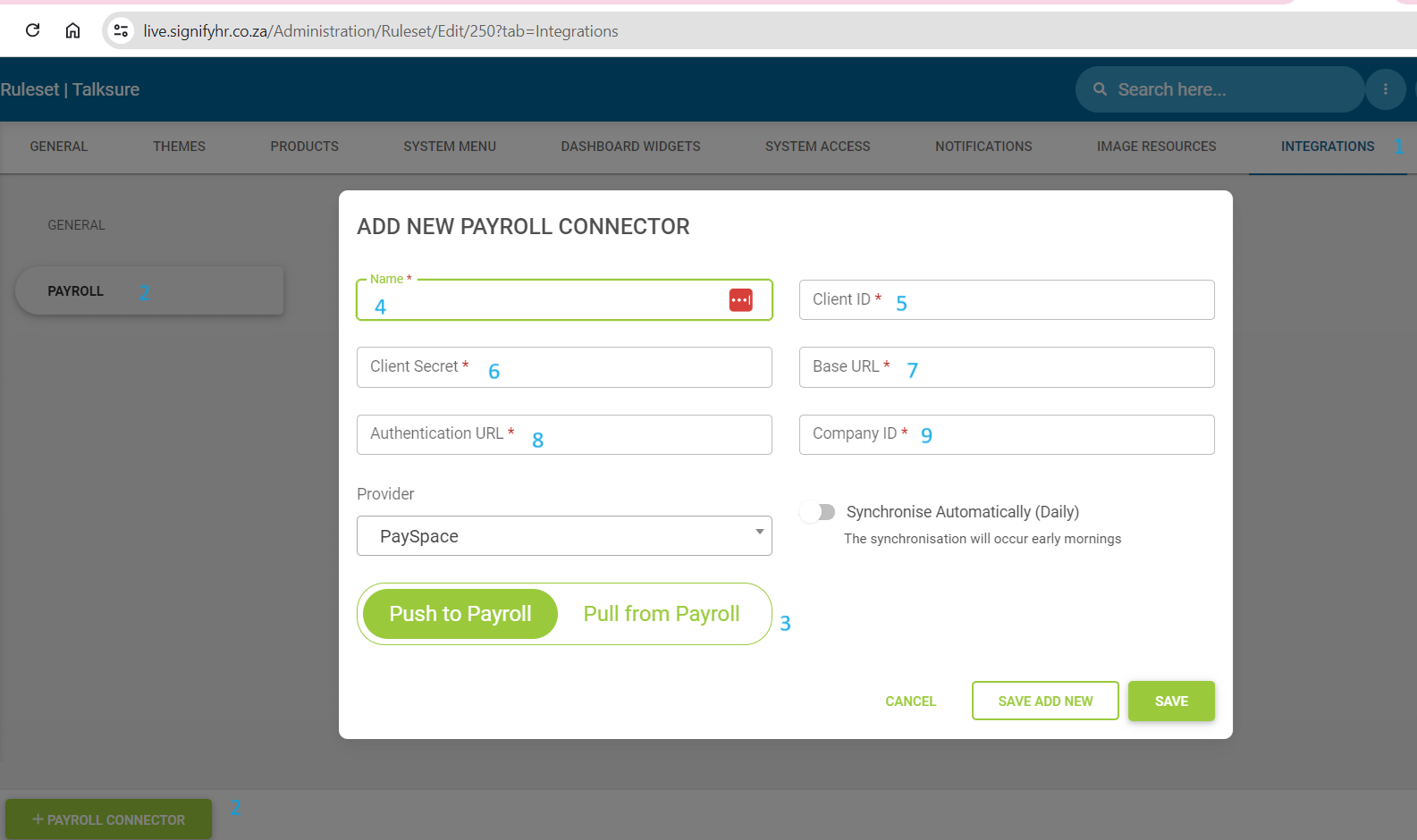](https://signature.signifyhr.co.za/uploads/images/gallery/2024-07/ztNBWrEJmu29Mrcf-image.png)
1. Select **Integrations**
2. Select **Payroll** and click **+ Payroll Connector**
3. Choose between **Push to Payroll** or **Pull from Payroll**
4. Enter **Name** - a descriptive name to distinhguish the connector
5. Enter **Client ID**
6. And **Client Secret**- this is obtained from Payspace
> Login to Payspace @ [https://identity.yourhcm.com/account/login](https://identity.yourhcm.com/account/login)
> Go to **Config menu | Company settings | General Company | Integration | API Credentials** [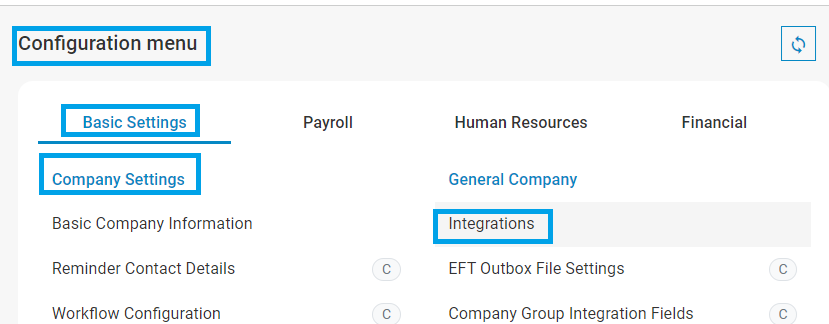](https://signature.signifyhr.co.za/uploads/images/gallery/2024-07/GmOSFzYLGknUKEZ6-image.png)
> Click + to add a new API credential
> Enter the **Name**, leave **Client Id** on *Autogenerated*, select **User** to impersonate (if needed) and leave **Scope** on *Read-only accees* and click on **Save**.
[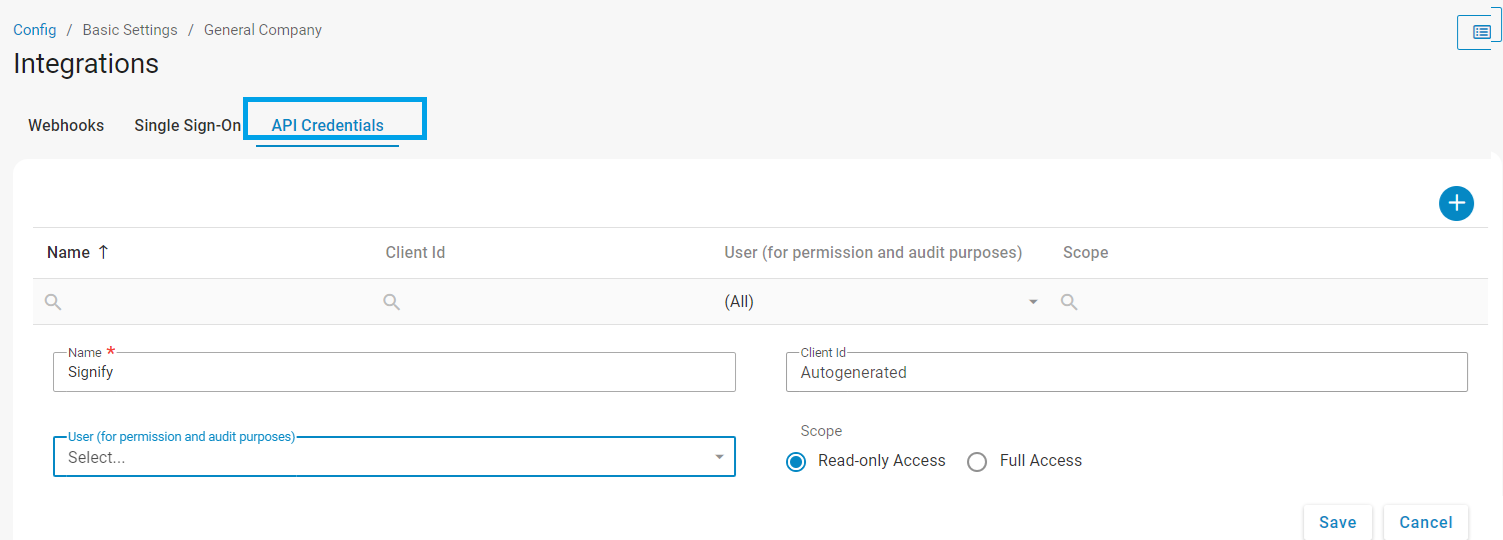](https://signature.signifyhr.co.za/uploads/images/gallery/2024-07/AfJYYWcvZ3k86I1w-image.png)
Copy the **New Client Id** and **New Client Secret** to the **Client ID** and **Client Secret** field on Signify
[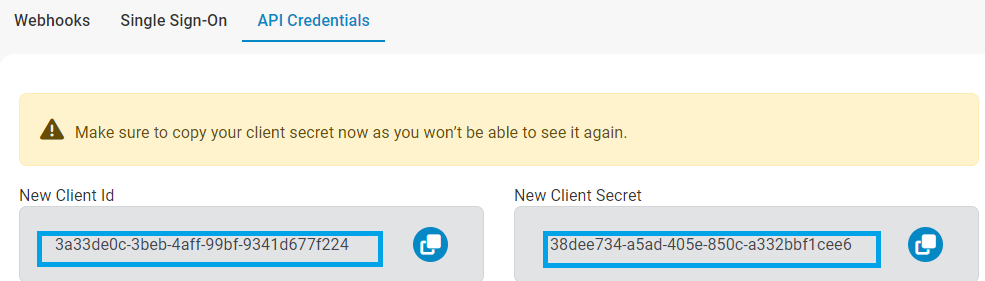](https://signature.signifyhr.co.za/uploads/images/gallery/2024-07/PvhLmQR7xaz3W5Gv-image.png)
7. **Base URL** - see below
**Production**
**Testing**
https://api.payspace.com/odata
https://apistaging.payspace.com/odata
8. **Authentication URL** - see below
**Production**
**Testing**
https://identity.yourhcm.com
https://staging-identity.yourhcm.com
9. **Company ID** - obtained from Payspace
Go to **Config menu | Basic Settings | Company settings | Basic Company Information | Company code**
[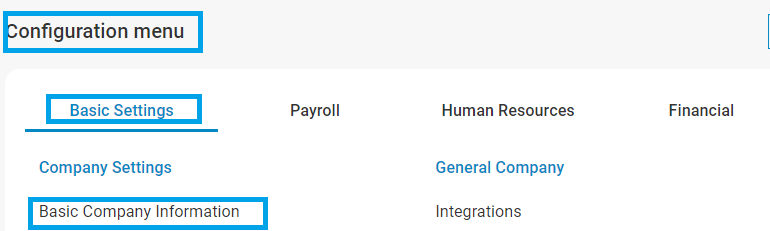](https://signature.signifyhr.co.za/uploads/images/gallery/2024-07/gC7gPcQUAjlOpZAk-image.png)
[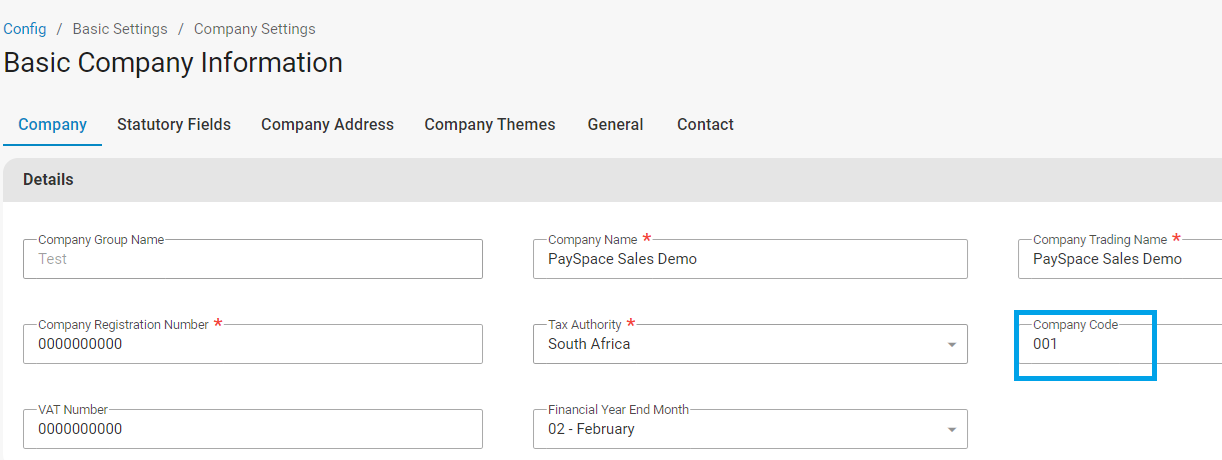](https://signature.signifyhr.co.za/uploads/images/gallery/2024-07/wMkg4kKxNGCgfzMo-image.png)
10. Finally, click on **Save.
NOTE:** During the **Save** action, the connection to Payspace will be tested and if saved successfully, means the credentials supplied are correct.
When not successful, you will be notified and the credentials, especially the Client ID, Client Secret and Company ID need to be verified carefully before trying to **Save** again.
[](https://signature.signifyhr.co.za/uploads/images/gallery/2024-07/15p9YABQ6em5uUoK-image.png)