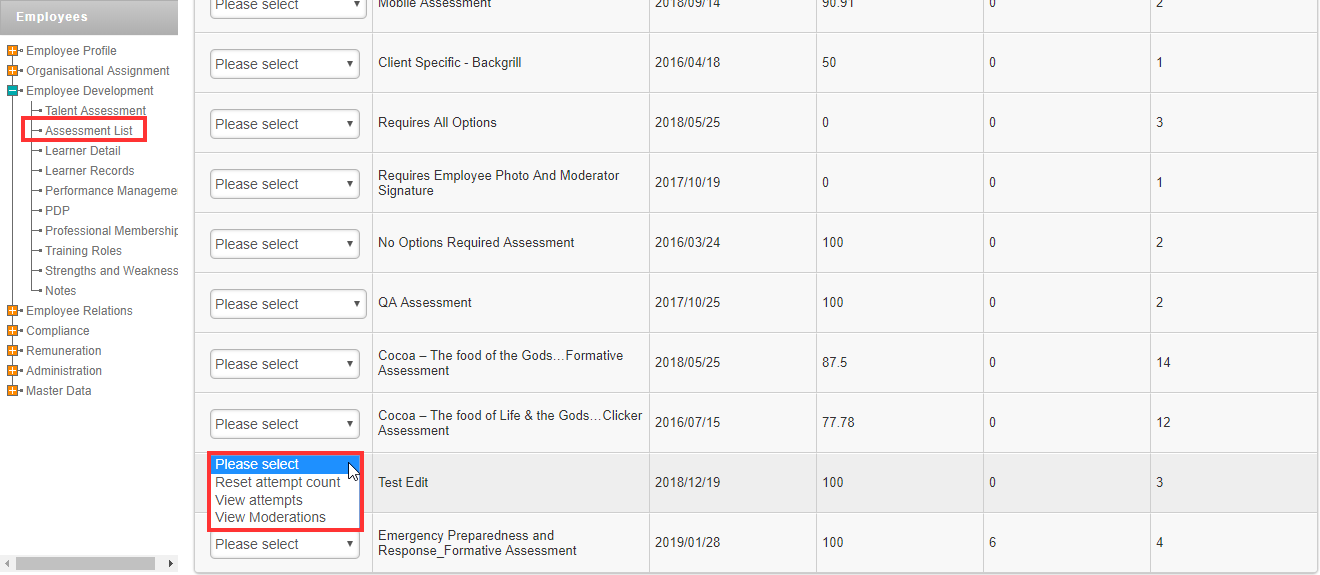Employee Attempts

Click “Employee Attempts” to access all employee assessment attempts.

If an assessment was started but has not been completed the assessment can either be restarted or the assessor may continue with the assessment that is in progress. The answers and comments of the questions that have been answered are saved and will display when continuing with an assessment.
Click the “Restart assessment” to restart the entire assessment.
Click “Continue assessment” to continue with an assessment that has not been completed.

Note: When continuing with an assessment you will notice that only the answers and questions are saved the GPS co-ordinates and employee photo data is not saved, this will have to be redone.
Click the Synch button to sync the completed assessment attempts back to the LMS system, this action requires access to the internet. The Sync button is available on the bottom right corner.
The synced attempts will display with a blue radio button.

Assessments are not marked on the app, scoring is still done on the LMS system. The assessment score will thus only be available after the sync is complete.
The date entry on the Learner Record will be the date that the assessment was synced to the system. The date stamp is determined by the server and not the date on the mobile device as this can be manipulated.
On the employee attempts list the assessment transcript can be viewed by clicking on the applicable assessment, click “Open Results”. A copy of the transcript can also be saved to the system by clicking on “Save a copy”, this will be saved under the documents tab on the employee’s profile.
The transcript can be developed according to the client’s requirements at an additional cost.

When an assessment has been synched but not yet removed an assessor will not be able to redo the same assessment for the same employee again. The following screen message will be displayed.

When the assessment has been synced back to the LMS system the results can be accessed on the LMS system.
Path: Modules | Manage employees | Employee Record | Employee Development | Learner Records
A learner record has been created for the completed assessment.
The competency as well as the assessment score is displayed.
The employee’s competency is determined by the pass rate stipulated on the assessment details, the competency status displayed on the learner record is not linked to the declaration of outcome indicated on the assessment by the assessor.
The assessment can be accessed via the employee’s list of assessments.
Path: Modules | Manage employees | Employee Record | Employee Development | Assessment List
The assessment details (assessment transcript) may also be displayed from the LMS Portal. This is the same transcript that is displayed on the mobile device.