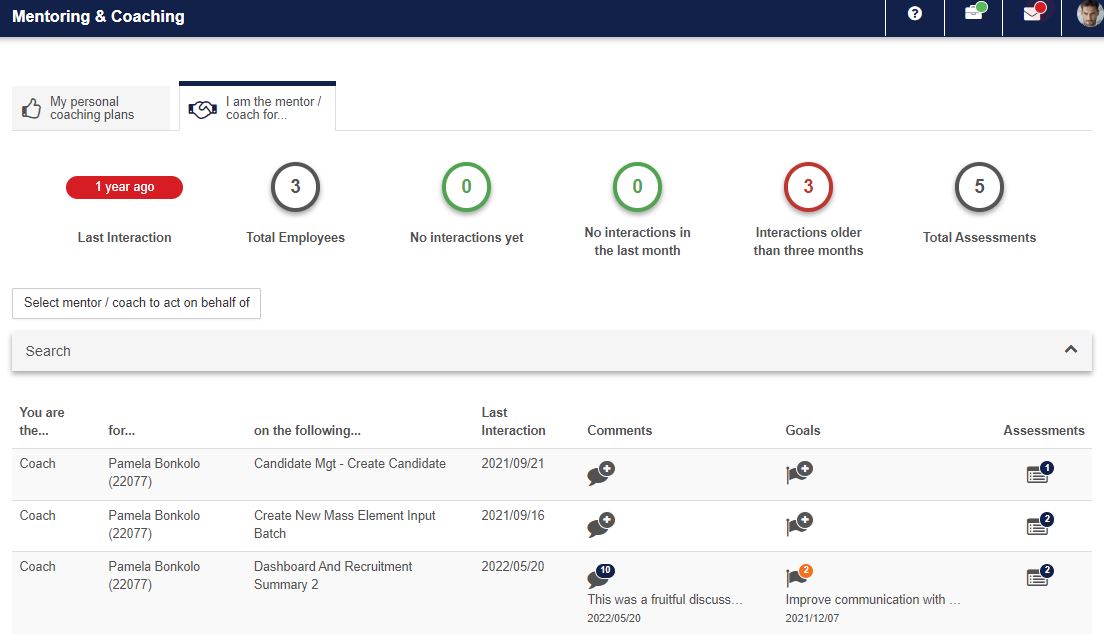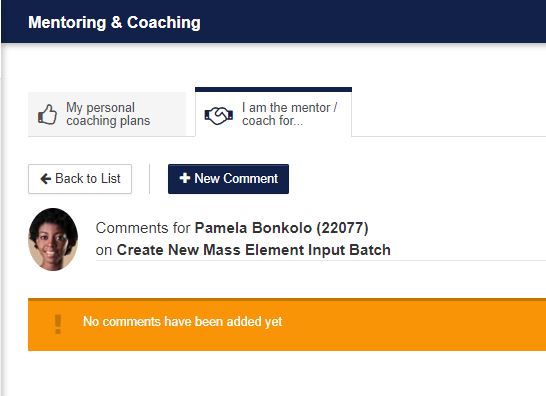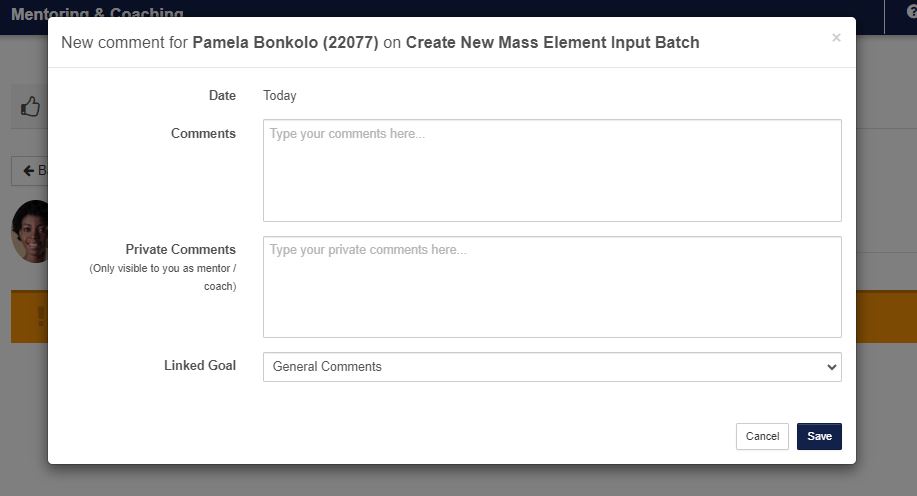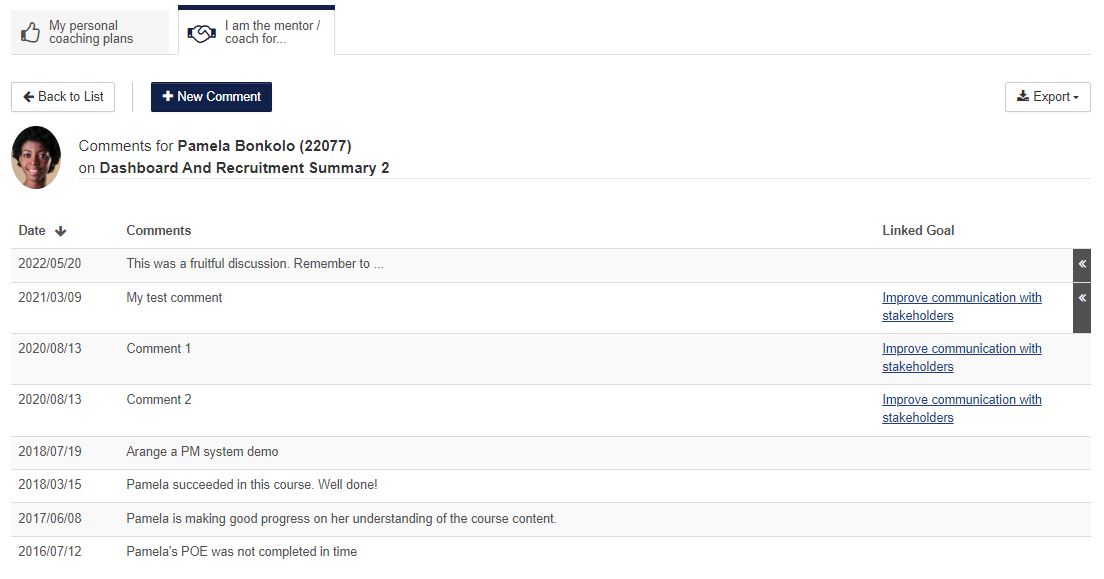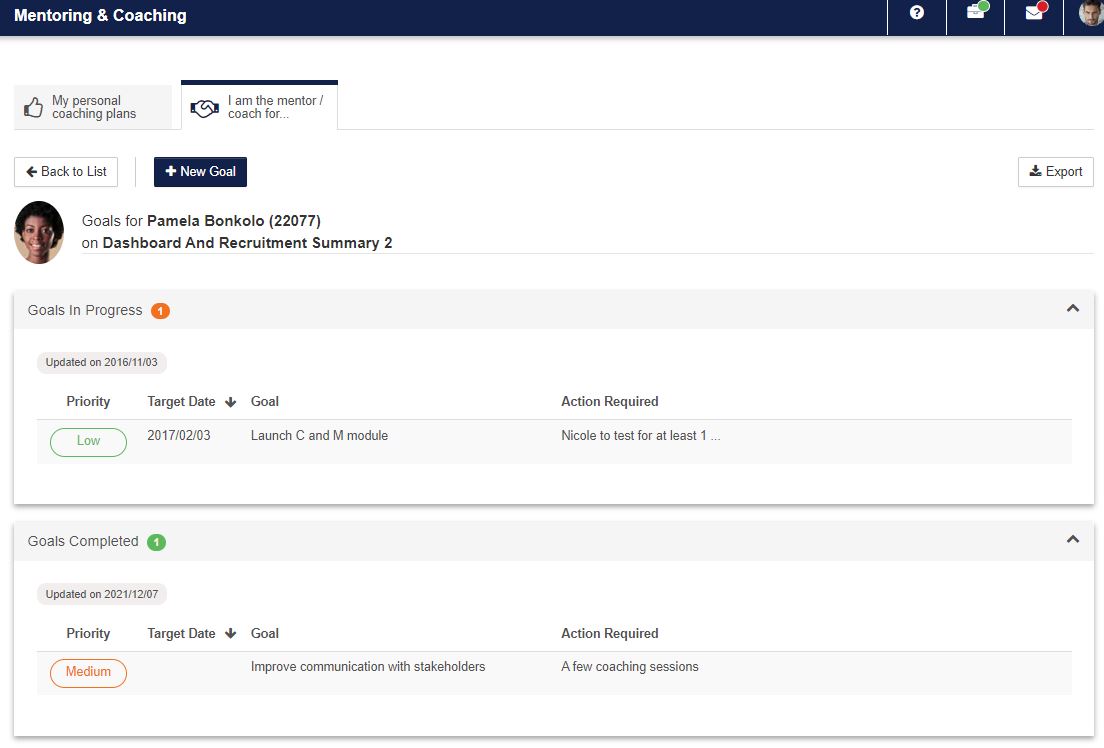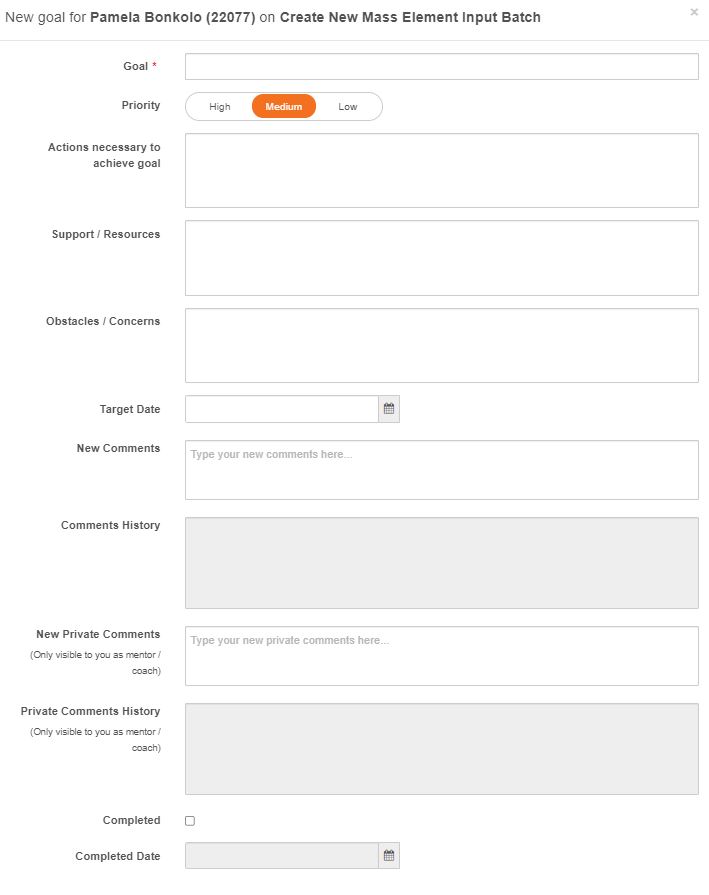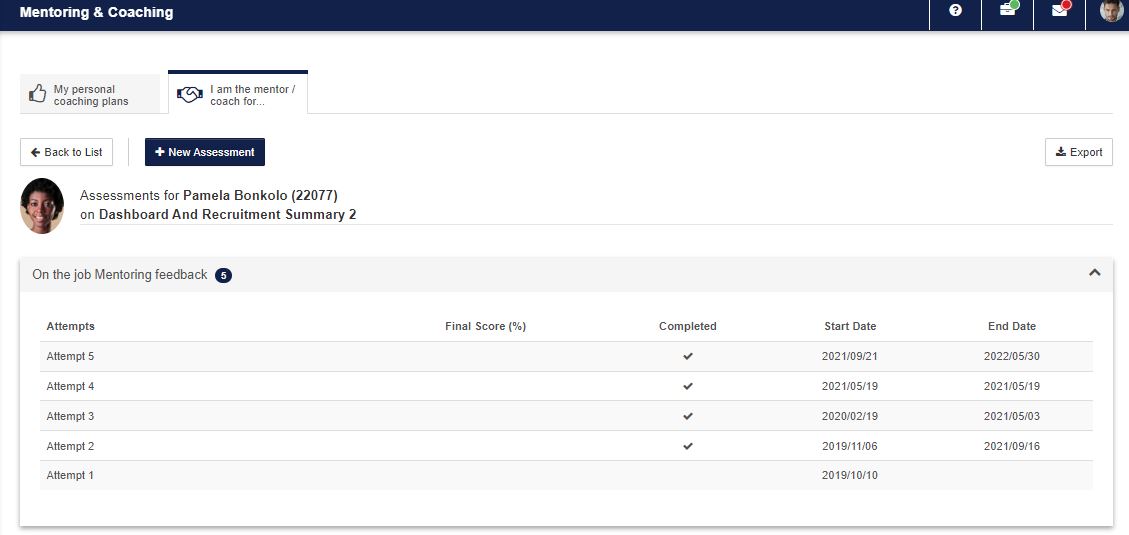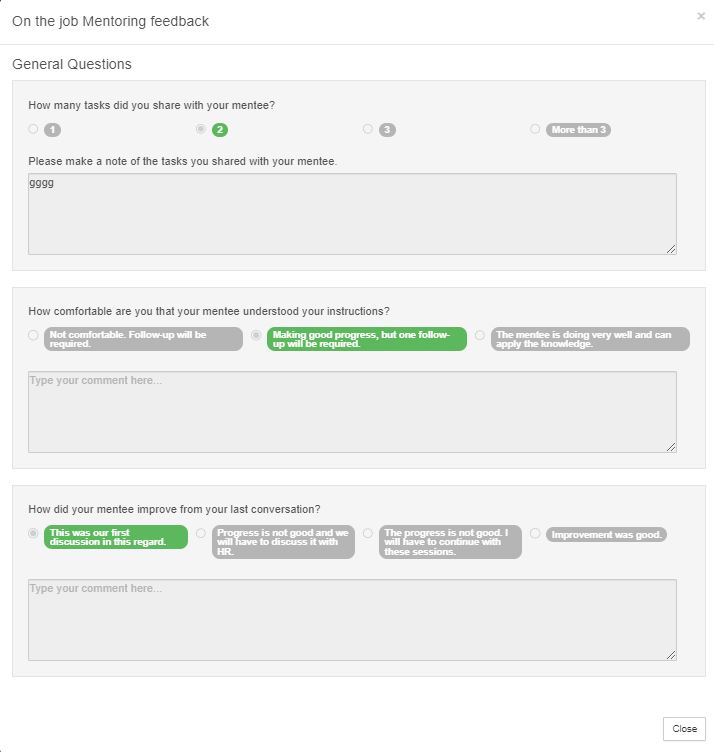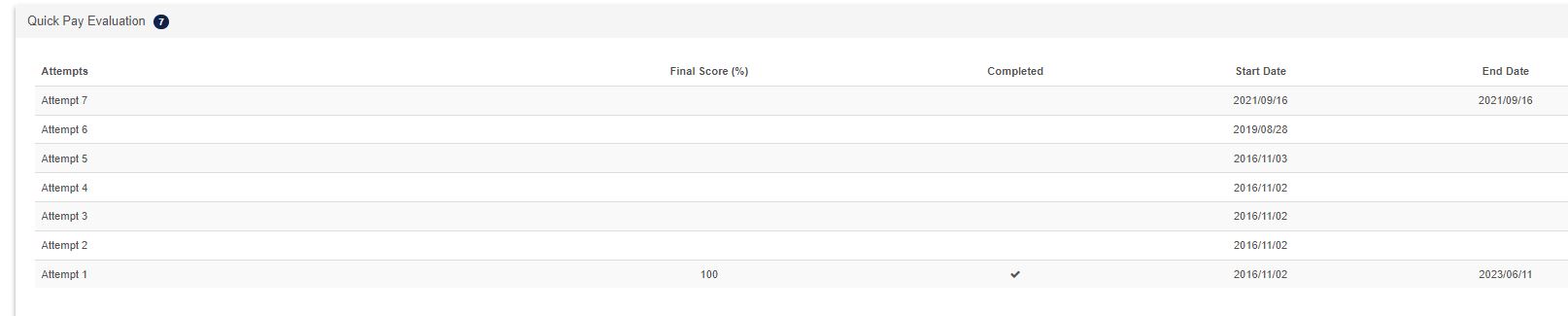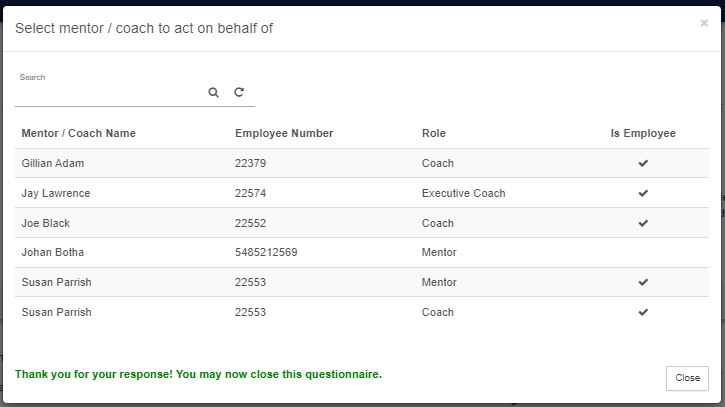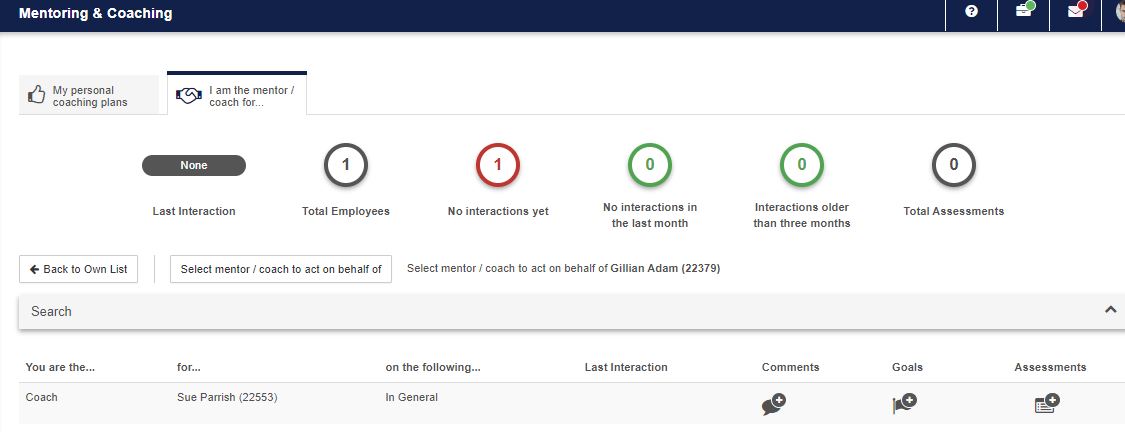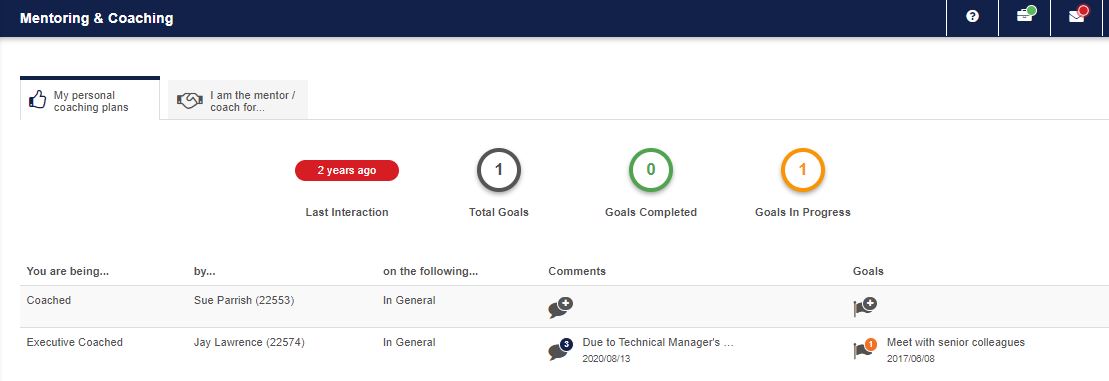3.1 LMS Portal
WHY: This section assists the mentors and coaches to view the employees assigned to them, add new comments, setup the coaching plans and do a coaching assessment. The employees can view their comments and coaching plans.
WHERE: On the LMS Portal, click Mentors and Coaches
3.2 Mentor/Coach View
- On the LMS Portal, the Mentors & Coaches will be available only for the employee that is setup to be a Mentor or Coach.
- When clicking on the comments or goals links, either the comments or the goals pages will open - depending on the link you choose.
- A new comment can be added or an existing comment viewed when selecting the comments link.
3.3 Adding or Viewing Comments
3.4 Coaching Plans
- When opening the coaching plans screen Goals - the mentor/coach will be able to view all plans the employee has completed, those that he/she is still busy with, as well as the general comments loaded.
- New development plans can also be loaded from this screen.
- The date the last change was made to any of the goals is also available on this screen.
- To add a new goal the following fields are available for completion:
- Goal
- Priority
- Actions necessary to achieve goal
- Support / resources needed
- Obstacles / Concerns
- Target date
- New comments
- Comments History
- New Private Comments
- Private Comments History
- Completed
- Completed Date
- When clicking on the
coachingassessmentstabicon, a screen opens enabling the mentor/coach to start a new assessment or to continue with a previous assessment. - When clicking on new assessment, choose the date of the assessment and then the assessment. (Only assessments that was created as Coaching Assessments will be listed on the screen.
- To view the score, select the previous coaching assessment
- On this screen the Assessment with the final score can be viewed
3.6 Act on behalf of a mentor/coach
- When going back to the LMS you also have the option to act on behalf of a mentor or coach
- A mentor/coach can be chosen from the list