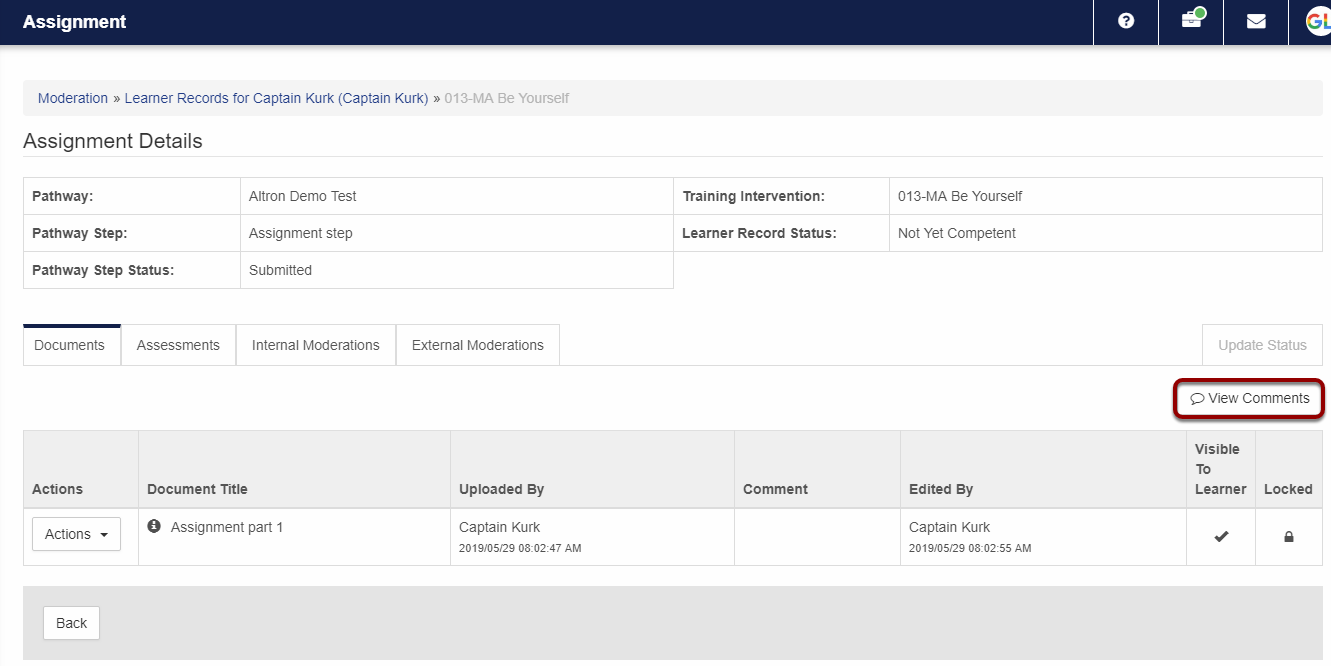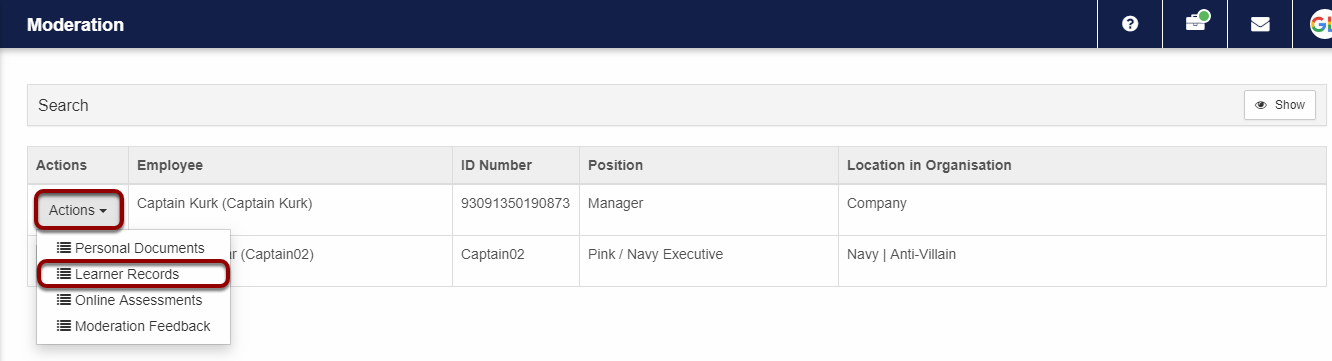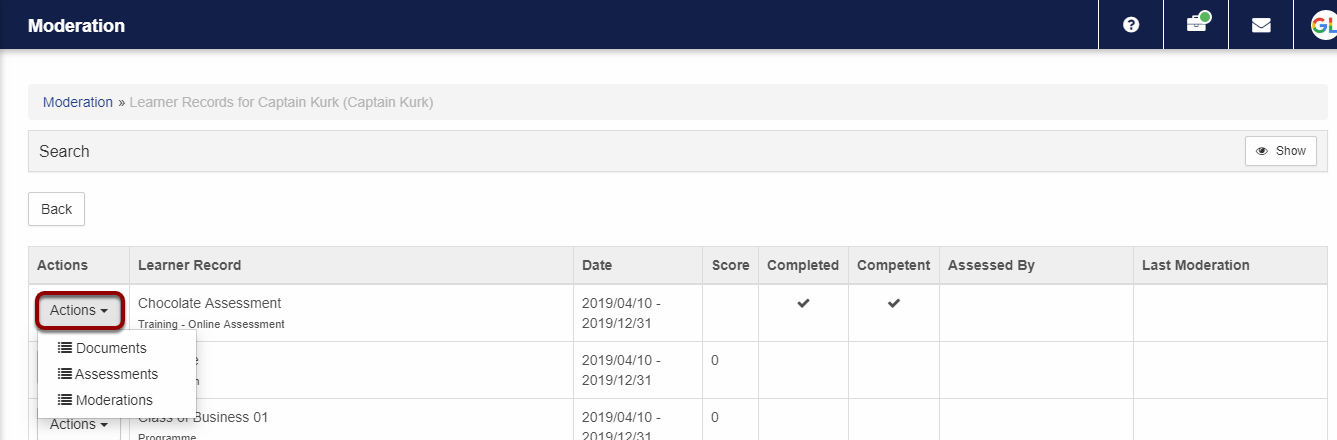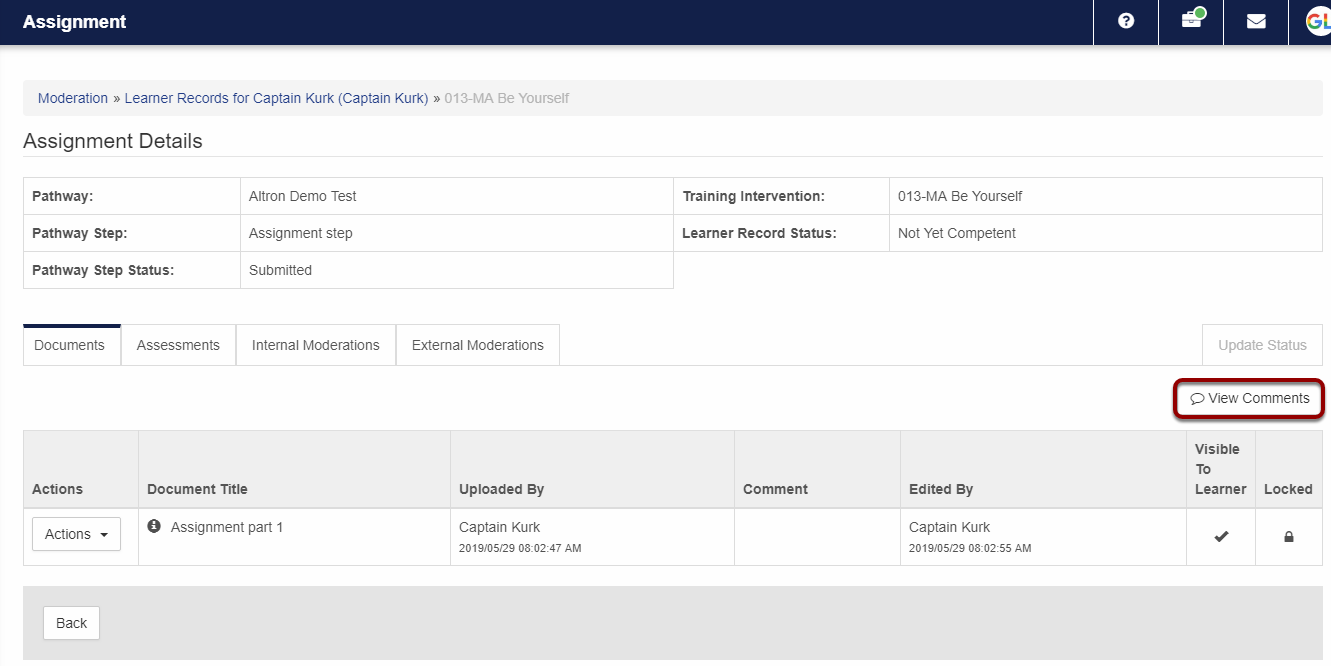Skip to main content
How to Moderate a Learner’s Learner Records
- Open the Moderation Dashboard and click on Learner Records in the Actions drop down.
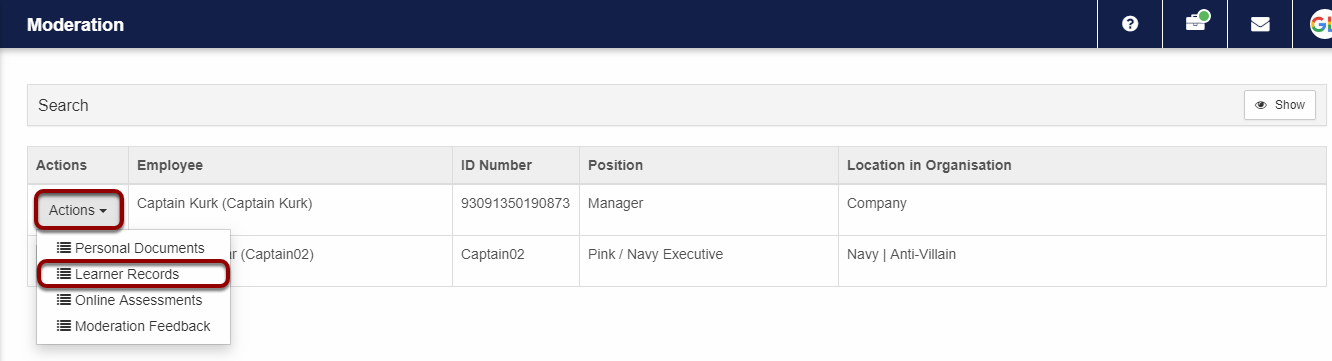
- A list of learner records will be displayed.
- Click on the Actions drop-down on the learner record to view the options available.
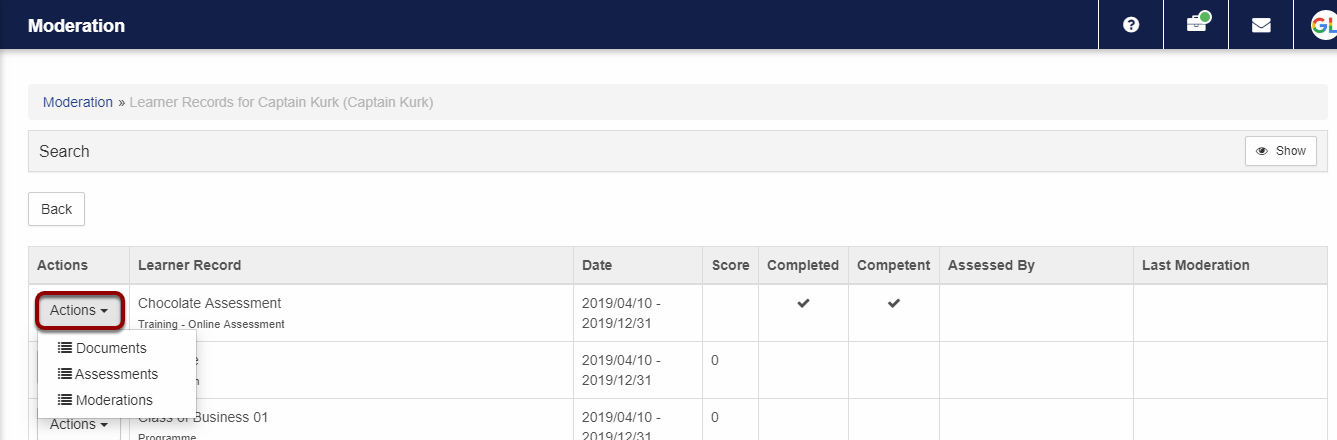
- When the Documents, Assessments or Moderations options are clicked, a screen will be displayed showing four tabs with the following functionality:
- Documents: Download documents
- Assessments: View assessments done by Assessors
- Internal Moderations: Create, Edit or Delete Internal moderations
- External Moderations: Create, Edit or Delete External moderations
- On an Assignment type learner record, a moderator can View all comments made on the assignment learner record by clicking on the View Comments button.