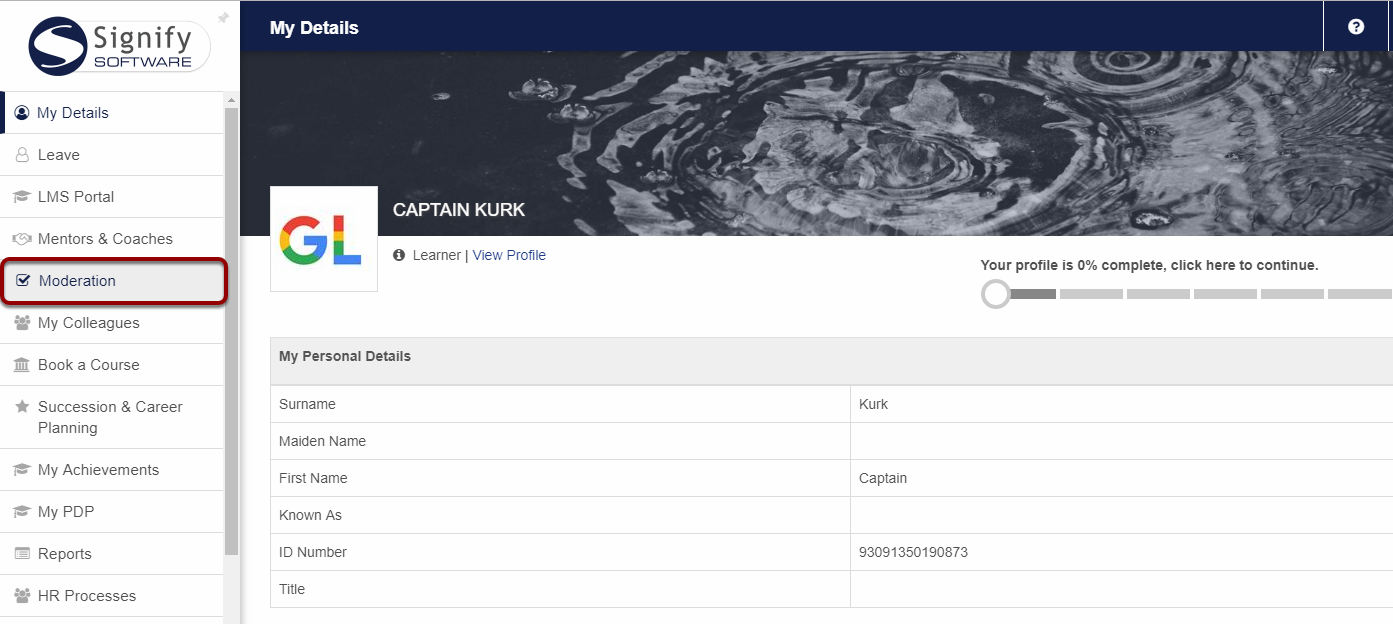How to Start with the Moderation Process
The moderation functionality allows internal and external moderators to easily access, open and moderate personal document and various training history records e.g. online assessments, practical assessments and POE documentation.
- The number of learners accessible by a moderator will be determined by his active subgroup e.g. a specific group/pipeline or other defined search criteria.
- Moderation results can be captured and stored by the moderator. The following accompanying information is also captured: moderation date, moderation outcome and comments.
- The Internal Moderator will be able to send email notifications to the assessor containing the outcome of the moderation process.
- The External Moderator will be able to send email notifications to the Internal Moderator containing the outcome of the moderation process.
- The moderator has access to the following information:
- Personal learner documentation e.g. copies of ID books.
- All documents uploaded by the different role players on a learner’s training history record e.g. POE documents.
- Online assessment attempts and transcripts.
- Practical Assessment results e.g. assessment date, score, number of attempts and comments.
- Training history records displaying the following information: Complete and competent status, Assessed status, Moderated status (Final or Mid-Year).
- All the comments made on a learner’s training history record by the assessor and moderator.
WHO: Internal or External Moderators.
WHY: To open the Moderation Dashboard in order to moderate items on a learner’s profile.
WHERE: Main Portal Menu| Moderation
- Click on the Moderation menu item on the Main Portal.
- A list of all learners in your subgroup will be displayed.