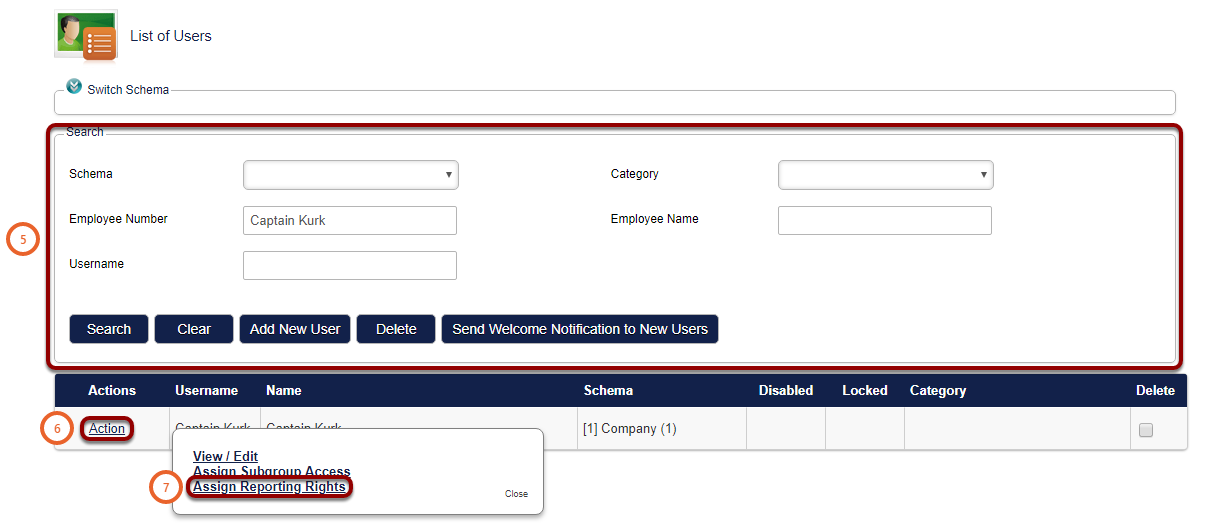How To Assign Reporting Rights
How to get there?
Click on System Administration (1), then with your cursor hover over System Administration (2) | Users (3) Manage Users (4). Use the search criteria (5) to locate the user in question, then click on the Action (6) button. A small window will open, then click on Assign Reporting Rights (7).


What to do?
- Click on the plus button (1) on the category were the report is located and tick the box.
- Then tick the boxes at each report that is required (2) (3) (4) (5).
- Click on Save Permissions (6).
Note: if the user requires access to all the reports below a category then only the tick box on that category is required.