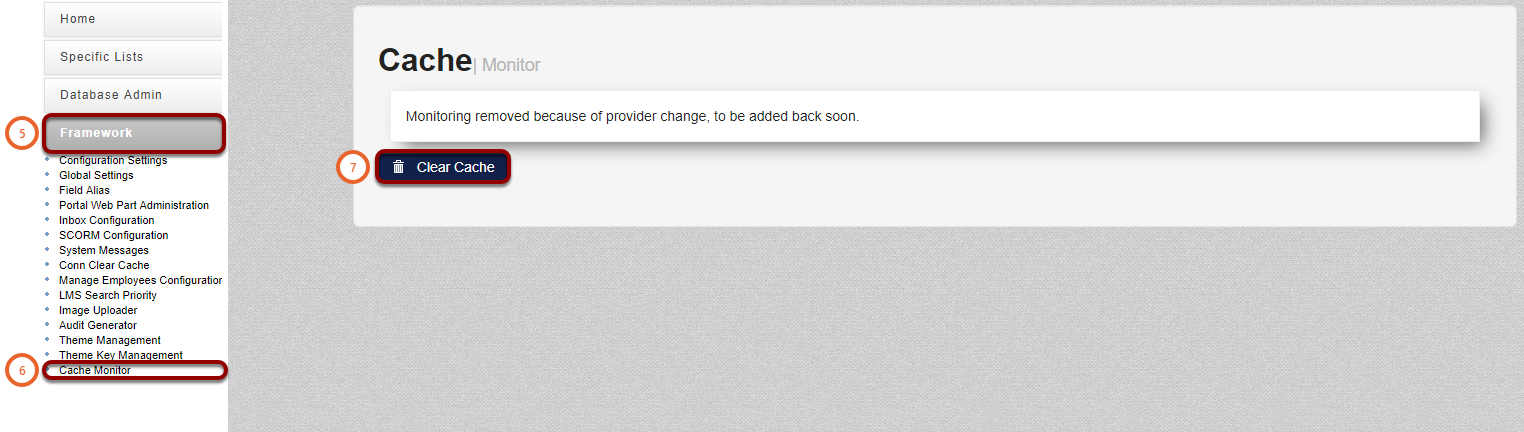How To Clear System Cache
How to clear cache in browser (Google Chrome)
- On any page of Google Chrome, on your keyboard, press all these keys at the same time:
- (Ctrl + Shift + Delete).
- A new window will open.
- Select from the Time range (1) drop down All time.
- Tick both the boxes Cookies and other site data (2) and Cached images and files (3).
- Then click on Clear Data (4).

How to clear system cache
How to get there?
Click on System Administration (1), with your cursor hover over System Administration (2) | Tools (3) | Configuration (4).


What to do?
- Click on Framework (5).
- Then click on Cache Monitor (6).
- Now you will be able to click on Clear Cache (7).
The window will refresh every few seconds, but this is normal.