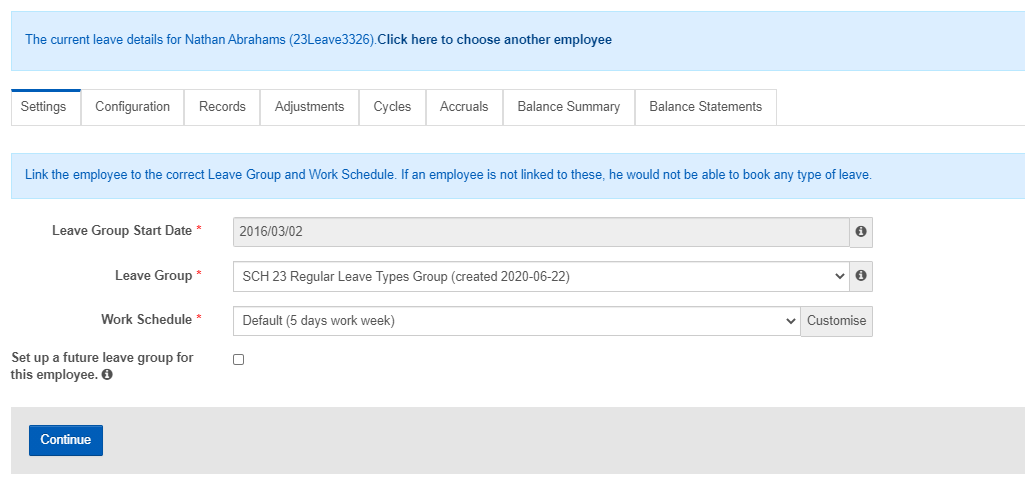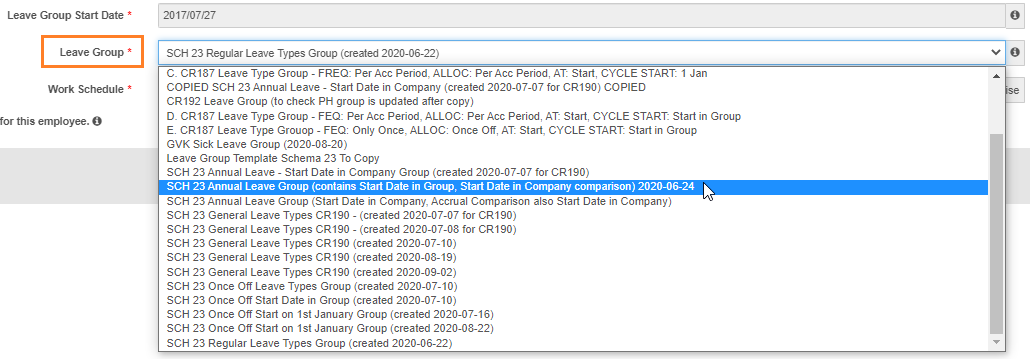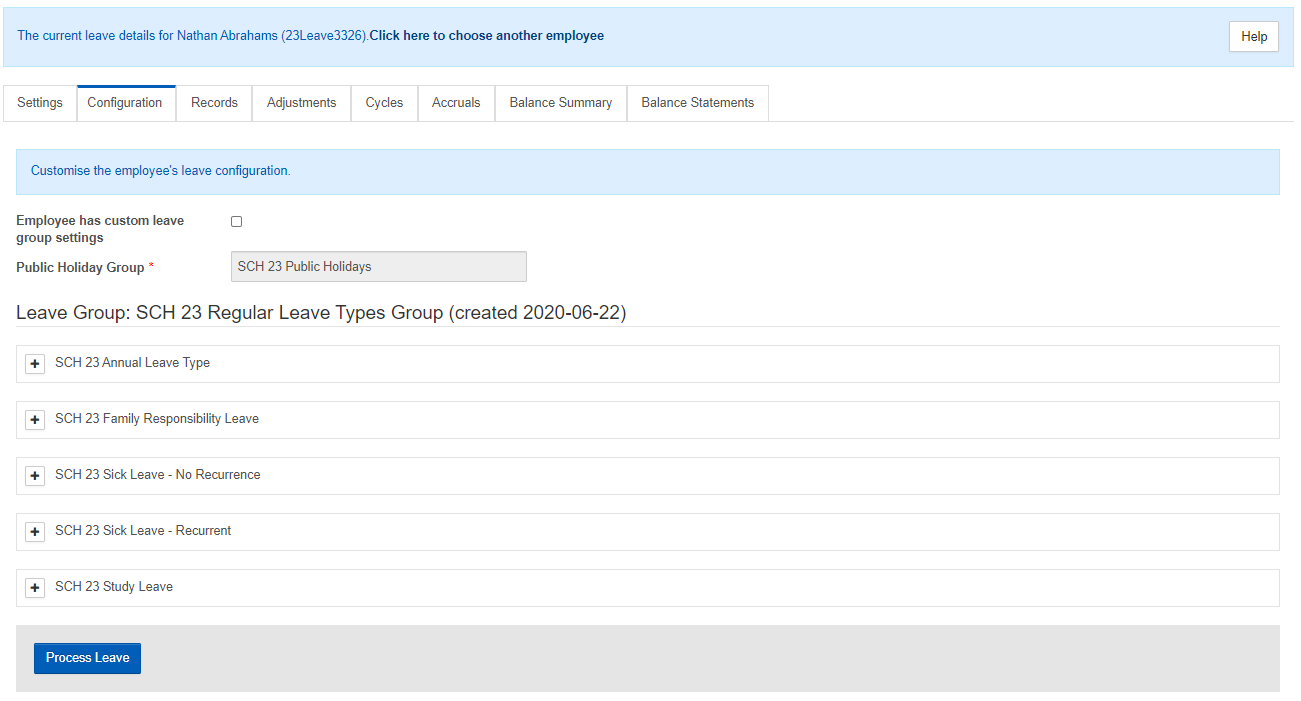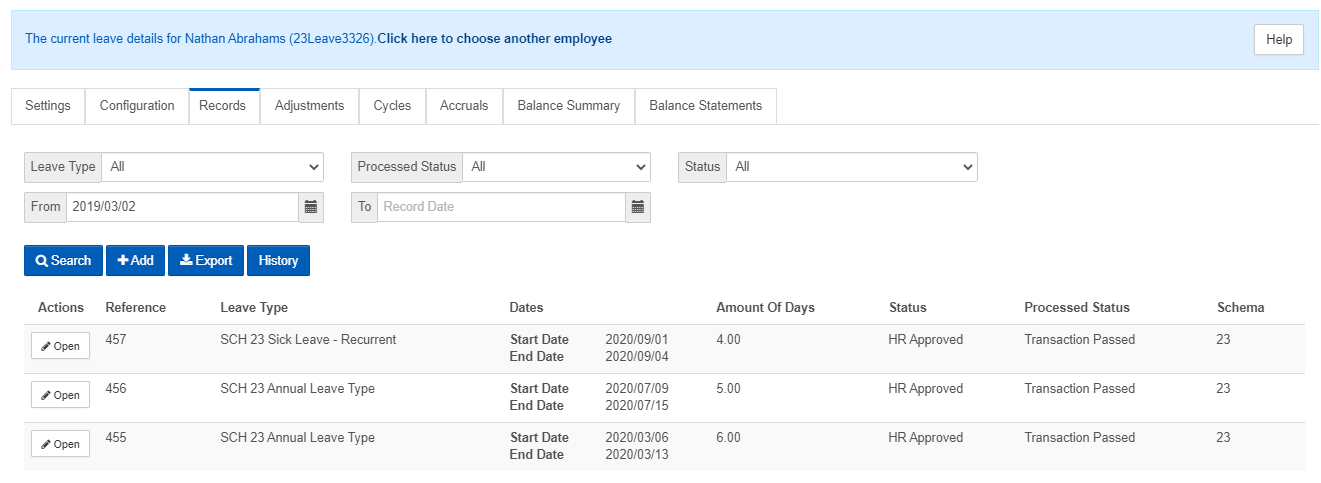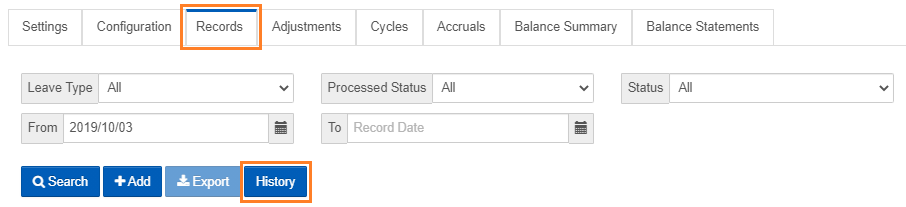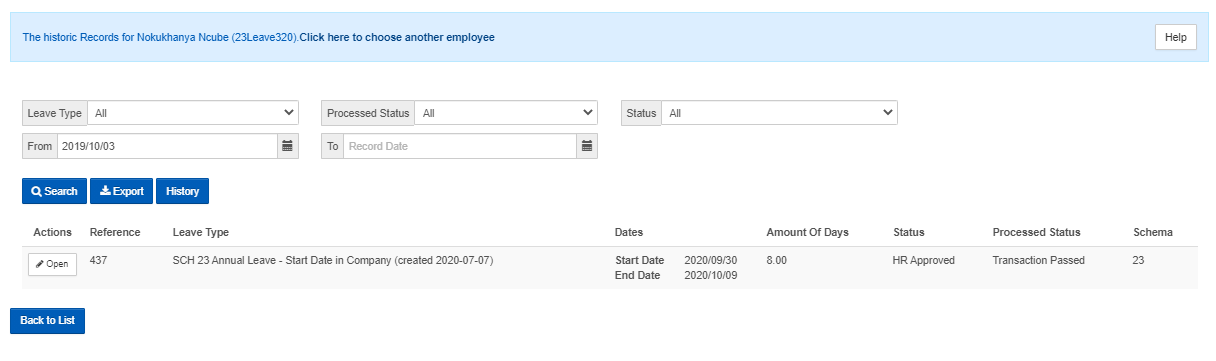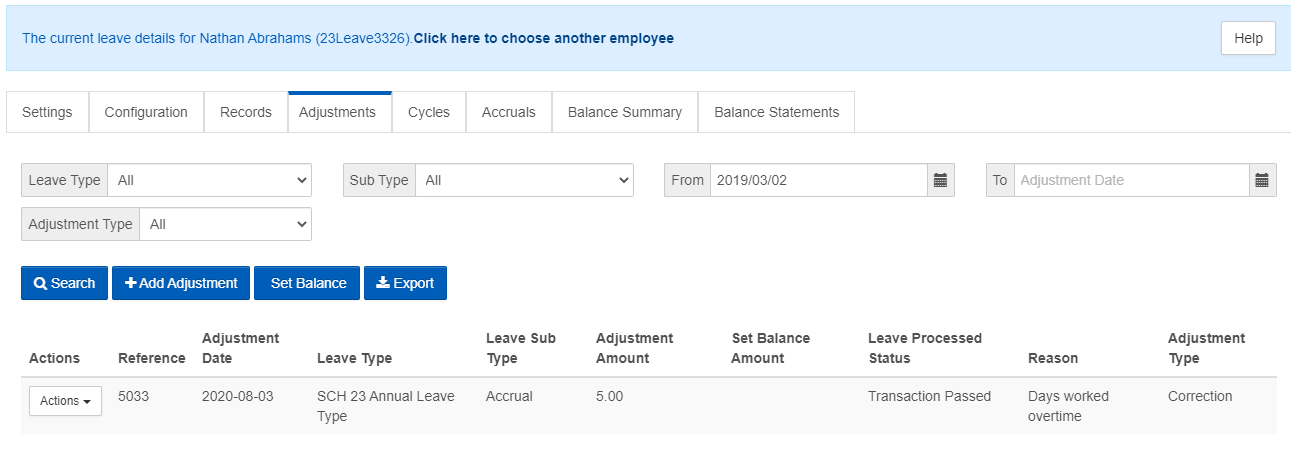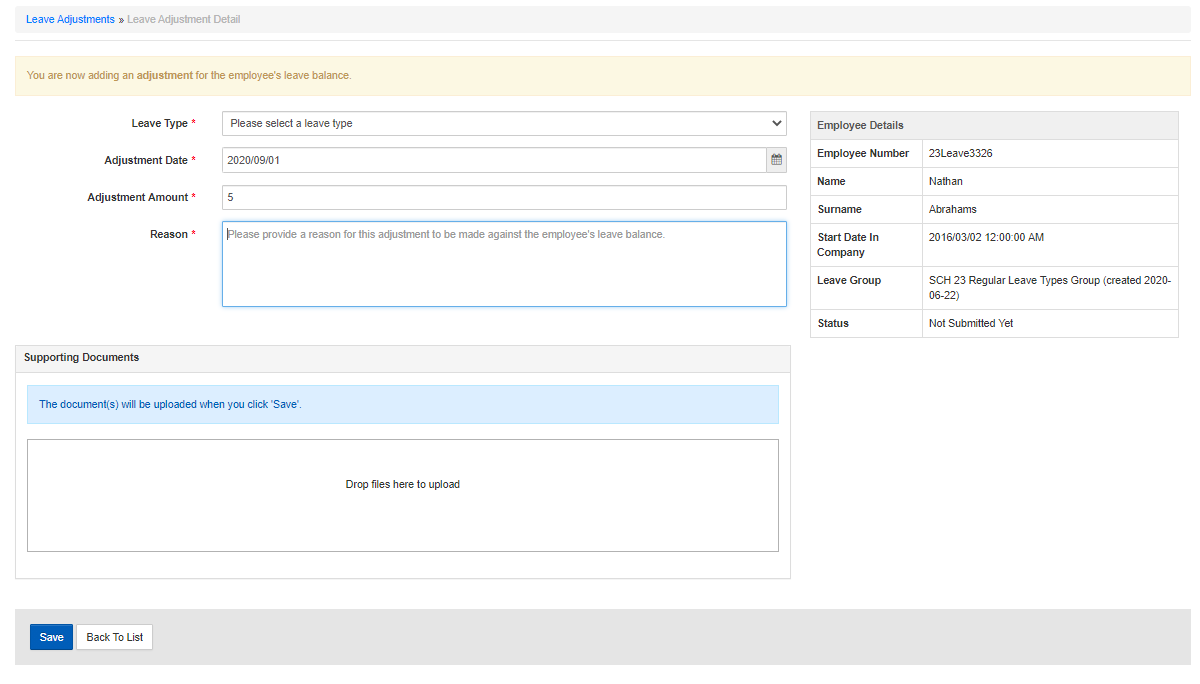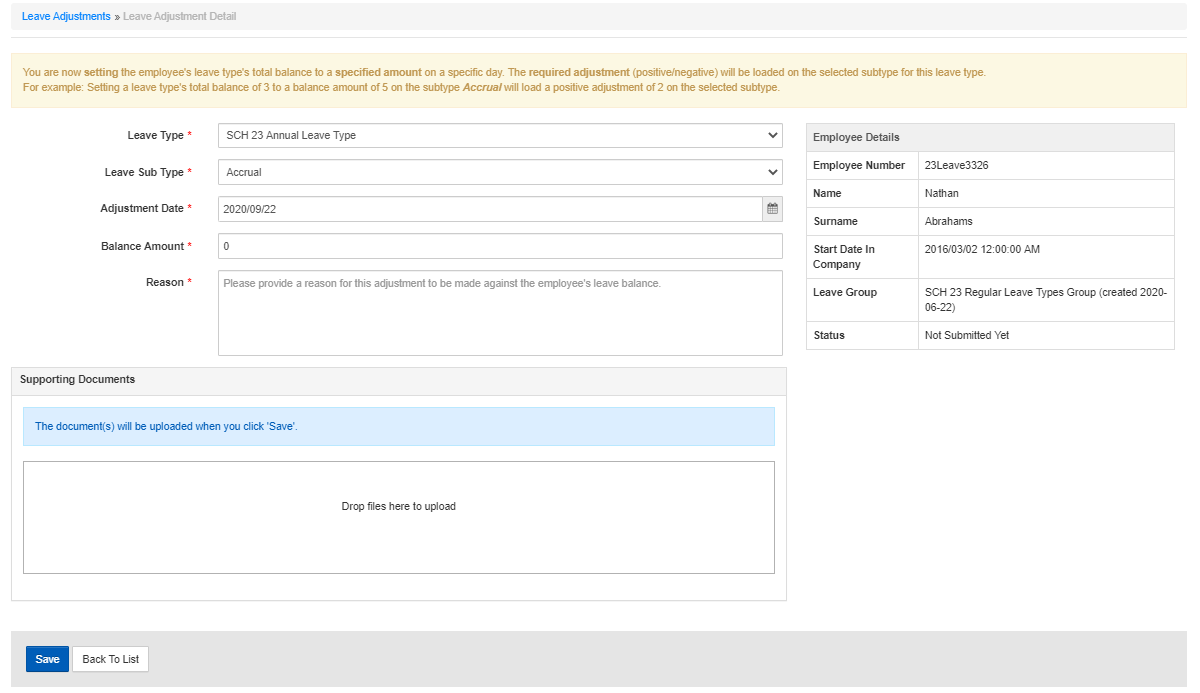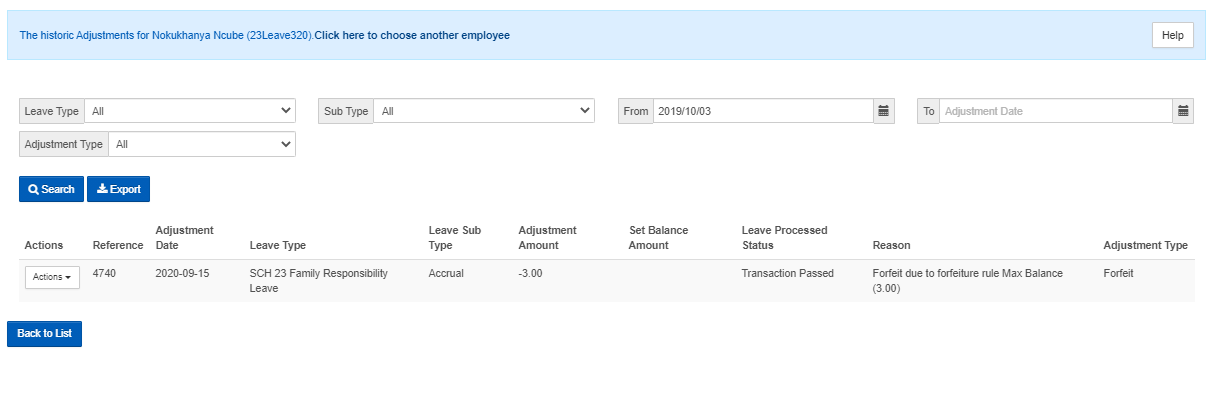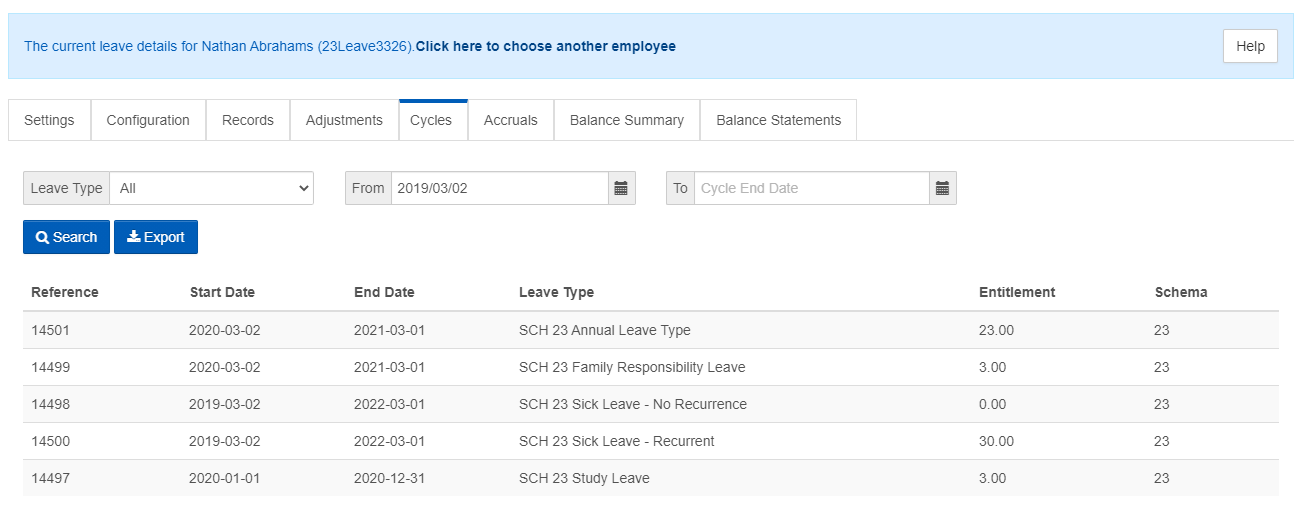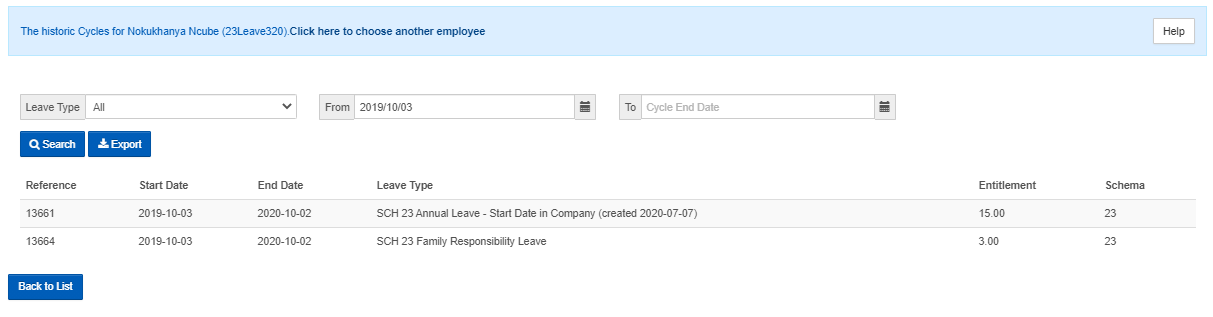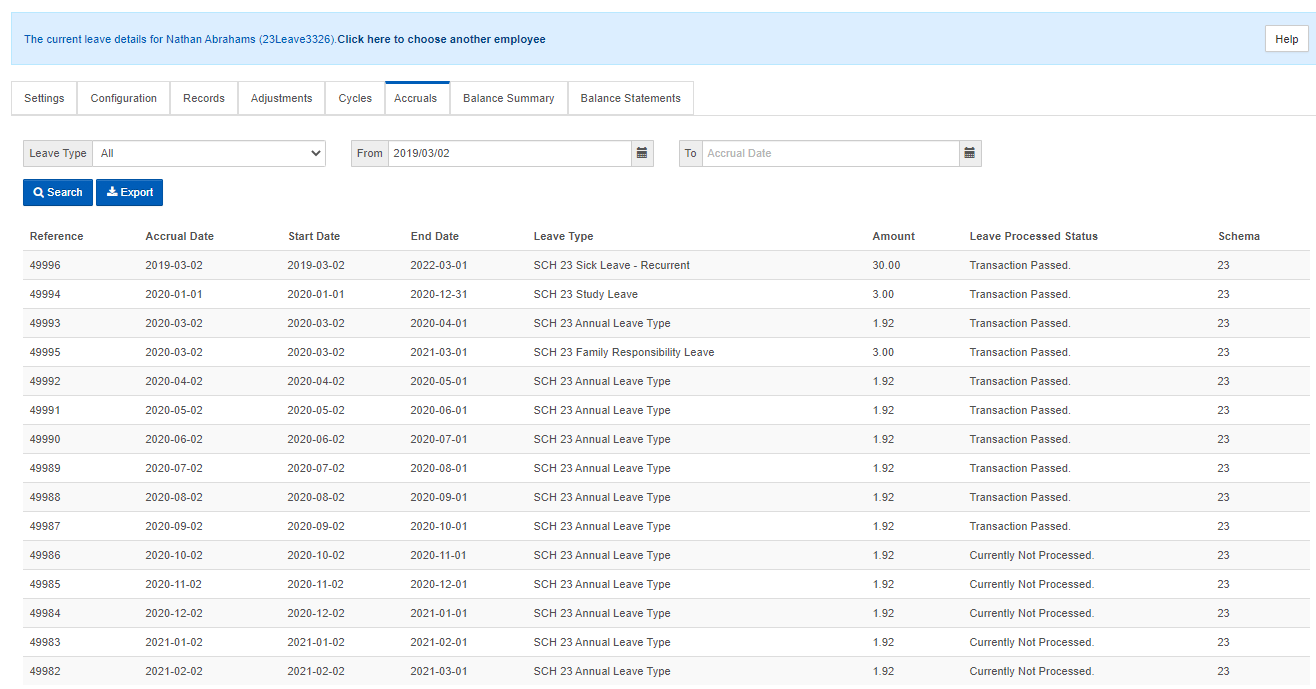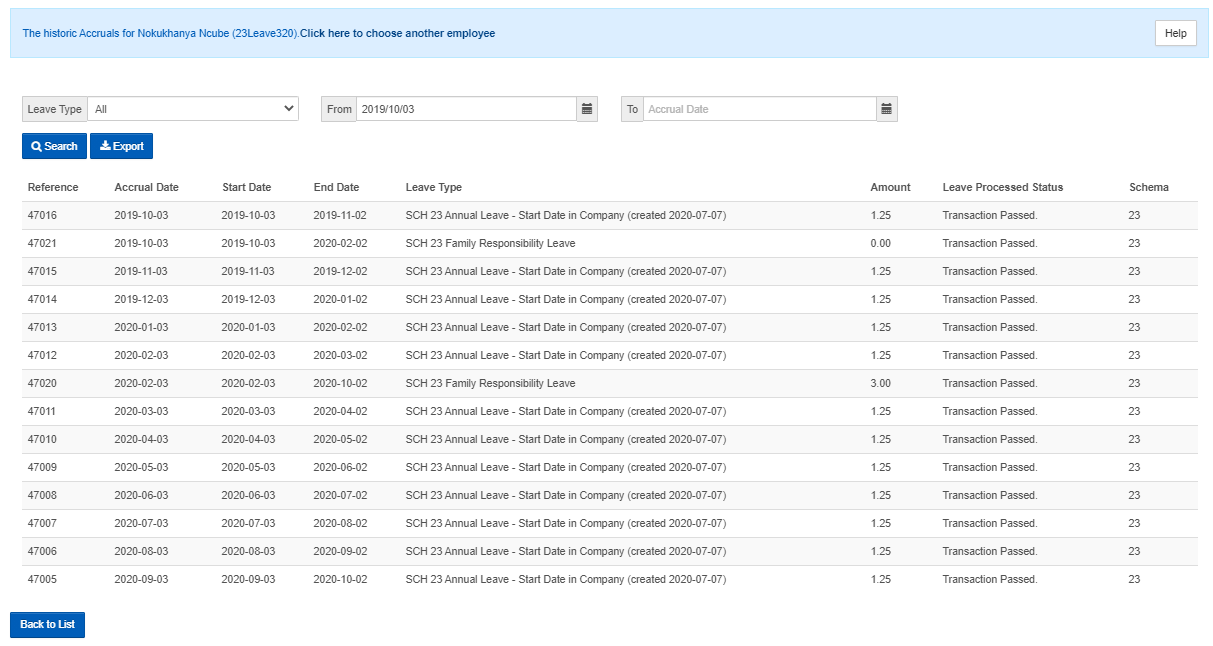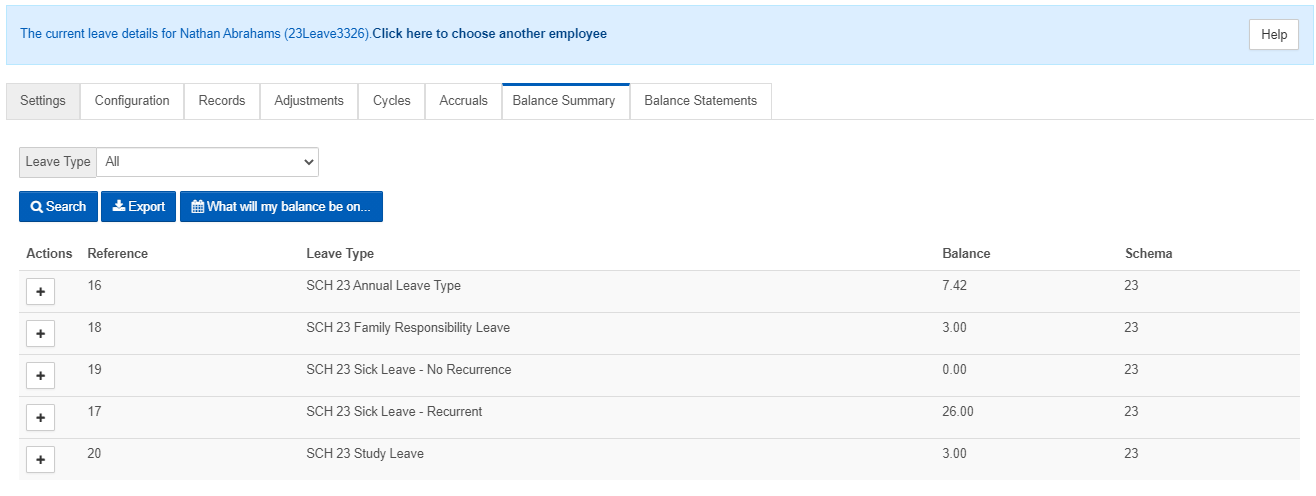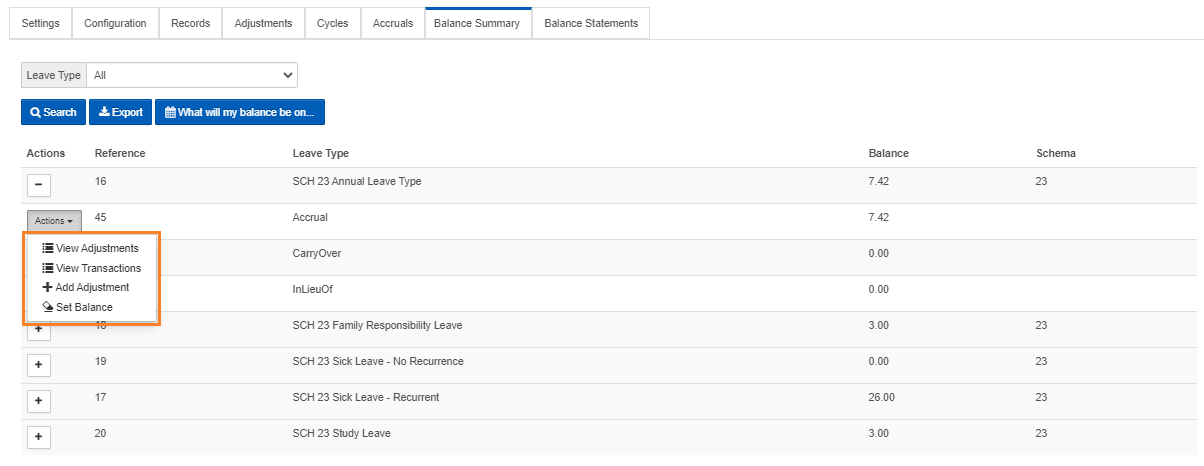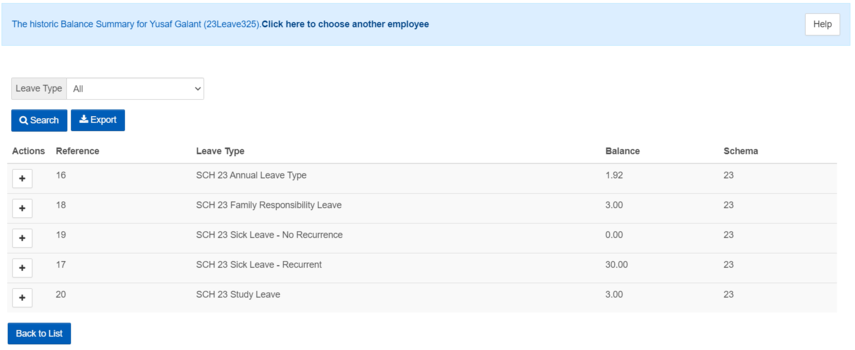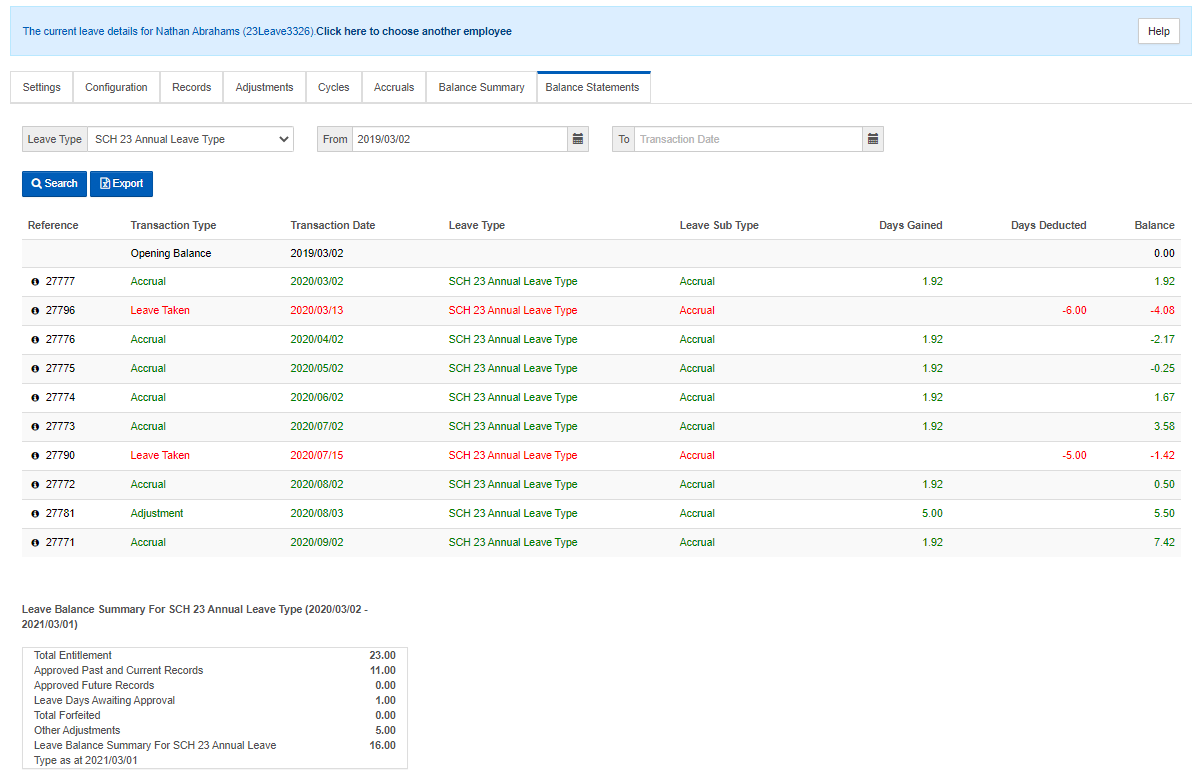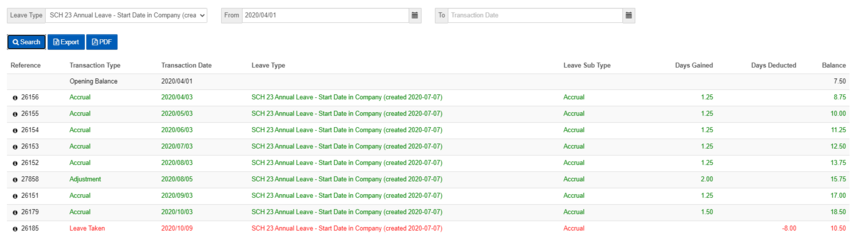Administrator Perspective: Managing an Employee's Leave
The administrator has the ability to manage an employee's leave from Manage Employees. From the Settings and Configuration settings, the employees are linked to the correct Leave Group and Work Schedule. The administrator manages the employee's Leave Balance, Leave Records, Leave Cycle, Leave Adjustments and Leave Accruals.
1. Settings and Leave Configuration
1.1 Settings Tab
The settings tab allows the administrator to set an employee's Leave Group Start Date and link him to a Leave Group and Work Schedule.
The work schedule can be customised to a variable work schedule. A future leave group can also be set-up for an employee.
Leave Group Start Date
The Leave Group Start Date is the employee's effective start date on the leave group.
The following Leave Group Start Date options are available for selection during an employees' initial leave group configuration:
- Start Date In Group
- The date the employee started working in the group according to the appointment information.
- Start Date In Company
- The date the employee started working in a company within the group according to the appointment information.
- Start Date in Group is always on or before the Start Date in Company.
- The date the employee started working in a company within the group according to the appointment information.
- 1 January
- Today
Where the Start Date in Group will be the date the employee started working in the group according to the appointment information.
The Start Date in Company will be the date the employee started working in a company within the group according to the appointment information.
- Start Date in Group is always on or before the Start Date in Company.
Leave Group Transfer
Employees can be transferred between leave groups either immediately or a future date.
The below section will discuss leave group transfers in more detail.
When transferring an employee from one leave group to another, the following steps are followed:
- On the Leave Settings tab, select the Leave Group drop-down list and select the new leave group the employee should be transferred to.
2. Once selected, click on the Continue button, to ensure that the employee receives the correct entitlement for the new leave group.
3. The Leave Group Change Confirmation screen will be displayed, which outlines the following:
- Transfer Leave Type Comparison on (date of transfer)
- This section displays the changes which will take place between the Current Leave Group and Future Leave Group.
- Future records that will be cancelled
- This section displays all future Leave Records, Adjustments and Accruals for the Current Leave Group which will be cancelled.

- Current Balances that will be forfeited section displays the current balances which will be either forfeited or retained when transferring an employee to a new leave group.

4. When continuing, processing will occur applying the confirm transfer using the following process:
- All unprocessed transactions are processed until the end date of the cycle.
- All future transactions are cancelled.
- The amounts to forfeit for accruals received are processed by loading an adjustment.
- A close-out will be conducted on the cycle end-date for the specific leave type.
- The new cycle is then created with the default accruals for the person starting on the new leave group.
- Once the cycle has been created, an adjustment is loaded for the leave types that still exists on the new leave group for the leave close-out table if the balance is not “0”.
1.2 Configuration tab
The leave configuration tab allows the administrator to customise the employee's leave configuration and process the leave. An employee can have a custom leave group and settings are changed.
A leave administrator is able to preview the leave types configuration according to the simulated appointment rules and work schedule. This is to enable the administrator to confirm that the correct entitlement will be received.


General Rules related to the Leave Preview Calculator:
- The Leave Calculation Preview is independent from the employee.
- Variable work schedules cannot be configured on the preview calculator.
- The administrator cannot select a Public Holiday group on the preview calculator.
- A fixed work schedule must be defined.
- By default, a 5-day, 8-hour work schedule is loaded.
- Validations include: Work schedule hours must be a valid (i.e. positive numeric) number.
- A day on the work schedule cannot be more than 24 hours.
2. Records tab
The leave records tab shows all the leave requests that the employee submitted for the current leave cycle.
A search function has been made available to filter through numerous records. These records can be exported to Excel.
Leave records can be added by the Administrator for leave types the employee cannot apply for himself.
The administrator manages a record by clicking on "Open". The following information is available:
- Leave Balance
- Leave Details
- Request Details
- Supporting Documentation
- Approval Workflow.

The administrator also has the option to approve or decline on behalf of a manager. The administrator selects the manager he is approving on behalf of.

2.1 Record History
When clicking on the History button, the administrator will be redirected to a new page.
- The new page will only include historical leave records.
- The history displayed will be for all time, for all leave types previously linked to the employee.
- Includes transaction dates outside the current leave cycle.
- The page will only show history for the tab from which it is was accessed.
- The exact same layout currently displayed for each tab, including the search criteria, are used on the history page.
- The filtered history page can be exported to Excel.
- The View History page has a Back to List button that navigates the user back to the tab.
- All of the above will only be available for the Leave Administrator on the Leave Administration portal. The history will not be available for the user on the Leave Portal.
3. Adjustments tab
All adjustments made to an employee's leave for the current leave cycle are shown under the Adjustments tab. Adjustments can be added and leave balances set.
A search function is available and all adjustment records can be exported to Excel.
1. Adjustments:
Either a positive or negative adjustment can be loaded.
- A positive adjustment will add days to the employee's current leave balance.
- A negative adjustment will deduct days from the employee's current leave balance.
Some examples of adjustments include the following:
- A positive adjustment will be loaded for an employee who has to return from leave earlier than expected.
- A positive adjustment will be loaded for overtime worked over a weekend.
When selecting the +Add Adjustment button, the below screen is displayed, where the administrator can add an adjustment.
Note that all fields marked with an * are mandatory to complete.
2. Set Balance:
A set balance resets the current leave balance to the new balance you select.
When selecting the Set Balance button, the below screen is displayed.
The following screen message is included on this screen:
You are now setting the employee's leave type's total balance to a specified amount on a specific day. The required adjustment (positive/negative) will be loaded on the selected subtype for this leave type.
For example: Setting a leave type's total balance of 3 to a balance amount of 5 on the subtype Accrual will load a positive adjustment of 2 on the selected subtype.
3.1 Adjustment History
When clicking on the History button, the administrator will be redirected to a new page.
- The new page will only include historical leave adjustments.
- The history displayed will be for all time, for all leave types previously linked to the employee.
- Includes transaction dates outside the current leave cycle.
- The page will only show history for the tab from which it is was accessed.
- The exact same layout currently displayed for each tab, including the search criteria, are used on the history page.
- The filtered history page can be exported to Excel.
- The View History page has a Back to List button that navigates the user back to the tab.
- All of the above will only be available for the Leave Administrator on the Leave Administration portal. The history will not be available for the user on the Leave Portal.
4. Cycles
The employee's current leave cycle is shown under this tab.
From here one can see the start and end date of each leave type as well as the entitlement.
A search function is available and can be exported to Excel.
4.1 Cycle History
When clicking on the History button, the administrator will be redirected to a new page.
- The new page will only include historical leave cycles.
- The history displayed will be for all time, for all leave types previously linked to the employee.
- Includes transaction dates outside the current leave cycle.
- The page will only show history for the tab from which it is was accessed.
- The exact same layout currently displayed for each tab, including the search criteria, are used on the history page.
- The filtered history page can be exported to Excel.
- The View History page has a Back to List button that navigates the user back to the tab.
- All of the above will only be available for the Leave Administrator on the Leave Administration portal. The history will not be available for the user on the Leave Portal.
5. Accruals
Each leave accrual transaction is displayed for each leave type for the current leave cycle.
A search function is available and the records can be exported to Excel.
5.1 Accrual History
When clicking on the History button, the administrator will be redirected to a new page.
- The new page will only include historical leave accruals.
- The history displayed will be for all time, for all leave types previously linked to the employee.
- Includes transaction dates outside the current leave cycle.
- The page will only show history for the tab from which it is was accessed.
- The exact same layout currently displayed for each tab, including the search criteria, are used on the history page.
- The filtered history page can be exported to Excel.
- The View History page has a Back to List button that navigates the user back to the tab.
- All of the above will only be available for the Leave Administrator on the Leave Administration portal. The history will not be available for the user on the Leave Portal.
6. Balance Summary
An employee's leave balances per active leave type for the current leave cycle are shown under this tab.
There is a search option available and the leave balances can be exported to Excel.
When selecting the '+' icon next to each leave type, the balances per active sub-type are displayed.
Selecting the Actions button next to each leave sub-type will display the following list of items related to the leave sub-type:
- View Adjustments
- View Transactions
- Add Adjustments
- Set Balance
When selecting each of the above items, the administrator will be re-directed to the relevant leave tab and will be able to either view adjustments/transactions or add an adjustment/set balance for the specific leave sub-type.
6.1 Balance Summary History
When clicking on the History button, the administrator will be redirected to a new page.
- Only leave types not linked to the leave group will display on the history tab.
- If all leave types are still linked to the leave group it will display on the active tab.
- The history button is active due to the fact that there are historic cycles.
- The exact same layout currently displayed for each tab, including the search criteria, are used on the history page.
- The filtered history page can be exported to Excel.
- The View History page has a Back to List button that navigates the user back to the tab.
- All of the above will only be available for the Leave Administrator on the Leave Administration portal. The history will not be available for the user on the Leave Portal.

7. Balance Statements
The Balance Statement will assist the administrator to understand how an available balance amount has been calculated.
The Administrator will view employees’ leave transactions like a statement, with a running balance, from the Balance Statements tab on an employee’s Leave Profile.
The administrator is able to filter on the Leave Type, From and To dates.
The search results can be exported to Excel.
7.1 Balance Statements section
The ordering of the statement entries is in line with the order in which transactions were processed.
Only 4 transaction types are provided for:
- Opening Balance
- The opening balance includes all the processed transactions up until and including the From Date specified in the search criteria.
- Leave Taken
- Leave Accruals
- Leave Adjustment
The following rules apply for the filter criteria on the Leave Balance Statement:
- The Leave Type drop-down list will default to the leave type with the earliest cycle start date.
- The “To” date will always occur after the “From” date.
- The “From” date will not fall before the employee’s leave group start date.
- All numerical data fields in statement will be rounded to 2 decimals.
See below the field and record definition for the Leave Balance Statement:
| Field | Definition |
|---|---|
| Reference | This field will return the identity number of the transaction. The reference numbers will not be consecutive.
|
| Transaction Type | Transaction origin, transaction type, e.g. Leave Taken, Accruals, Adjustments |
| Transaction Date | Date on which transaction took place |
| Leave Type | Leave type in which transaction took place |
| Leave Sub Type | Examples include Accrual, Carry-over. |
| Days Gained | Amount of days credited to employees leave balance |
| Days Deducted | Amount of days deducted from employee |
| Balance | The sum total of all transactions up until and including the record with which it is associated. |
7.2 Leave Balance Summary section
This section provides a summary of the leave type selected on the Leave Balance Statement Leave Type drop-down list.
- The section name will include the leave type selected on the Leave Balance Statement Leave Type drop-down list.
- The section name will include the date period for which the data is displayed.
- The period for which the Leave Balance Summarywill display data for:
- Active employees: The current leave cycle
- Available on User and Admin Portal.
- Terminated employees: Most recent cycle.
- Only available on Admin Portal.
- Active employees: The current leave cycle
The information displayed on the Leave Balance Summary is independent of the filter criteria selected on the leave balance statement.

See below the field definitions for the fields included in the Leave Balance Summary section:
| Field Name |
Definition
|
|---|---|
| Total Entitlement | The total amount of leave an employee is entitled to for the leave cycle as defined below. This amount is determined by the assigned leave group and its configuration. |
| Approved past and Current Records | This is the sum of all an employee's leave which has already taken place (today and dates in the past), and which has been approved for the leave cycle as defined below. A leave record is treated as a unit and once the leave record's start date has been reached, all days in the leave record will show as approved and taken. |
| Approved Future Records | This is the sum of all an employee's leave which will take place on a future date, and which has already been approved for the leave cycle as defined below. |
| Leave Days Awaiting Approval | This is the sum of all an employee's leave which is still awaiting approval for the leave cycle as defined below. |
| Total Forfeited | The total amount of leave forfeited for the leave cycle as defined below. |
| Other Adjustments | All adjustments (processed and unprocessed), excluding leave forfeited for the leave cycle as defined below.
|
| Leave Balance summary for [leave type] as at (insert cycle end date) | Available Balance = Total Entitlement + Adjustments - (Leave Approved and Already Taken + Leave Approved and Not Yet Taken + Leave Awaiting Approval) for the leave cycle as defined below. |