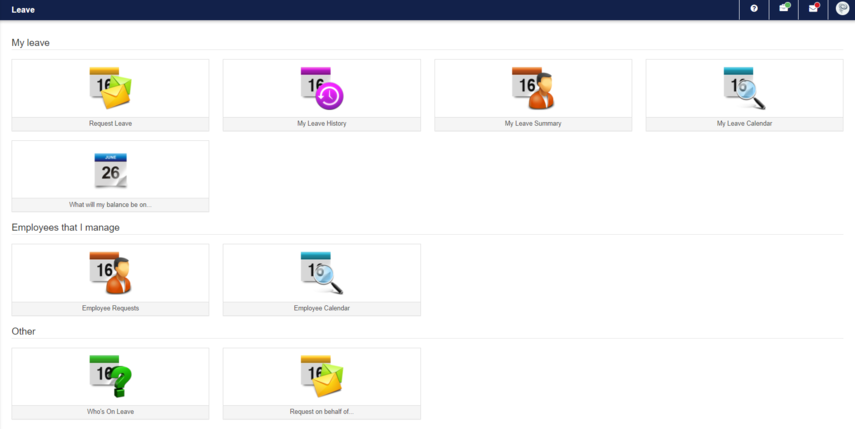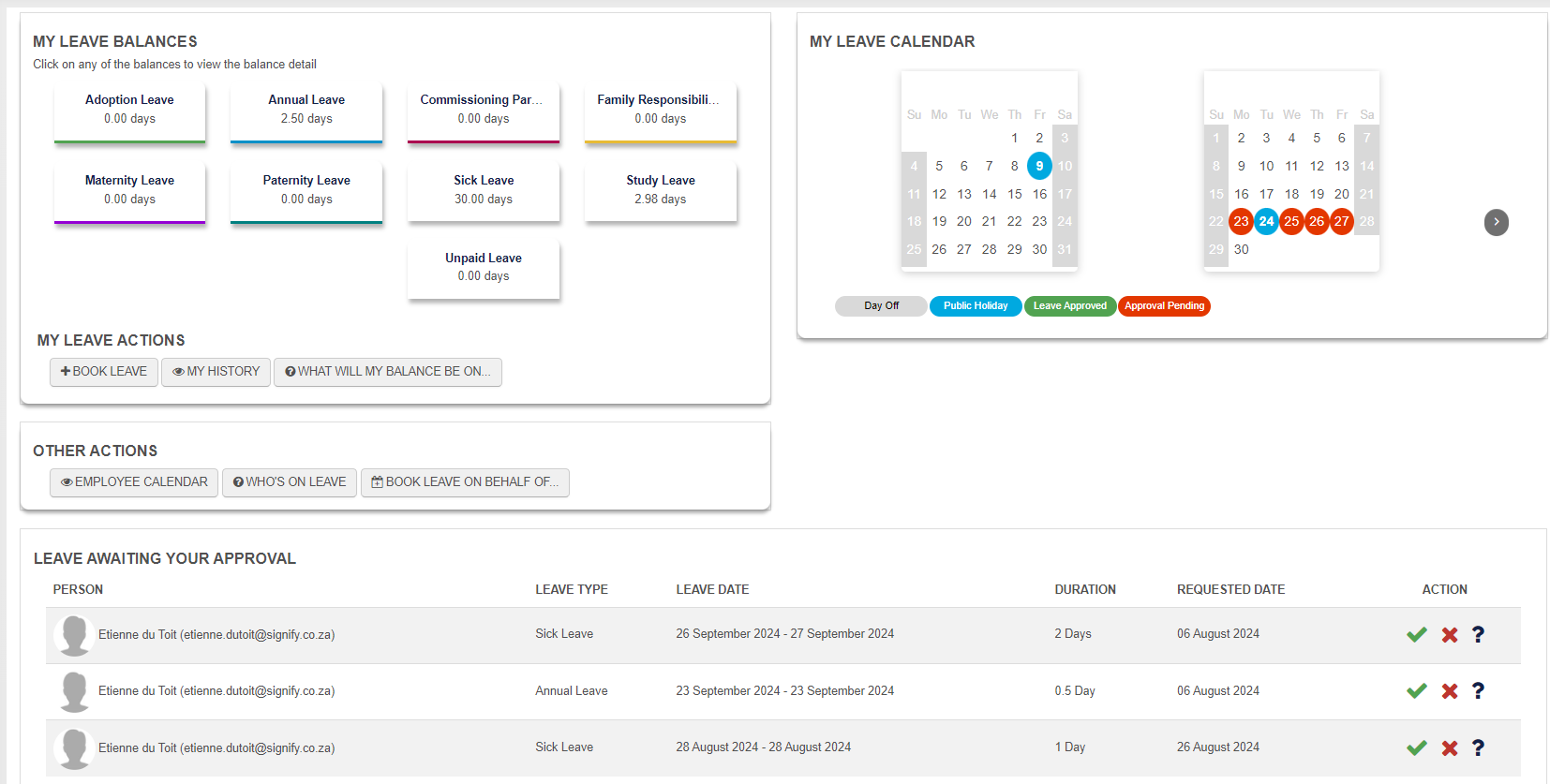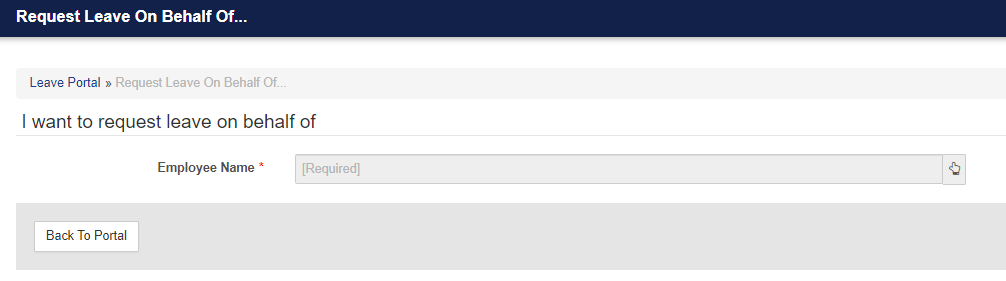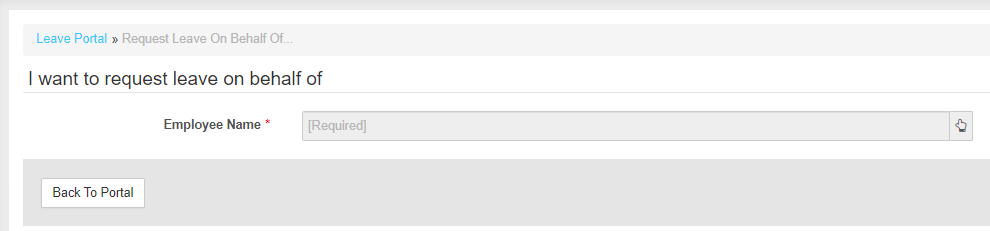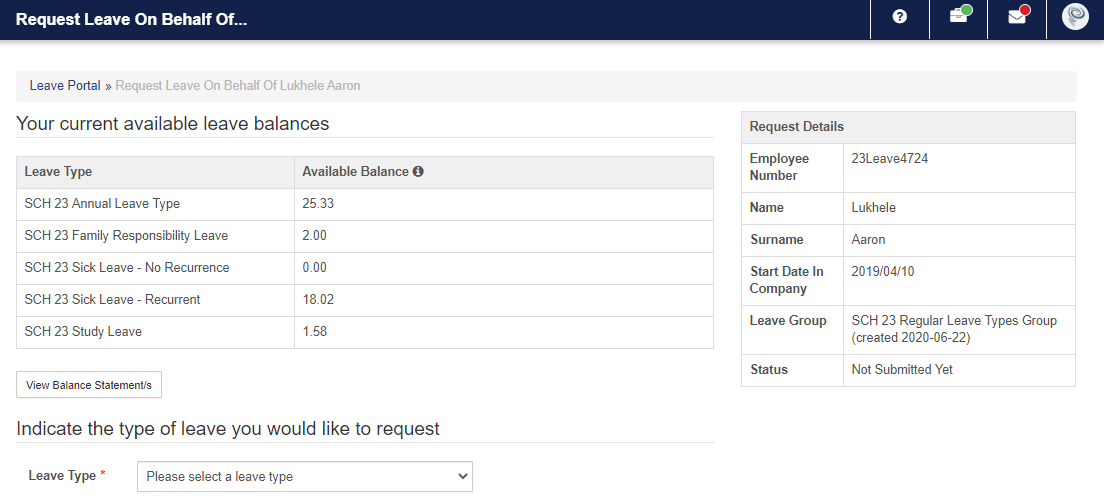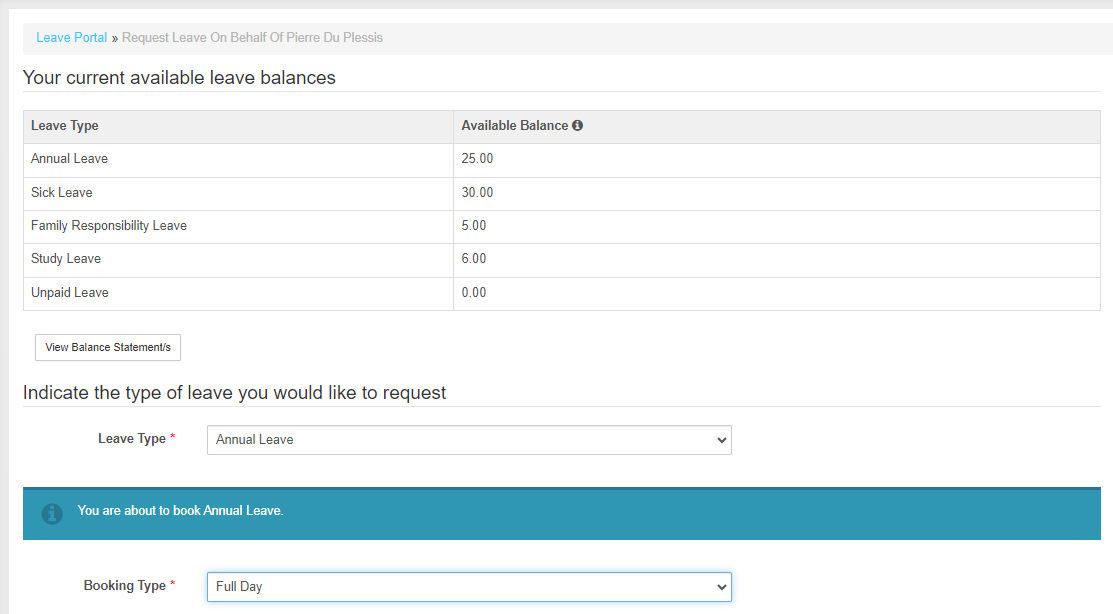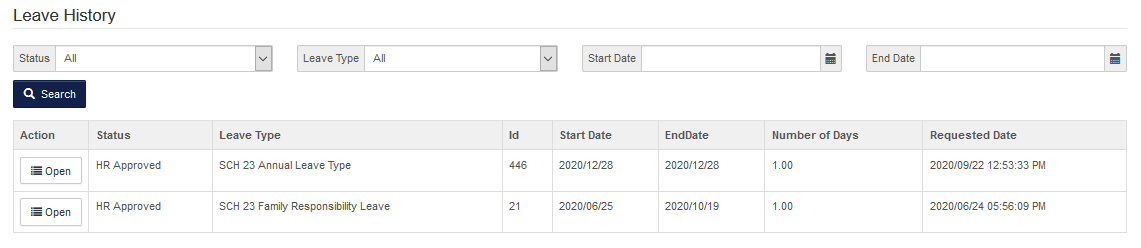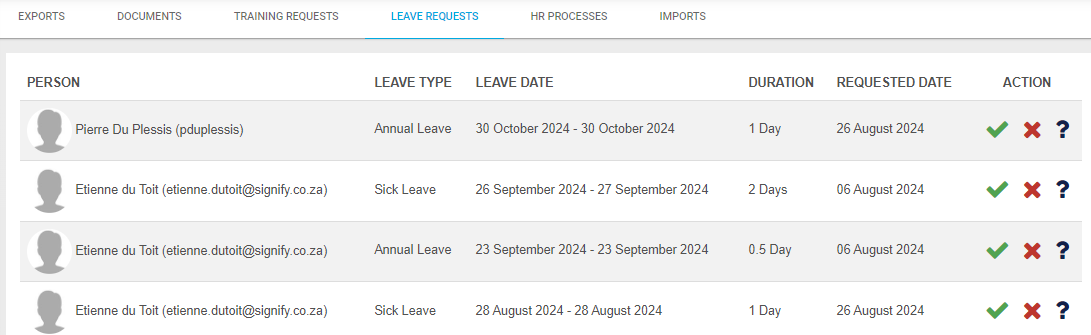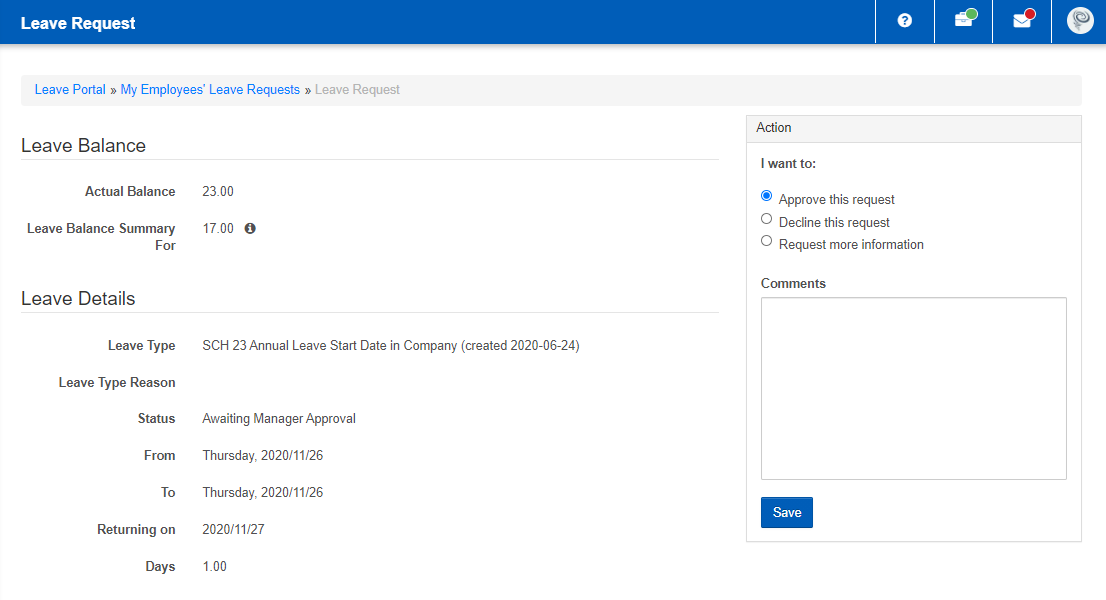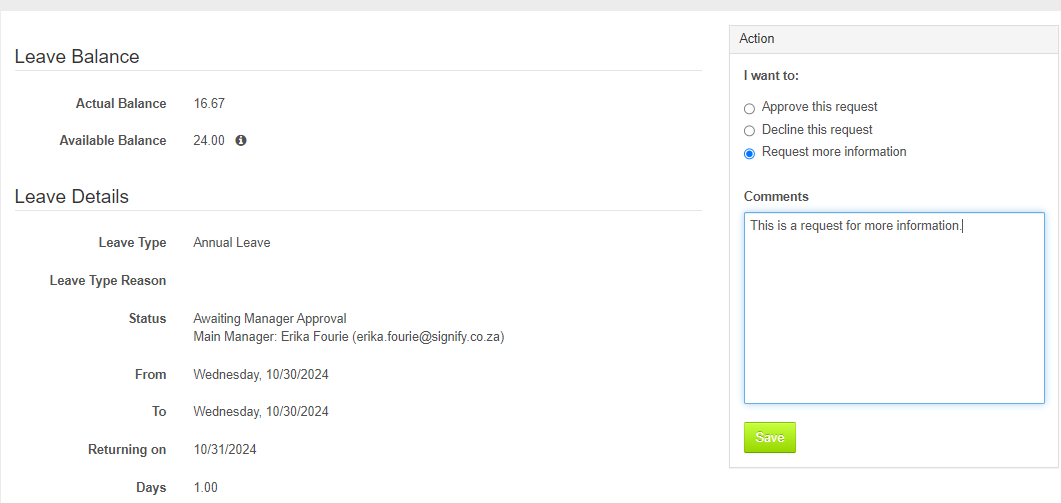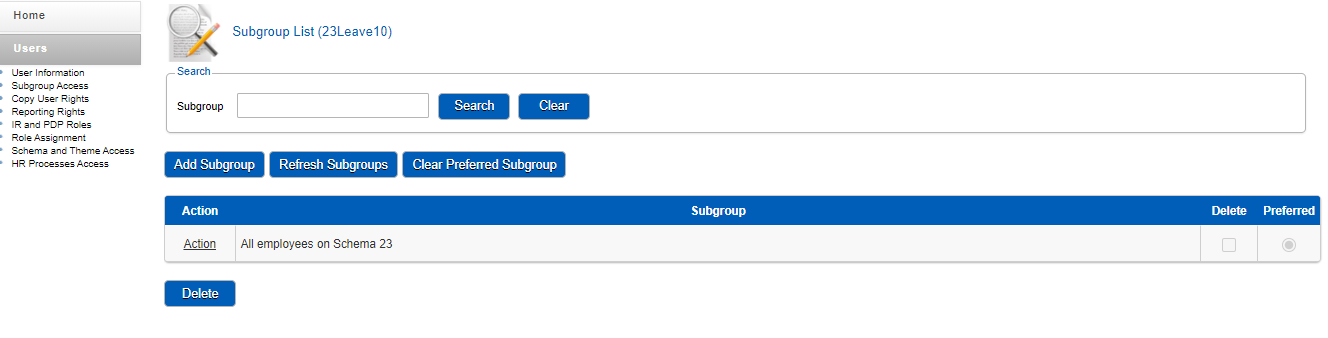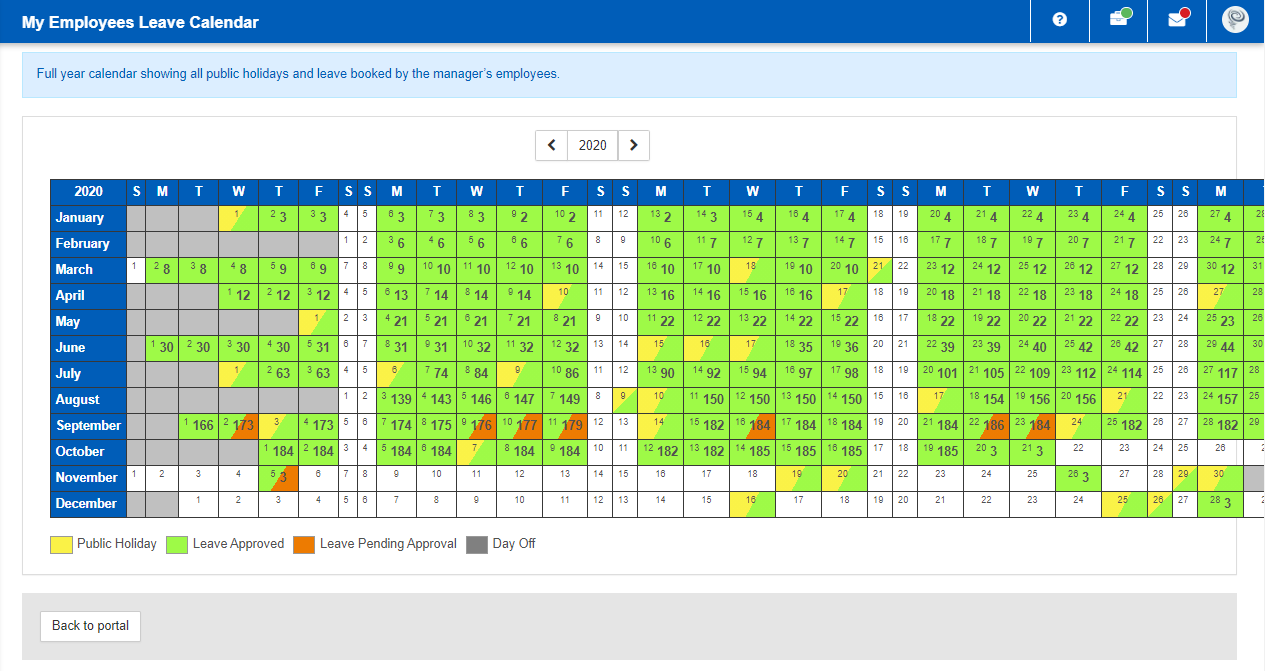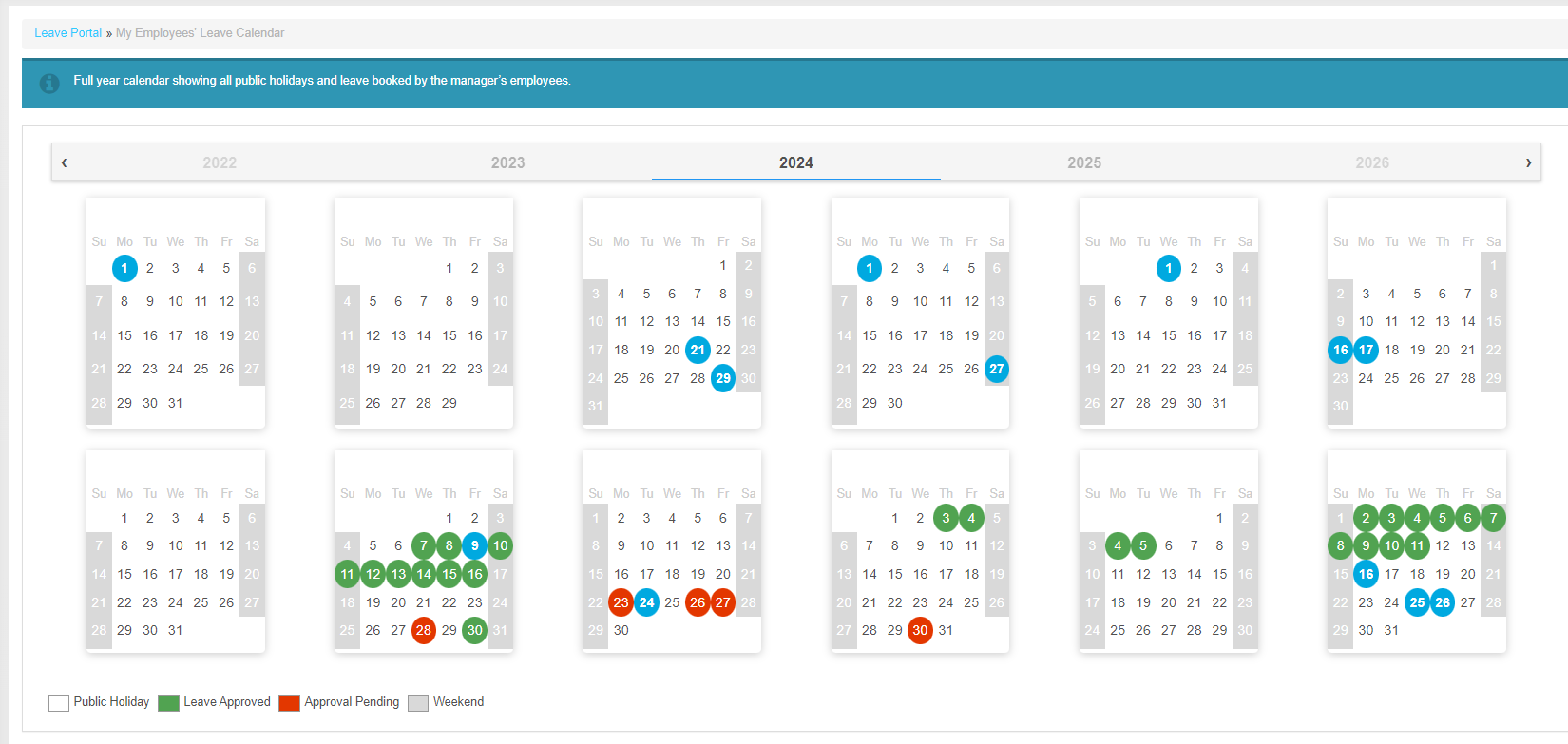Manager Perspective
The manager has the ability to request leave from the Leave Portal. The leave history, summary, calendar and leave balance are available for the manager to view.
See See Leave: Employee Perspective as reference
Leave Portal
The The Leave Portal for the Employee and Manager has only 3 differences.
1. A manager can apply on behalf of an employee for leave.
2. The manager actions the employee requests.
3. The manager can see his employee's leave calendar.
1. RequestBook leave on behalf of...
Enables the manager to apply / request leave on behalf of an employee.
Should an employee not be able to apply leave themselves, the manager has the capability to do this on the employee's behalf.
On the Leave Portal, select RequestBook Leave on Behalf Of...
The manager needs to select the employee he wants to apply leave on behalf of.
Once the employee has been selected in the list, the manager can complete the sections. These sections are the same as if you apply leave for yourself as an employee.
The employee's leave will automatically be approved if the leave type configuration allows the automatic approval of a leave record if loaded by the manager. The leave record status will show as HR Approved.
2. Employee Requests
The manager has the ability to action his employees' leave request.
All employees reporting to the Manager and applied for leave will be displayed in the list.
Go to Inbox | Leave Requests:
From here the manager can approve, decline or request more information. The manager can leave a comment as well.
3. Leave Impersonator
An impersonator role can be given to a person that is not an employee's manager and whom needs to apply for leave on behalf of an employee.
When giving access to an impersonator, the following steps is required:
Go to System Administration | Users | Manage Users | Search for the user that needs to be the impersonator

Go to Subgroup Access. The subgroup access for the impersonator are the employees they have access to. Add a subgroup if there is none or click on the subgroup if one is present.
Click on the "Access to Employee Records to specify the permissions on Employee Records.

Under the Employee Profile section, tick the Leave Impersonator:

This user will now be able to apply on behalf of somebody else in that subgroup:

The same process is followed as explained above for 1. Request on behalf of...
4. Employee Calendar
Full year calendar showing all public holidays and leave booked by the manager’s employees.
Enables the manager to have a view of his employees' leave taken days.