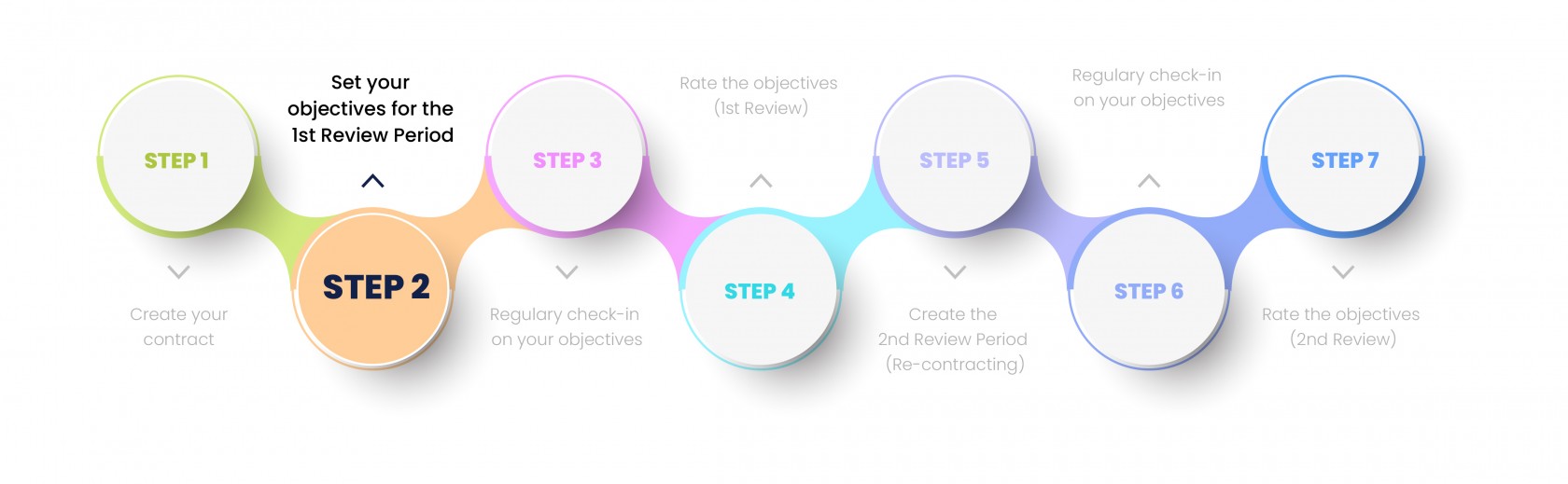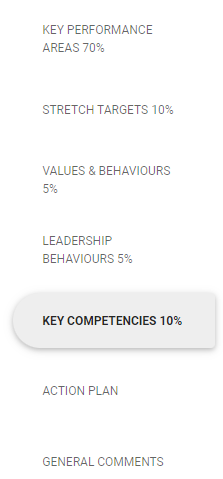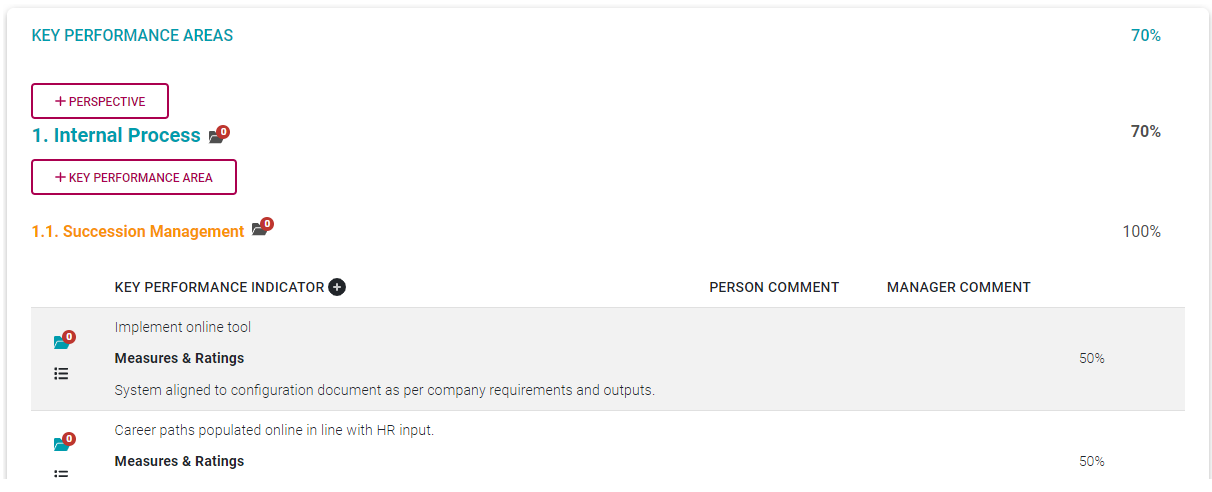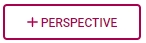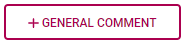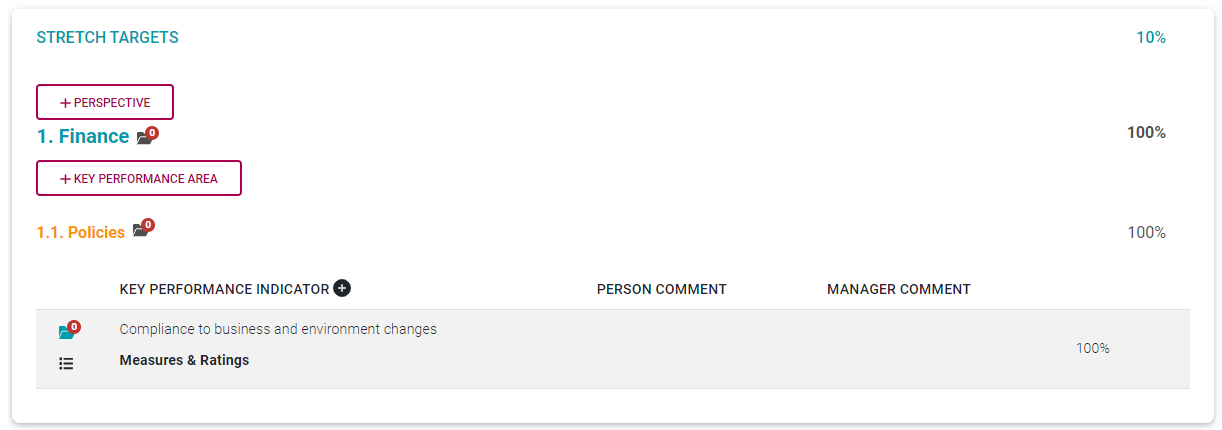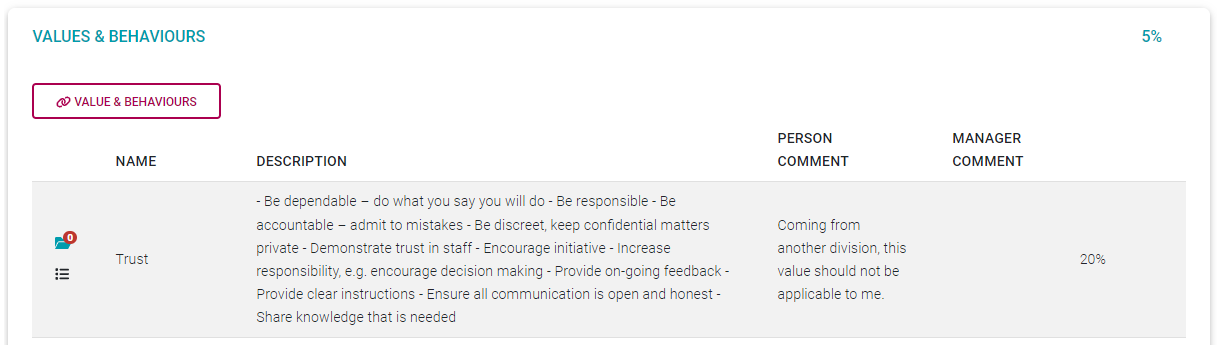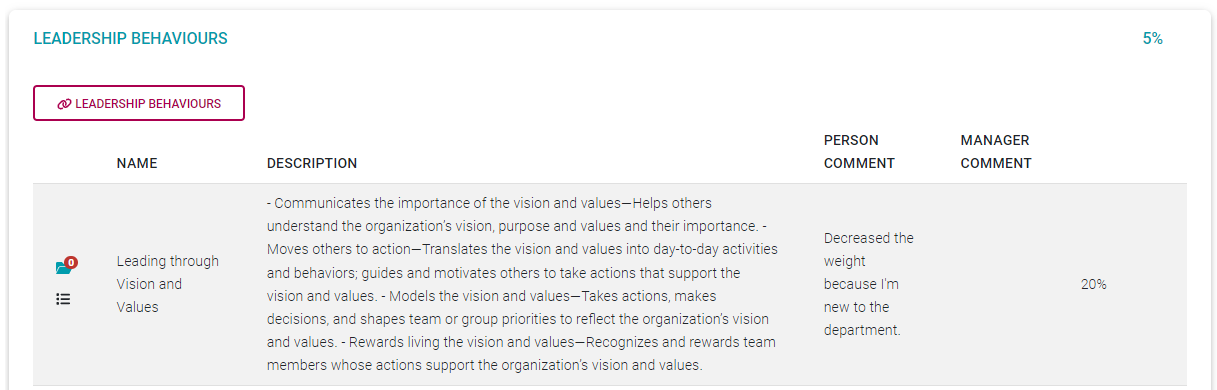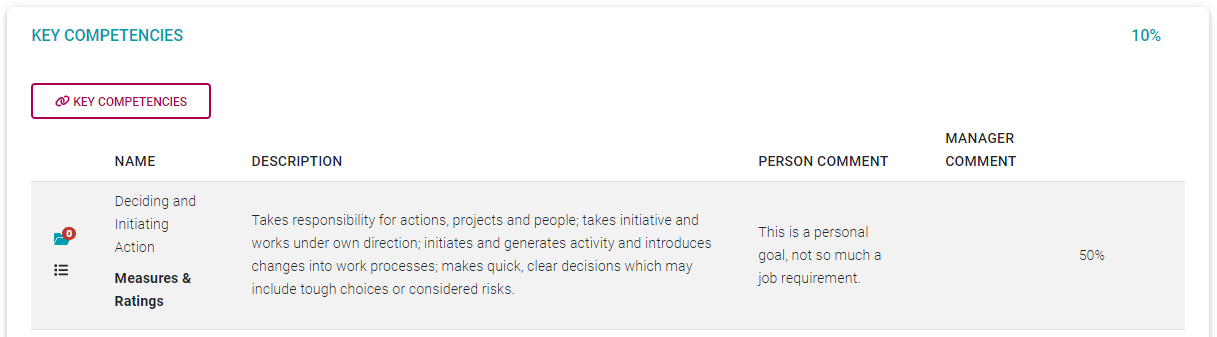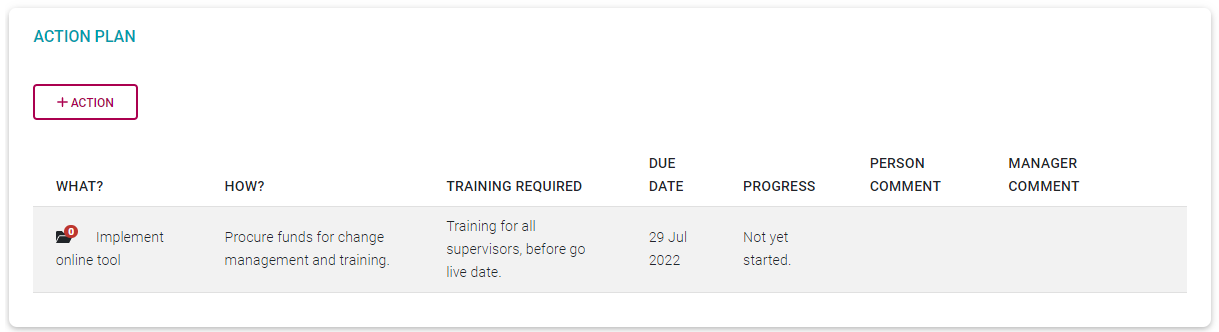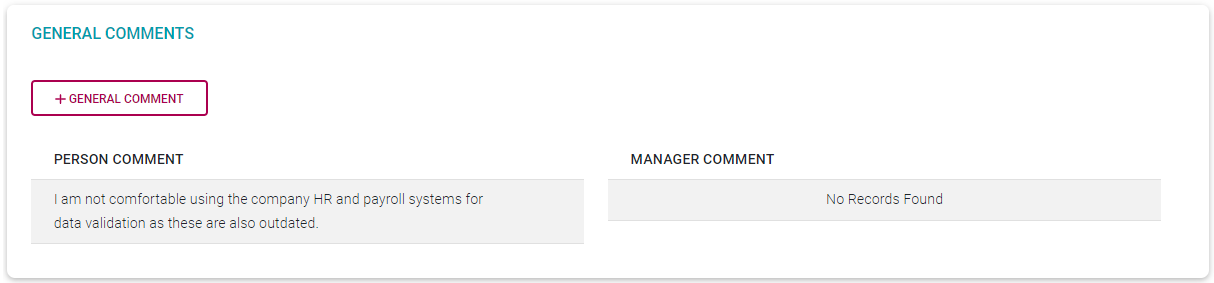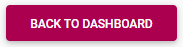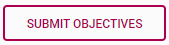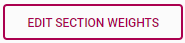The Performance Agreement - Overview
Process: Step 2
Lesson duration
About 10 minutes
What you will learn:
-
Agreement navigation.
-
What goes into each of the agreement sections.
The Index of Sections
Previously, we created a Performance Contract and are almost ready to start populating the agreement's first review period with performance objectives for the year.
Before we start, let's briefly check the layout of the screen and the functionalities available.
The index of sections indicate the sections of the agreement apply to you and their relative importance as a percentage. The Key Performance Areas section is always a part of an agreement, but Stretch Targets, Values & Behaviours, Leadership Behaviours, and Key Competencies might not be. These sections depend on various settings and whether you are a manager.
- Click on a section to navigate to it.
What goes into each section?
We will briefly tour each section to understand its native/original intention but note that you can rename any section to fit your purpose. The renaming of a section might completely change its purpose.
Key Performance Areas
The KPA section is used to identify the areas within the business that a person is responsible, e.g., Process Improvement, Safety and Health, Security, etc., and how they relate to company strategies or focus areas - called perspectives or pillars.
This section contains up to three levels of information. The Perspectives level is sometimes omitted and is dependent on client configuration.
Perspectives
Key Performance Areas
Key Performance Indicators
Note the action buttons:
The other sections have a layout similar to, or simpler than the Key Performance Areas shown below. Some unfamiliar terminology might be used in these sections. Refer to the Glossary for a brief explanation of each.
Stretch Targets
The Stretch Targets section works the same as the Key Performance Areas section, but the fact that it is a separate section implies a separate overall purpose.
It is usually reserved for senior management where 'stretch' targets are present on Performance Contracts. Alternatively, you can change the section's name if you would like to use this section for a completely different purpose.
Values & Behaviours
Sometimes called Company Values, this section has a dedicated library for its items and is usually used to measure general company values. This section normally applies to all employees' part of the performance process.
Typical Company Values are:
Continuous Improvement
Integrity
Trust
Fun
Leadership Behaviours
This section is activated only for people who are managers of other people. If it does not apply to an employee, its section weight is distributed pro-rata among the other sections.
Typical Leadership Behaviours are:
Compassionate Leadership
Alignment
Awareness
Confidence
Key Competencies
This section lists the skills/competencies an employee should possess in order to do their job. And allows the employee to be measured against them.
Typical Key Competencies are:
Communication
Decision Making
Problem Solving
Teamwork
Action Plan
Employees and managers can use the Action Plan section to register any action supporting the employee's Performance Contract overall, or even an action specific to a KPI, Company Value, Leadership Behaviour, or Key Competency.
Training requirements or needs are special types of actions that can also be logged in this section.
General Comments
The General Comments section can be used by an employee or manager to note something, provide motivation for including or excluding an objective, and to explain the reason for giving a higher-than-expected or lower-than-expected rating.
Wrapping it up
At the bottom of the screen are three buttons.
While in the objective setting phase, all information added to the page is saved automatically, unless there is an explicit SAVE button, as on the popups.
When you are done, click BACK TO DASHBOARD to release and close the screen and to return to the employee dashboard.
When your objectives have been listed, explained, and fleshed out and you are ready to request approval from your manager, click SUBMIT OBJECTIVES. Your manager will be notified.
Each section comes with a predefined section weight. Click EDIT SECTION WEIGHTS to amend the suggested section weights to better reflect the intention of your job.
Recommended further reading:
- Glossary of terminology and definitions
- How to Use Performance Management with Success
- The Employee's Performance Management Dashboard
- Open an Existing Contract
- Create a New Contract
- Functionalities and Layout of the Performance Management Dashboard
- The Manager's Performance Management Dashboard
- Overview of The Performance Agreement Screen
- Set your objectives - Part 1 (Working with KPAs and KPIs)
- Set your objectives - Part 2 (Working with the other sections)
- Perform a Check-in
- Rate your objectives