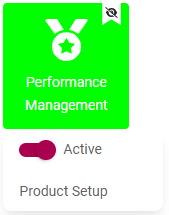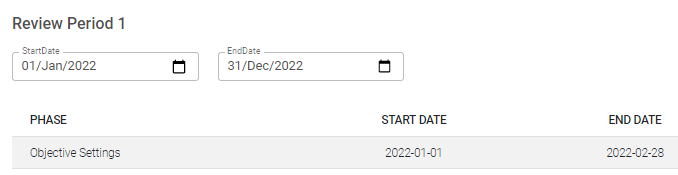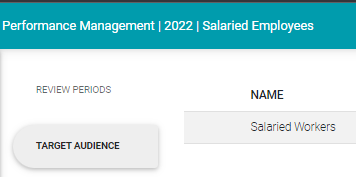5% How To's and FAQs
Q: Why can't I create a new performance contract, or work on an existing contract?
A: There are a few possible reasons why you might not be able to create a new performance contract, or work on an existing contract. See below for a list.
1. The Performance Management Product is not active. (Settings | Product Setup | Performance Management | Active)
2. The Performance Management Product's review setup is not active. (Settings | Product Setup | Performance Management | Product Setup | Review Setup | Active)
3. The current review period is not active. (Settings | Product Setup | Performance Management | Product Setup | Review Setups | Review Items | Review Period | Active)
4. The current review year has not yet reached its starting date, is not (yet) active, or is perhaps temporarily locked for editing. (Settings | Product Setup | Performance Management | Product Setup | Review Years | Active)
5. The current review year has not yet been linked to a Review Setup. (Settings | Product Setup | Performance Management | Product Setup | Review Years | Review Setups)
6. The current review year's period dates were not properly configured. (Settings | Product Setup | Performance Management | Product Setup | Review Setups | Review Periods)
7. You are not part of the target audience for performance management, and therefore don't have access to the product, i.e. you cannot see the Performance Management menu on the main menu to the left of the screen. (Settings | Product Setup | Performance Management | Product Setup | Review Setups | Target Audience)
8. You don't have a performance manager assigned to you. Contact your performance administrator for assistance.
Q: HoHow do I change the section weights on my performance agreement?
A:
Q: How do I delete a review period on a contract?
A: Look for, and click the DELETE icon in the applicable review period. Confirm your intention by providing a reason and acknowledging the deletion.
Your performance contract's number of review periods is fixed. Therefore, clicking the DELETE button below does not delete the review period, it clears out all objectives you may have loaded into any section on your agreement.
Q: How do I include/exclude an assessment period from being scored?
A:
Q: I want to re-open my agreement but the MODIFY button is disabled. What must I do?
A:
Q: I am busy scoring my first assessment/review period but then I realised one of the objectives on my performance agreement changed substantially in character. What is the best approach?
A: Here are a few scenarios to consider.
Scenario 1 - The objective that had changed, is a KPA.
Solutions:
Quickest: Leave the KPA (and its KPIs) as is but EXCLUDE the KPI(s) when scoring them. In this way they won't affect the assessment period score. Then, after creating the next review period, MODIFY the agreement and amend the objective(s). Approve everything again. At the start of every subsequent review period, there is an opportunity for re-contracting.
Longer route: If you absolutely have to amend the KPA and/or KPI(s) before scoring, ask your manager to MODIFY the assessment period, then MODIFY the assessment period from your side as well. The objectives will now be open for editing but you will have to amend them and then re-submit the agreement, and get it re-approved by your manager.
Scenario 2 - The objective that had changed, is not a KPA (it is e.g. a Key Competency, or a Company Value)
Solutions:
Since only the KPA objectives can be excluded when scoring, you have the following options.
Quickest: Give the objective the average section score - therefore not affecting the section score. Remember to provide an explanatory note for your scoring decision. Then, after creating the next review period, MODIFY the agreement and amend the objective(s). Approve everything again. At the start of every subsequent review period, there is an opportunity for re-contracting.
Longer route: If you absolutely have to amend the objective, ask your manager to MODIFY the assessment period, then MODIFY the period from your side as well. The objectives will now be open for editing but you will have to amend them and then re-submit the agreement, and get it re-approved by your manager.
Q: In the setup there are three periods (2 reviews and one survey) but on my dashboard I can only see one. Why?
A: During the configuration of the performance management product, you have to do the following steps in exactly this order.
- Create a new Review Setup.
- Add all the review items (review periods) at once. I.e. not one now and another later on.
- Create a new Review Year.
- In the review year's Review Setups, link a review setup, comprising the three review items. If the review items are changing after the linking took place, there will be a mismatch. Delink the review setup and relink it again.
Q: How can I see my team's contracts
A: Look for the toggle button at the top of you performance dashboard to switch between your own and your team's contracts.
Q: Can I see the contracts of my indirect employees?
A: Not yet sure
--- End of Page ---