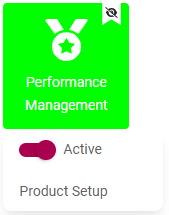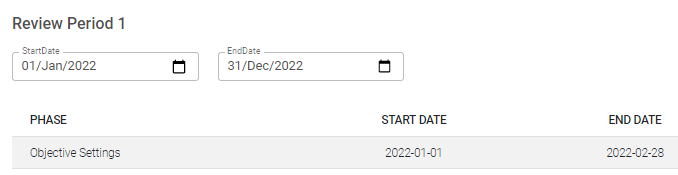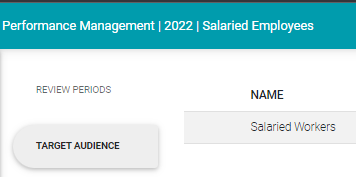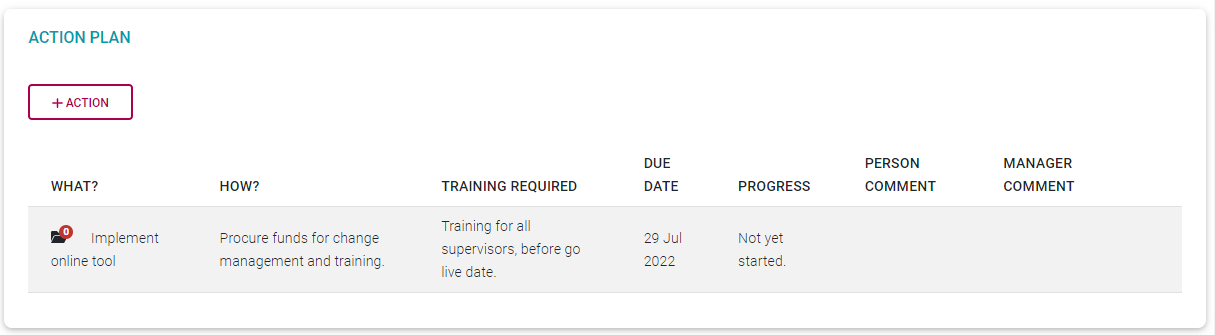5% How To's and FAQs
Topics Addressed
PERFORMANCE MANAGEMENT DASHBOARD
- What are all the fields on the dashboard there for?
- How do I select the performance year?
- How do I know what to do with an existing performance contract?
- How do I create a new blank performance contract?
- Why can't I create a new performance contract, or work on an existing contract?
- How do I copy a performance contract from one of my colleagues?
- How do I use an old contract for a new performance year?
- How do I start a new contract using a template from the library?
-
How do I delete a review period on a contract?
-
I want to re-open my agreement but the MODIFY OBJECTIVES button on the dashboard is disabled. What must I do?
-
In the setup there are three periods (2 reviews and one survey) but on my dashboard I can only see one review period. Why?
-
How can I see my team's contracts?
-
Where can I see the contracts of my indirect employees?
PERFORMANCE AGREEMENT (GENERAL)
-
How do I change the section weights on my performance agreement?
-
How do I include/exclude an assessment period from being scored?
-
How do I link an action to a KPI?
- How do I submit my agreement objectives to my manager?
- How do I submit the agreements of my employees?
PERFORMANCE AGREEMENT (SECTIONS)
-
What is the Perspective used for in an agreement?
- How do I add a KPA?
- How do I add a KPI?
- How do I attach a document to an item on on my agreement?
- How many KPAs should I have in my performance agreement?
-
What should go into the Measures field of a KPI?
-
What should go into the Rating / Target field of a KPI?
- How do I balance my perspectives, KPAs and KPIs?
- How do I balance my agreement sections?
- How do I add/remove a Company Value?
- How do I add/remove a Leadership Behaviour?
- How do I add/remove a Key Competency/
CHECK-INS
- What is a check-in used for?
- How do I check in on an objective?
- How do I change a comment left on a user's objective check-in?
- How can I reply on my manager's check-in feedback?
PERFORMANCE AGREEMENT (RATING OF OBJECTIVES)
-
I am busy scoring my first assessment/review period but then I realised one of the objectives on my performance agreement changed substantially in character. What is the best approach?
- How do I include/exclude a KPI from being scored?
- How do I submit my self-rated agreement objectives to my manager?
- How do I finalise a review period of my employees (that is, after doing the personal rating and final rating) ?
Q: What are all the fields on the dashboard there for?
A: The dashboard fields help you to:
select the correct performance year,
select the appropriate team of people (if you are a manager),
be aware of the timelines,
know your progress in a review period,
and see the results of a review period - if available.
Click here for more details.
Q: How do I select/change the performance year?
A: Use the performance year dropdown at the top of the page.
Click here for more details.
Q: How do I know what to do with an existing contract?
A: If you already have an existing contract, use the progress messages in each review period as an indicator of what to do.
Click here for more details.
Q: How do I create a new blank performance contract?
A: Firstly, decide if starting with a blank performance contract is your best course of action. Refer to the contract creation options for an overview. Start the creation of the contract and then select the Create Blank option.
Click here to learn about your options.
Click here for more details on creating a blank contract.
Q: Why can't I create a new performance contract, or work on an existing contract?
A: There are a few possible reasons why you might not be able to create a new performance contract, or work on an existing contract. See below for a list.
1. The Performance Management Product is not active. (Settings | Product Setup | Performance Management | Active)
2. The Performance Management Product's review setup is not active. (Settings | Product Setup | Performance Management | Product Setup | Review Setup | Active)
3. The current review period is not active. (Settings | Product Setup | Performance Management | Product Setup | Review Setups | Review Items | Review Period | Active)
4. The current review year has not yet reached its starting date, is not (yet) active, or is perhaps temporarily locked for editing. (Settings | Product Setup | Performance Management | Product Setup | Review Years | Active)
5. The current review year has not yet been linked to a Review Setup. (Settings | Product Setup | Performance Management | Product Setup | Review Years | Review Setups)
6. The current review year's period dates were not properly configured. (Settings | Product Setup | Performance Management | Product Setup | Review Setups | Review Periods)
7. You are not part of the target audience for performance management, and therefore don't have access to the product, i.e. you cannot see the Performance Management menu on the main menu to the left of the screen. (Settings | Product Setup | Performance Management | Product Setup | Review Setups | Target Audience)
8. You don't have a performance manager assigned to you. Contact your performance administrator for assistance.
Q: How do I copy a performance contract from one of my colleagues?
A: You need your manager's assistance to copy a colleague's contract.
Click here for more details.
Q: Can I use an old performance contract for a new performance year?
A: You can copy the old contract to the new year and then amend its contents as needed. You cannot change an old contract's performance year to a new year. Start the creation of the contract and then select the Copy from Previous option.
Click here for more details.
Q: How do I create a new performance contract using a template from the library?
A: Start the creation of the contract and then select the Copy from Template option. Search the library using appropriate key words. Use the Preview icon to check the template contents before creating the contract.
Click here for more details.
Q: How do I delete a review period on a contract?
A: Look for, and click the DELETE icon in the applicable review period. Confirm your intention by providing a reason and acknowledging the deletion.
Your performance contract's number of review periods is fixed. Therefore, clicking the DELETE button below does not delete the review period, it clears out all objectives you may have loaded into any section on your agreement, from the chosen review period.
Q: I want to re-open my agreement but the MODIFY OBJECTIVES button on the dashboard is disabled. What must I do?
- Ask your manager to click MODIFY OBJECTIVES on your contract, from his/her Performance Management Dashboard.
- Then, you have to click MODIFY OBJECTIVES on your contract, from your Performance Management Dashboard.
Click here to see what the manager has to do.
Click here to see what you have to do.
Q: In the setup of the Performance Management module, a performance year has three items (2 reviews and one survey) but on my dashboard I can only see one review period. Why?
A: If the configuration of the Performance Management module is changed after people had started creating contracts, existing contracts might not necessarily be changed accordingly. A performance contract is created with certain parameters defined in the configuration; if the configuration is changed the contract is not. Ask your Performance Administrator for assistance but it will probably entail the removal of your performance contract, and the creation of a new contract.
Q: Where can I see my team's contracts?
A: Every employee - who is part of the performance management process - can see their own performance management dashboard and performance years. A manager can also see the teams he/she is responsible for by switching between his/her own dashboard, and those of the teams.
Click here for more details.
Q: Where can I see the contracts of my indirect employees?
A: Yes, it is going to be possible, but only in the next version.
Q: How do I change the section weights on my performance agreement?
A: The default section weights are automatically assigned when a contract is created, or even when a performance template is used to create a new contract. Sometimes users are not allowed to change the default section weights but, if they are allowed, here are the steps.
- At the bottom of the performance agreement screen, look for and click the button EDIT SECTION WEIGHTS.
- Change the section weights as needed, ensuring they add up to 100%.
- Save the popup screen.
Click here for more details.
Q: How do I include/prevent a review period from being scored?
A: Yes, it is going to be possible, but only in the next version.
Q: How do I link an action to a KPI (or any other objective item)?
A: It is possible to link actions to objective items, but after being added, note they are all grouped together under the Action Plans menu item.
- Go to the objective item to which you'd want to add an action.
- Click the objective's More/Action icon.
- Complete the Action screen's details and click SAVE.
Click here for more details.
Q: How do I submit my agreement objectives to my manager for approval?
A: Besides adding the objectives to your agreement, balancing the section and objective percentages to separately add up to 100%, you only need to click the button SUBMIT OBJECTIVES to:
- Close the agreement for editing on your side.
- Send a notification to your manager requesting approval.
- Allow your manager to consider and approve your objectives.
But, carefully take note if there are any verification messages needing your attention.
Click here for more details.
Q: How do I (as manager) approve the agreement objectives of my employees?
A: After discussing and confirming the objectives with an employee, you only need to click the button SUBMIT OBJECTIVES to:
- Close the agreement for editing on your side.
- Send a notification to your manager requesting approval.
- Allow your manager to consider and approve your objectives.
But, carefully take note if there are any verification messages needing your attention.
Click here for more details.
Q: How do I create a new blank performance contract?
A: Firstly, decide if starting with a blank performance contract is your best course of action. Refer to the contract creation options for an overview.
Click here to learn about your options.
Click here for more details on creating a blank contract.
Click here for more details.
Q: I am busy scoring my first assessment/review period but then I realised one of the objectives on my performance agreement changed substantially in character. What is the best approach?
A: Here are a few scenarios to consider.
Scenario 1 - The objective that had changed, is a KPA.
Solutions:
Quickest: Leave the KPA (and its KPIs) as is but EXCLUDE the KPI(s) when scoring them. In this way they won't affect the assessment period score. Then, after creating the next review period, MODIFY the agreement and amend the objective(s). Approve everything again. At the start of every subsequent review period, there is an opportunity for re-contracting.
Longer route: If you absolutely have to amend the KPA and/or KPI(s) before scoring, ask your manager to MODIFY the assessment period, then MODIFY the assessment period from your side as well. The objectives will now be open for editing but you will have to amend them and then re-submit the agreement, and get it re-approved by your manager.
Scenario 2 - The objective that had changed, is not a KPA (it is e.g. a Key Competency, or a Company Value)
Solutions:
Since only the KPA objectives can be excluded when scoring, you have the following options.
Quickest: Give the objective the average section score - therefore not affecting the section score. Remember to provide an explanatory note for your scoring decision. Then, after creating the next review period, MODIFY the agreement and amend the objective(s). Approve everything again. At the start of every subsequent review period, there is an opportunity for re-contracting.
Longer route: If you absolutely have to amend the objective, ask your manager to MODIFY the assessment period, then MODIFY the period from your side as well. The objectives will now be open for editing but you will have to amend them and then re-submit the agreement, and get it re-approved by your manager.
Q: In the setup there are three periods (2 reviews and one survey) but on my dashboard I can only see one. Why?
A: During the configuration of the performance management product, you have to do the following steps in exactly this order.
- Create a new Review Setup.
- Add all the review items (review periods) at once. I.e. not one now and another later on.
- Create a new Review Year.
- In the review year's Review Setups, link a review setup, comprising the three review items. If the review items are changing after the linking took place, there will be a mismatch. Delink the review setup and relink it again.
Q: How can I see my team's contracts
A: Look for the toggle button at the top of you performance dashboard to switch between your own and your team's contracts.
Q: Can I see the contracts of my indirect employees?
A: Not yet sure
Q: How do I link an action to a KPI?
A: Click the More menu icon in a KPI's record to open an Action Plan screen. The actions listed here become part of the general Action Plan section on the performance agreement.
Q: How many KPAs should I have in my performance agreement?
A: Click the More
Q: What is the Perspective used for in an agreement?
A: Click the More
Q: What should go into the Measures field of a KPI?
A: Click the More
Q: What should go into the Rating / Target field of a KPI?
A: Click the More
Q: What is the Perspective used for in an agreement?
A: Click the More
Q: What is the Perspective used for in an agreement?
A: Click the More
Q: What is the Perspective used for in an agreement?
A: Click the More
Q: What is the Perspective used for in an agreement?
A: Click the More
Q: What is the Perspective used for in an agreement?
A: Click the More
Q: What is the Perspective used for in an agreement?
A: Click the More
--- End of Page ---