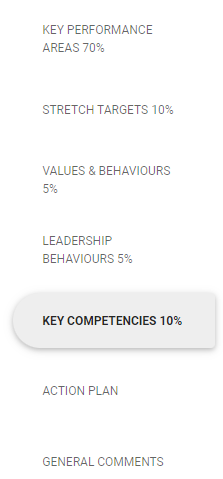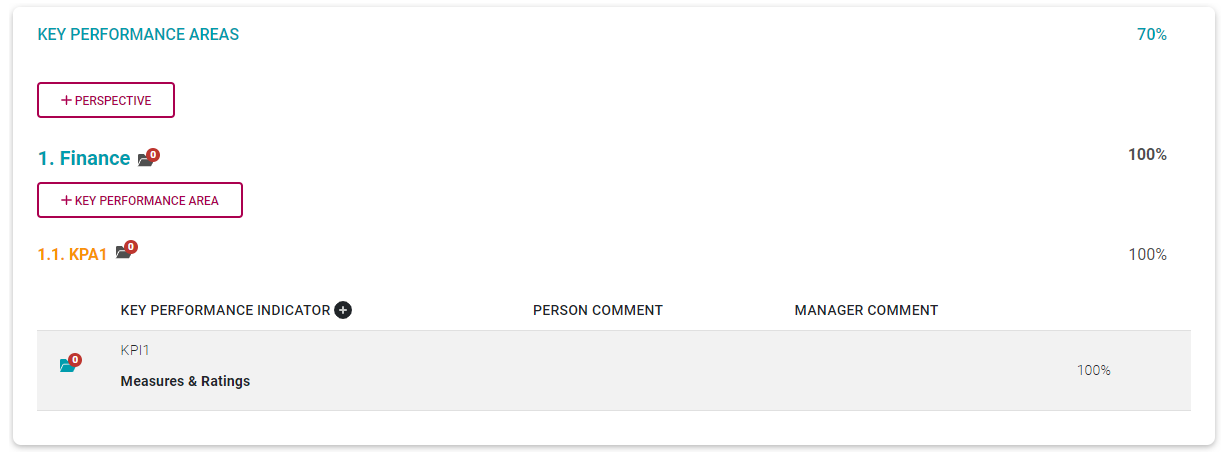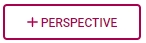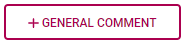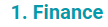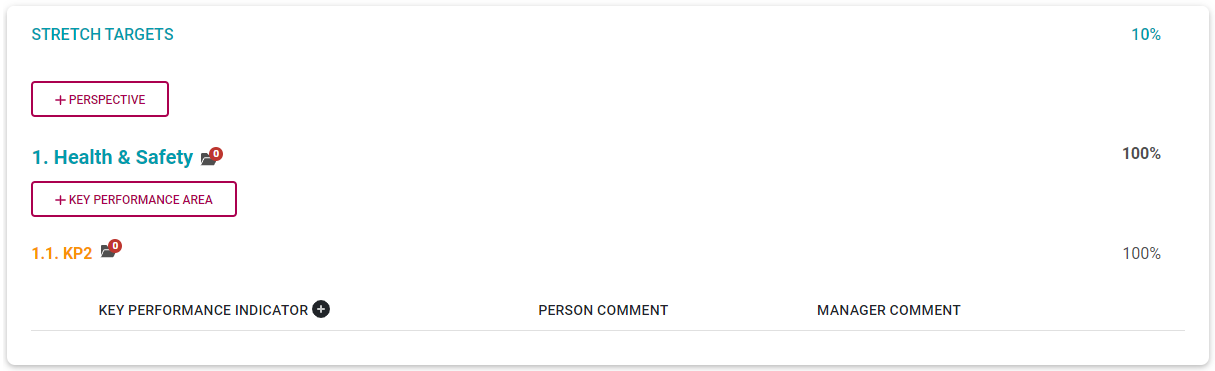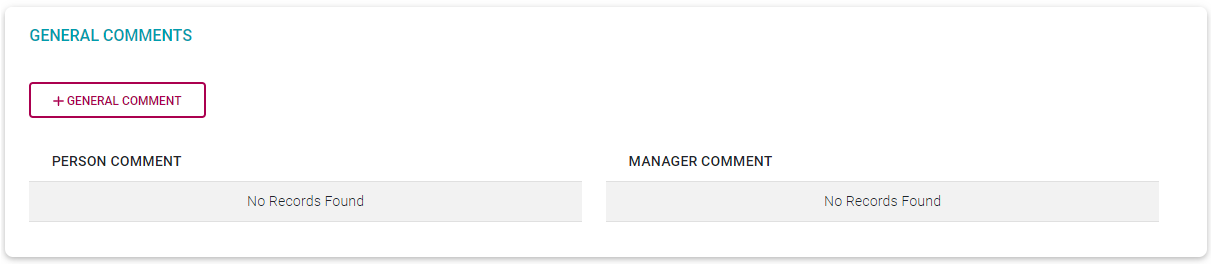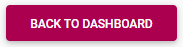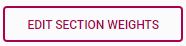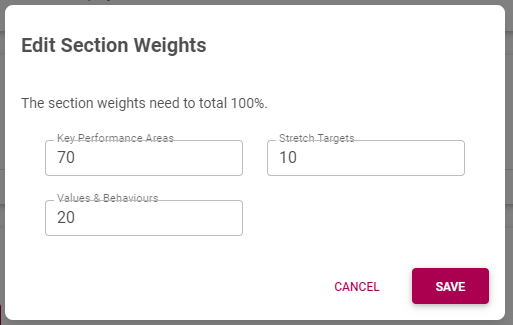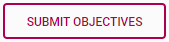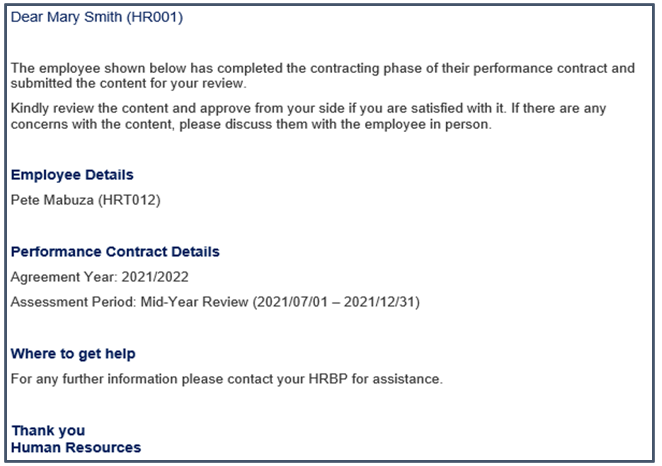95% The Performance Agreement - Overview
On a previous page we created a performance contract and and are almost ready to start populating the agreement's first review period with performance objectives for the year.
Before we start, let's briefly check the layout of the screen, and functionalities available.
The Index of Sections
The index of sections indicates which sections of the agreement are applicable to you, and what their relative importance is in percentage. The Key Performance Areas section is always a part of an agreement, but Stretch Targets, Values & Behaviours, Leadership Behaviours and Key Competencies might not be. They depend on various settings, and whether you are a manager.
- Click on a section to navigate to it.
What goes into each section?
We are going to briefly tour each section to understand its native/original intention but note that any section can be renamed to fit your purpose. The renaming of a section might completely change its purpose.
Key Performance Areas
The KPA section is used to identify the areas within the business for which a person is responsible e.g. Process Improvement, Safety and Health, Security, etc., and how they relate to company strategies or focus areas - called perspectives or pillars.
This section contains up to three levels of information. The Perspectives level is sometimes omitted.
Perspectives
Key Performance Areas
Key Performance Indicators
Note the action buttons:
The other sections have a layout similar to, or simpler than the Key Performance Areas shown below. Some unfamiliar terminology might be used in these sections. Refer to the Glossary for a brief explanation of each.
Stretch Targets
The Stretch Targets section works the same as the Key Performance Areas section, but the fact that it is a separate section implies a separate overall purpose.
It is usually reserved for senior management where 'stretch' targets are present on performance contracts. Or, change the section's name if you would like to use this section for a completely different purpose.
Values & Behaviours
Sometimes called Company Values, this section has a dedicated library for its items and is usually used to measure general company values. This section normally applies to all employees part of the performance process.
Typical Company Values are:
Continuous Improvement
Integrity
Trust
Fun
Leadership Behaviours
This section is activated only for people who are managers of other people. If it is not applicable to an employee, its section weight is distributed pro-rata among the other sections.
Typical Leadership Behaviours are:
Compassionate Leadership
Alignment
Awareness
Confidence
Key Competencies
This section lists the skills/competencies an employee should possess in order to do their job. And allows the employee to be measured against them.
Typical Key Competencies are:
Communication
Decision Making
Problem Solving
Team Work
General Comments
If employee or manager wants to note something, provide a motivation for including or excluding an objective, for giving a higher-than-expected or lower-than-expected rating, this section is the one to use.
Wrapping it all up
At the bottom of the screen are three buttons. Understand their purpose.
While in the objective setting phase, all information on the page is saved automatically - thus the absence of SAVE button.
When you are done, always click BACK TO DASHBOARD to release and close the screen and to return to the employee dashboard.
If you find it necessary to adjust the individual section weights, use this button. Just ensure the relative weights of all the sections you have access to add up to 100%.
Once you have loaded and confirmed all your objectives for the performance year (including comments and supporting documentation), it is time to submit your agreement to your manager for consideration.
-
-
-
Your review period is locked, preventing further editing.
-
Your period status is updated, now reflecting that your part in the objective setting is completed.
- Control of the review period is handed to your manager.
-
A notification is emailed to your performance manager, asking him/her to review and approve your objectives, after discussing it with you. See below.
-
-
--- End of Page ---