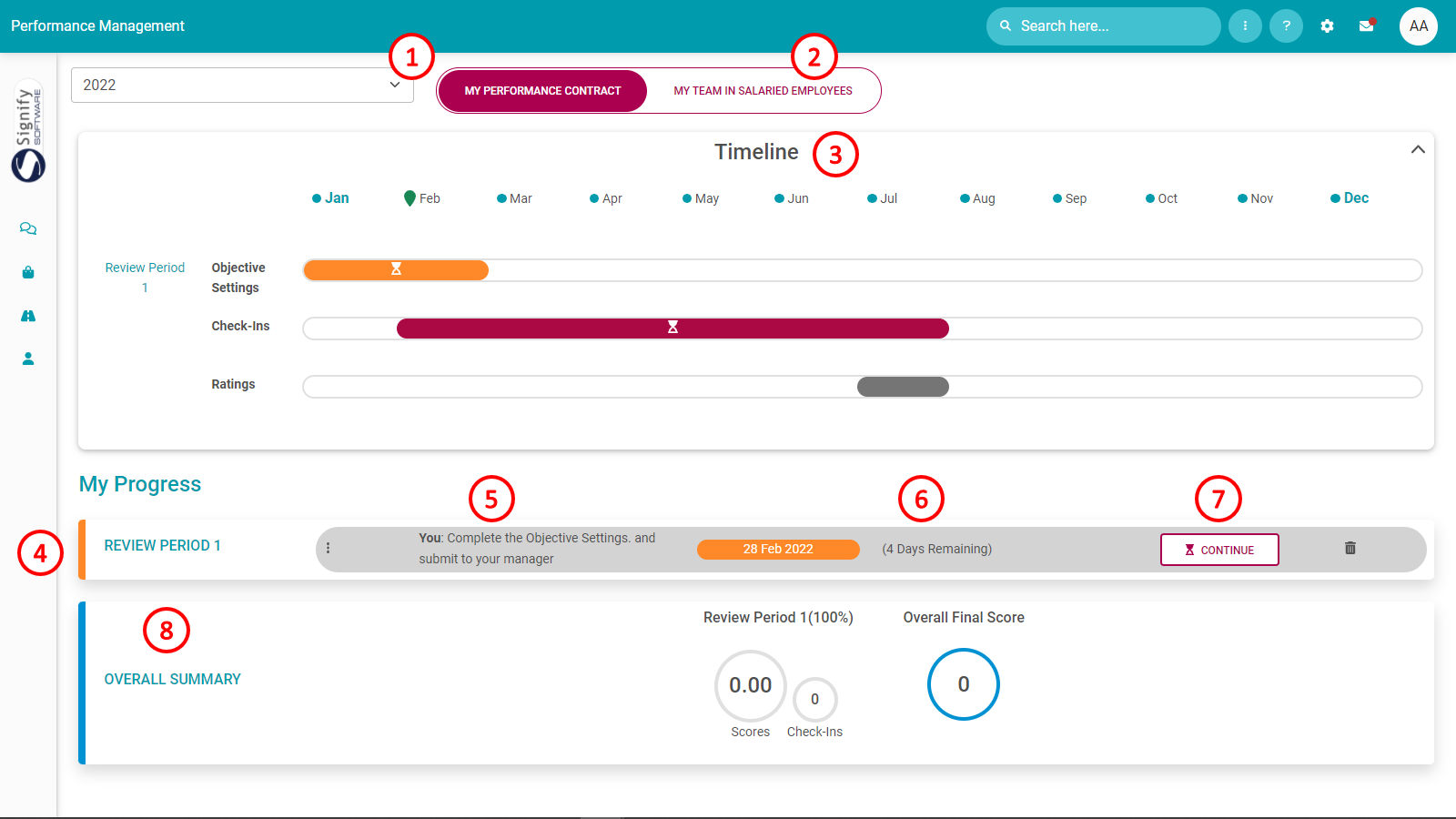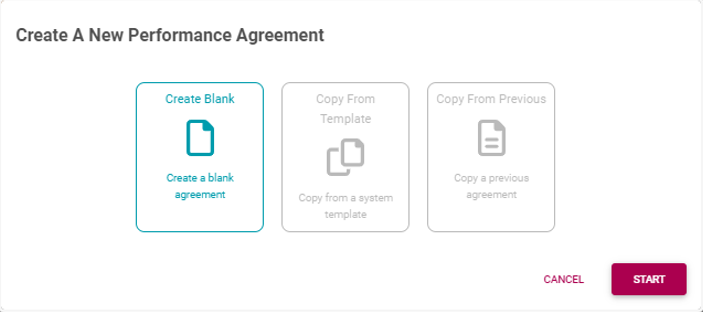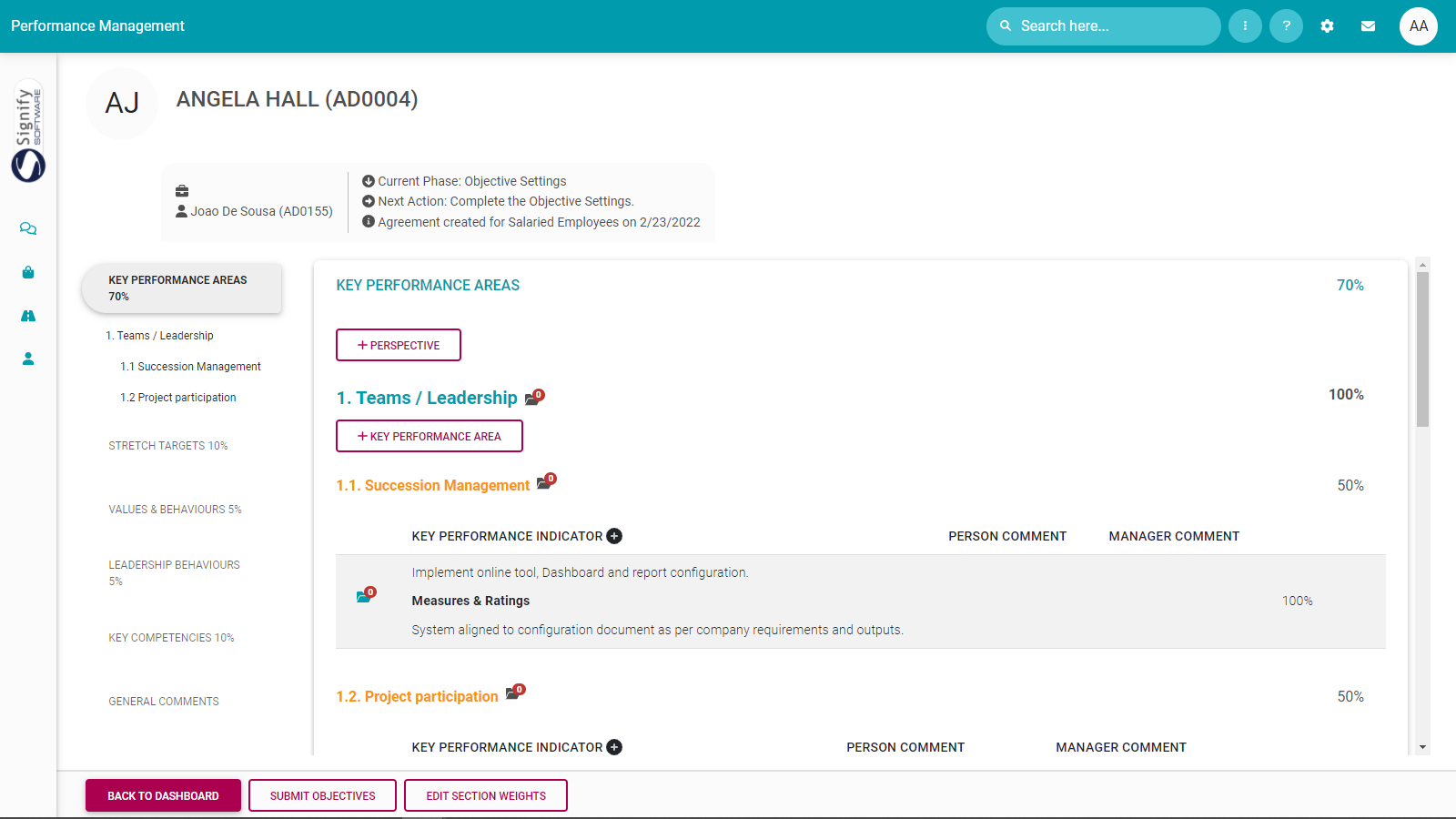tbdThe Performance Management Dashboard - Creating a new contract
In this page we address Step 1 - Creating your Performance Management Contract.
- The employee is busy with the 2022 performance cycle.
- It is the employee's personal performance contract being displayed, but (optionally) the employee is also a manager, managing a team of people, each having their own contract.
- What the general timelines for each period and phase of the performance year are.
- What is your progress in the performance process e.g. Review Period 1.
- What is the suggested next step for the user, e.g. Complete the objective setting.
- How much time you have left to complete the current phase.
- If you still have to START the contracting process (meaning you don't have a contract at the moment), or can just CONTINUE its population - if you did manage to start the contracting.
- The components (and their relative importance or weights) of which the contract is comprised e.g. the performance agreement (90%), and a value survey (10%), also showing their scores - if applicable at this stage of the process.
If an employee doesn't have an existing contract for the current performance cycle
-
Create Blank - which means the user will have to type, or select every objective required.
-
Copy From Template - which means start your contract from a template example and then customise it as needed.
-
Copy From Previous - which means reusing, or starting with last year's performance contract.
-
Copy an agreement of one of my employees - only available to a manager, should he/she want to copy contracts between employees.
Decide which option suits you best and then follow the guidelines for each below.
Create a Blank Agreement
Copy From Employee's Previous Review Period
If a previous performance agreement exists for an employee, its contents (except the ratings and comments) can be copied to the new agreement. (Note that the number of review periods in the resulting agreement will match the number of periods in the source agreement.)
- Select the tile Copy from Employee's Previous Review Period.
Notice that by copying from a previous period you have...
- ... created the agreement
- ... created the review period(s)
- ... populated all the sections with the same content as in the original agreement.
- ... kept all the approval statuses intact i.e. if the contents were approved by both the manager and employee in the original review period, the contents will also be approved in the new review period. (TO UPDATE)
Copy from a System Template
- Click the tile Copy from Template. (TO UPDATE)
- Search for the required template by Template Name and/or Review Frequency.
Click on the Action hyperlink next to the template name and choose the Copy function. The new agreement is created and is opened on the agreement page, allowing the employee and manager to continue working on the agreement. (TO UPDATE)
Notice that by copying from an agreement template you have...
- ... created the agreement
- ... created the review period(s)
- ... populated all the sections with the same content as in the template agreement.
- ...set the sections to have the same percentages weights as in the template i.e. the default section weights are overridden.
Copy an Agreement from one of my employees

If you are a manager with employees reporting directly to you, the additional option to copy an agreement from one of your employees is available.
- Click the tile Copy from Another. (TO UPDATE)
- Search for the required employee and contract.
- Click on the Action hyperlink next to the template name and choose the Copy function. The new agreement is created and is opened on the agreement page, allowing the employee and manager to continue working on the agreement. (TO UPDATE)
Notice that by copying from an agreement template you have...
- ... created the agreement
- ... created the review period(s)
- ... populated all the sections with the same content as in the source agreement.