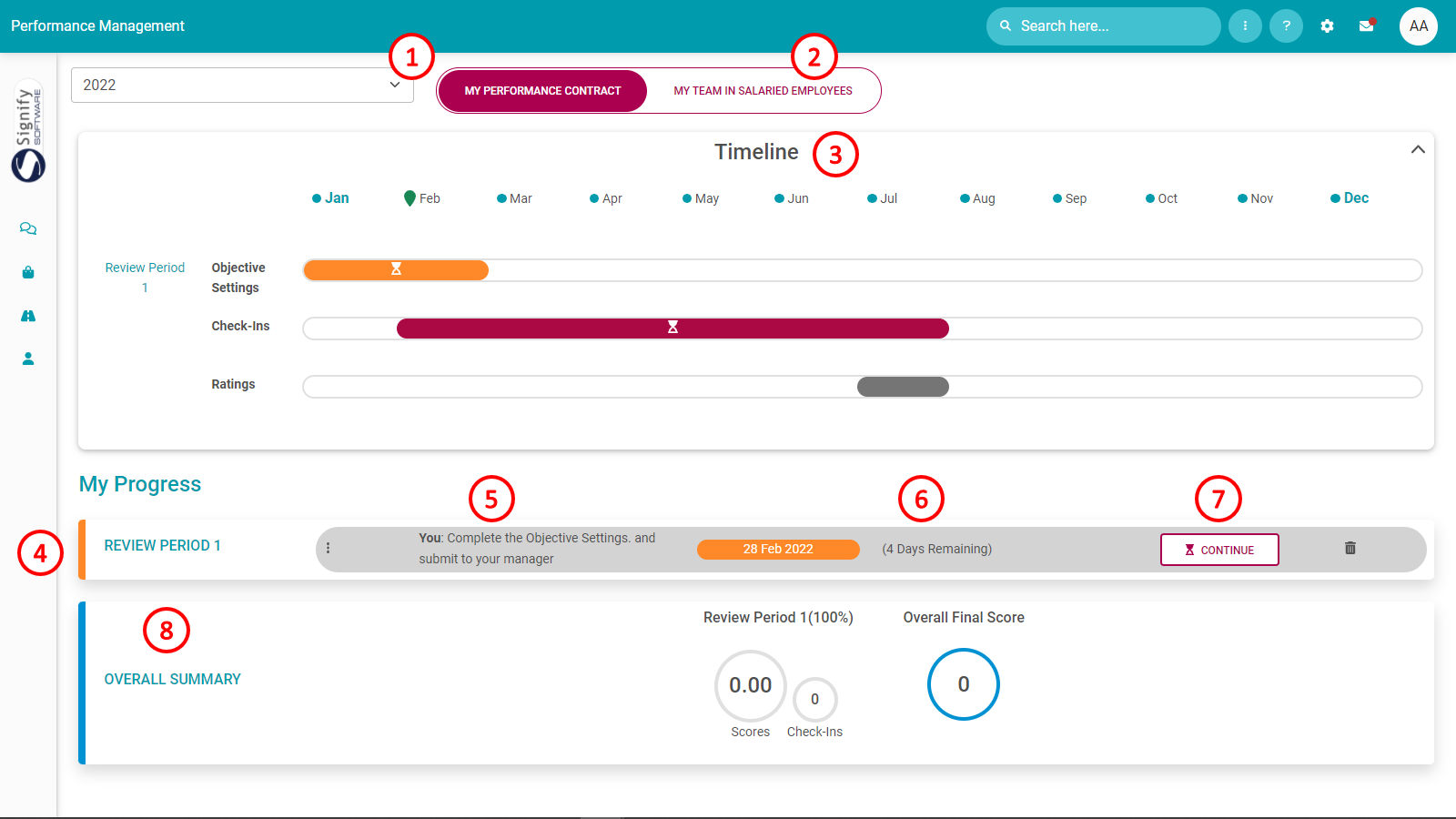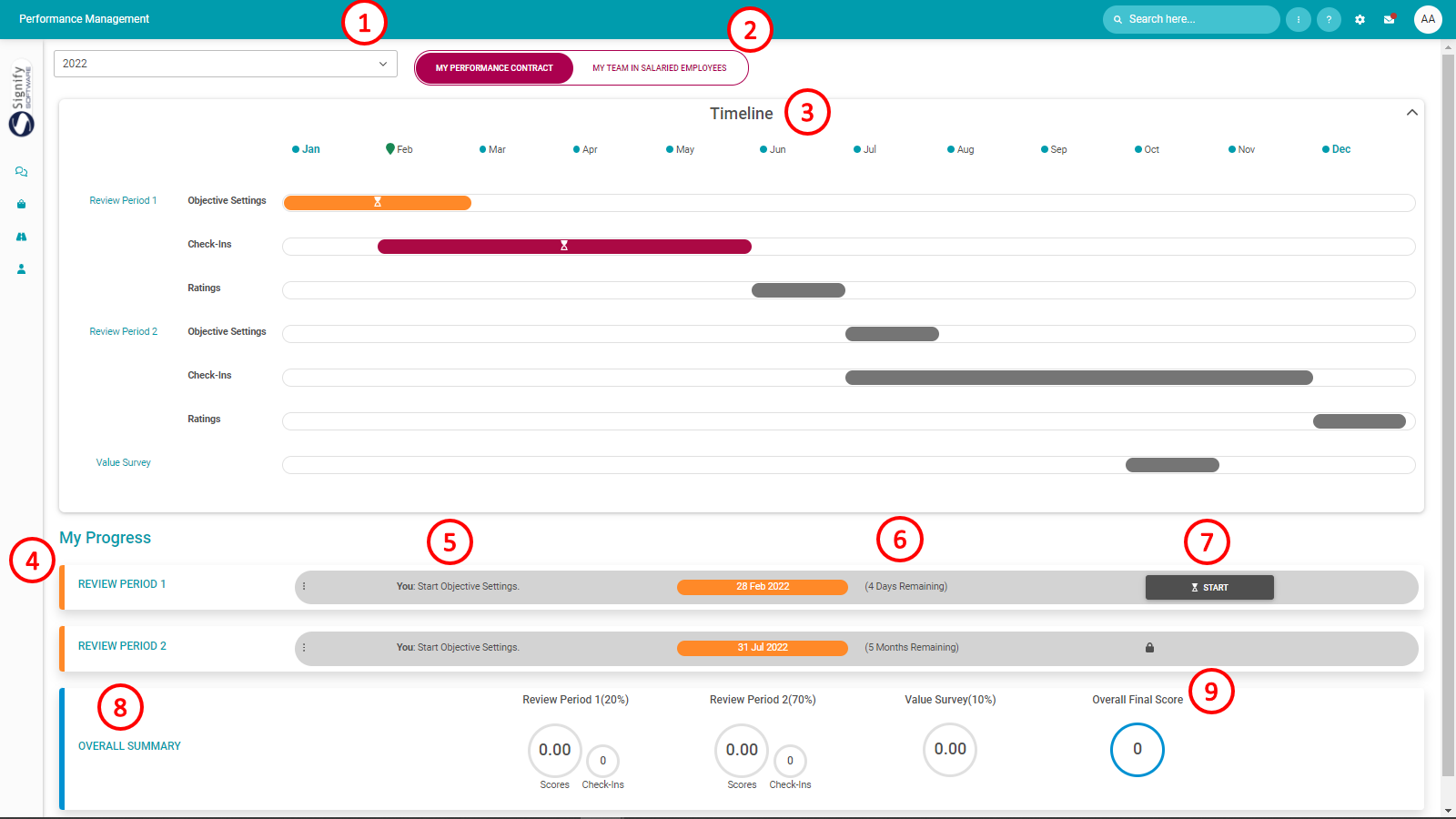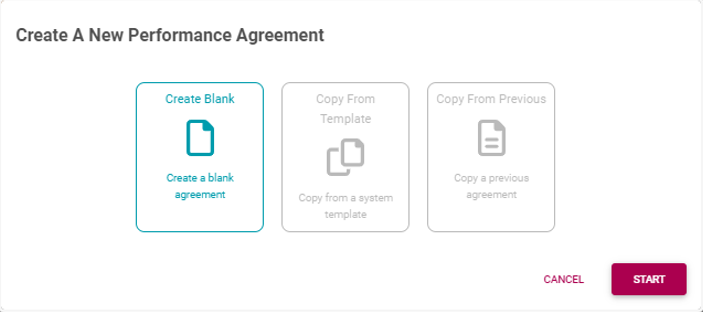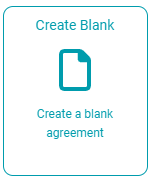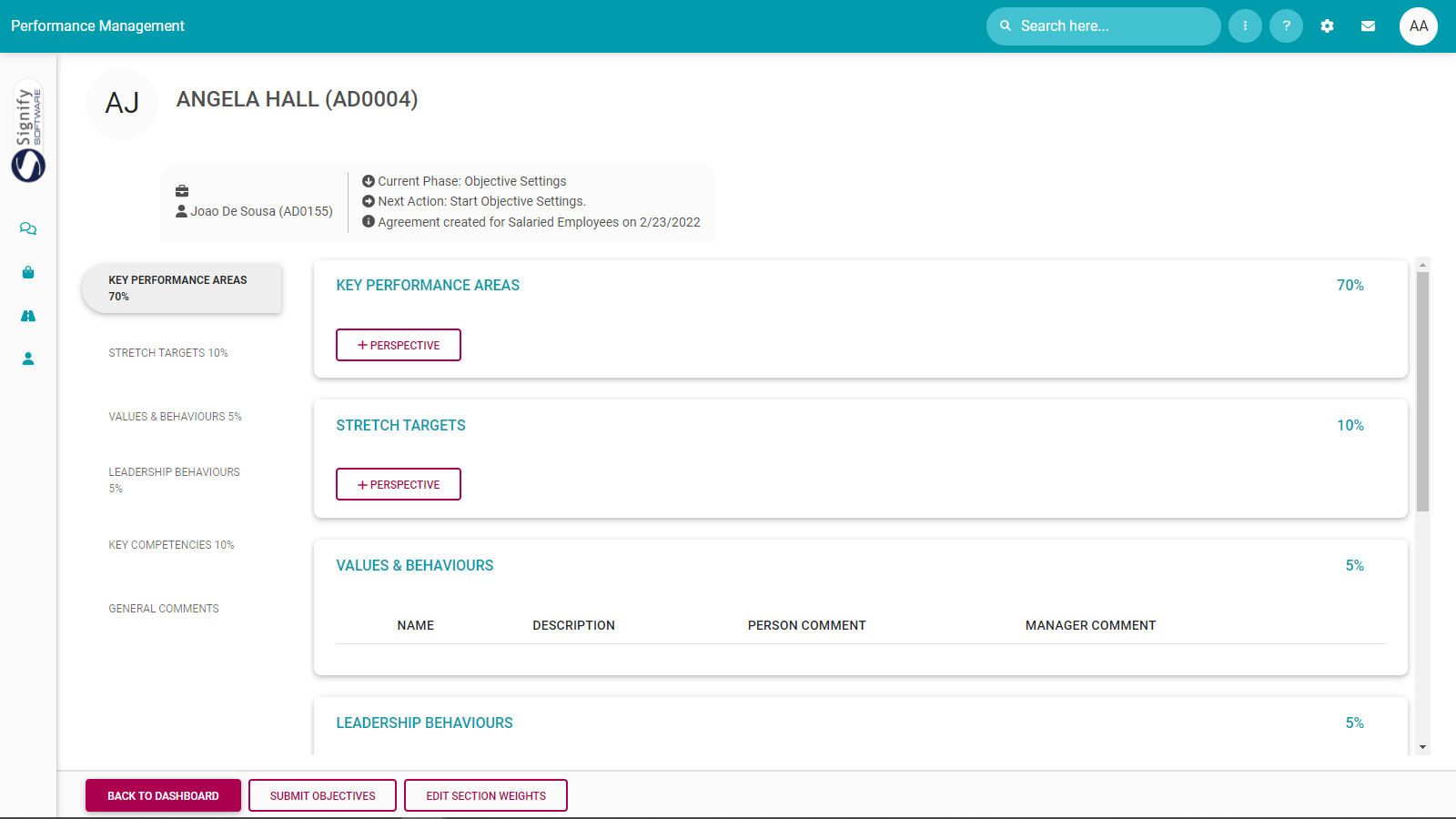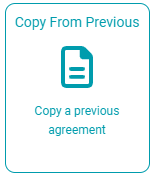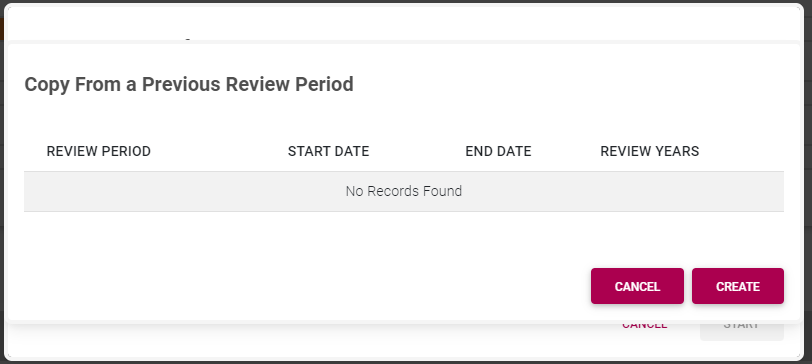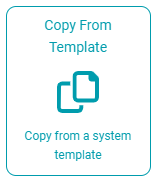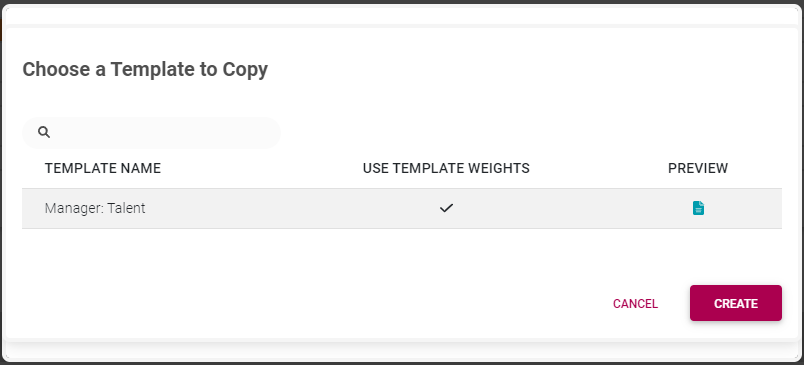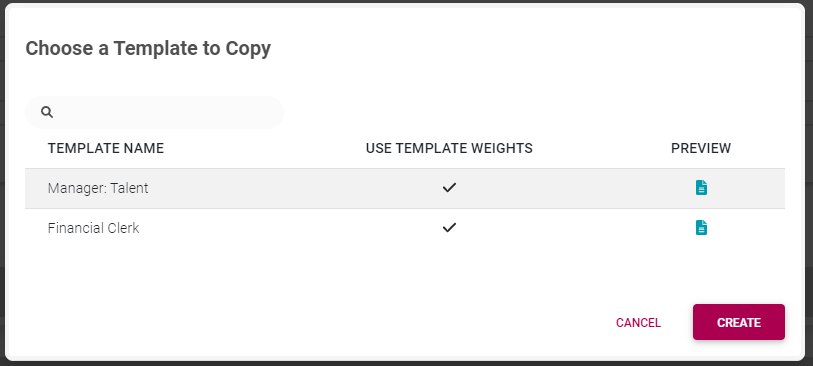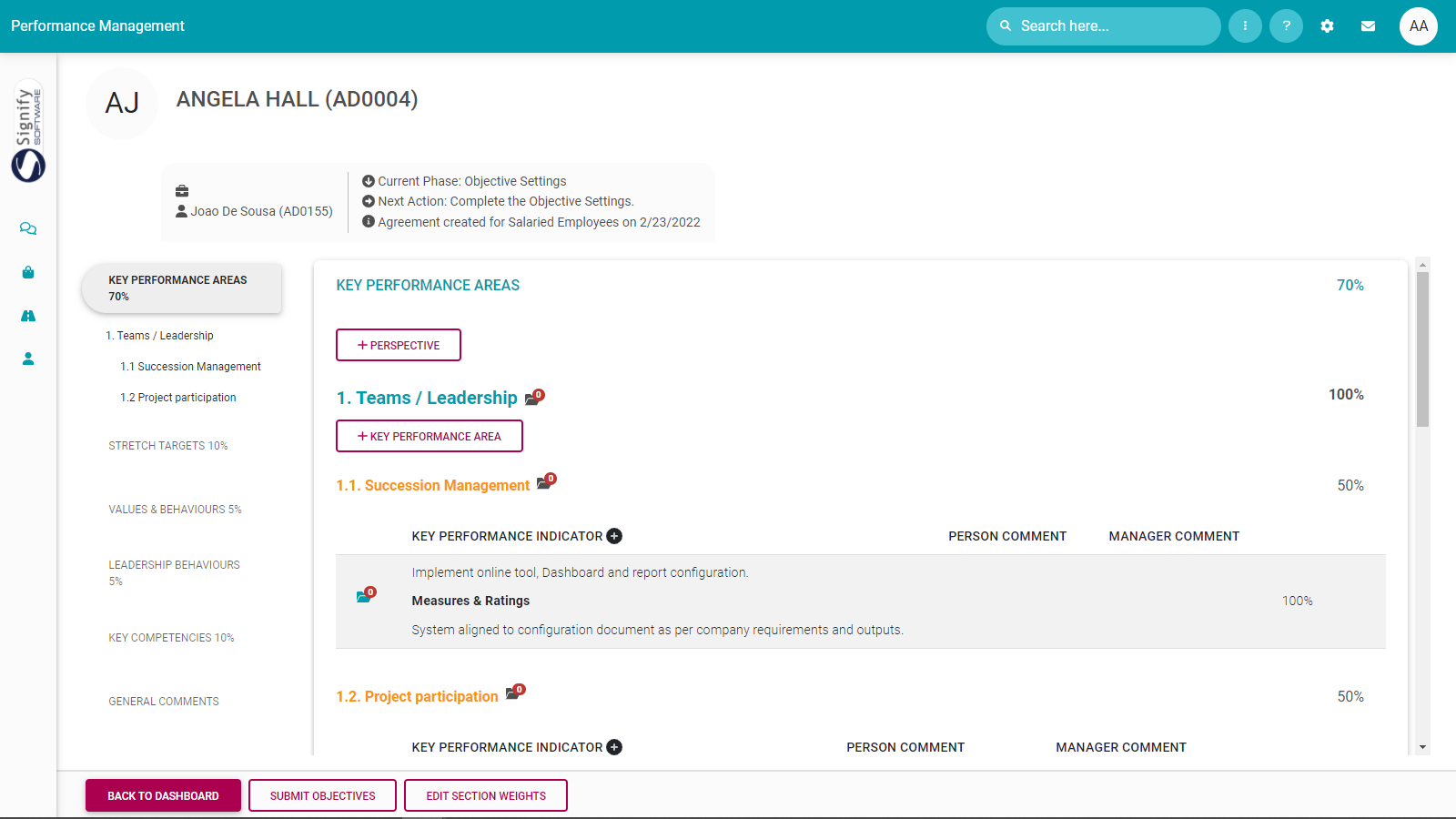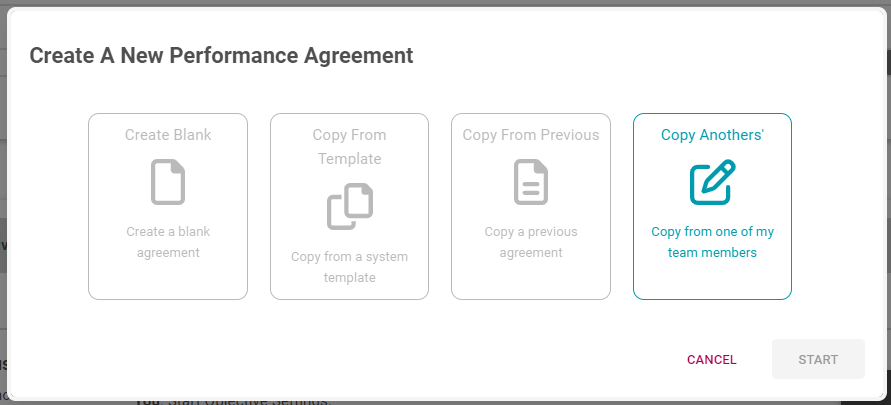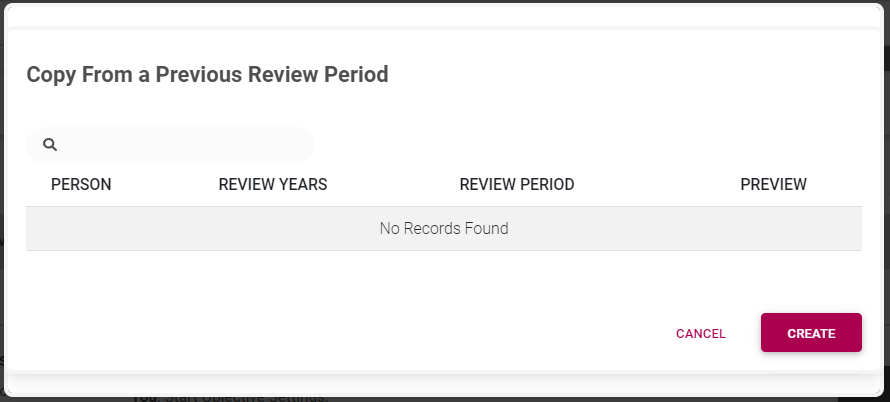tbdThe Performance Management Dashboard - Creating a new contract
In this page we address Step 1 - Creating your Performance Management Contract.
- The employee is busy with the 2022 performance cycle.
- It is the employee's personal performance contract being displayed, but (optionally) the employee is also a manager, managing a team of people, each having their own contract.
- What the general timelines for each period and phase of the performance year are.
- What is your progress in the performance process e.g. Review Period 1.
- What is the suggested next step for the user, e.g. Complete the objective setting.
- How much time you have left to complete the current phase.
- If you still have to START the contracting process (meaning you don't have a contract at the moment), or can just CONTINUE its population - if you did manage to start the contracting.
- The components (and their relative importance or weights) of which the contract is comprised e.g. the performance agreement (90%), and a value survey (10%)
,. - The
showingfinaltheiroverallscoresscore (including all review periods and additional components e.g. a Value Survey - if applicable at this stage of the process.
If an employee doesn't have an existing contract for the current performance cycle
- Click the START button to initiate a wizard which will take you through the steps needed to create a performance contract.
-
Create Blank - which means the user will have to type, or select every objective required.
-
Copy From Template - which means start your contract from a template example and then customise it as needed.
-
Copy From Previous - which means reusing, or starting with last year's performance contract.
-
Copy an agreement of one of my employees - only available to a manager, should he/she want to copy contracts between employees.
Decide which option suits you best and then follow the guidelines for each below.
Create a Blank Agreement
To create a new blank agreement for the selected performance
year,year:choose- Choose the Create Blank tile,
- then click START to create your contract.
Your Performance Agreement screen will display, showing the different sections, but without any objectives. Adding objectives is discussed in another section.Copy From Employee's Previous Review Period
If a previous performance agreement exists for an employee, its contents (except the ratings and comments) can be copied to create the new agreement.
- Select the tile Copy From Previous.
A list of all previous agreement review periods is presented. Note you can, for instance, select a performance agreement's first or second (or third or fourth - if applicable) review periods if there is a marked difference in objectives.
- Choose the applicable review period and click CREATE to create your contract.
Notice that by copying from a previous period you have...
- ... created the contract
- ... populated all the sections with the same content as in the original agreement.
- ... kept all the approval statuses intact i.e. if the contents were approved by both the manager and employee in the original review period, the contents will also be approved in the new review period. (TO UPDATE)
Adding and amending objectives is discussed in another section.Copy from a System Template
Agreement templates are predefined and prepopulated agreements, setup by the System Administrator, which can be used as a convenient way to create a new agreement.- Click the tile Copy
fromFrom Template. - Search for the required template from the library.
- Use the PREVIEW button if you are unsure about the contents of a template.
- Click on the chosen template name.
- Click CREATE to create the new agreement and
thento open it in the first review period.
The field USE TEMPLATE WEIGHTS has the following impact on new agreements.TICK ON:
UseYou will start with the template's section weights when creating a new agreement.TICK OFF:
UseYou will start with the default company performance management section weights when creating a new agreement, i.e. override the template section weights.Notice that by copying from an agreement template you have...
- ... created the agreement
- ... created the agreement's review period(s)
- ... populated all the sections with the same content as in the template agreement.
Copy an Agreement from one of my employees

If you are a manager with employees reporting
directlyto you, the additional option to copy an agreement from one of your other employees is available.- Click the tile Copy
from AnotherAnother's.(TO UPDATE)
- Search for the
requiredapplicableemployeeemployee, andcontract.review period. - Click on the
Actionhyperlinkchosennext to the template nameitem andchoosethentheclickCopyCREATE.
function.The new agreement is created and is opened
onin theagreementfirstpage,reviewallowingperiod.the employee and manager to continue working on the agreement.(TO UPDATE)
Notice that by copying from an agreement template you have...
- ... created the agreement
- ... created the review period(s)
- ... populated all the sections with the same
contentobjectives as in the source agreement.