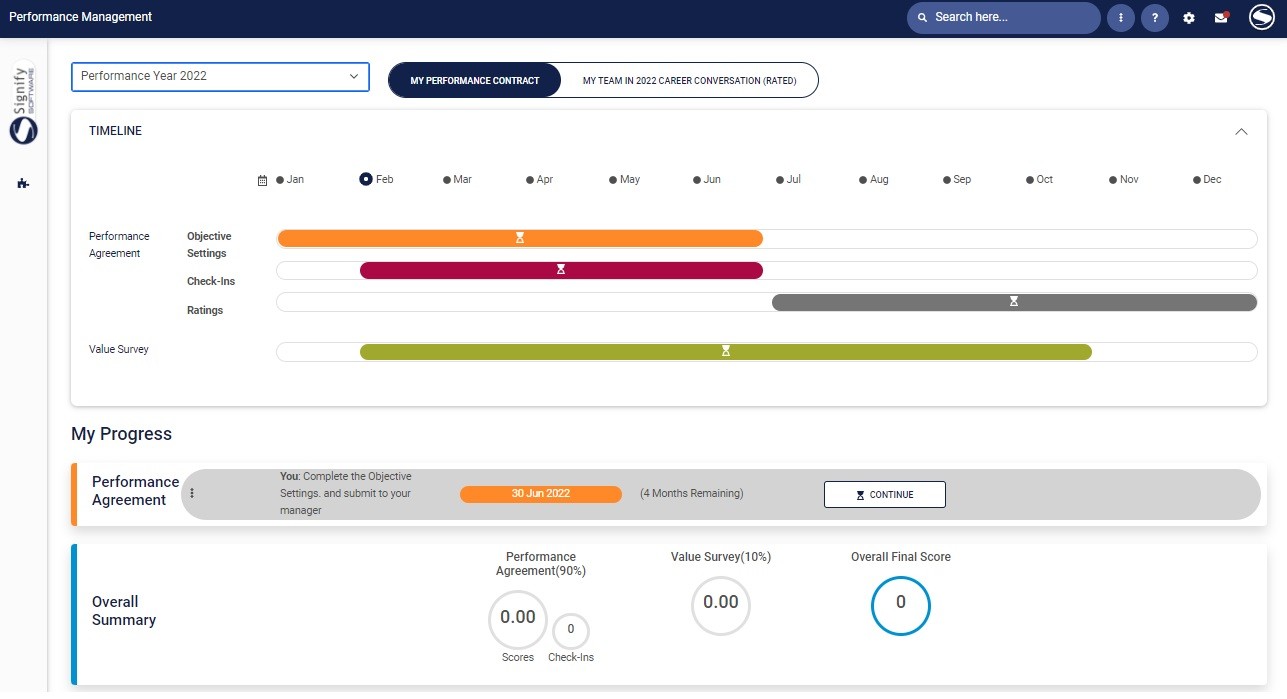The Performance Management User Dashboard
Create a New Performance Agreement
If the user has an existing contract
- The user is busy with the 2022 performance cycle.
- It is the user's personal performance contract being displayed, but the user is also a manager, managing a team of people, each having their own contract.
- The duration, and current status of each contract phase e.g. objective setting, rating etc.
- What is the suggested next step for the user, e.g. Complete the objective setting.
- How much time you have left in the current phase.
- The components (and their relative importance or weights) of which the contract is comprised e.g. the performance agreement (90%), and a value survey (10%), also showing their current scores - if applicable at this stage of the process.
If a user doesn't have an existing contract for the current performance cycle
-
Create a blank review period - which means the user will have to type, or select every KPA and every KPI.
-
Copy from employee's previous review period - which means reusing, or starting with last year's performance contract.
-
Copy from a system template - which means start your contract from a standardised template and then customise as needed.
-
Copy an agreement of one of my employees - only available to a manager, should he/she want to copy contracts between employees.
The performance year and review frequency values displayed in the dropdown lists were provided by the System Administrator.
The performance year is the year period, or cycle, with a start date and end date, to which the performance contract will apply.
The review frequency is how often contract reviews will be held during the performance year e.g.:
- Annual, there will be 1 review or assessment
- Bi-annual = 2 reviews
- Quarterly = 4 reviews, etc.
- To create a blank review period or copy from the employee's previous review period, select the performance year and review frequency from the drop down boxes and click the applicable tile.
- To copy from a system template or copy an agreement of one of my employees, click the Copy from a system template, or Copy from Another tiles.
Create a Blank Review Period
 A performance agreement usually consists of one or more review periods e.g. semesters, quarters etc. Within the scope of a performance agreement a semester or quarter is called a review period.
A performance agreement usually consists of one or more review periods e.g. semesters, quarters etc. Within the scope of a performance agreement a semester or quarter is called a review period.To create a new blank review/assessment period for the performance year you've selected:
- Choose the Create a blank review Period tile.
Your Performance Profile screen will be displayed, showing the different sections.
Copy From Employee's Previous Review Period
If a previous performance agreement exists for an employee, its contents (except the ratings and comments) can be copied to the new agreement. (Note that the number of review periods in the resulting agreement will match the number of periods in the source agreement.)
- Select the tile Copy from Employee's Previous Review Period.
Notice that by copying from a previous period you have...
- ... created the agreement
- ... created the review period(s)
- ... populated all the sections with the same content as in the original agreement.
- ... kept all the approval statuses intact i.e. if the contents were approved by both the manager and employee in the original review period, the contents will also be approved in the new review period. (TO UPDATE)
Copy from a System Template
- Click the tile Copy from Template. (TO UPDATE)
- Search for the required template by Template Name and/or Review Frequency.
Click on the Action hyperlink next to the template name and choose the Copy function. The new agreement is created and is opened on the agreement page, allowing the employee and manager to continue working on the agreement. (TO UPDATE)
Notice that by copying from an agreement template you have...
- ... created the agreement
- ... created the review period(s)
- ... populated all the sections with the same content as in the template agreement.
- ...set the sections to have the same percentages weights as in the template i.e. the default section weights are overridden.
Copy an Agreement from one of my employees

If you are a manager with employees reporting directly to you, the additional option to copy an agreement from one of your employees is available.
- Click the tile Copy from Another. (TO UPDATE)
- Search for the required employee and contract.
- Click on the Action hyperlink next to the template name and choose the Copy function. The new agreement is created and is opened on the agreement page, allowing the employee and manager to continue working on the agreement. (TO UPDATE)
Notice that by copying from an agreement template you have...
- ... created the agreement
- ... created the review period(s)
- ... populated all the sections with the same content as in the source agreement.