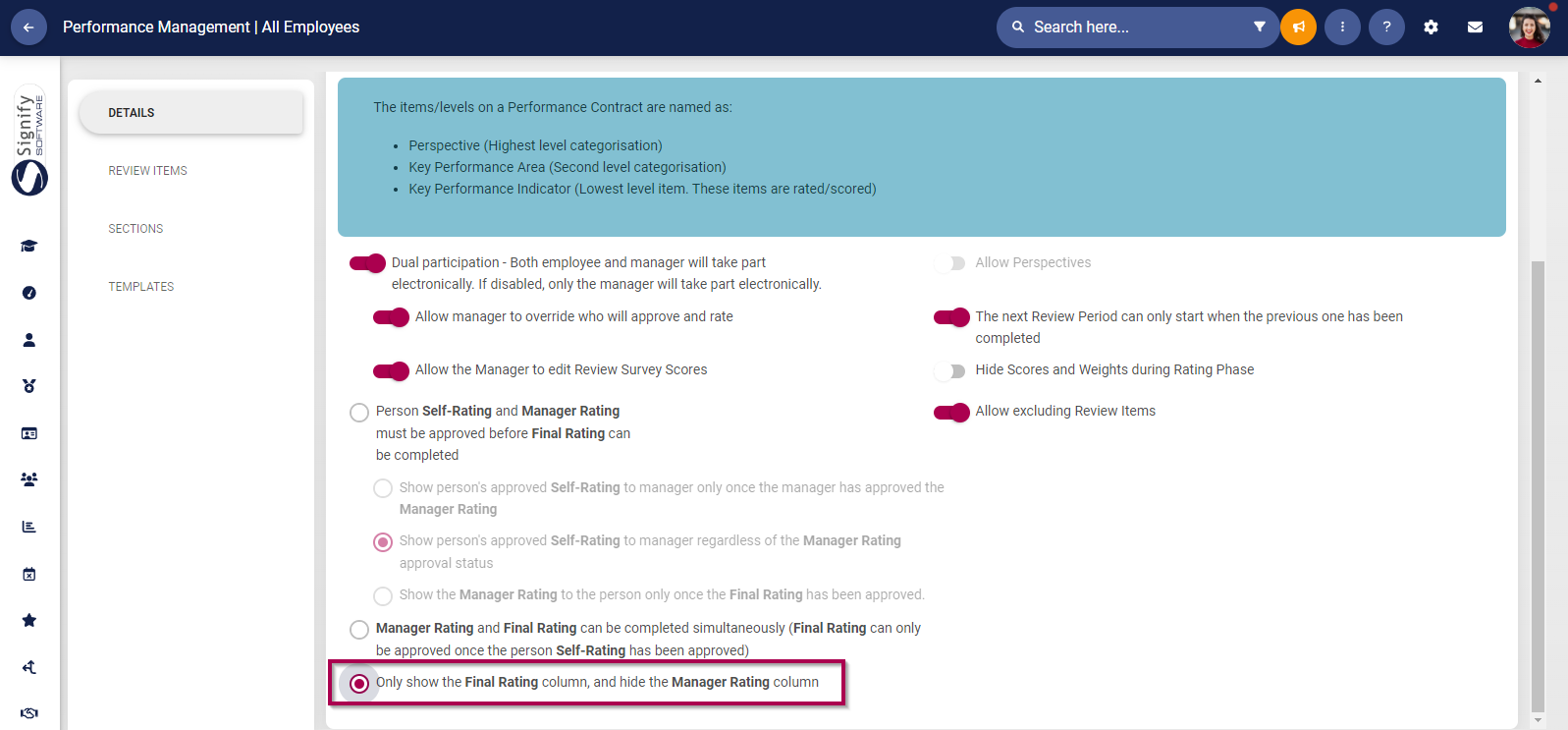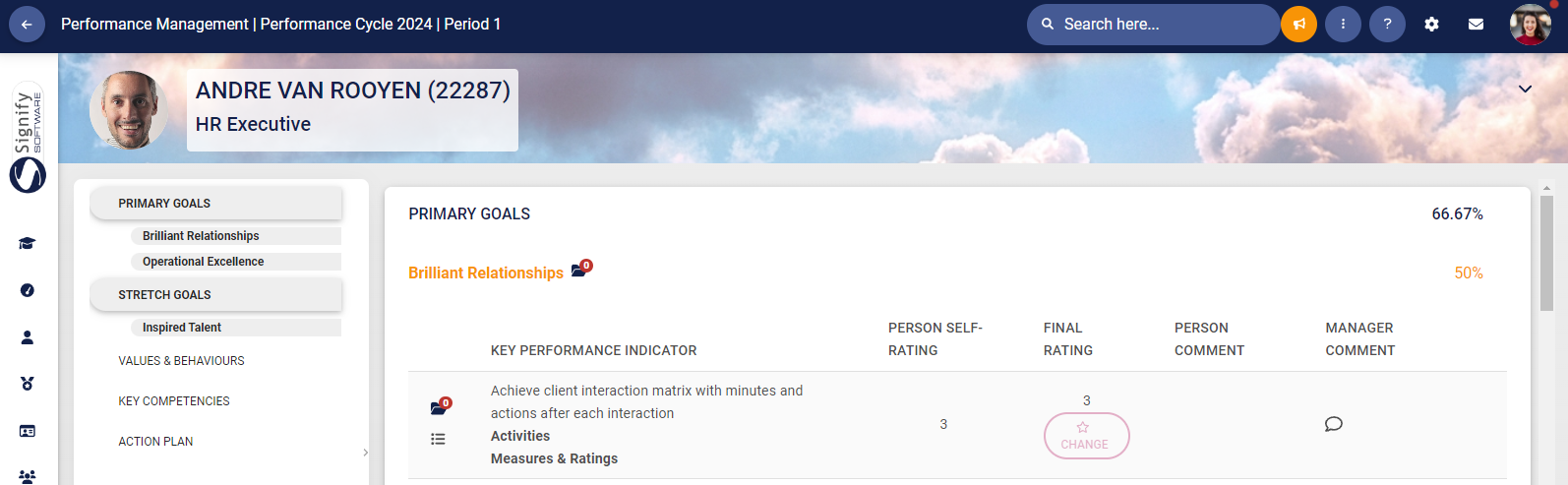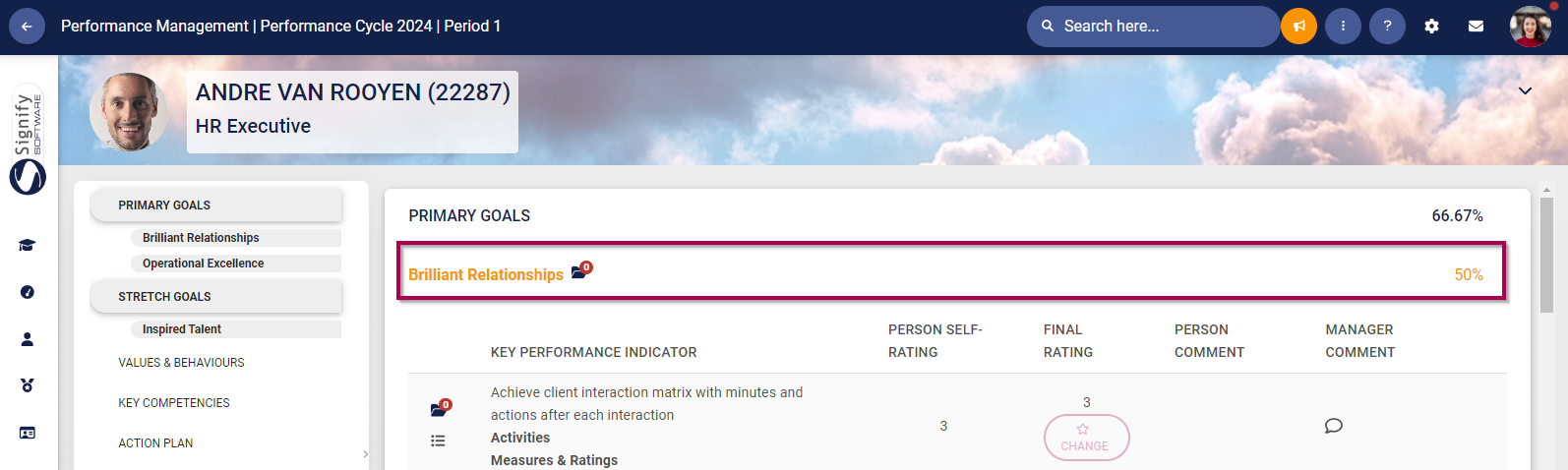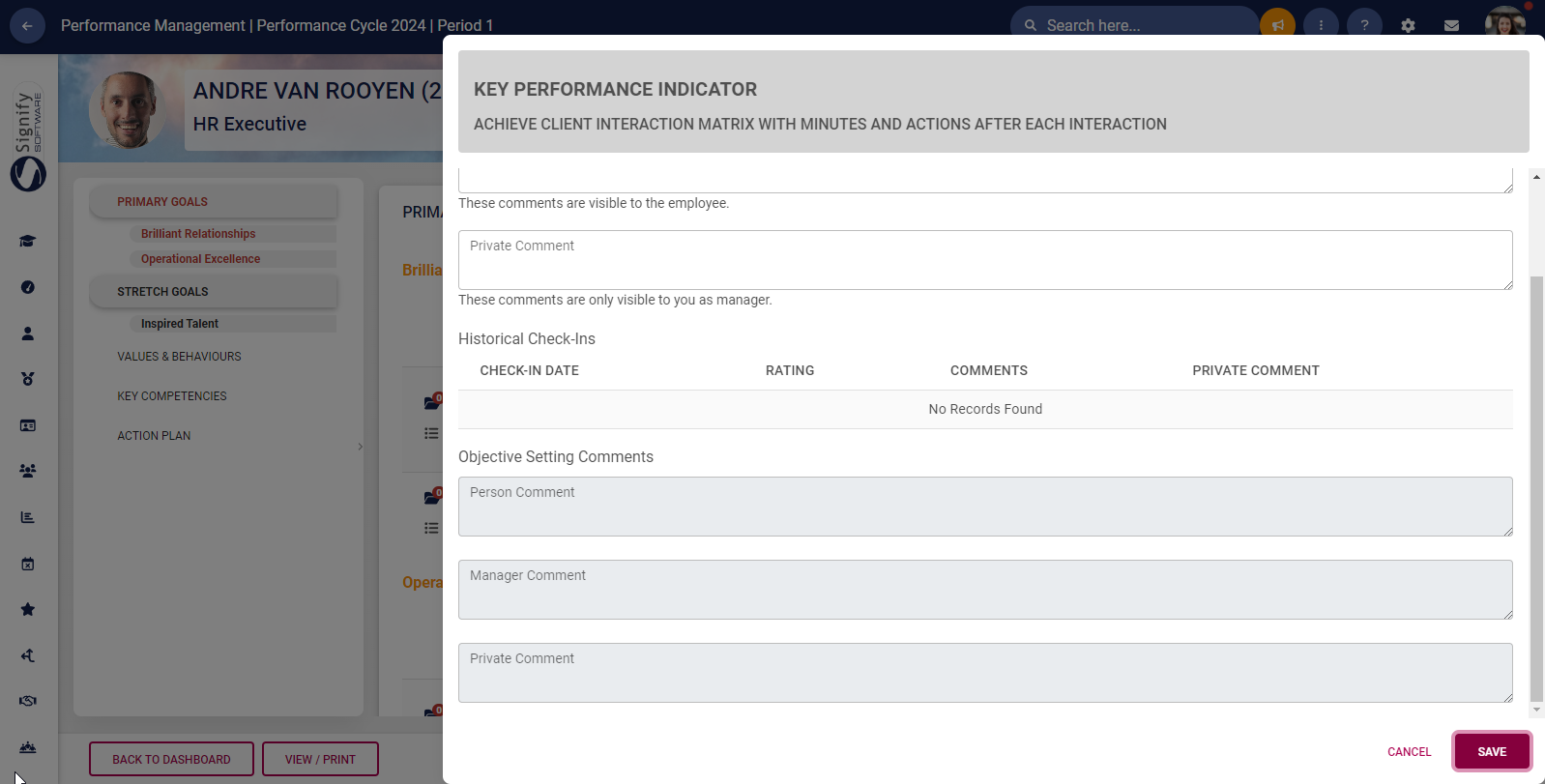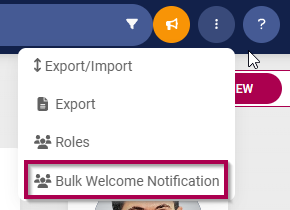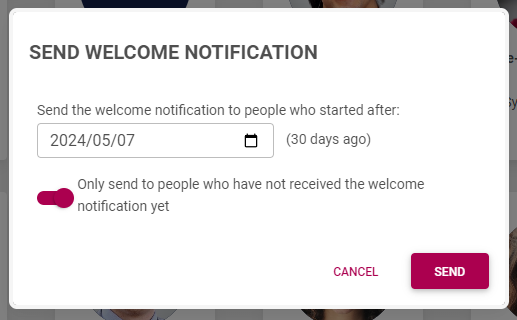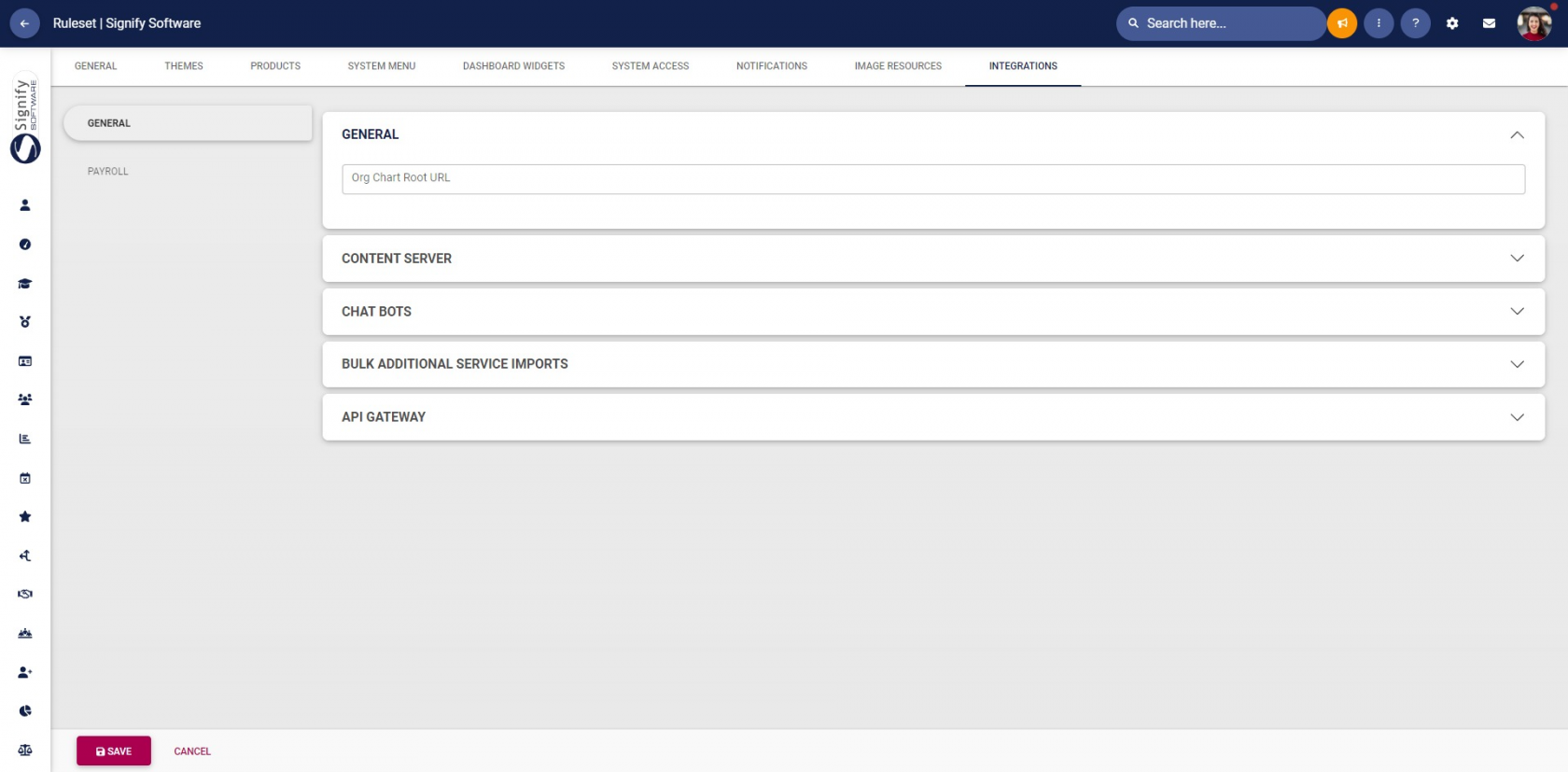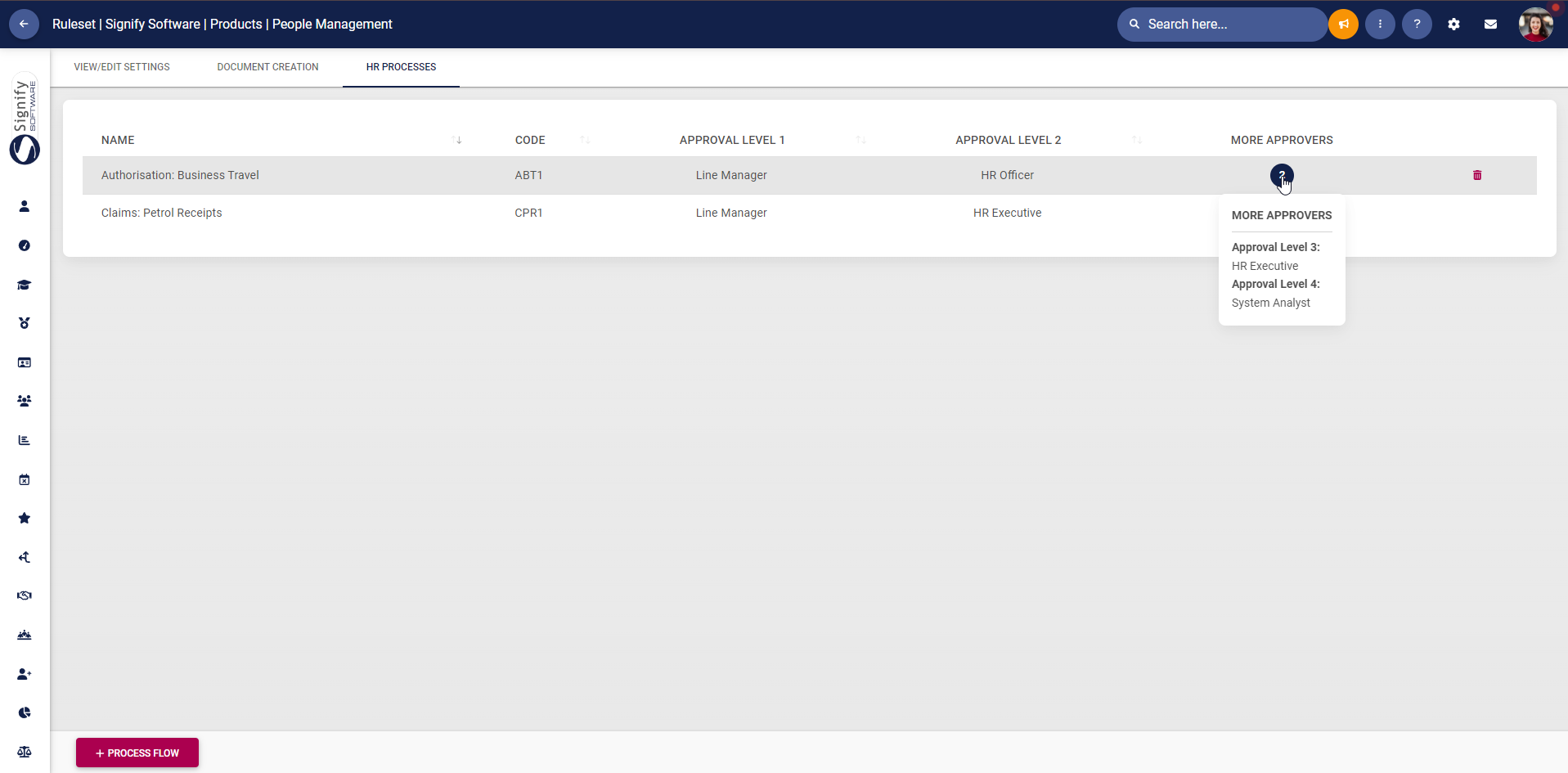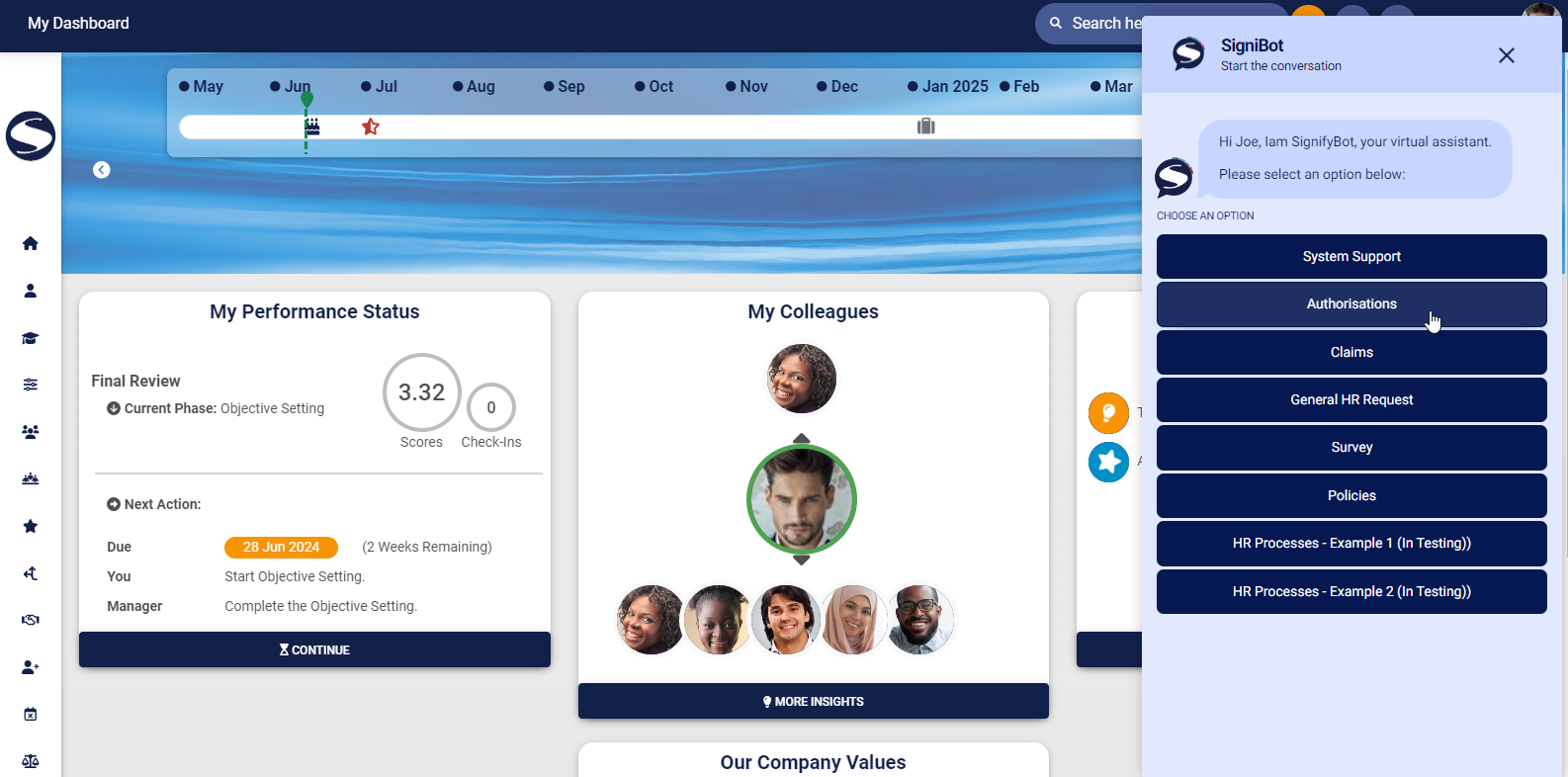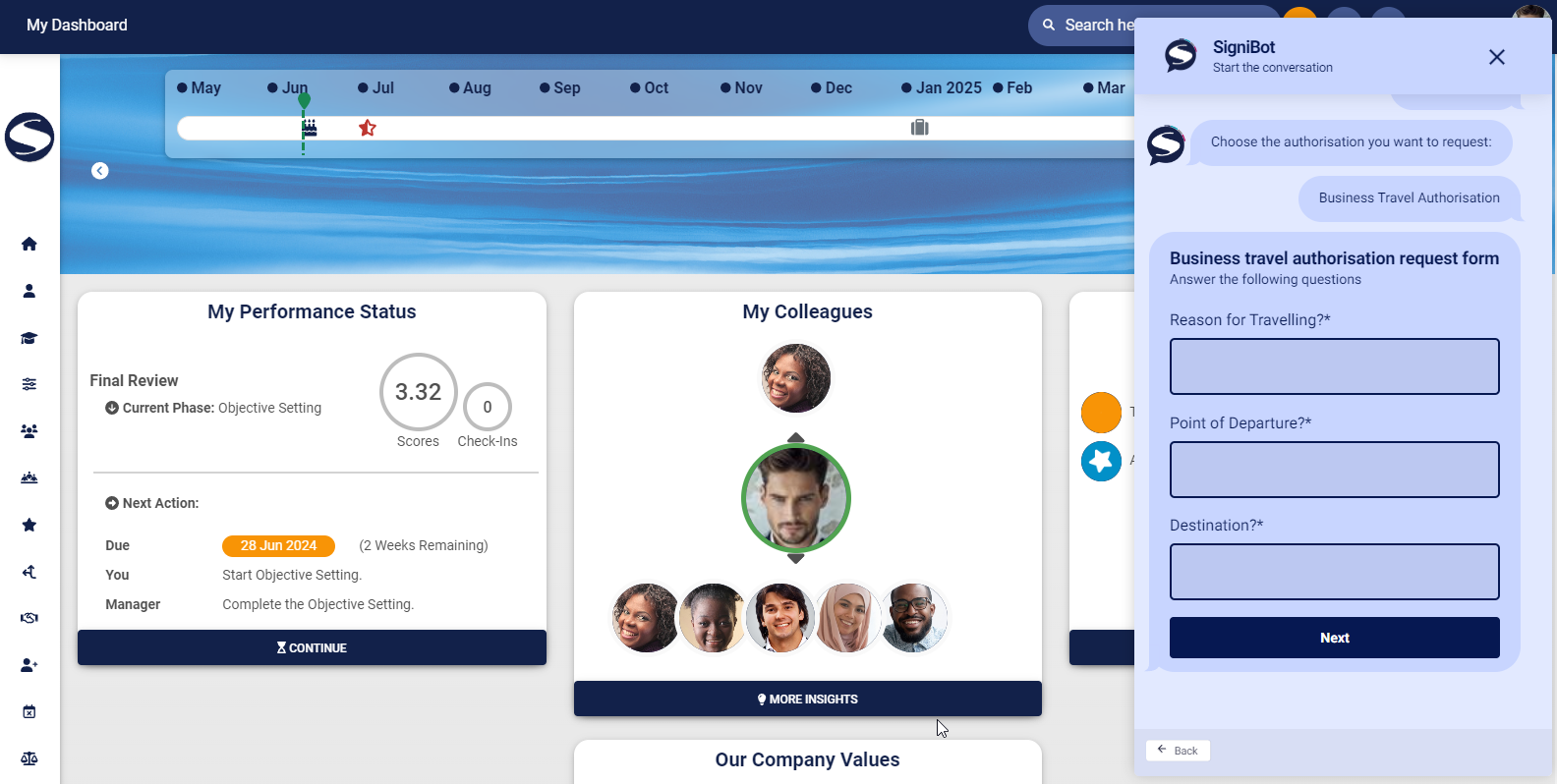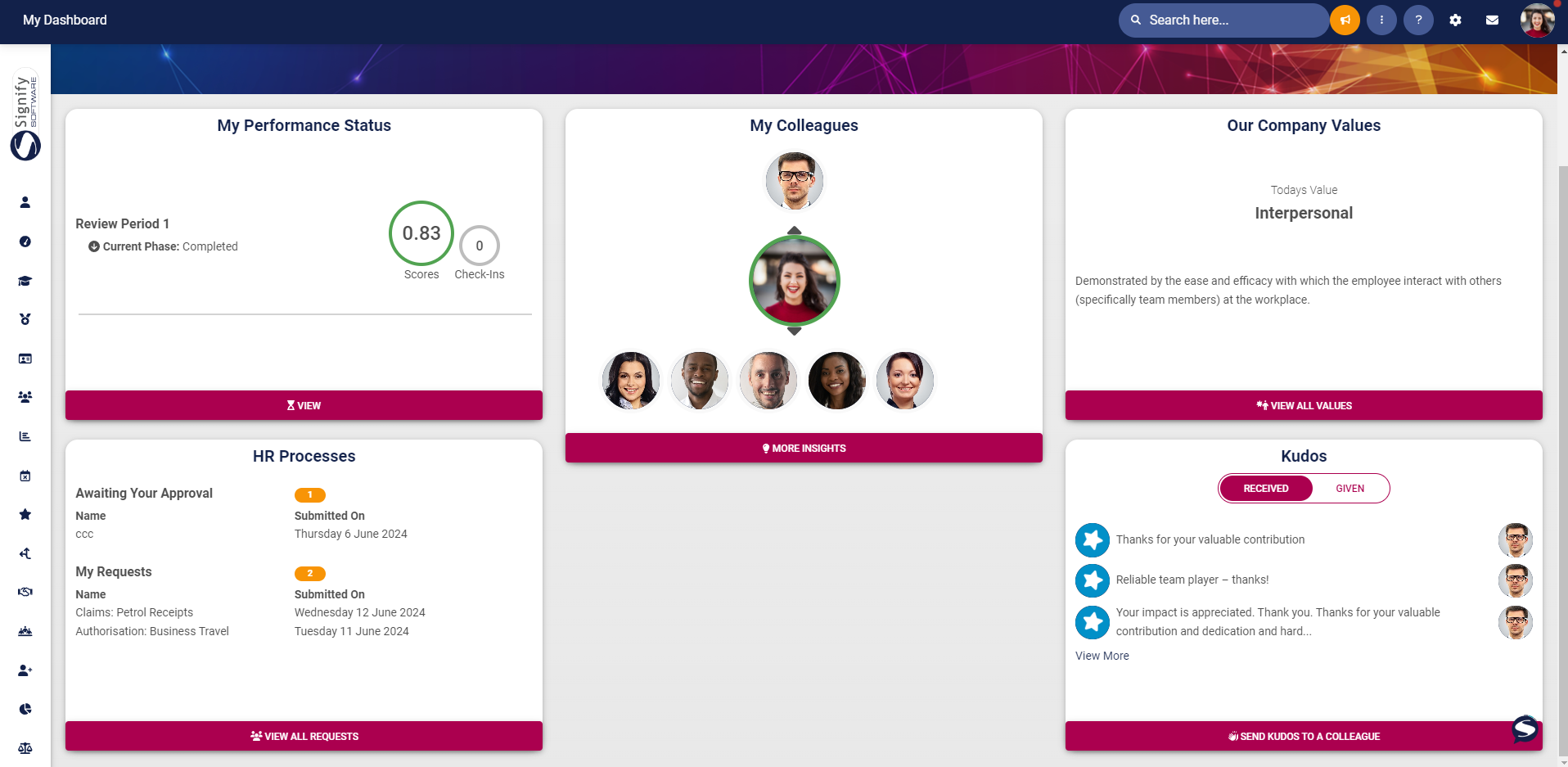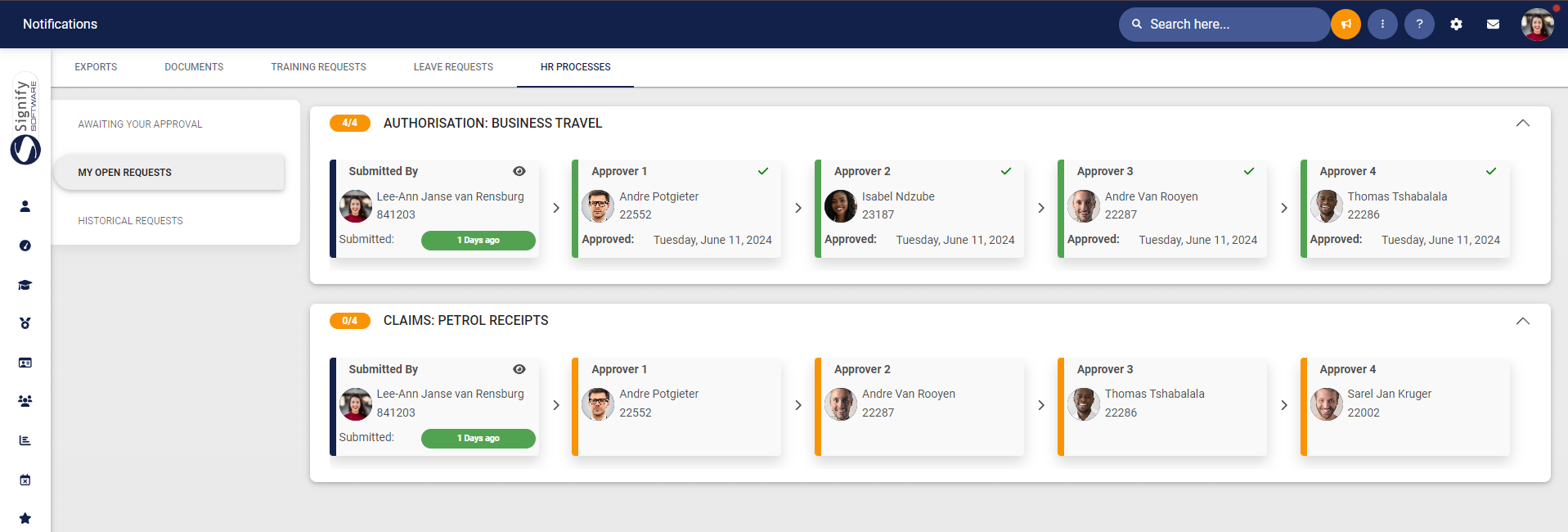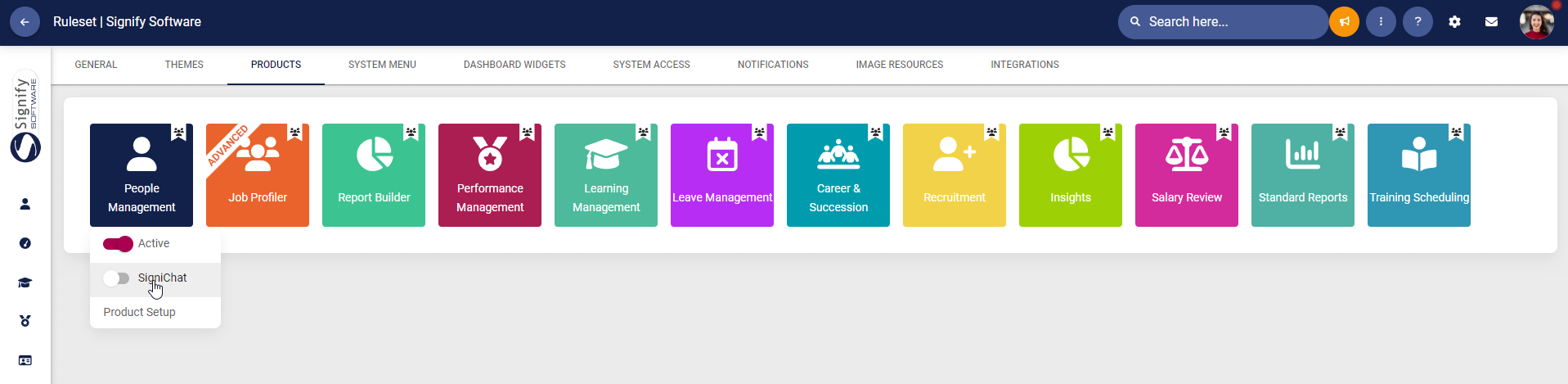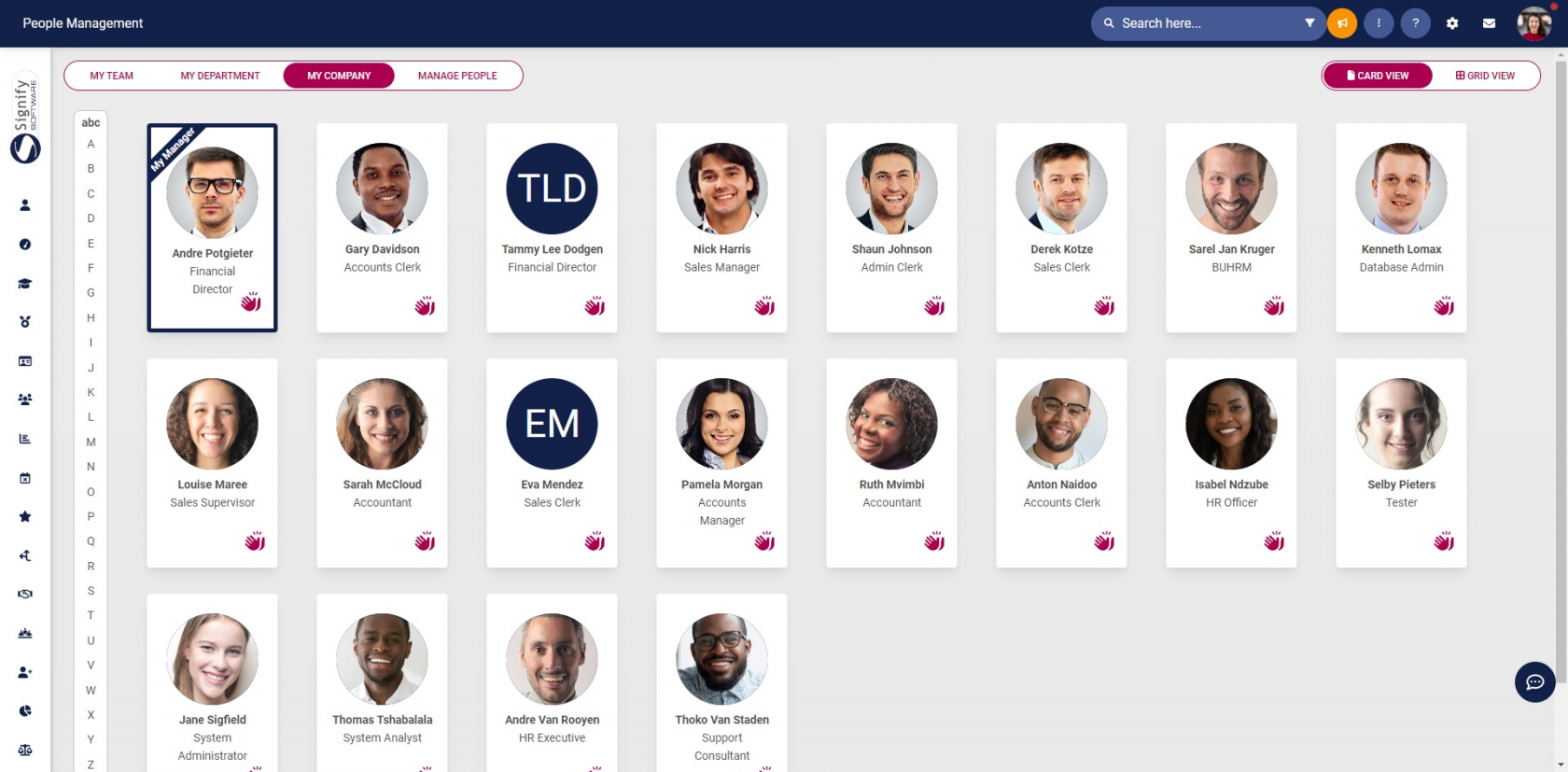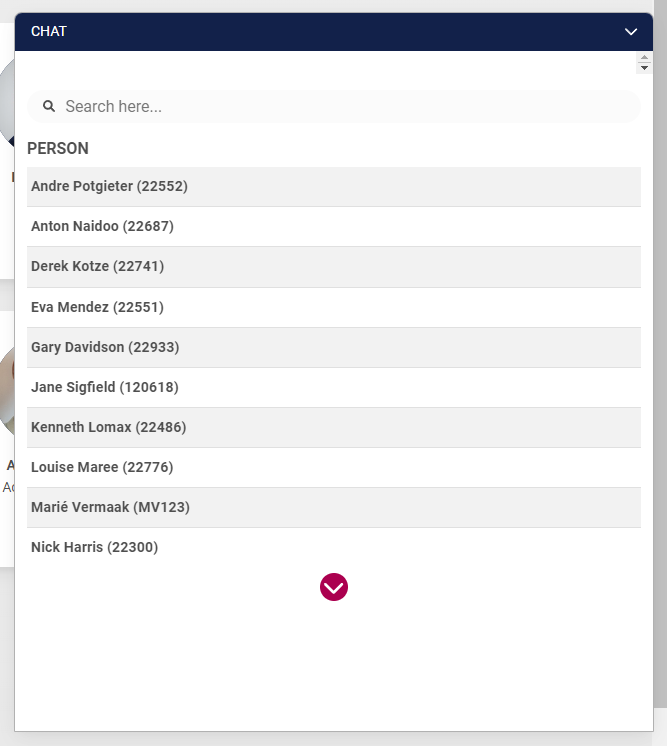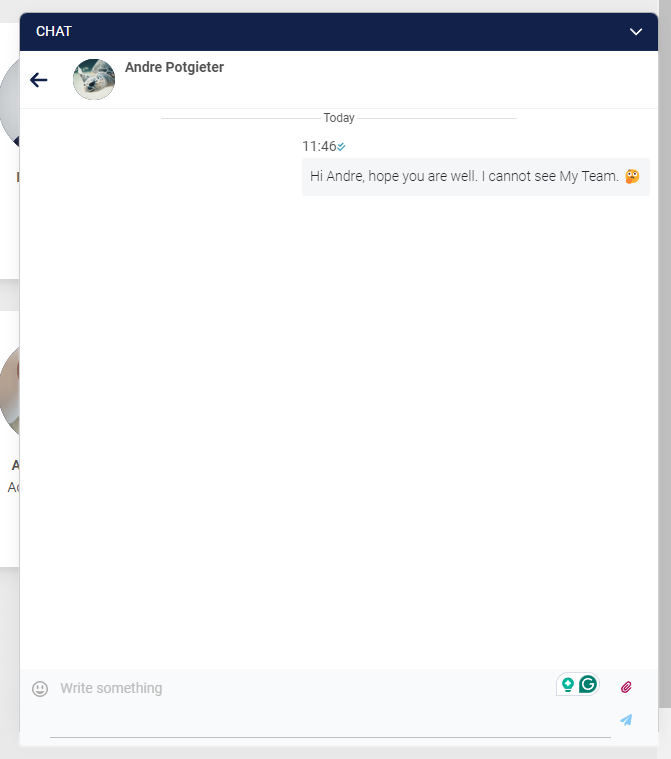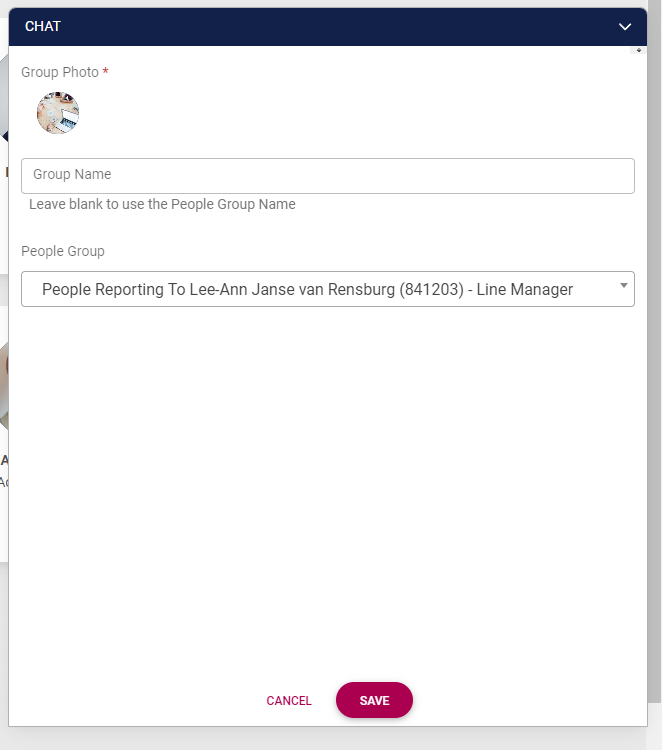Version 9.1.92 (17 June 2024)
Performance Management
Review Years ordering (#113799)
Add the functionality to order the Review Years.
On the Performance Management Dashboard, the order of the Review Years will also display
Setting to hide the Manager Rating (#114329)
Add a new setting that will allow the Manager Rating column to be hidden
On the agreement, the Manager Rating column is not available
Section weighting is not clear when in rating phase (#115581)
Problem
- It is not clear what the section weights are in the ratings phase
Solution
- Make the Section Weights colour the same as the Perspective and KPA colours
Objective Setting Comments to be available on the Check-Ins (#115724)
Problem
- The Objective Setting Comments are not available when doing the Check-ins
Solution
- Make the modal bigger
- Add the Objective Setting Comments to the Check-Ins
Employees cannot submit Objectives (#116010)
Problem
- Error when an employee wants to submit the Objective Setting
Solution
- Use reporting line service when checking if a user has a PM manager, instead of fields in the materialized table
People Management
Send Welcome Notifications in bulk (#115649)
Problem
- As a people administrator, a feature is required to send welcome emails to multiple users
Solution
- Add an action to the quick actions of the people management dashboard
- The option opens a modal
- Send bulk welcome emails
- Add an input to send to everyone who started after a specific date
- Add a switch that is active by default, only people who have not received a notification yet
- Button Send
- When clicked the account service will retrieve a list of users with appointment start dates after the selected date and if they have received a notification
- A notification is generated for each of the users that meets the requirement
- When the notification is generated update the WelcomeNotificationSentDate for the user
- The option is only visible to the people management administrator
Main Dashboard
Line Manager not showing on the My Colleagues widget (#115885)
Problem
- The widget displays that the user does not have a manager
Solution
- When it retrieves the information for the MyColleagues widget it returns:
- User's Line Manager
- User's subordinates where the user is Line Manager
- User's details where user has any manager
- The problem comes in when the user's PM and LM differ and when selecting the user's details it returns both PM and LM but the PM is the first record
- A fix in code review for this to filter the 3rd step to only return user details where the user has Line Manager which should resolve this.
System Access
Add functionality to focus on the Multi-factor Confirmation Modals (#115695)
Problem
- The user should click in the field before typing
Solution
- Focus is set in the field and the user can start typing immediately
New Functionality
Main Dashboard: Add a link to view OrgChart (#115103)
- A new accordion under the Ruleset Setup | Integrations tab has been added to add the OrgChart URL
- When the field is empty, the View As Chart button should not be available on the Span of Control / More Insights page
- On the Main Dashboard, when you select More Insights, the View as Chart button will be enabled
- Translations are added to rename or translate the button
HR Processes (with BOT) (#101129)
Functionality has been created to integrate with the SigniBot and enable adding a request on HR Processes.
Process Flows
- Process flows are added and used with the bot to identify which process to add.
- Approval levels are added for the process flow - reporting line or position-type levels
SigniBot, Main Dashboard and Inbox
When adding the request using the bot, a request is created in the User's Inbox and accessed through the HR Processes Widget on the Main Dashboard.
SigniBot
Main Dashboard
Inbox
SigniChat (#74529)
Functionality has been added to send and receive messages via SigniChat.
- You can send individual or group messages if you can access People Groups.
- The chat can be enabled per product.
- When SigniChat is enabled for a Product, it will be visible on the bottom-right of the screen:
When the New Chat option is selected, you select a person to chat with.
When you have People Group Access, you can create Group Chats
- Any member can send a message
- You can view the member
- You can deactivate the chat
PaySpace API Integration (#104974)
Details coming soon