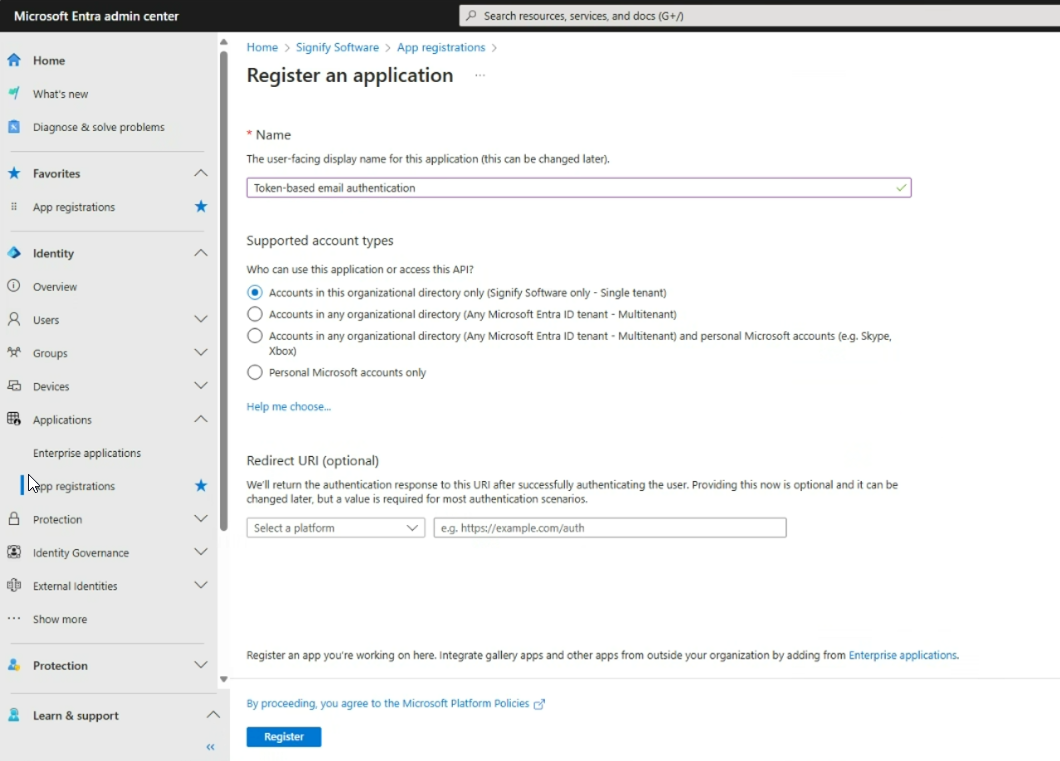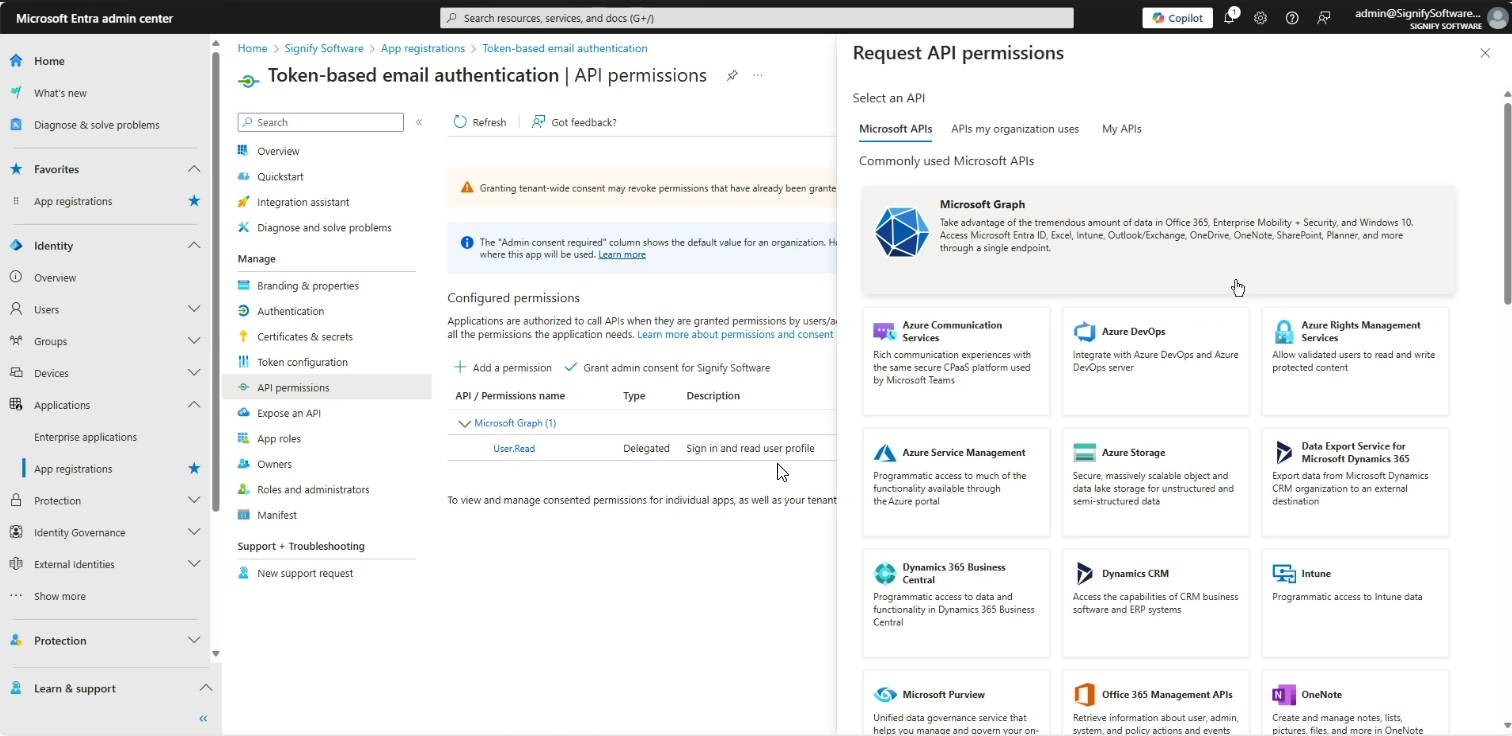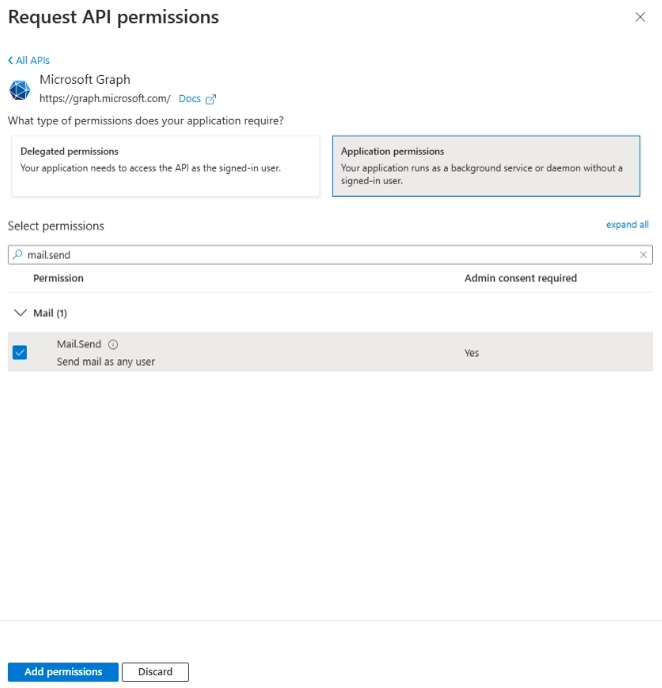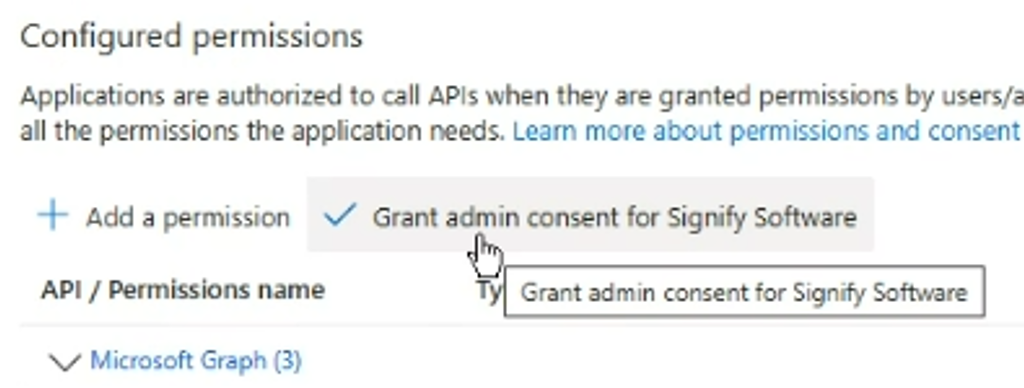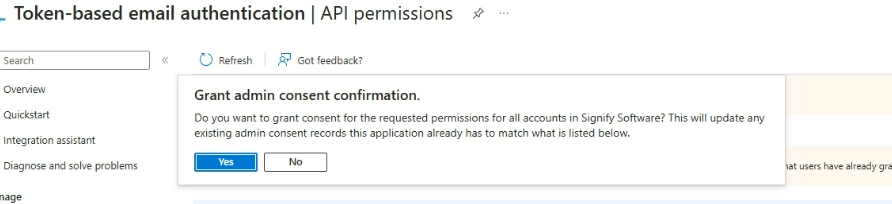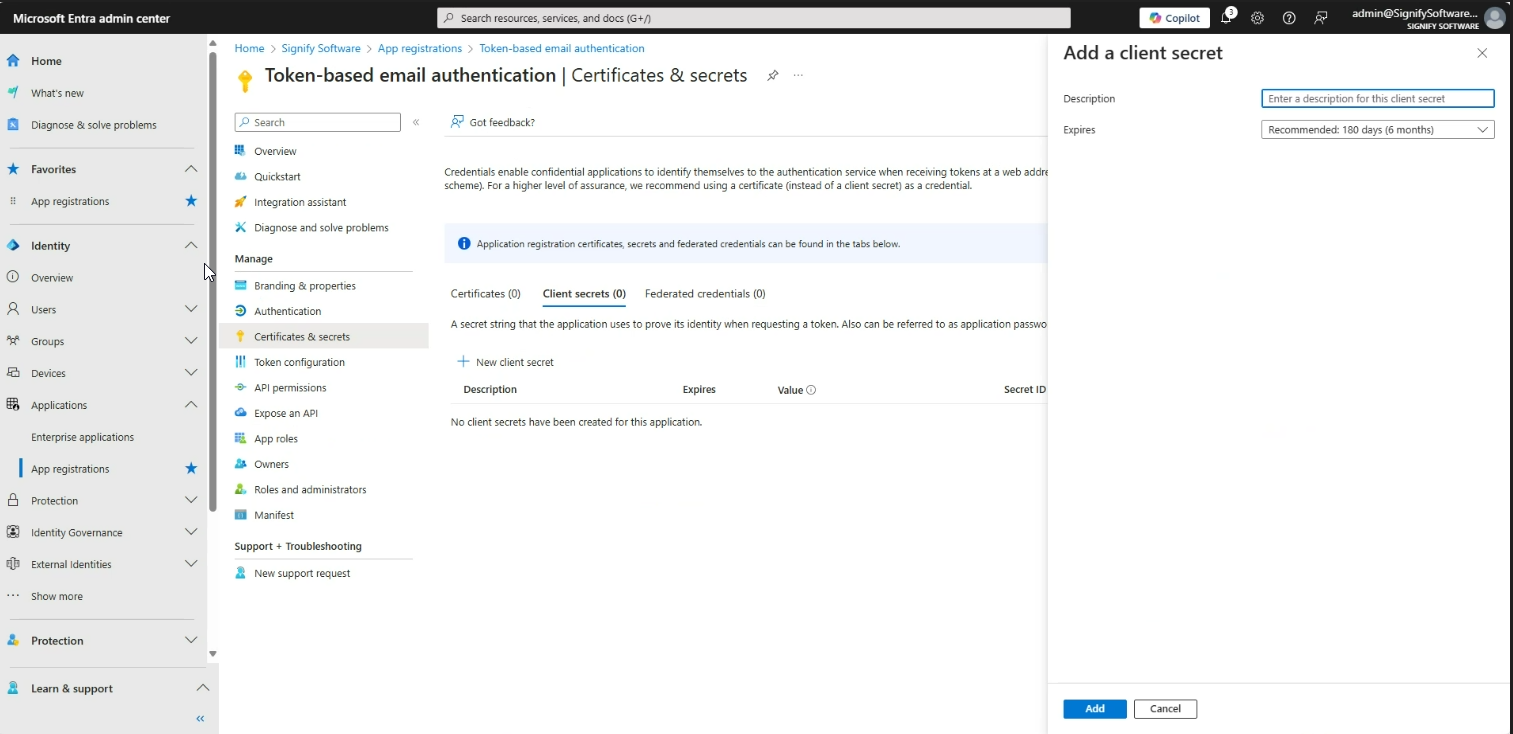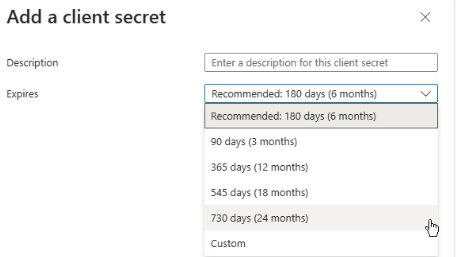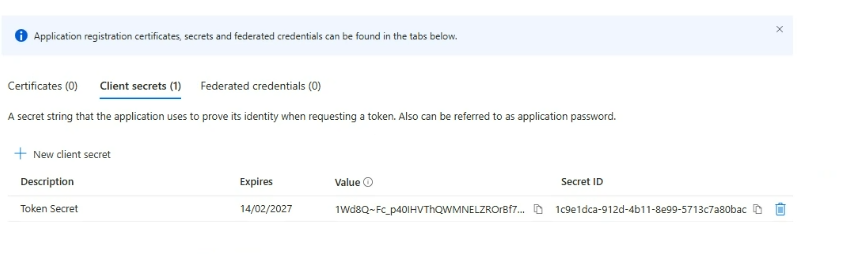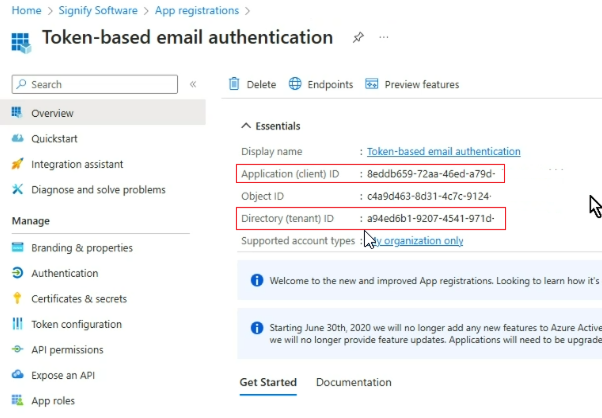SMTP on Version 9 using MS365
When setting up Signify to make use of 365 the token-based authentication option is available.
In the system this can be found under Ruleset Management | Notifications | Email Setup| Use Own SMTP Details
Setting up and retrieving the token-based authentication credentials from Microsoft
Step 1: Open the Microsoft Entra admin portal Entra admin center
Step 2: Go to Applications | App Registrations | Owned Applications in the menu
Step 3: Add a new app registration
Step 3: Open the new app registration and go to API Permissions in the menu
Step 4: Setup a new SMTP exchange if one does not already exist and click Add a permission
Step 5: Choose Microsoft Graph | Application Permissions, search for mail.send and select it to send mail as any user. Click Add Permission at the bottom to continue
Step 6: Go the to permission section under API permission and Grant admin consent for the mail.send permission added
After clicking yes, the interface will show that the permission has been granted consent
Step 7: Go to Certificates & secrets | Client secrets| New client secret
Add a description and set the Expires to the appropriate duration. We recommend 24 months to ensure the SMTP is not affected by the expiry for as long a period as possible. Click Add at the bottom to continue
Copy the value from the page for the secret added, this is your Client secret. Please store this as it will not be available later
Step 7: Go to the Overview menu and copy the Application (client) ID and Directory (tenant) ID for your App registration
Step 8: Go to the Signify System, Gear | Ruleset | Notifications
Compare Microsoft Exchange Online Plans