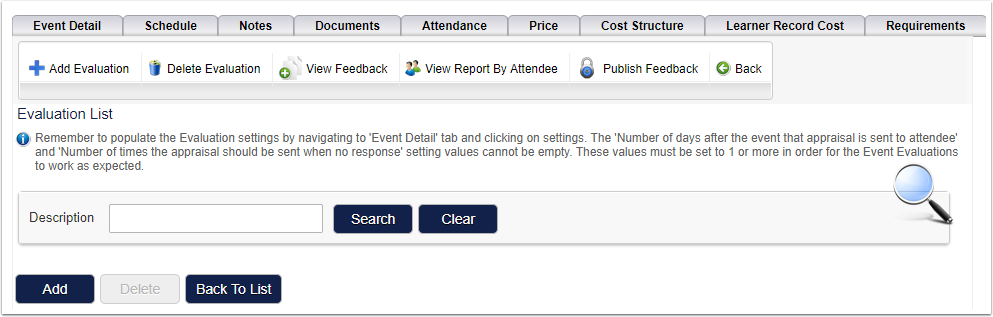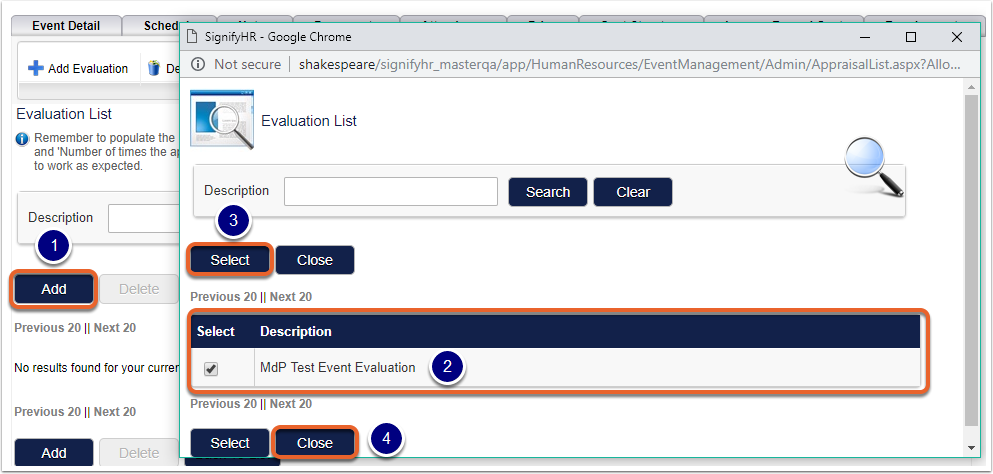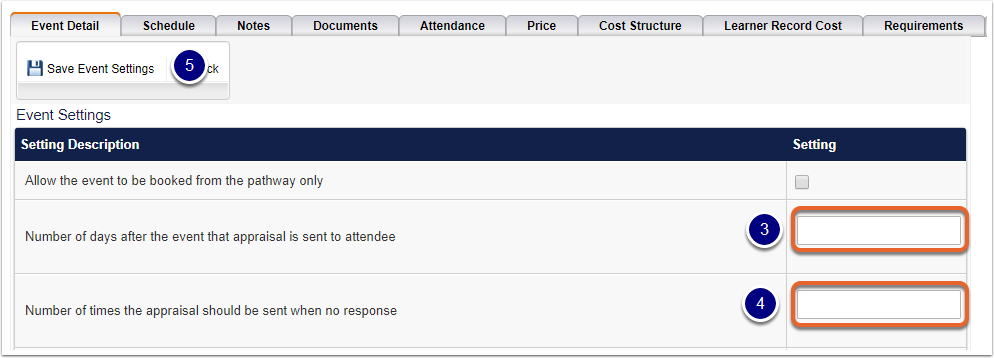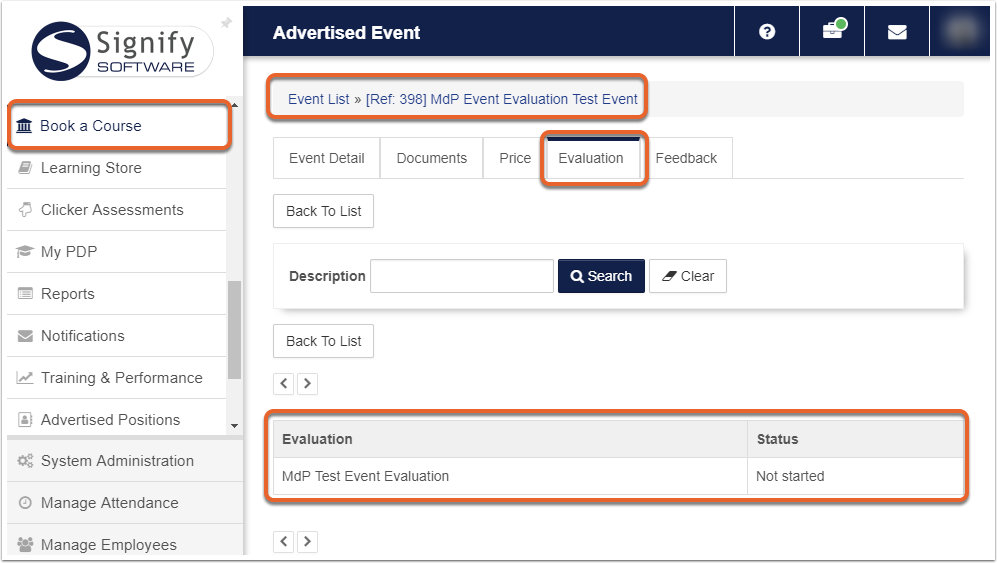Link Evaluation to an Event
The steps required to link an Event Evaluation to an Event, is the focus of this article.
1. Find your Event
Search for and select the event you want employees to evaluate.
2. Navigate to the Evaluation Tab on the Event
1. Click on Advanced Options for more options related to the Event.

2. Click on the Evaluation tab to open the Evaluation List screen for the Event.

3. View the Evaluation List screen details
On the Evaluation List screen you can:
- Add a new Evaluation
- Delete an Evaluation
- View feedback received from an Evaluation
- View the report by Attendee
- Publish the feedback to the LMS portal
- Search for Evaluations.
The screen message on the Evaluation list contains important information. Remember to read it to ensure you complete all required actions for your evaluation to be sent to end users.
4. Add the Evaluation to the Event
- Click on the Add button on the Evaluation List screen to select an Evaluation for this Event.
- Select the Evaluation you want to use from the list.
- Click the Select button to link the Evaluation to the Event.
- Click on the Close button to Return to the Evaluation List screen
5. Setup the Event Setting for the Evaluation
- Select the Event Detail Tab.
- Select Settings to view the Event Settings.

3. Update the value of the Number of days after the event that appraisal is sent to attendee.
- The value must be 1 or more
4. Update the value of the Number of times the appraisal should be sent when no response.
- The value must be 1 or more
5. Click on Save Event Settings, to apply the changes you have made.
What happens next?
Based on the settings, the Evaluation will be sent to the employee or made available on the LMS portal.
For example, if the setting values are set as indicated below:
- Number of days after the event that appraisal is sent to attendee = 7
- Number of times the appraisal should be sent when no response = 3
- Event ended Tues 2018/10/02
And the following is true:
- Event Status is "Planned" or "Confirmed".
- Employee Booking Type is "Confirmed Booking".
- Employee Attendance Type is "Attended".
The following will happen:
- The email will be sent on Tues 2018/10/09, Wed 2018/10/10 and Thu 2018/10/11
- The employee will receive the Evaluation email 7 days after the event end date, for 3 days.
- The Evaluation email will be sent up to 3 times if no response is received.
- The Attendee can access the Evaluation from the end date of the Event until the last day of the last email reminder on Thu 2018/10/11
Where can the Attendee access the Evaluation?
- By clicking on the URL in the Email they receive
- From within the LMS on the Evaluation Tab for the specific Course
How does the End User see the Evaluation?
The Evaluation displayed to the End User can contain:
- An Overall Rating
- Questions as linked to the Evaluation