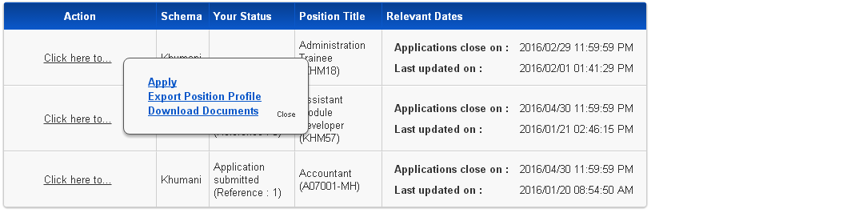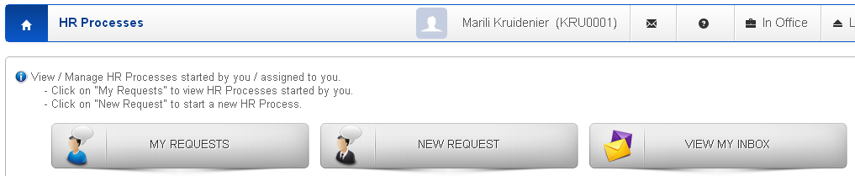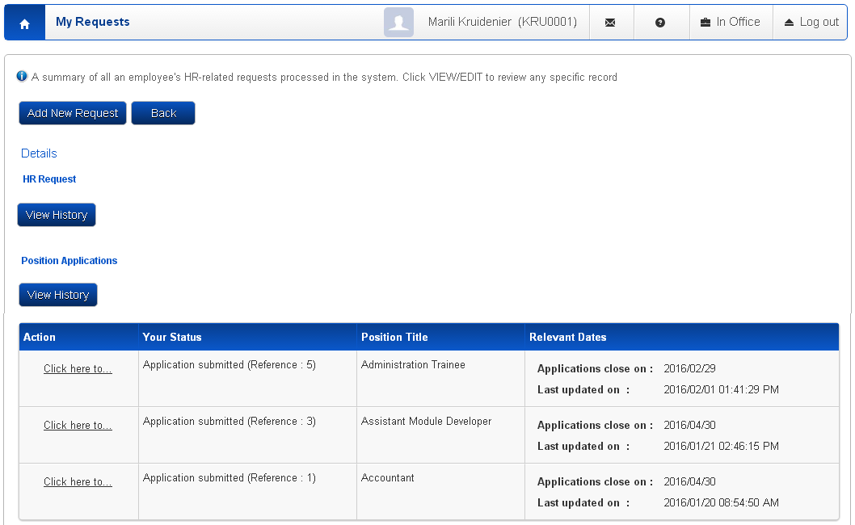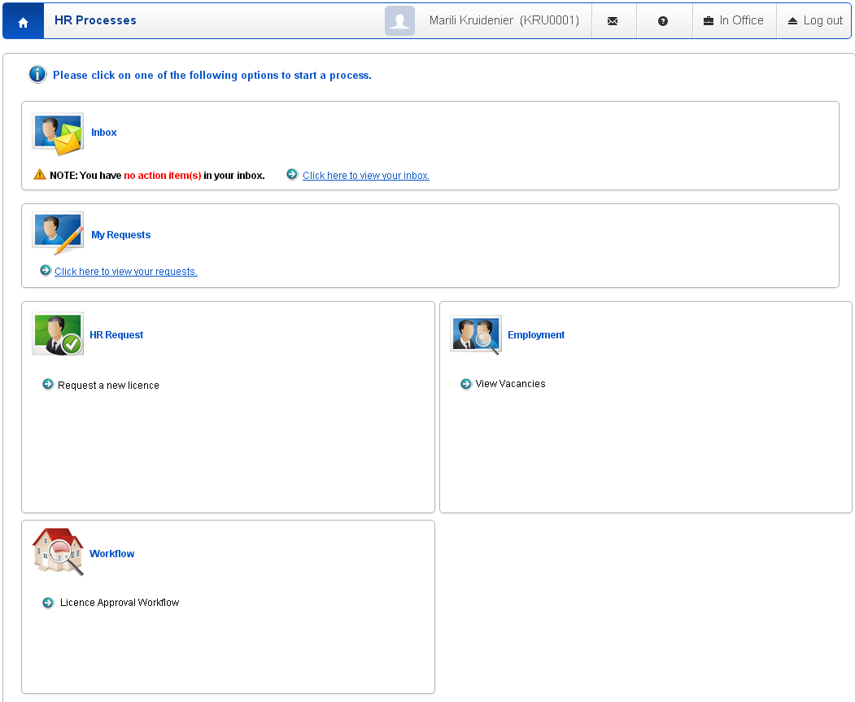View Advertisements and Apply for a position
In this section viewing available job advertisements and applying for them are described.
There are two ways in which an individual can apply for a position
- Internally on the Signify System
- Externally via the External Recruitment Portal
View the List of Published Advertisements (Internal Applicant)
- On the Signify System locate and select the Advertised Positions option on the My Quick Start menu.
- If the Advertised Positions option is not immediately visible, select Show more options from the My Quick Start menu.
- If Advertised Positions is not available at all, contact your systems administrator
List of positions
Action Button
- The status column will display the status of the application as well as the reference number of the application.
- Once the Action button has been selected, the following options are displayed:
Apply
View Job Profile
Download Documents
View a list of Positions that you have applied for
As an internal applicant, view the status of your application from the HR Processes menu located in the My Quick Start menu
Three options are made available in the HR Processes view:
- My Requests
- New Requests
- View My Inbox
My Requests
On this page a user can view positions that they have applied for as well as the status of their applications.
New Request
- When selecting the New Request button, either from the HR Processes page or on the My Requests page the following page will open:
- Under the Employment group, a user can view vacancies that have been published.
- Once View Vacancies is selected the Advertised Positions page will appear.
View my Inbox
- When selecting the View My Inbox button the following page will apprear: