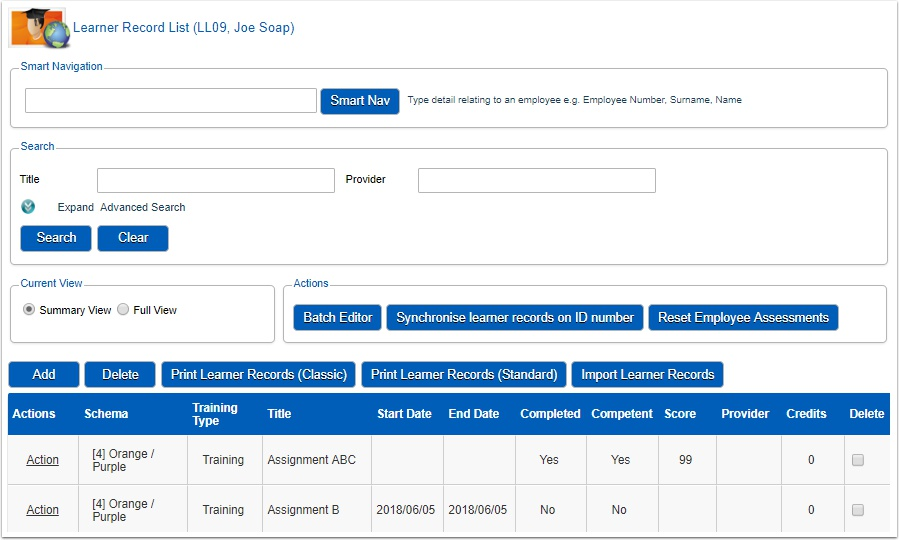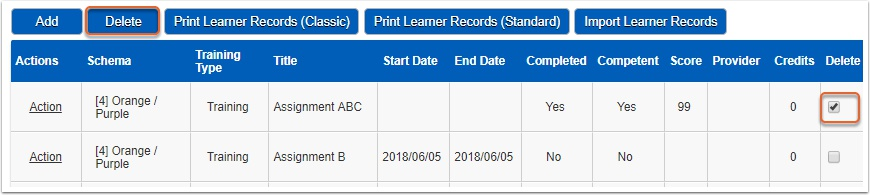Manage Learner Records
This section is quite comprehensive and forms an integral part of all learning-related modules in the Signify HR system. In short it boils down to a history of qualifications, courses or any other training an employee went through prior to or while in a company’s employment
It is important to note that this entire module is highly configurable. Almost all fields as well as whether they should be mandatory or not, can be set up according to a client’s specifications.
The following are sources for Learner records:
- Events that are attended by an employee.
- Learning pathways (in their totality)
- Individual steps on pathways
- Programmes (comprising a number of courses)
- Assessments
- Manual inputs by administrative personnel
- Manual inputs from the Employee Self Service portal
- Bar-coded imports
How to access the Learner Records
- System Administration | Modules | Manage Employees | Employee Development | Learner Records to open the Learner Record List screen.
The following functionality is available on the Learner Record List Screen:
- Search
Basic criteria fields are provided but they can be expanded to allow more options.
- Summary View & Full View
- Full View displays every learner record in its own row. (Showing multiple records should they have come from a skills programme)
- Summary View is used to group all learner records coming from a skills programme under the title of the skills programme. The option is there to expand the programme to reveal the individual learner records.
- Batch Editor
Specify criteria and then easily edit all matching records without having to re-search every time. Some of the functions are:
- Works across employee learning records e.g. see all employees who have done the same course.
- Edit all matching records by hand or specify a change once and apply it to all selected records.
- Reset Employee Assessments
If an employee completed an assessment for which a learner record had been submitted, this functionality enables the administrator to manually reset the number of tries used, allowing the employee another try at the assessment.
- Synchronise learner records on ID number
In older versions of the LMS system, different employees could have the same ID Number. The Synchronise learner records on ID number functionality was used to copy all the learner records to all employees with the same ID Number. Later versions of the LMS does not allow for duplicate ID Numbers, therefore this functionality is now redundant.
- Import Learner Records
This functionality can be used to upload a comma delimited CSV file and directly import the selected file to create learner records. The file format is fixed and should be the same as the configuration.
- Reports
Learner Record Reports showing completion dates, statuses, scores etc. These reports can be downloaded in PDF format.
- Add
Add a new learner record.
- Delete
Delete selected learner records.
How to Log (Add) a Learner Record

The system will display different fields depending on the type of learner record chosen.
The sections available on the Log Learner Record screen are:
- BASIC INFORMATION:
- Quality checked: At the top of the Qualifications learner record is a checkbox. In cases where learner records are automatically logged from other modules, quality checking is not required. But where records are manually submitted from e.g. the Employee Self Service portal it might be prudent to occasionally quality check and verify the submitted information.
- Only the Title, Start Date and End Date fields are mandatory when creating a new learner record.
- ASSESSMENT:
- A learner record can be assessed by an Assessor using this functionality. The following accompanying information is also captured: assessment date, score, number of attempts.
- MODERATION:
- Moderation results can be captured and stored by the moderator. The following accompanying information is also captured: moderation date, moderation outcome and comments
- COSTS:
- Multiple costs can be captured per learner record e.g. course cost, travel cost, accommodation cost, printing cost etc.
- DIFFICULTIES ANTICIPATED:
- A text field to indicate any difficulties anticipated.
- NOTES:
- A text field allowing for notes to be added to the learner record.
How to Delete a Learner Record
Select the learner record(s) to be deleted and click on the Delete button.