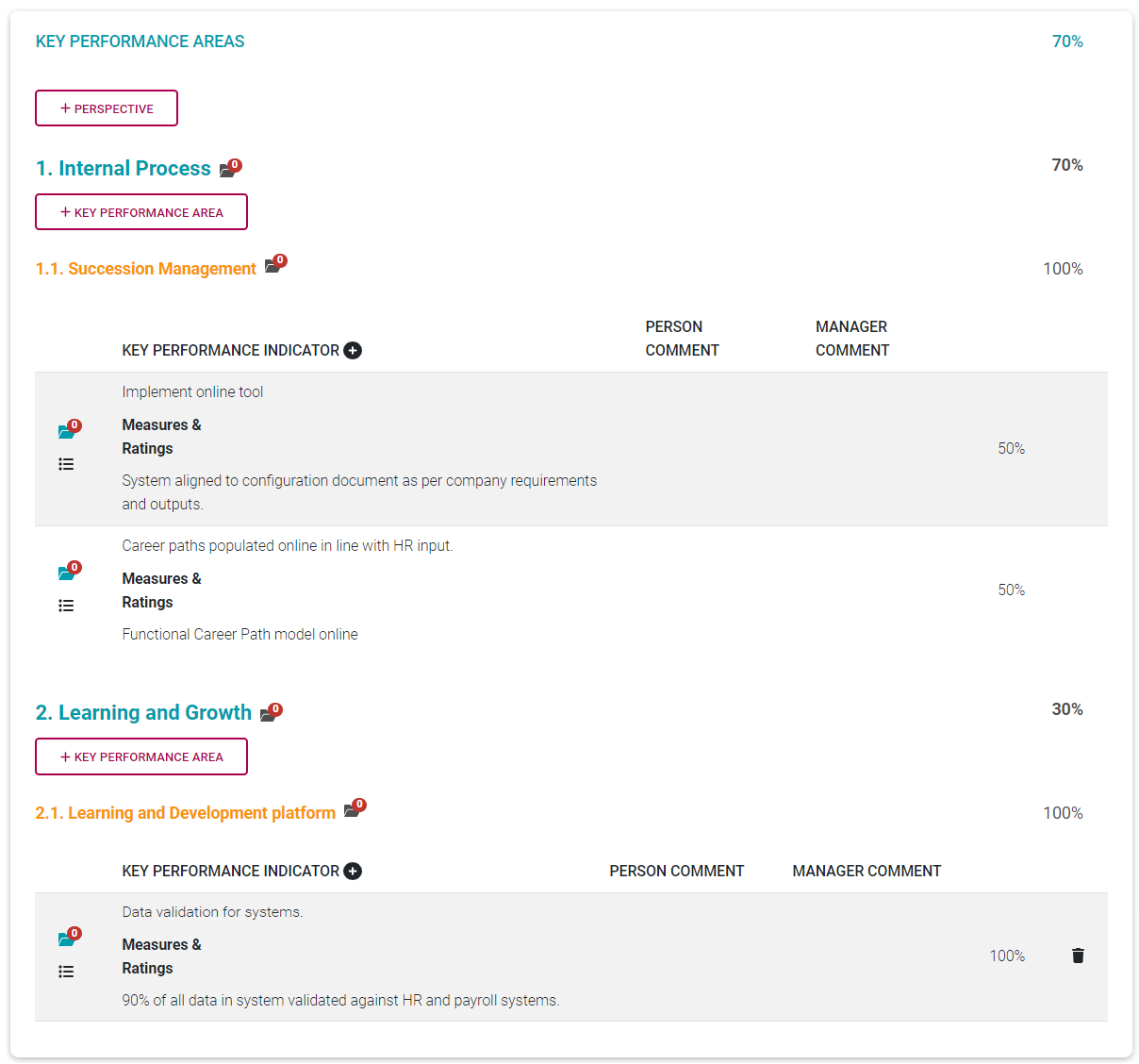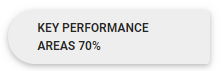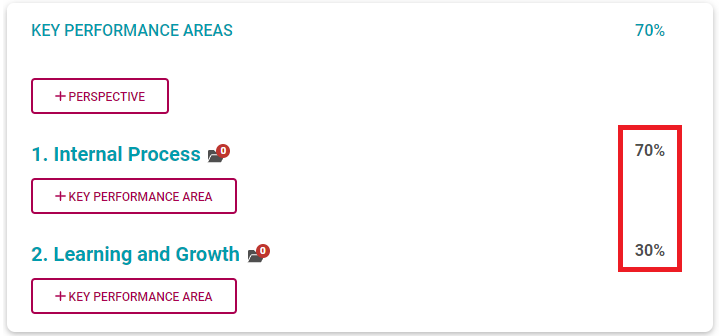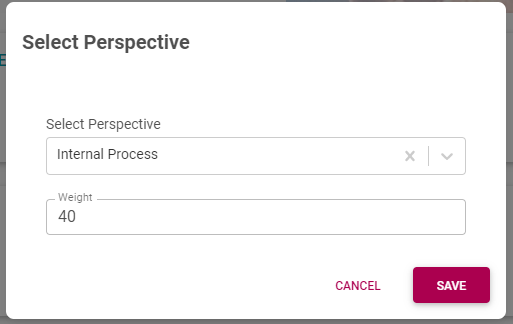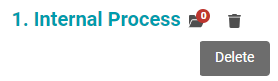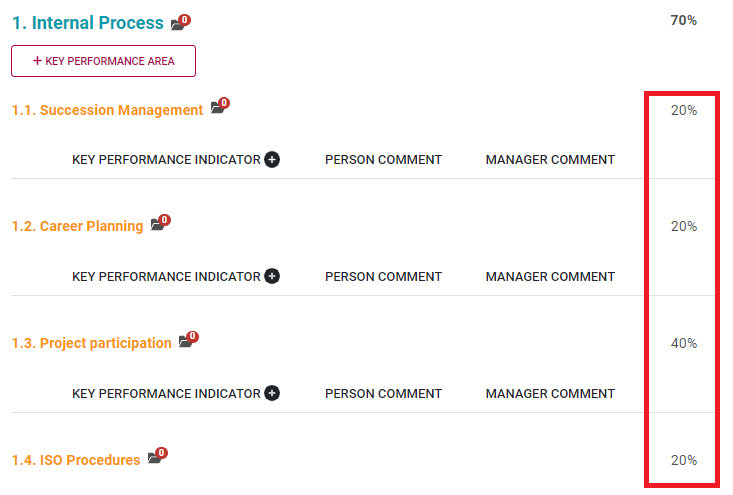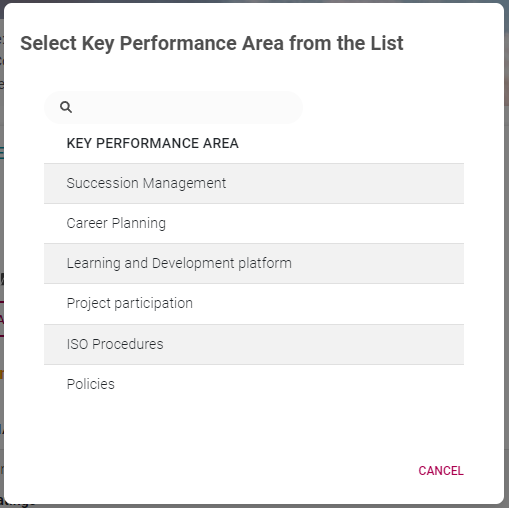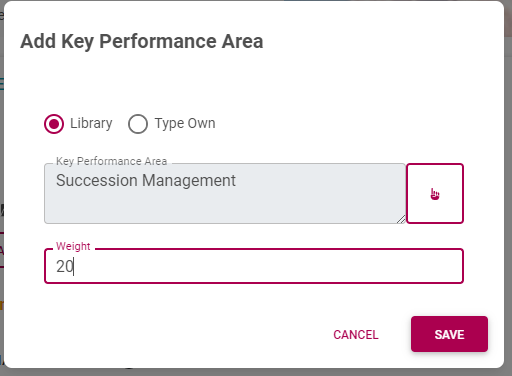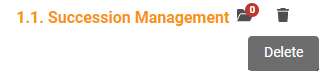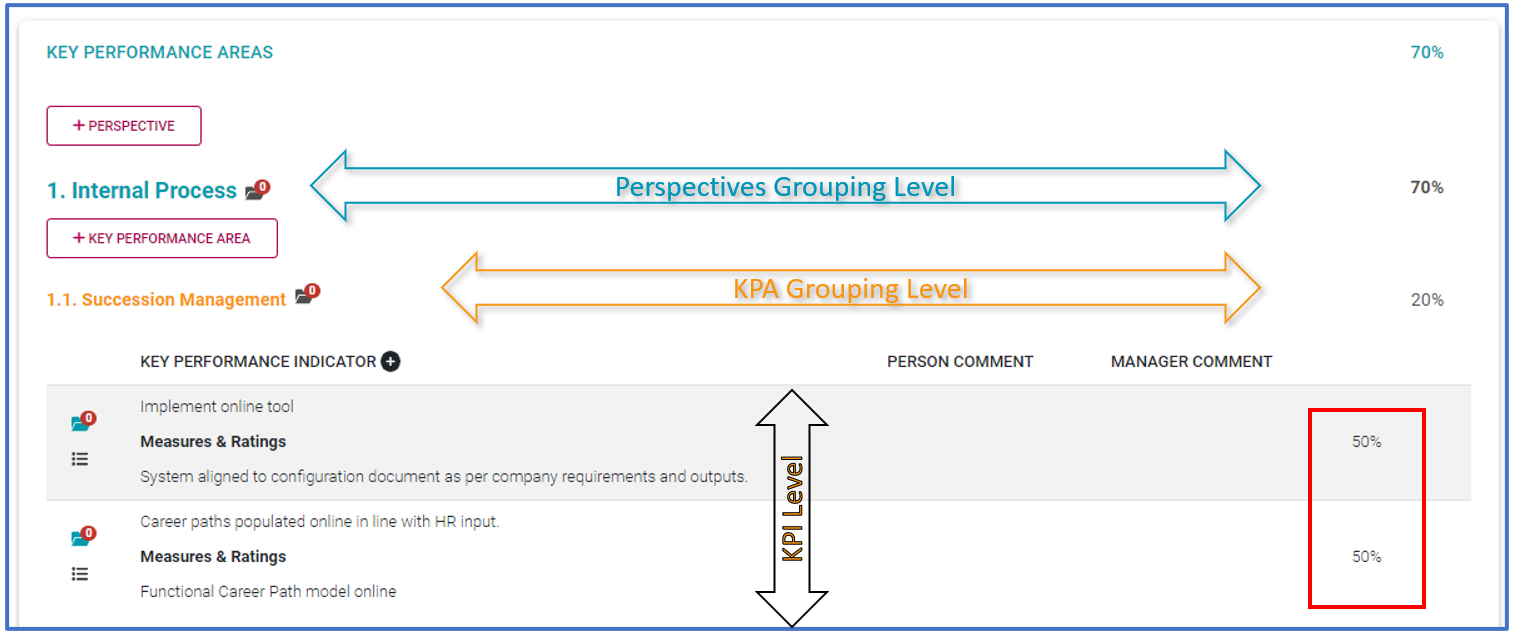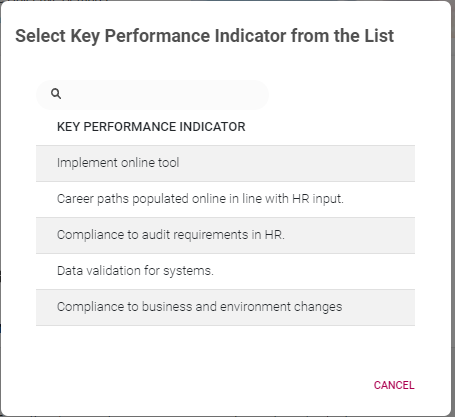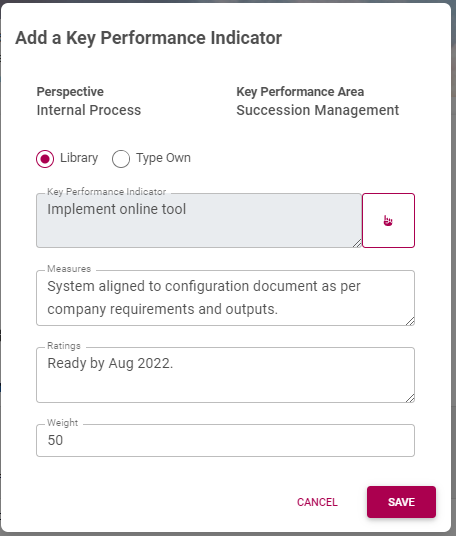65% The Performance Agreement - Setting Your Objectives
Process Step
Lesson Duration
About 10 minutes
What you will learn
-
How to work with the different objective sections in a performance agreement.
-
How to add objectives to an existing performance agreement.
-
How to upload supporting documents to objectives.
-
What to look out for when balancing the relative importance of objectives and objective sections.
-
How to submit the performance agreement to a manager for consideration and approval.
-
Good suggestions when working with objectives.
Setting your objectives
What is your goal?
Take a minute to read through the following pointers before you start your agreement. Understanding the purpose of a performance agreement, will impact on how you approach it, and what you get from it.
In creating your performance agreement, you will take the following steps:
- Identify what you have to achieve, and want to achieve in your job in the year ahead.
- Make sure your manager agrees with your goals, and how you are going to work towards achieving them.
- Make sure the way you formulate your goals (via its defining measures and targets) causes them to be tangible, easily measurable, trackable etc.
- Determine the relative importance of each goal. Work objectives are not all equal in importance.
- Send everything to your manager for approval.
All of this may take up tp 2 months to finalise, unless you can start from a previous, and well-structured agreement.
An example
See below a fully populated KPA section. Your Stretch Targets will have a similar layout, the other sections will be simpler.
The Key Performance Areas Section
We are going to plan your agreement using the example as roadmap.
Perspectives Level (Optional)
Refer to the section The Performance Agreement - Overview for background on the use of perspectives.
Notice that the relative importance of the Key Performance Areas section is 70% - in our example.
We are going to focus on the perspectives level first. Perspectives are used to group key performance areas, and key performance areas are in turn used to group key performance indicators.
Let's remove all the KPAs and KPIs from our example and see the perspectives in isolation. In the example there are two perspectives: Internal Process (worth 70%) and Learning and Growth (worth 30%). All our KPAs will be loaded under one of these two perspectives.
Notice how the total of their relative weights adds up to 100%.
- Click +Perspective to open the list of available perspectives. It is a fixed list and no custom values are permitted.
- Choose the appropriate perspective and provide a suitable weight. Click SAVE.
If you are working on a new, blank agreement, we suggest loading all your perspectives together and assign their weights. This way it is easier to get an overview of them before adding KPAs and KPIs, and to get their weights to total 100%.
- To delete a perspective, hover over the perspective, then locate and click its delete icon.
- To edit a perspective and its weight, click on the perspective.
- When finished loading all the perspectives, ensure their total weight equals 100%.
Key Performance Areas Level
Refer to the section The Performance Agreement - Overview for background on Key Performance Areas.
Now we are going to focus on the KPA level. Key performance areas (KPAs) are used to group key performance indicators.
Let's remove all the KPIs from our example and look at a KPA in isolation, under its parent perspective called Internal Process.
Notice how the total of all the KPA weights (under one parent perspective) adds up to 100%.
- Click +Key Performance Area to open an input screen on which two options are available.
- LIBRARY: If you want to choose a suitable KPA from the library, click LIBRARY. Then choose the pointing finger icon to search the list of available key performance areas.
-
- TYPE OWN: Or, click Type Own to provide your own custom KPA.
- Choose or type the appropriate key performance area and provide a suitable weight. Click SAVE.
If you are working on a new, blank agreement, we suggest - for a specific perspective - to load all its key performance areas and their weights at once. This way it is easier to get an overview of all the KPAs under a perspective before adding KPIs, and its easier to get their weights to total 100%.
- To delete a KPA, hover over the KPA, then locate and click its delete icon.
Make sure you load each KPA under its correct parent perspective – you cannot move them later, you will have to delete the KPA record and recreate it if needed.
- To edit a key performance area and its weight, click on the key performance area.
- When finished loading all the key performance areas under a perspective, ensure their total weight equals 100%.
Key Performance Indicator Level
Refer to the section The Performance Agreement - Overview for background on Key Performance Indicators.
Now we are going to focus on the KPI level. There can be more than one KPI under a parent key performance area (KPA), as in the example below.
Notice how the total of all the KPI weights (under one parent KPA) adds up to 100%.
Make sure you load each KPI under its correct parent KPA (and perspective) – you cannot move them later, you will have to delete the KPI record and recreate it if needed.
- Look for the little + sign next to the KEY PERFORMANCE INDICATOR heading. Click it to open the KPI input screen below, on which two options are available.
- LIBRARY: If you want to choose a suitable KPI from the library, click LIBRARY. Then choose the pointing finger icon to search the list of available key performance indicators.
-
- TYPE OWN: Or, click Type Own to provide your own custom KPI.
- Choose or type the appropriate key performance indicator, along with appropriate Measures and Ratings. Remember to provide a suitable weight. Click SAVE.
If you are working on a new, blank agreement, we suggest - for a specific KPA - to load all its key performance indicators and their weights at once. This way it is easier to get an overview of all the KPIs under a KPA.
- To delete a KPI, hover over the KPI record, then locate and click its delete icon.
Now do it!
Before we move on to the other sections, practice the steps above.
- Add your perspectives one after the other.
- Balance their %
- For each perspective, add applicable KPAs.
- Balance their %
- For each KPA, add applicable KPIs
- Balance their %
What else is there?
We only discussed adding the primary levels on the KPA section of the performance agreement. But there are a few additional functionalities to consider.
Person and manager comments
Comment section
Documents
Stretch Targets
Repeat the process.
Refer to Agreement Overview if you need background on this section’s purpose.
Company Values
The items in this section are added automatically. Depending on company settings, you might be allowed to remove some items if they do not apply to you.
The system assumes their relative importance are the same for all Values.
Documents?
Leadership Behaviours
If you function as a manager, this section is automatically populated for you.
The system assumes their relative importance are the same for all Values.
Documents?
Key Competencies
This section contains one level of objectives – called key competencies.
Refer to Agreement Overview for background.
You should preferably make use of the standard library values and not add your own.
Consol?
Documents?
100%
This is not something you achieve, it is something you work towards, or develop, in order to fulfil your role.
Wrapping it all up
- Check the total of the section weights.
- Check the total weight of each section’s items = 100%
- All documents loaded?
- All comments loaded?
- Click SUBMIT
- Email to your manager
- Status is updated
What will happen next?
- Manager will call for a meeting to discuss.
- Manager will approve objectives.
- You will get an email.
- Status is updated.
- Check-ins will become available
- When the time arrives, the review will be enabled and available.
What is expected from you?
- Regularly sit down for a check-in with your manager, to keep your objectives firmly in focus.
Other things to do
Add documents
Make comments in the Comment section for you reasoning why adding (or even omitting) a KPA.
- Add stretch targets in the same way
- Review the Company Values
- Review the Leadership Behaviours
- Add the key competencies
- Balance their %
- Add documents and comments.
Suggestions
- Have an up-front discussion with your manager to talk about your goals, how to measure them etc.
- Focus only on the key areas of your job, don't try to cover everything. Five to eight key areas should suffice for most jobs.
- Have relevant documentation at hand e.g. reports to refer to, portfolios of evidence as needed, etc.
- Assume everything you list in your agreement will have to be measured in some way. Make it as practical as possible.
- Use the Comments section to explain your motivations for choosing or omitting certain objectives. In a month or two you may have forgotten what your reasoning was.
- If an objective is only going to become relevant in the next review period (e.g. after 6 months), list it now and get it on your agreement. You can always exclude it when doing the ratings during the review.
- When building a performance agreement, also consider the bigger picture of an agreement that could very well be applicable for a number of years to come.
- When doing the KPA and Stretch Target sections, plan your Perspective-KPA-KPIs before loading them into the system. It's easier to move things around in Excel or Word.
- Don’t be in a hurry to submit your contract for approval. Sleep on your objectives and review them a couple of times before submitting.
--- End of Page ---