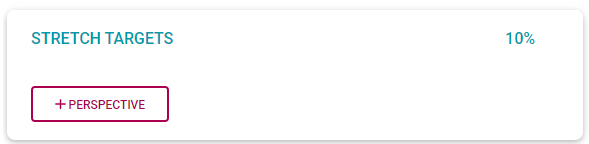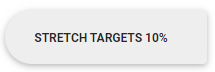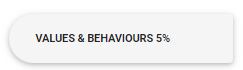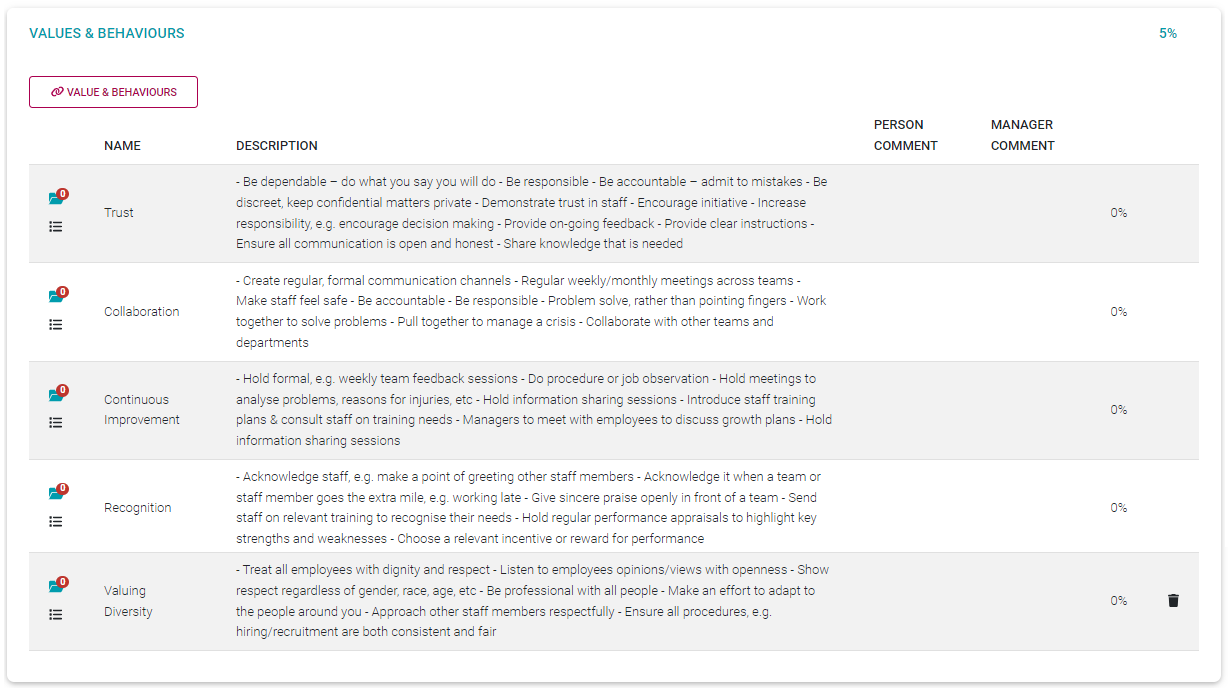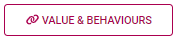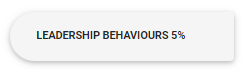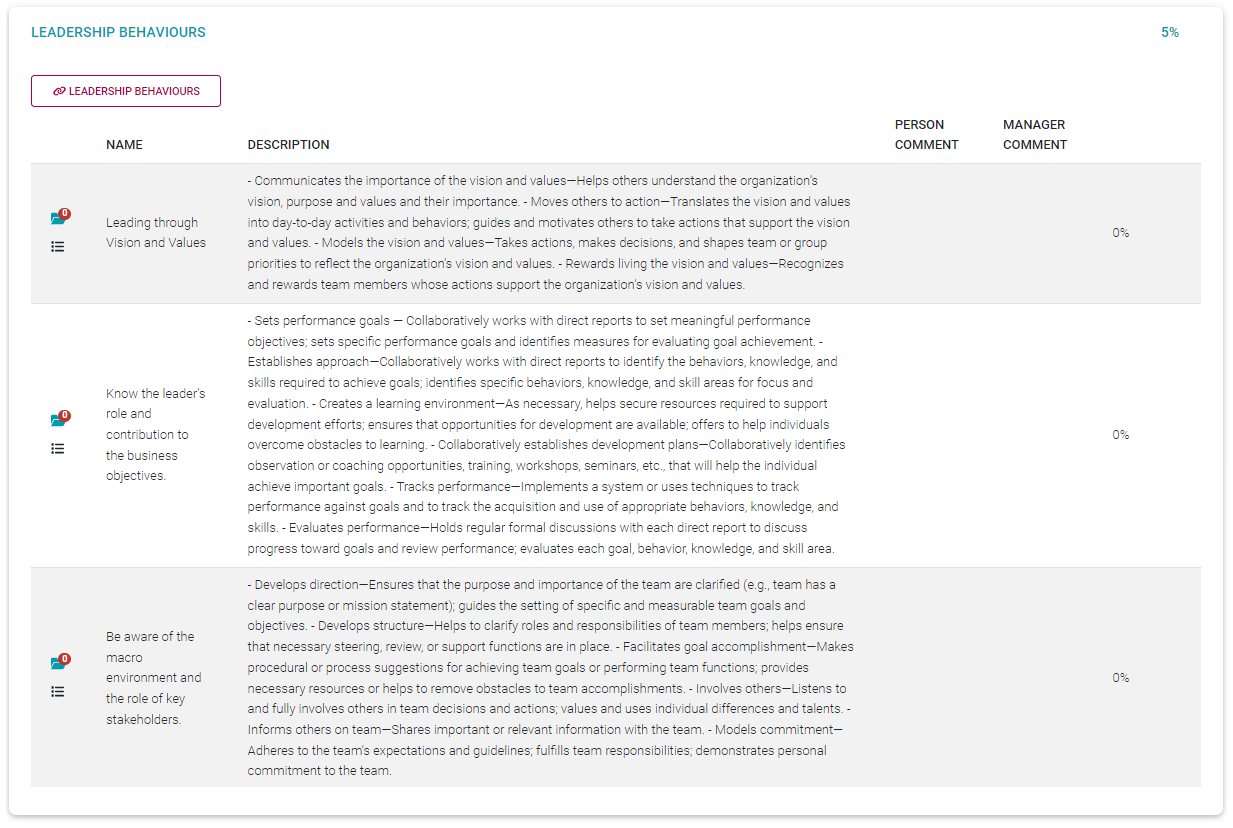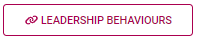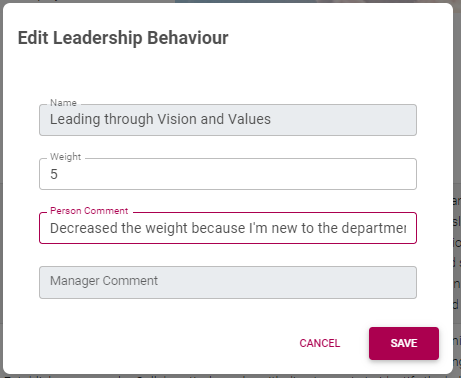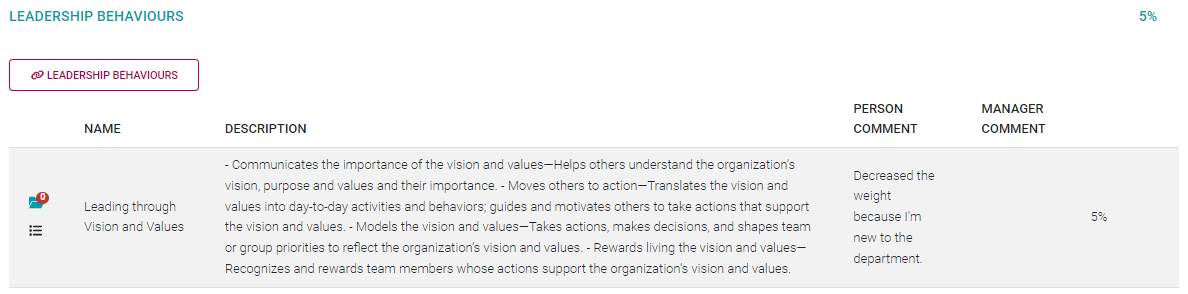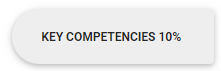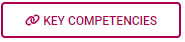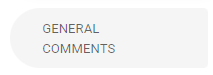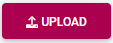50% The Performance Agreement - Setting Your Objectives PART 2
Process Step
Lesson Duration
About 15 minutes
What you will learn
-
How to work with the different objective sections in a performance agreement.
-
How to add objectives to the Stretch Targets, Company Values, Leadership Behaviours and Key Competency sections.
-
What to look out for when balancing the relative importance of objectives and objective sections.
-
How to submit the performance agreement to a manager for consideration and approval.
Setting your objectives
In the section Performance Agreement - Setting Your Objectives PART 1, we looked at the Key Performance Areas section in depth - loading perspectives, key performance areas, and key performance indicators.
We have also seen how to upload documents, link actions and load user comments.
In this page we will go through the Stretch Targets, Company Values, Leadership Behaviours and Key Competency sections.
Although the standard name for the second section on a performance agreement is Stretch Targets, note that the name can be changed to reflect company requirements.
The Stretch Targets Section
The workings of this section is a carbon copy of the Key Performance Areas section and won't be discussed in depth but you are welcome to refer to the section The Performance Agreement - Overview for a background on its use.
There are however two differences to consider:
The section has a different importance attached to it as can be seen from its percentage weight allocation.
Although potentially present on the contracts of all employees, it does not necessarily apply to all employees. It usually applies to more senior levels of management - but this decision depends on company requirements.
The layout and functioning of the Stretch Targets section is the same as that of the Key Performance section. Therefore, the suggested approach is:
- Load all the required perspectives,
- and balance their percentage weights to equal 100%.
- For each perspective, load its applicable KPAs,
- and balance their percentage weights to equal 100% (per perspective).
- For each KPA, load its applicable KPIs,
- and balance their percentage weights to equal 100% (per KPA).
The Values & Behaviours Section
The objectives in this section are automatically loaded when a new performance contract is created. See below for an example of a populated Values & behaviours section.
Please refer to the section The Performance Agreement - Overview for some background on its use.
Note the following about the section.
All items are pre-loaded, but can be deleted as necessary, and in collaboration with your manager. Use the Delete icon to delete records.
Items not automatically loaded (e.g. because they were not part of the underlying template agreement), can be viewed and even added, by clicking the (Link) Values & Behaviours button in the section.
Use the More icon to load an action specific to a Value. See Performance Agreement - Setting Your Objectives PART 1 for more details.
Use the Documents icon to view and/or load documents in support of a Value.
Click on a Value & Behaviour record to edit its weight and add relevant comments.
Once saved, the employee and manager comments display on screen.
The Leadership Behaviours Section
The objectives in this section are automatically loaded when a new performance contract is created, and if you are a people manager - that is you have employees reporting to you. See below for an example of a populated Leadership Behaviours section.
Please refer to the section The Performance Agreement - Overview for some background on its use.
Note the following about the section.
All items are pre-loaded, but can be deleted as necessary, and in collaboration with your manager. Use the Delete icon to delete records.
Items not automatically loaded (e.g. because they were not part of the underlying template agreement), can be viewed and even added, by clicking the (Link) Leadership Behaviours button in the section.
Use the More icon to load an action specific to a Value. See Performance Agreement - Setting Your Objectives PART 1 for more details on loading actions.
Use the Documents icon to view and/or load documents in support of a Value.
Click on a Leadership Behaviour record to edit its weight and add relevant comments.
Once saved, the employee and manager comments display on screen.
The Key Competencies Section
The objectives in this section are sometimes sourced (from the employee's job profile) and automatically loaded when a new performance contract is created but this depends on company preferences. We are going to populate this section as if no records were pre-loaded. See below for an example of a populated Key Competencies section.
Please refer to the section The Performance Agreement - Overview for some background on its use.
Note the following about the section.
All items are pre-loaded, but can be deleted as necessary, and in collaboration with your manager. Use the Delete icon to delete records.
Items not automatically loaded (e.g. because they were not part of the underlying template agreement), can be viewed and even added, by clicking the (Link) Leadership Behaviours button in the section.
Use the More icon to load an action specific to a Value. See Performance Agreement - Setting Your Objectives PART 1 for more details on loading actions.
Use the Documents icon to view and/or load documents in support of a Value.
Click on a Leadership Behaviour record to edit its weight and add relevant comments.
Once saved, the employee and manager comments display on screen.
Key Performance Indicator Level
Refer to the section The Performance Agreement - Overview for background on Key Performance Indicators.
Now we are going to focus on the KPI level. There can be more than one KPI under a parent key performance area (KPA), as in the example below.
Notice how the total of all the KPI weights (under one parent KPA) adds up to 100%.
Make sure you load each KPI under its correct parent KPA (and perspective) – you cannot move them later, you will have to delete the KPI record and recreate it if needed.
- Look for the little + sign next to the KEY PERFORMANCE INDICATOR heading. Click it to open the KPI input screen below, on which two options are available.
- LIBRARY: If you want to choose a suitable KPI from the library, click LIBRARY. Then choose the pointing finger icon to search the list of available key performance indicators.
-
- TYPE OWN: Or, click Type Own to provide your own custom KPI.
- Choose or type the appropriate key performance indicator, along with appropriate Measures and Ratings. Remember to provide a suitable weight. Click SAVE.
If you are working on a new, blank agreement, we suggest - for a specific KPA - to load all its key performance indicators and their weights at once. This way it is easier to get an overview of all the KPIs under a KPA.
- To edit a key performance indicator and its fields, click on the key performance indicator record.
- To delete a KPI, hover over the KPI record, then locate and click its delete icon.
What else is there?
We only discussed adding the primary levels on the KPA section of the performance agreement. But there are a few additional functionalities to consider.
Person and manager comments on a KPI
After adding a KPI the record is displayed on the screen.
- But, click the record to reveal not only the information entered previously, but also fields where the employee and/or their manager can provide clarifying comments. Measuring a KPI is not always straightforward - use these fields to shed light on the intention and purpose of a KPI.
General Comments
Enter any notes, remarks, concerns and other clarifying comments on the content contained in a performance agreement.
- Click SAVE.
Documents
Documents in support of your chosen objectives, or for omitting objectives, can be loaded on Perspective, KPA and KPI level. See below for the location of the Documents icons at each level.
- Click the Documents icon to open the Document View and Upload screen.
- Click the UPLOAD button to open a document upload screen.
- Click the Upload icon, or drag and drop a file directly onto the Upload File screen.
- Click SAVE.
Actions on a Key Performance Indicator
Listing a KPI under a KPA usually implies some form of action e.g. "Implement the online tool by...".
To support achieving a KPI, additional activities might be needed e.g. "Procure funds".
These actions can be loaded and linked directly to a KPI record.
- Locate and click the More menu in a KPI's record to open an action plan screen for the KPI.
Note the following about the Action Plan:
The action plan can be created in support of a specific KPI.
But, an action plan can also be an ad hoc activity in support of, or flowing from the employee's performance agreement.
The screen contains optional training-related fields if the action plan is training focused.
- Click SAVE when finished with the action plan.
- On the menu to the left of the screen, click Action Plan to see where the action is listed.
An employee and/or manager can at any time click the action plan and provide comments and a progress update. Use the fields Progress and Person Comment (or Manager Comment).
Stretch Targets
Repeat the process.
Refer to Agreement Overview if you need background on this section’s purpose.
Company Values
The items in this section are added automatically. Depending on company settings, you might be allowed to remove some items if they do not apply to you.
The system assumes their relative importance are the same for all Values.
Documents?
Leadership Behaviours
If you function as a manager, this section is automatically populated for you.
The system assumes their relative importance are the same for all Values.
Documents?
Key Competencies
This section contains one level of objectives – called key competencies.
Refer to Agreement Overview for background.
You should preferably make use of the standard library values and not add your own.
Consol?
Documents?
100%
This is not something you achieve, it is something you work towards, or develop, in order to fulfil your role.
Wrapping it all up
- Check the total of the section weights.
- Check the total weight of each section’s items = 100%
- All documents loaded?
- All comments loaded?
- Click SUBMIT
- Email to your manager
- Status is updated
What will happen next?
- Manager will call for a meeting to discuss.
- Manager will approve objectives.
- You will get an email.
- Status is updated.
- Check-ins will become available
- When the time arrives, the review will be enabled and available.
What is expected from you?
- Regularly sit down for a check-in with your manager, to keep your objectives firmly in focus.
Other things to do
Add documents
Make comments in the Comment section for you reasoning why adding (or even omitting) a KPA.
- Add stretch targets in the same way
- Review the Company Values
- Review the Leadership Behaviours
- Add the key competencies
- Balance their %
- Add documents and comments.
Recommended further reading
- Glossary of terminology and definitions.
- For background on the sections: The Performance Agreement - Overview
- Working with the Key Performance Areas section (and general performance agreement guidelines: The Performance Agreement - Setting Your Objectives PART 1
--- End of Page ---