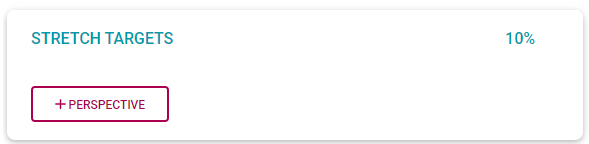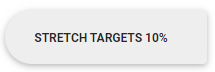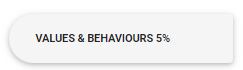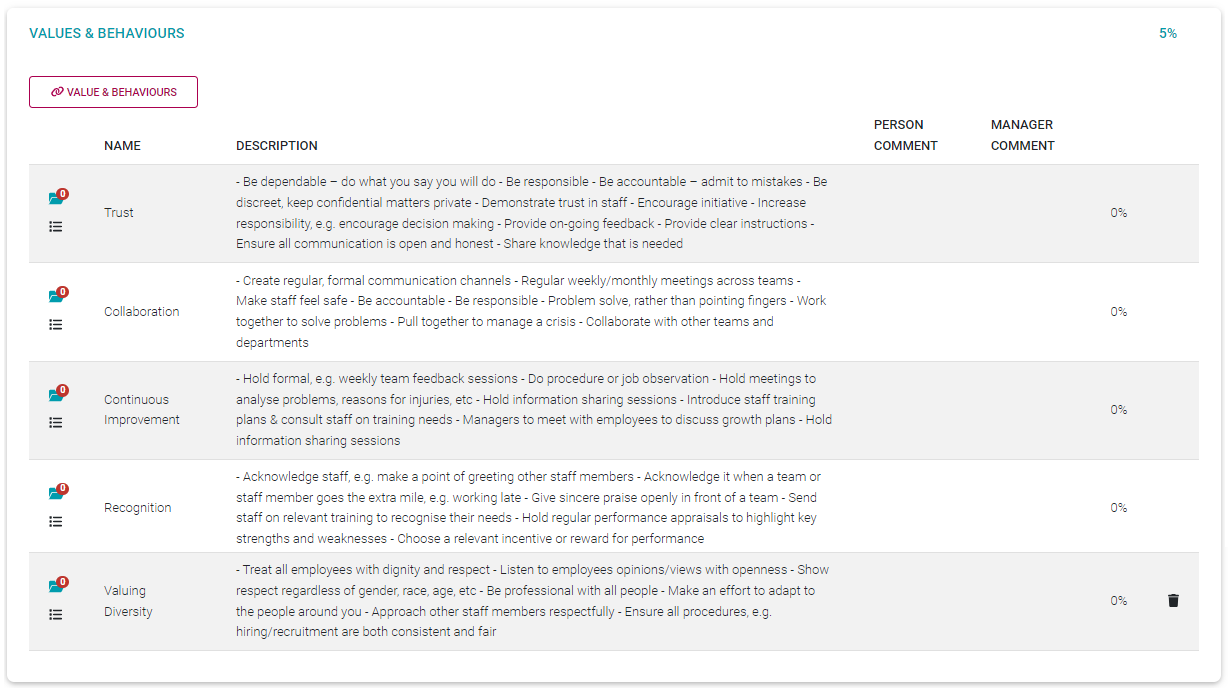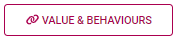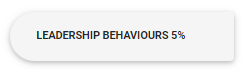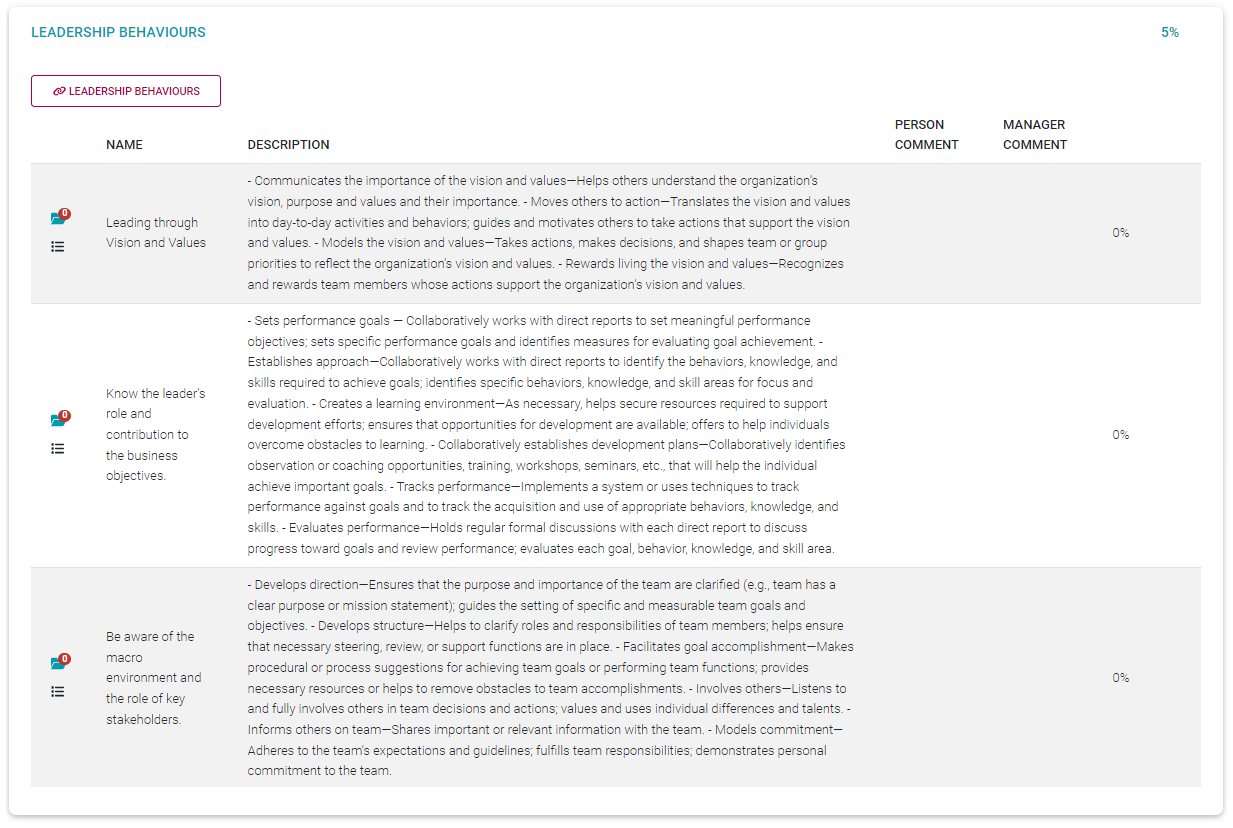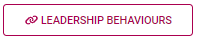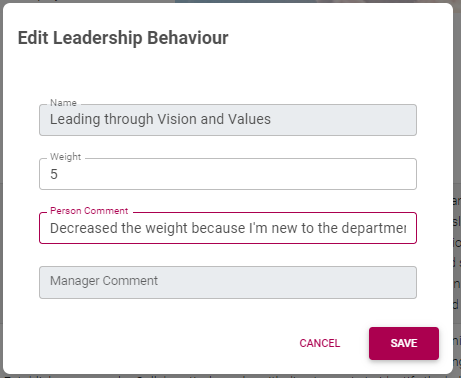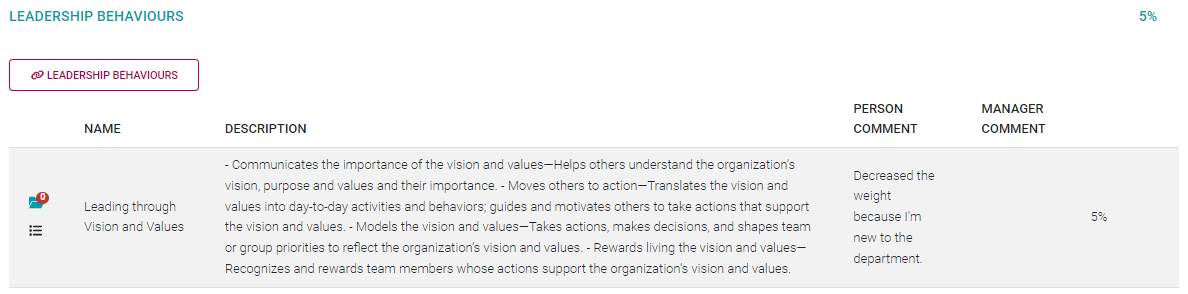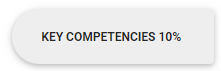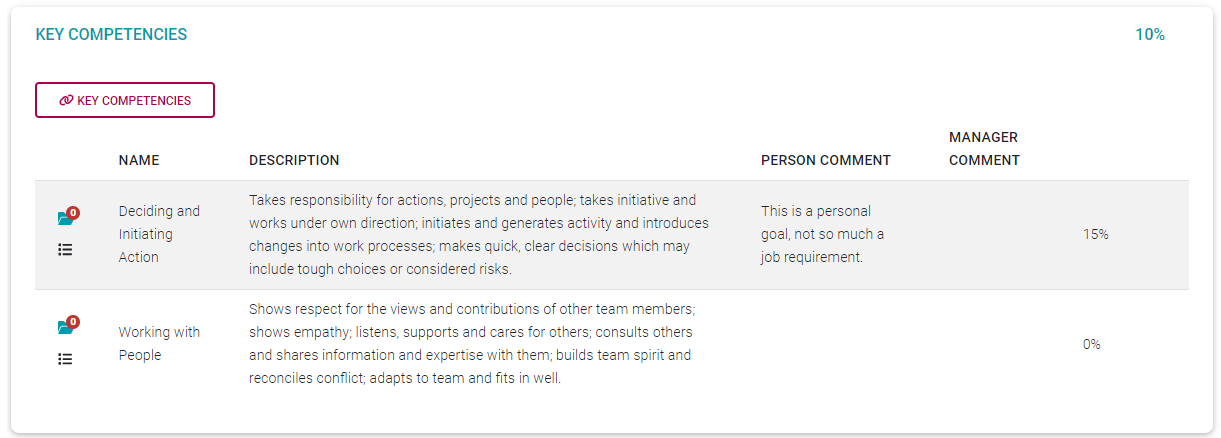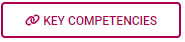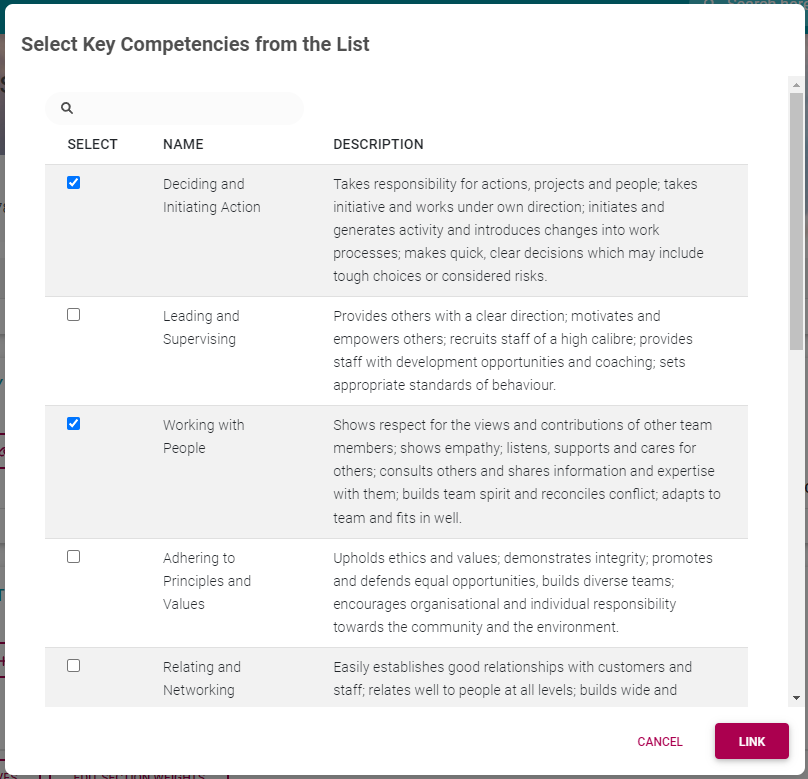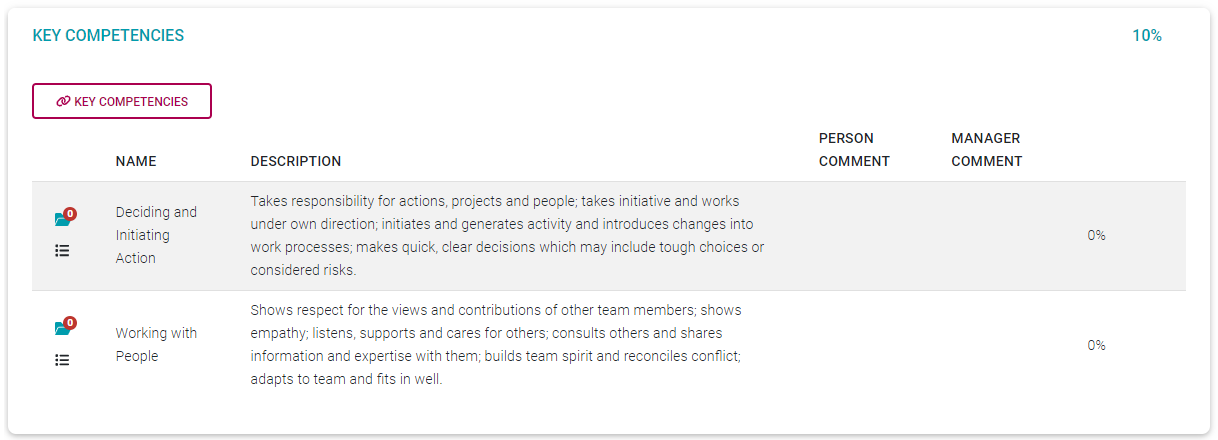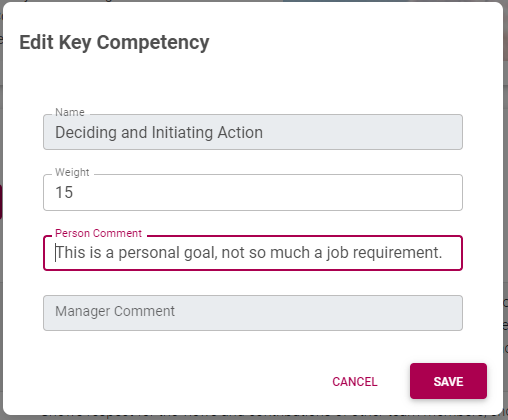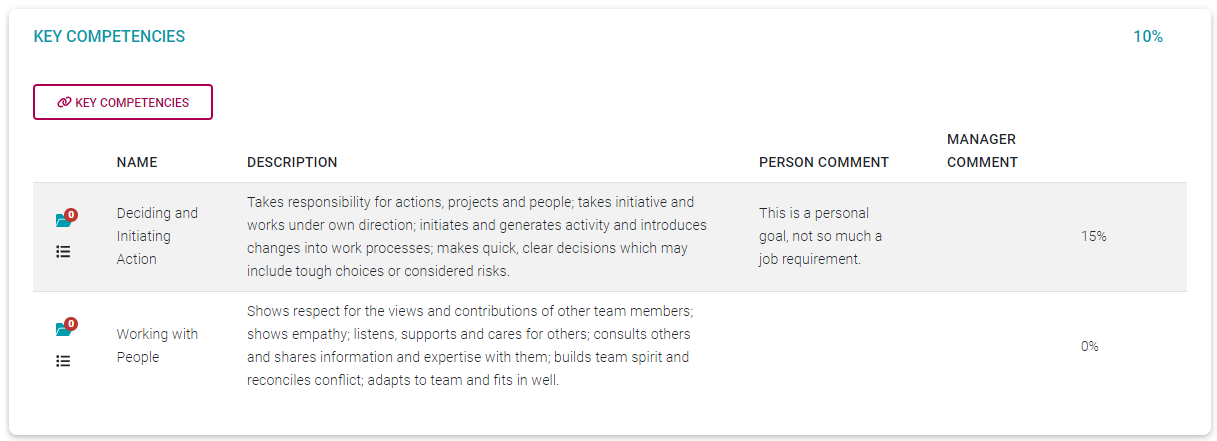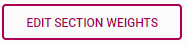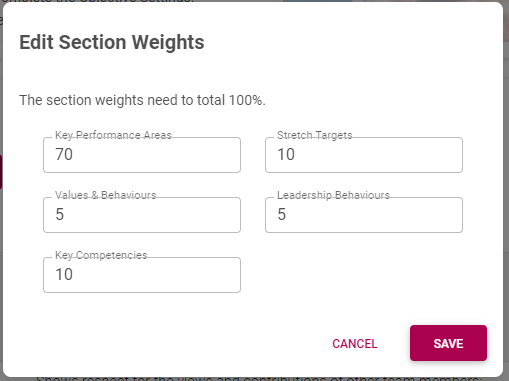90% The Performance Agreement - Setting Your Objectives PART 2
Process Step
Lesson Duration
About 15 minutes
What you will learn
-
How to work with the different objective sections in a performance agreement.
-
How to add objectives to the Stretch Targets, Company Values, Leadership Behaviours and Key Competency sections.
-
What to look out for when balancing the relative importance of objectives and objective sections.
-
How to submit the performance agreement to a manager for consideration and approval.
Setting Your Objectives
In the section Performance Agreement - Setting Your Objectives PART 1, we looked at the Key Performance Areas section in depth - loading perspectives, key performance areas, and key performance indicators.
We have also seen how to upload documents, link actions and load user comments.
In this page we will go through the Stretch Targets, Company Values, Leadership Behaviours and Key Competency sections.
Although the standard name for the second section on a performance agreement is Stretch Targets, note that the name can be changed to reflect company requirements.
The Stretch Targets Section
The workings of this section is a carbon copy of the Key Performance Areas section and won't be discussed in depth but you are welcome to refer to the section The Performance Agreement - Overview for a background on its use.
There are however two differences to consider:
The section has a different importance attached to it as can be seen from its percentage weight allocation.
Although potentially present on the contracts of all employees, it does not necessarily apply to all employees. It usually applies to more senior levels of management - but this decision depends on company requirements.
The layout and functioning of the Stretch Targets section is the same as that of the Key Performance section. Therefore, the suggested approach is:
- Load all the required perspectives,
- and balance their percentage weights to equal 100%.
- For each perspective, load its applicable KPAs,
- and balance their percentage weights to equal 100% (per perspective).
- For each KPA, load its applicable KPIs,
- and balance their percentage weights to equal 100% (per KPA).
The Values & Behaviours Section
The objectives in this section are automatically loaded when a new performance contract is created. See below for an example of a populated Values & behaviours section.
Please refer to the section The Performance Agreement - Overview for some background on its use.
Note the following about the section.
All items are pre-loaded, but can be deleted as necessary, and in collaboration with your manager. Use the Delete icon to delete records.
Items not automatically loaded (e.g. because they were not part of the underlying template agreement), can be viewed and even added, by clicking the (Link) Values & Behaviours button in the section.
Use the More icon to load an action specific to a Value. See Performance Agreement - Setting Your Objectives PART 1 for more details.
Use the Documents icon to view and/or load documents in support of a Value.
Click on a Value & Behaviour record to edit its weight and add relevant comments.
Once saved, the employee and manager comments display on screen.
The Leadership Behaviours Section
The objectives in this section are automatically loaded when a new performance contract is created, and if you are a people manager - that is you have employees reporting to you. See below for an example of a populated Leadership Behaviours section.
Please refer to the section The Performance Agreement - Overview for some background on its use.
Note the following about the section.
All items are pre-loaded, but can be deleted as necessary, and in collaboration with your manager. Use the Delete icon to delete records.
Items not automatically loaded (e.g. because they were not part of the underlying template agreement), can be viewed and even added, by clicking the (Link) Leadership Behaviours button in the section.
Use the More icon to load an action specific to a Value. See Performance Agreement - Setting Your Objectives PART 1 for more details on loading actions.
Use the Documents icon to view and/or load documents in support of a Value.
Click on a Leadership Behaviour record to edit its weight and add relevant comments.
Once saved, the employee and manager comments display on screen.
The Key Competencies Section
The objectives in this section are sometimes sourced (from the employee's job profile) and automatically loaded when a new performance contract is created but this depends on company preferences. We are going to populate this section as if no records were pre-loaded. See below for an example of a populated Key Competencies section.
Please refer to the section The Performance Agreement - Overview for some background on its use.
- Click (Link) Key Competencies to open a library screen with available key competencies to choose from.
- Scroll through the list or use the Search facility at the top of the page.
- Tick the check boxes of the chosen competencies and click LINK at the bottom of the screen.
The selected key competencies are transferred to the agreement's Key Competencies section.
- Each competency is assigned a 0% weight when initially selected.
Note the following about the section's records.
Use the Delete icon to delete records.
Use the More icon to load an action specific to a Key Competency. See Performance Agreement - Setting Your Objectives PART 1 for more details on loading actions.
Use the Documents icon to view and/or load documents in support of a Key Competency.
Click on a Key Competency record to edit its weight and add relevant comments.
Once saved, the employee and manager comments display on screen, and the weight is changed.
Submitting Your Objectives
In Parts 1 and 2 of setting your objectives, we learned how to work with each agreement section, loading objectives and balancing weight allocations. In this section we will learn how to finalise the sections and their objectives, and then how to submit the agreement to a manager for approval.
We will approach the finalisation process via a checklist of typical questions to ask yourself.
I have populated all sections (applicable to me) with suitable objectives.
Each objective has a weight assigned.
The sum total of all my section weights = 100%
At the bottom of the page, click EDIT SECTION WEIGHTS for a summary.
Section by section, the sum total of all item weights = 100%. In the Key Performance Areas and Stretch Targets sections:
- The weights of all KPIs under a parent KPA add up to 100%.
- The weights of all KPAs under a parent perspective add up to 100%.
- The weights of all perspectives add up to 100%.
I have uploaded appropriate documentation in support of my objectives - where needed.
Where applicable, appropriate comments have been added to objectives.
Where applicable, objective-specific actions were registered, due dates and responsible people assigned and progress updated.
Where applicable, general actions were registered, due dates and responsible people assigned and progress updated.
General comments were loaded as needed.
I have
If you are comfortable that the above was addressed
- Click SUBMIT
- Email to your manager
- Status is updated
What will happen next?
- Manager will call for a meeting to discuss.
- Manager will approve objectives.
- You will get an email.
- Status is updated.
- Check-ins will become available
- When the time arrives, the review will be enabled and available.
What is expected from you?
- Regularly sit down for a check-in with your manager, to keep your objectives firmly in focus.
Recommended further reading
- Glossary of terminology and definitions.
- For background on the sections: The Performance Agreement - Overview
- Working with the Key Performance Areas section (and general performance agreement guidelines: The Performance Agreement - Setting Your Objectives PART 1
--- End of Page ---