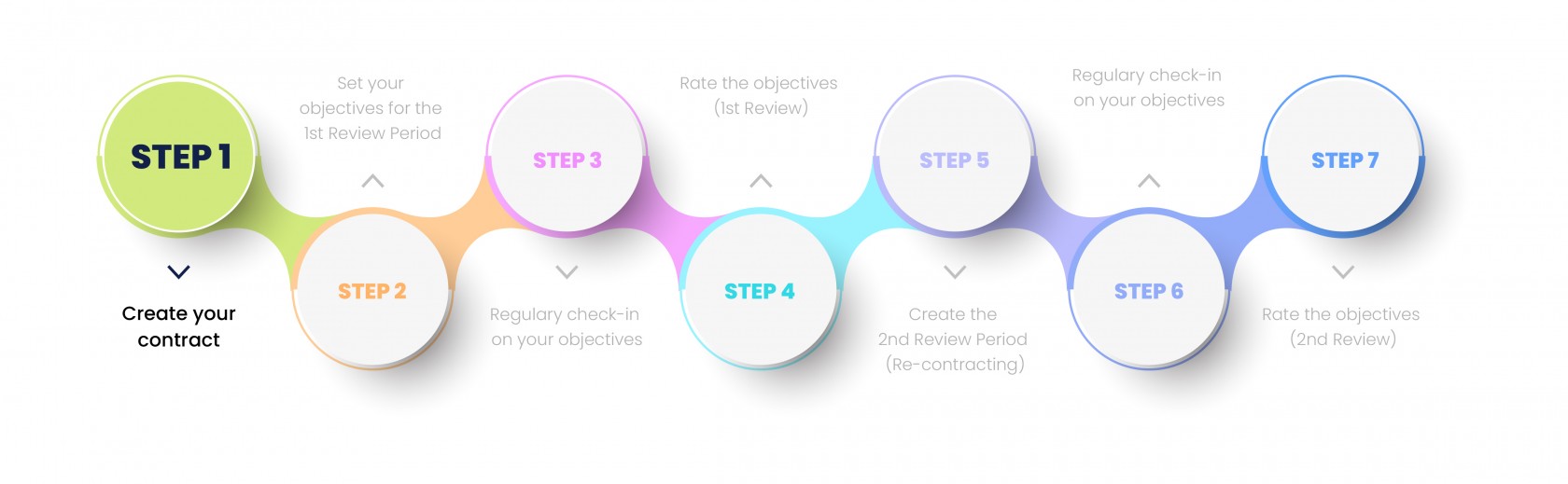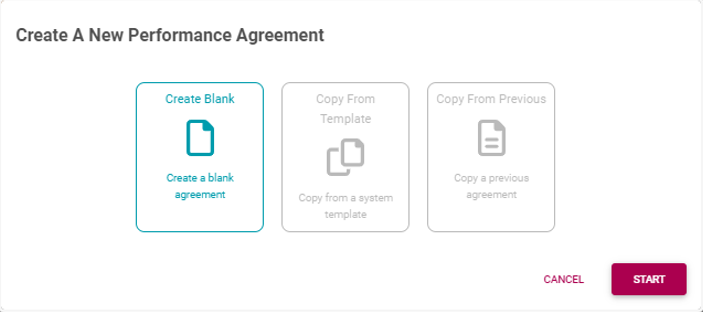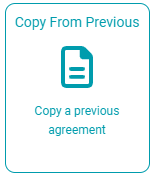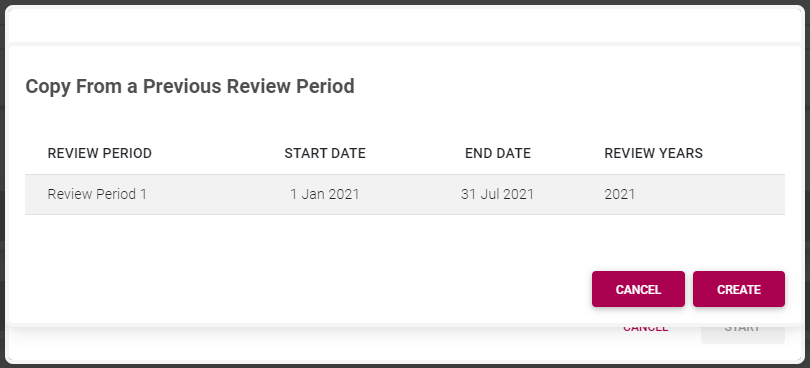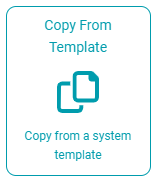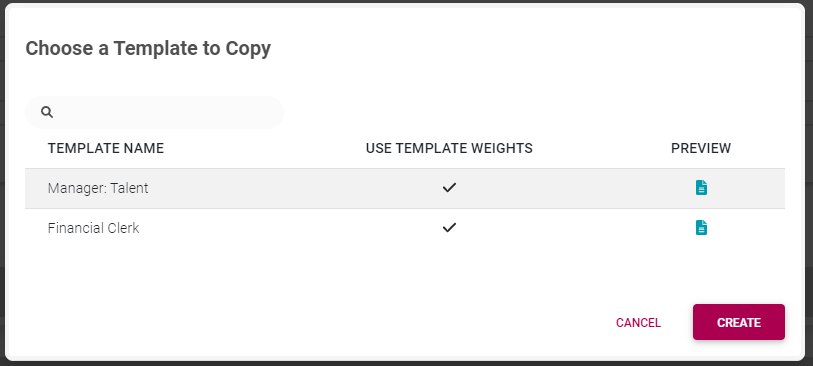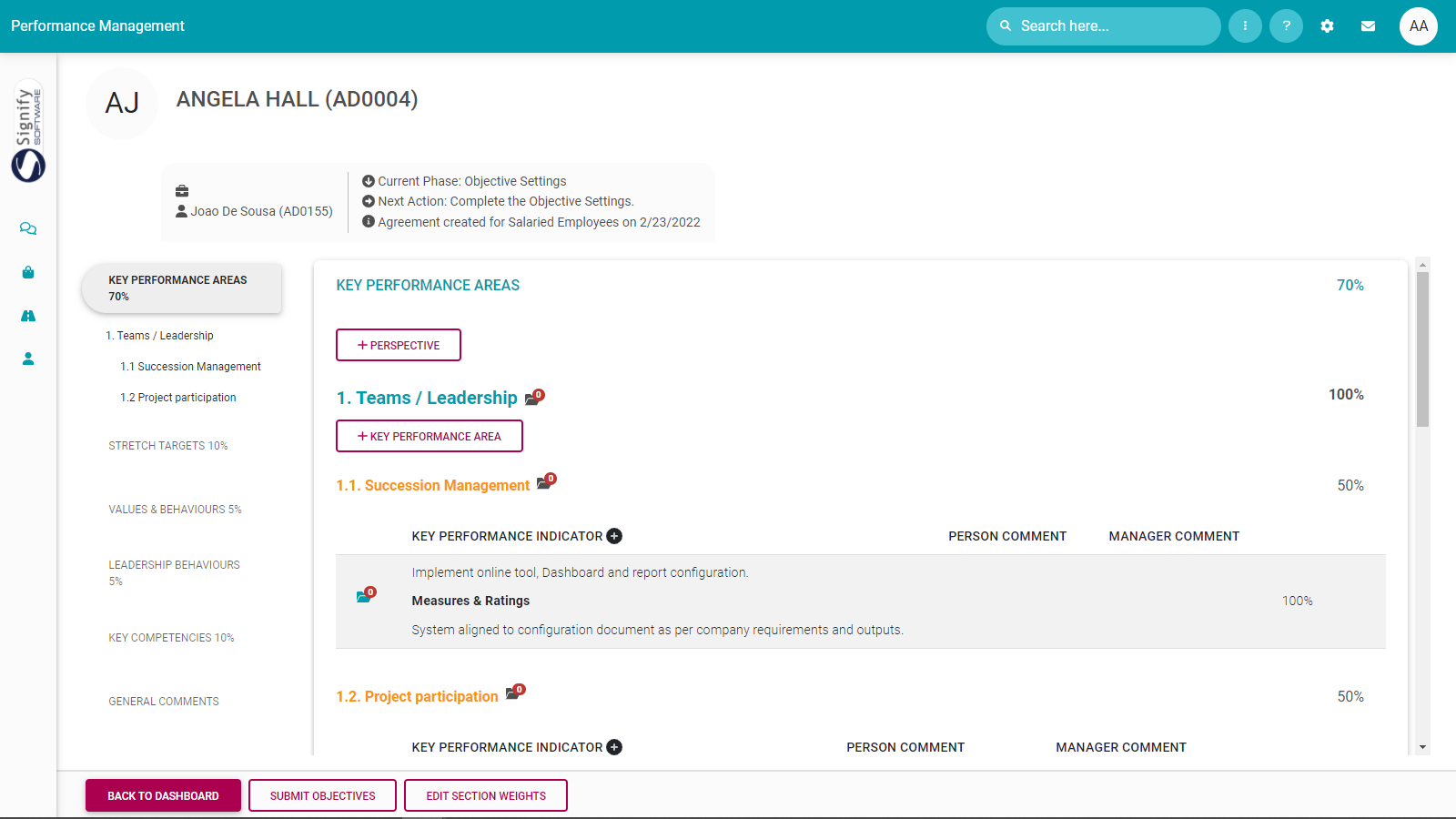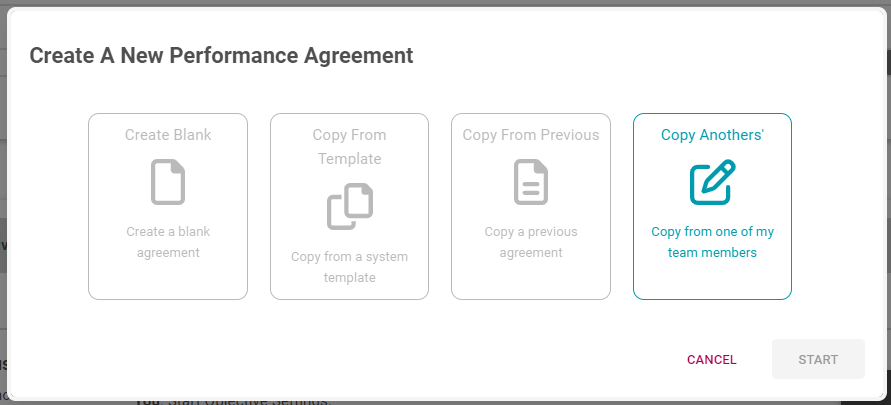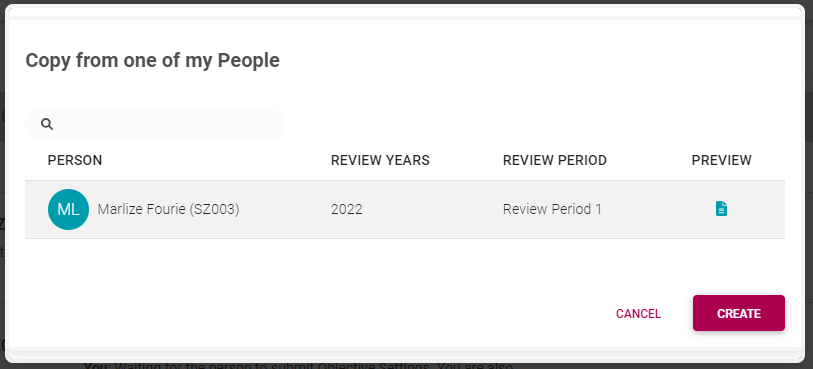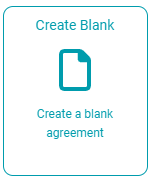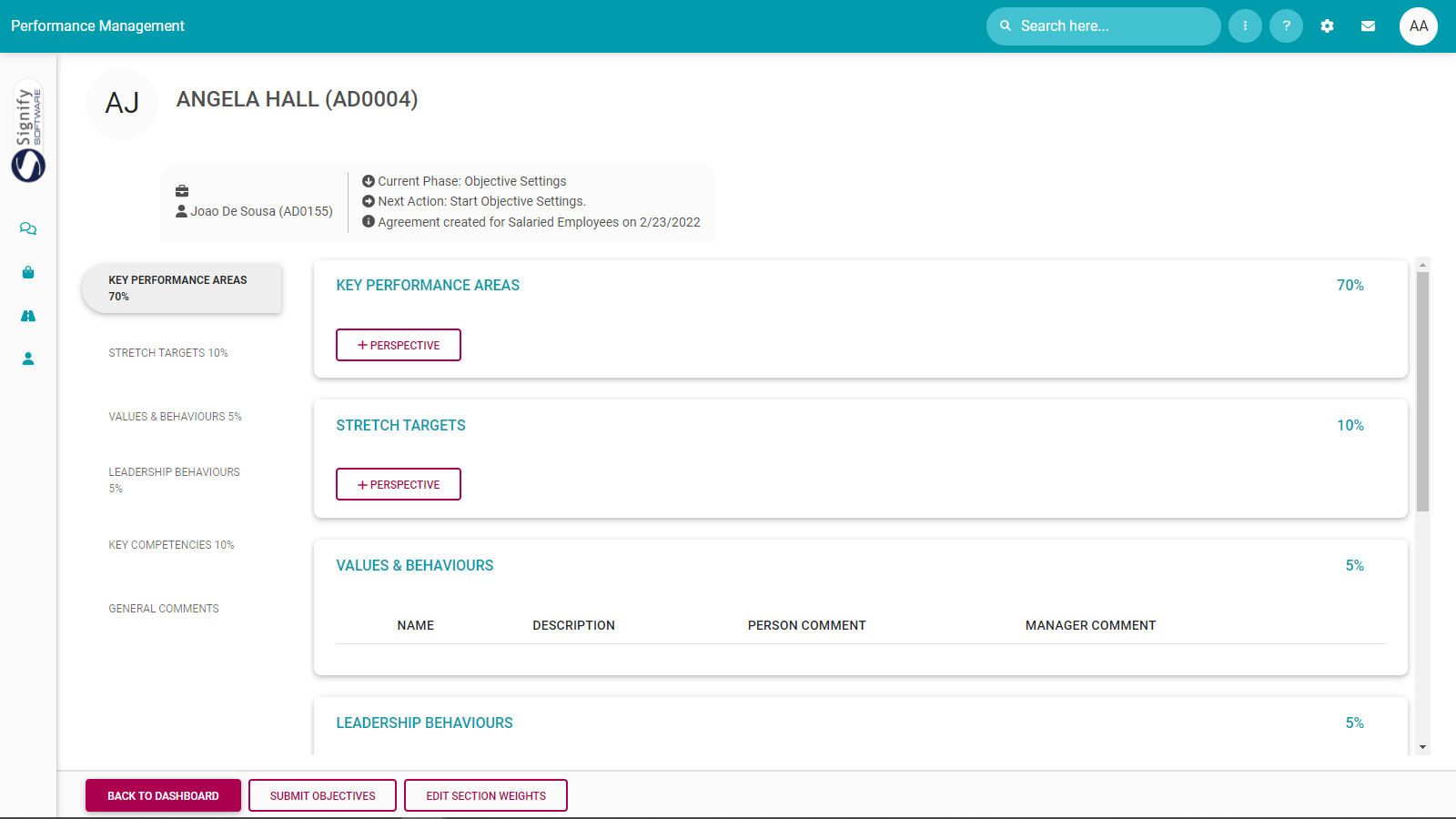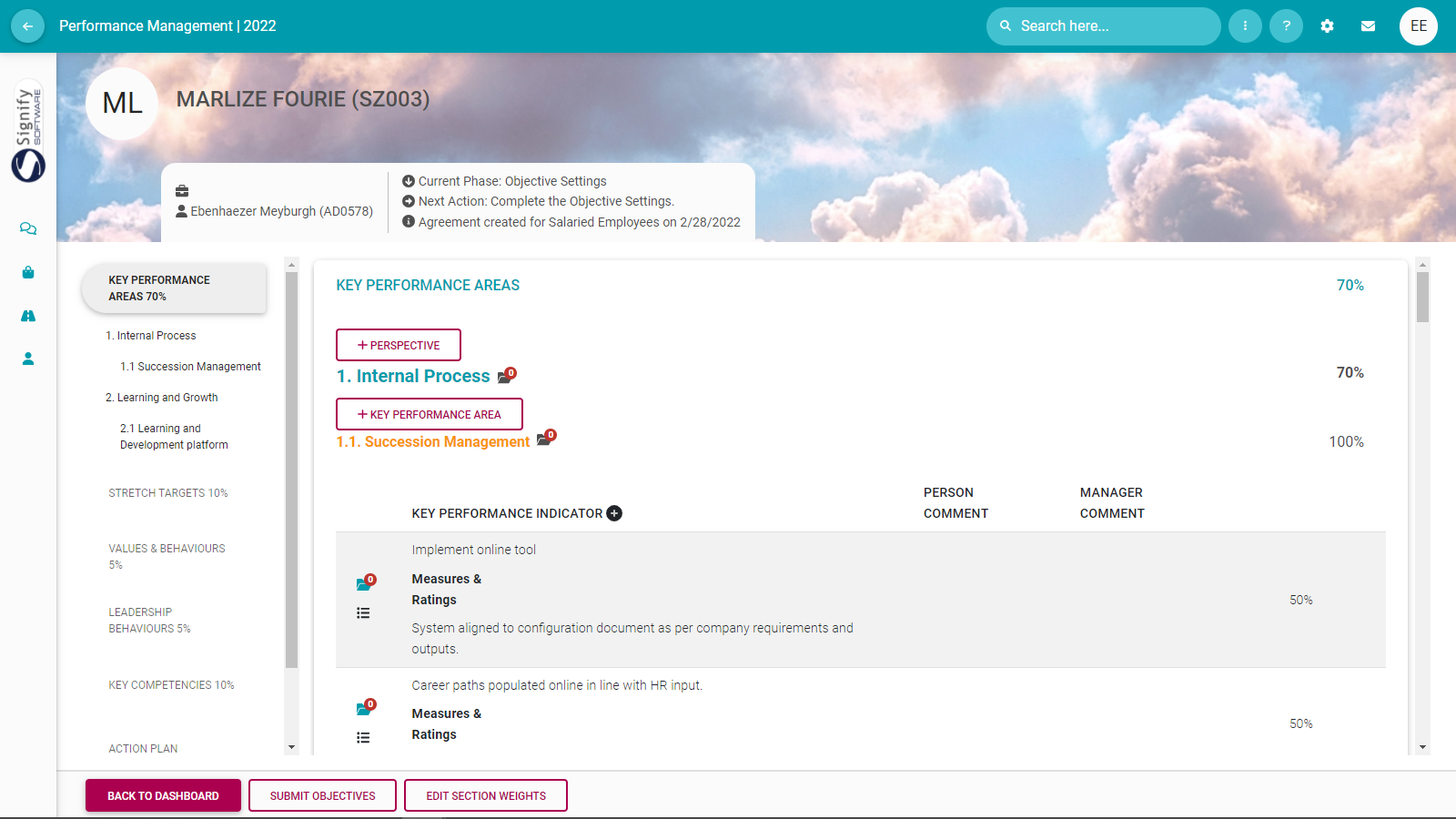The Performance Management Dashboard - Create a new contract
Process step 1
Lesson duration
About 20 minutes
What you will learn
-
Creating a new performance contract by copying a previous contract.
-
Creating a new performance contract by using a contract template.
-
Creating a new performance contract by copying a contract from another employee. (Manager's function only)
-
Creating a new performance contract by starting on a blank page.
Create a New Performance Contract
If an employee doesn't have an existing contract for the current performance cycle
- Click the START button to initiate a wizard which will take you through the steps needed to create a performance contract.
-
Create Blank - which means the user will have to type, or select every objective required.
-
Copy From Template - which means start your contract from a template example and then customise it as needed.
-
Copy From Previous - which means reusing, or starting with last year's performance contract.
-
Copy an agreement of one of my employees - only available to a manager, should he/she want to copy contracts between employees.
Decide which option suits you best and then follow the guidelines for each below. We discuss them in order of convenience.
Can I copy one of my historical contracts to start from?
If you have a previous contract which is still relevant, given your current role, choose the tile Copy From Previous, and then select the contract to copy from. All the agreement's contents will be copied to your new performance cycle's contract, except for the approval statuses, ratings and comments. Then, continue editing and/or adding objectives as needed.
- Select the tile Copy From Previous.
A list of all previous agreement review periods is presented. Note you can, for instance, select a performance agreement's first or second (or third or fourth - if applicable) review periods.
- Click the chosen review period and click CREATE to create your contract.
Notice that by copying from a previous period you have...
... created the contract
...... created the agreement's review period(s)
... populated all the agreement sections with the same content as in the original agreement.
Adding and amending objectives is discussed in another section.
- Click the tile Copy From Template.
- Search for the required template from the library.
- Use the PREVIEW button if you are unsure about the contents of a template.
- Click on the chosen template name.
- Click CREATE to create the new agreement and to open it in the first review period.
TICK ON: You will start with the template's section weights when creating a new agreement.
TICK OFF: You will start with the default company performance management section weights when creating a new agreement, i.e. override the template section weights.
Notice that by copying from an agreement template you have...
... created the contract
... created the agreement's review period(s)
... populated all the agreement sections with the same content as in the template agreement.
Does another employee's agreement closely fit my current role?
- Click the tile Copy Another's.
- Search for the applicable employee, and review period.
- Click the record's PREVIEW icon to make sure this is the correct agreement.
- Click on the chosen item and then click CREATE.
The new agreement is created and is opened in the first review period.
Notice that by copying from another employee's agreement, your manager has...
... created the contract
... created the agreement's review period(s)
... populated all the agreement sections with the same objectives as in the source agreement.
If you don't have any previous contracts, there are no matching templates in the library, and your work is unlike any of your colleagues', then choose this tile to create a blank agreement for you. You will have the opportunity to create a new performance agreement from scratch in cooperation with your manager.
To create a new blank agreement for the selected performance year:
- Choose the Create Blank tile,
- then click START to create your contract.
What can I expect to see once I have created a contract for a new performance cycle?
Whatever you choose from the above options, the system might ask a question or two to identify the most appropriate template, or historical contract. But, once that has been settled, the contract is either copied or created and the following will happen.
The new contract is created (including its one, two, three or perhaps four assessment periods).
The screen opens in the first review period.
If a template or historical contract was selected as source, its contents will reflect in the first assessment period.
When you exit the assessment period (using the BACK TO DASHBOARD button), you will return to the Performance Dashboard and see the contract stages and phases reflected there.
See below for a typical performance agreement. Depending on your choices above there may be some objectives loaded.
The detail of the screen is discussed on another page.
Recommended further reading
- Glossary of terminology and definitions
- How to Use Performance Management with Success
- The Employee's Performance Management Dashboard
- Open an Existing Contract
- Create a New Contract
- Functionalities and Layout of the Performance Management Dashboard
- The Manager's Performance Management Dashboard
- Overview of The Performance Agreement Screen
- Set your objectives - Part 1 (Working with KPAs and KPIs)
- Set your objectives - Part 2 (Working with the other sections)
- Perform a check-in
- Rate your objectives