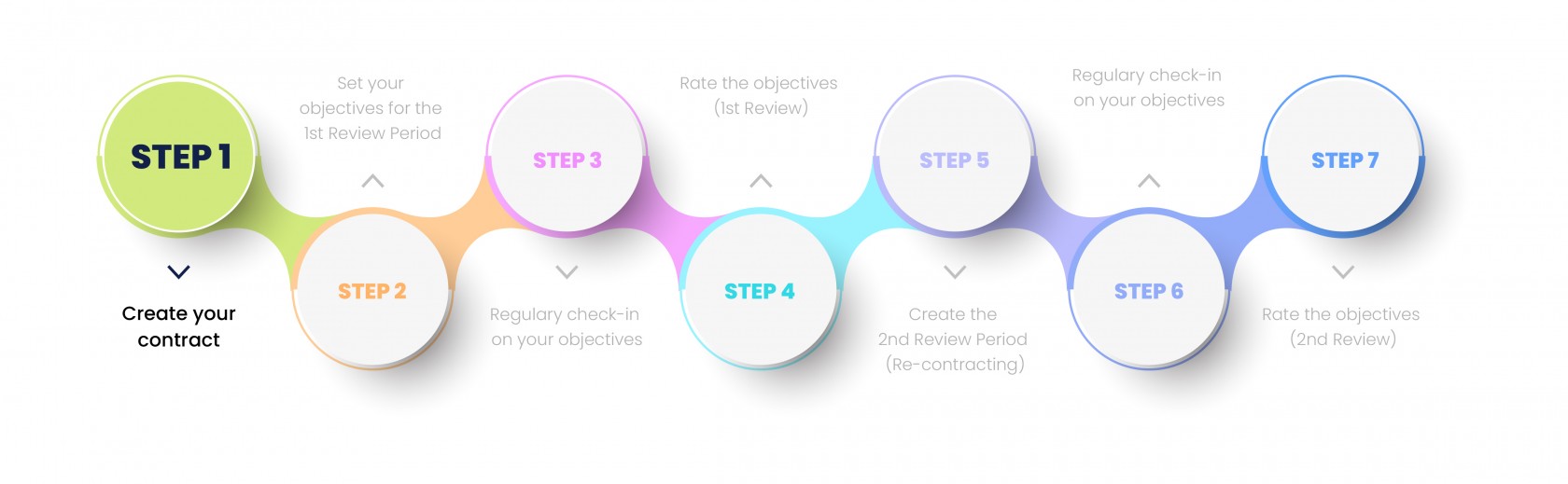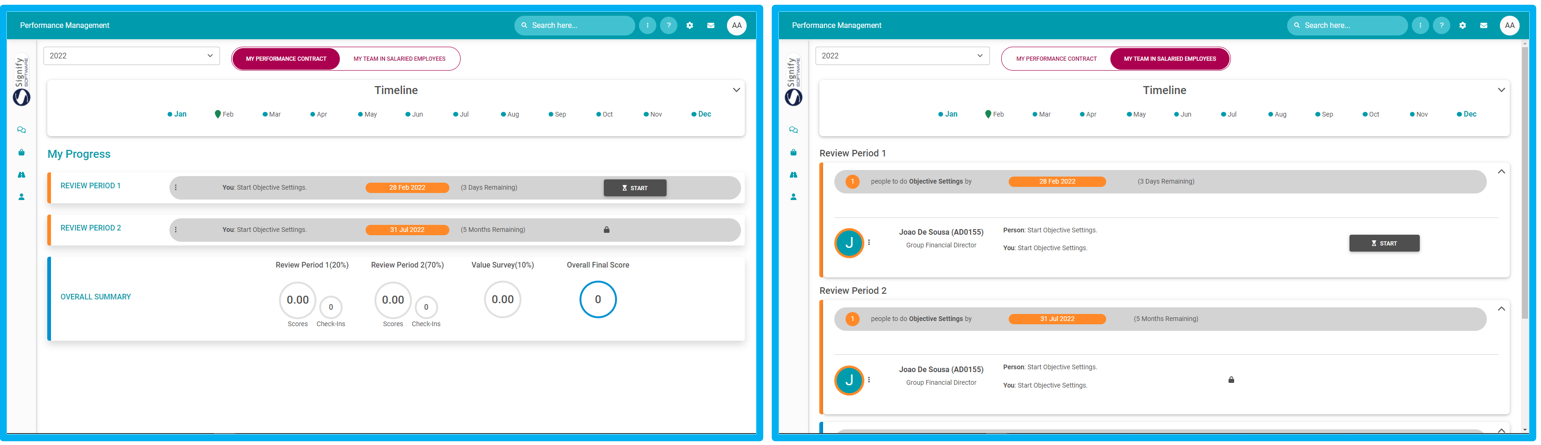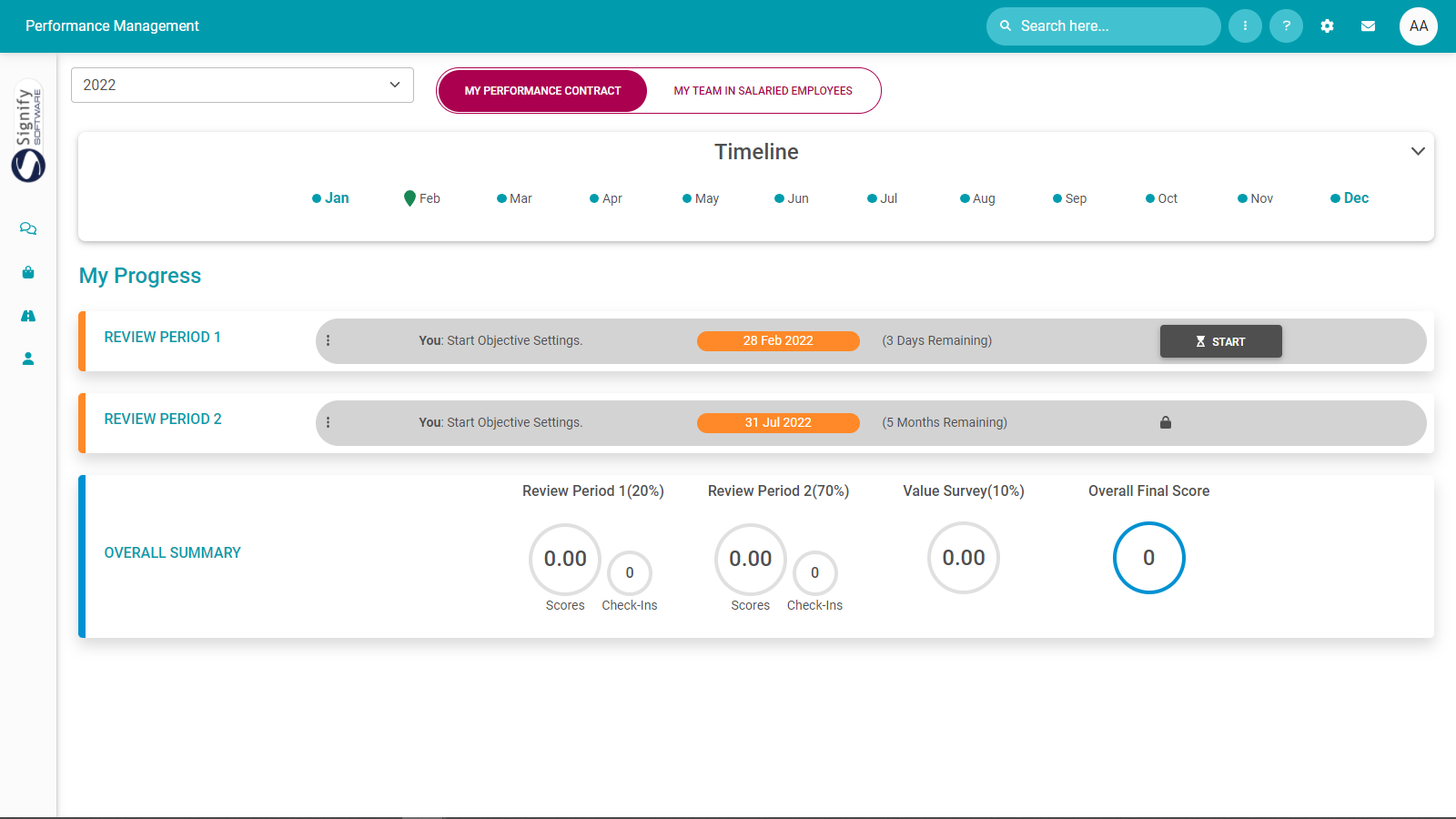The Performance Management Dashboard - For employees
Process
Stepstep 1Lesson
Durationduration
About 5 minutes
What you will learn
-
Summary of main process steps supported by the Performance Management Dashboard for Employees.
-
Other actions available on the Performance Management Dashboard for Employees.
The Performance Management Dashboard for Employees
Every employee, forming part of the performance management process, gets access to their own Performance Management Dashboard. This dashboard is a high level summary of an employee's performance contracts. Normally, an employee can have one performance contract for any given performance cycle.
There are however differences between what an employee can do from his/her dashboard, and what managers can do from theirs. The manager's dashboard is discussed in the following pages.
Employee's Performance Management Dashboard Manager's Performance Management Dashboard
Typical activities an employee can perform from the Performance Management Dashboard, are:
- To view and/or open existing and previous performance contracts.
- Create a new contract
- To determine the progress and next step of a performance contract phase.
- Load objectives into a performance agreement
- Submit the agreement objectives for approval to a performance manager
- Consider check-in inputs from a performance manager
- Rate an agreement's objectives
On top of these primary functions, the dashboard also enables a user to do the following:
- View and download documents on a contract.
- Print a copy of a contract.
- Verify if a review period is included or excluded from the overall contract score calculation.
- Determine if a subsequent phase is open or still locked.
- Determine if a contract is locked for editing e.g. if a manager forgot to unlock it when exiting.
- View the relative percentage weights of contract components.
- View the manager's feedback given during a check-in, and reply as needed.
These are discussed in more detail in the following pages.
Recommended further reading
- Glossary of terminology and definitions
- How to Use Performance Management with Success
- The Employee's Performance Management Dashboard
- Open an Existing Contract
- Create a New Contract
- Functionalities and Layout of the Performance Management Dashboard
- The Manager's Performance Management Dashboard
- Overview of The Performance Agreement Screen
- Set your objectives - Part 1 (Working with KPAs and KPIs)
- Set your objectives - Part 2 (Working with the other sections)
- Perform a check-in
- Rate your objectives