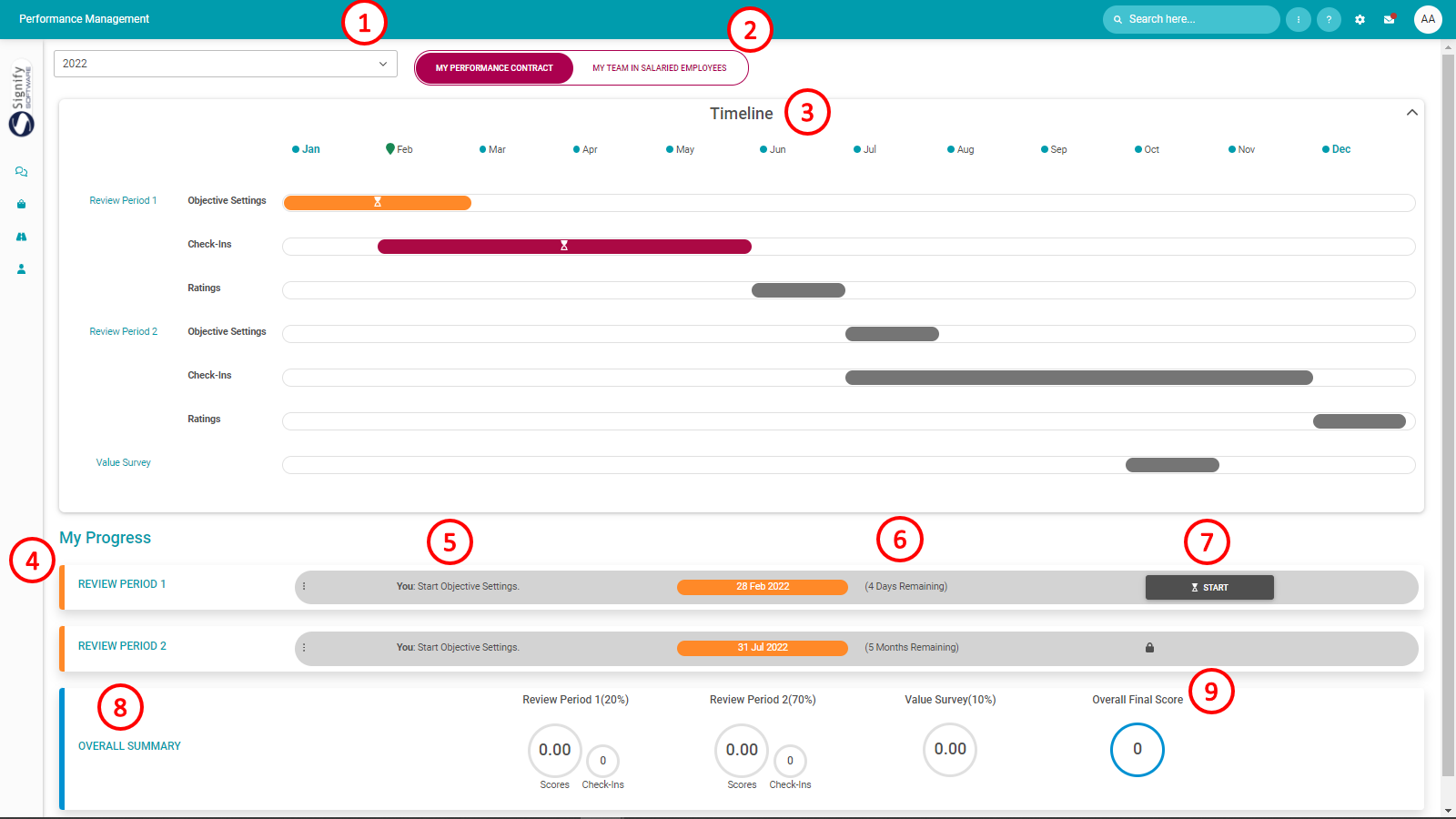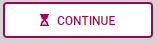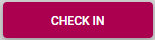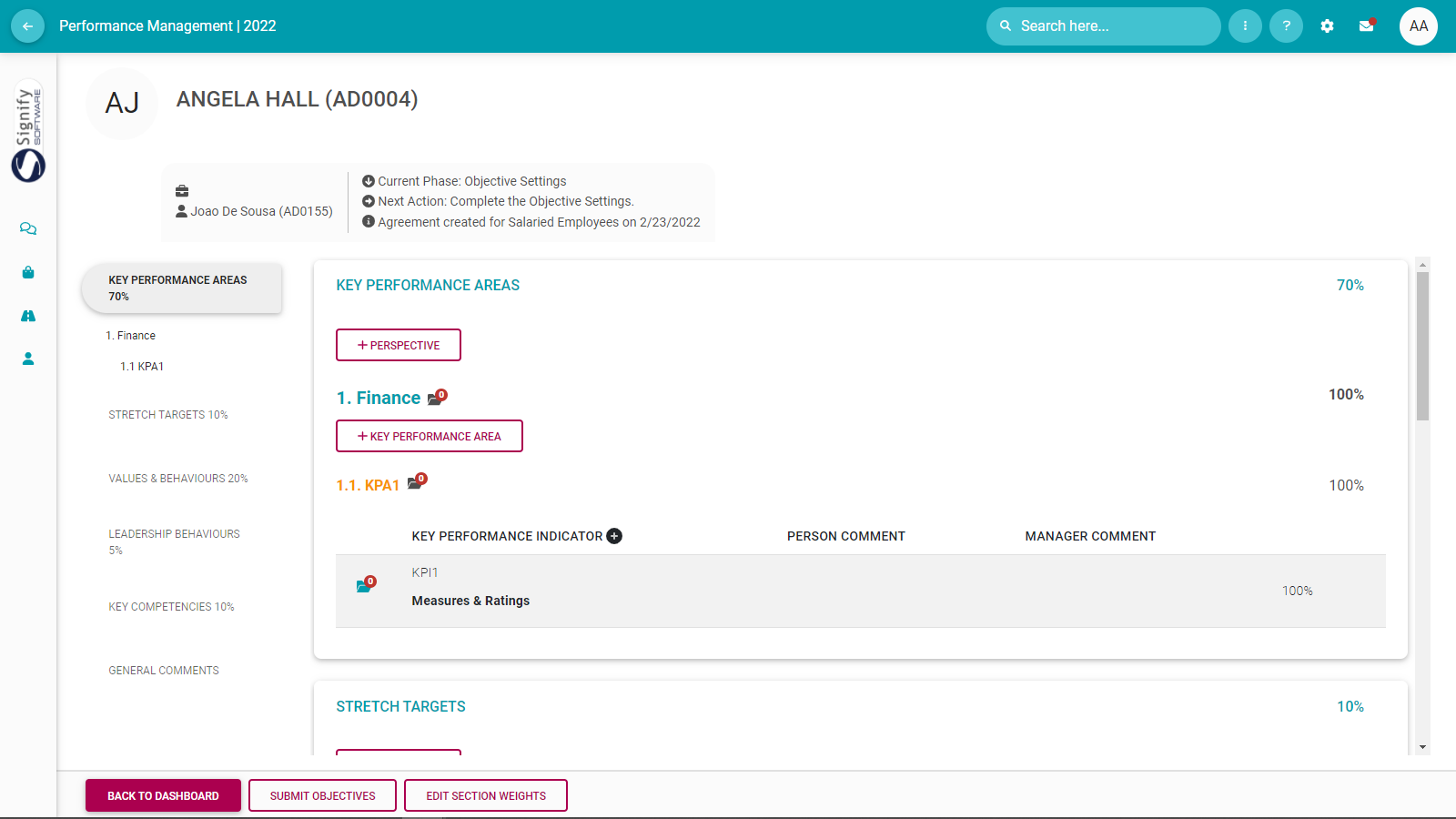90% The Performance Management Dashboard - Open an existing contract
Process Step
Lesson Duration
About 5 minutes
What you will learn
-
What is on the employee's performance management dashboard.
-
Open an existing performance contract.
Open an Existing Performance Contract
What the performance dashboard tells us
The dashboard pictured below tells us:
- The employee is busy with the 2022 performance cycle.
- It is the employee's personal performance contract being displayed, but (optionally) the employee might also be a manager, managing a team of people, each having their own contract.
- What the general timelines for each period and phase of the performance year are.
- What is your progress in the performance process e.g. Review Period 1.
- What is the suggested next step for the user, e.g. Complete the objective setting.
- How much time you have left to complete the current phase.
- If you still have to START the contracting process (meaning you don't have a contract at the moment), or can just CONTINUE its population - if you did manage to start the contracting.
- The components (and their relative importance or weights) of which the contract is comprised e.g. the performance agreement (90%), and a value survey (10%).
- The final overall score (including all review periods and additional components e.g. a Value Survey - if applicable at this stage of the process.
If an employee has an existing contract for the current performance cycle
If you have already created a contract for the current performance cycle, the dashboard might feature a CONTINUE button at #7 (if you have not yet submitted your agreement), or CHECK-IN and RATE buttons (if your agreement was already submitted and approved).
Click:
the RATE button if your agreement was already submitted and approved and you have moved into the rating phase of the review period. (See a following section for more information)![]()
What can I expect to see once I open an agreement?
Whatever you choose above, will determine what your screen looks like. It will be one of the following.
The screen opens in the first review period.
When you exit the assessment period (using the BACK TO DASHBOARD button), you will return to the Performance Dashboard.
See below for a typical performance agreement.
The detail of the screen is discussed on another page.
Recommended further reading
- Glossary of terminology and definitions.
- Dashboard Overview
- Set your objectives - Part 1
- Set your objectives - Part
- Perform a check-in
- Rate your objectives
--- End of Page ---