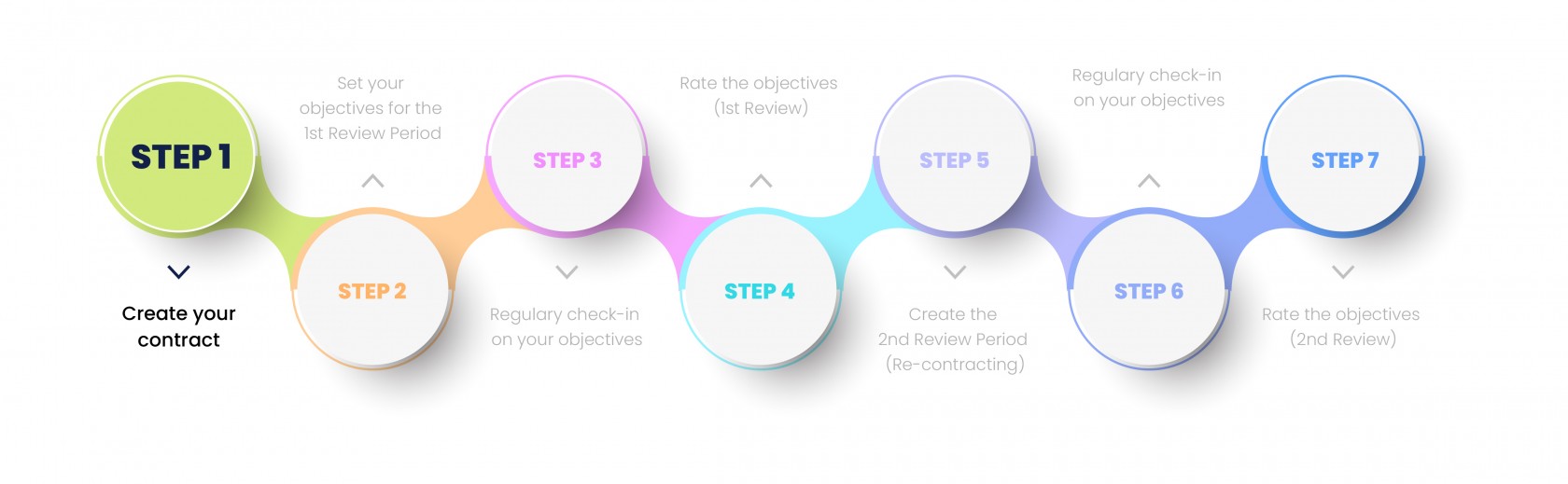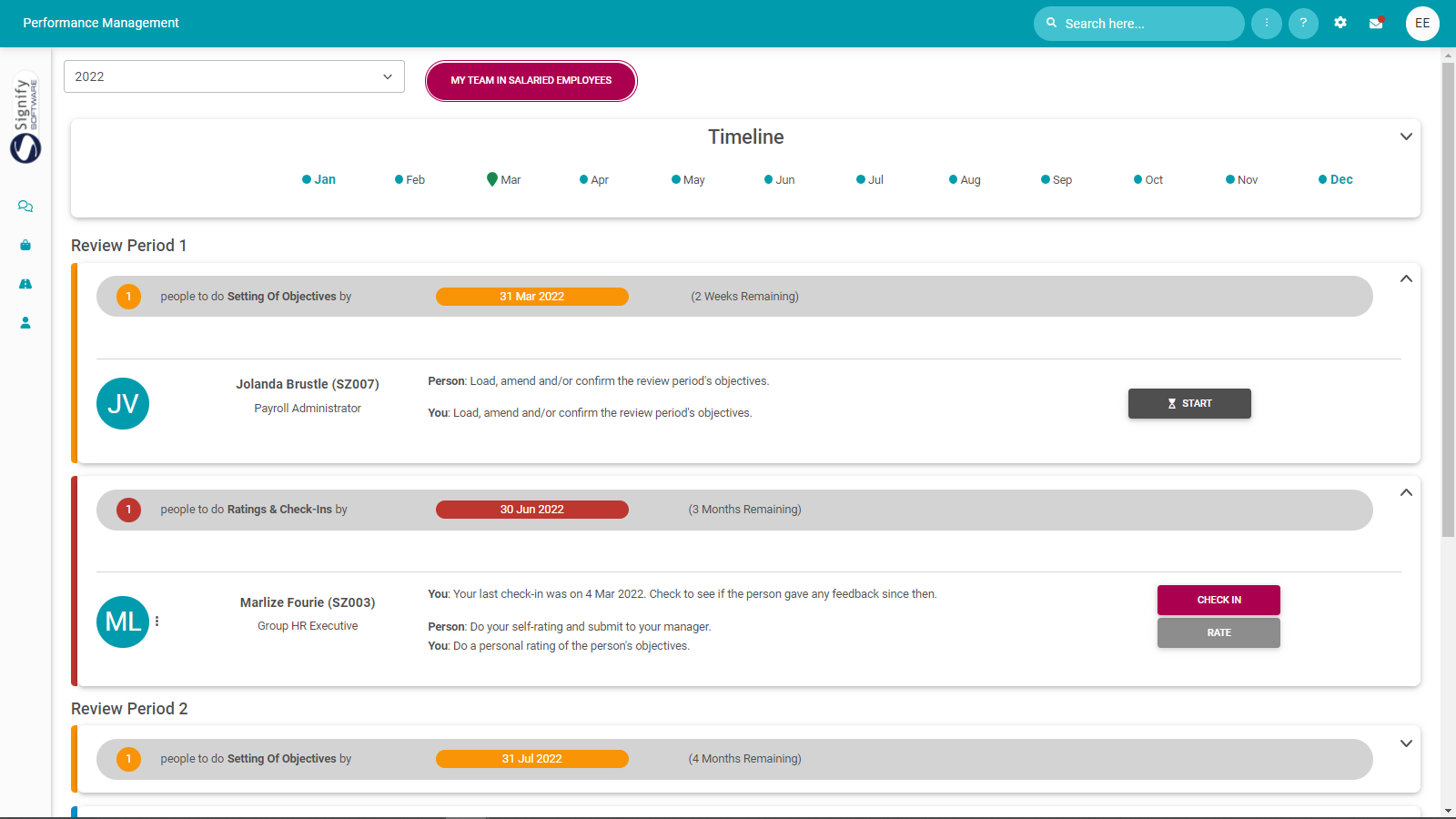The Performance Management Dashboard - For managers
Process step 1
Lesson duration
About 15 minutes
What you will learn
-
What managers can do on their dashboards.
-
How to switch between groups of people.
-
How to know what to do when managing contracts.
-
How to access employee contracts.
The Performance Management Dashboard for Managers
Every user forming part of the performance management process, gets access to their own Performance Management Dashboard. If a person manages other users, or employees, the person fulfils the role of performance manager and gets access to a Performance Management Dashboard for managers.
The activities described below is from the viewpoint of a performance manager, assisting his/her employees during the performance management process. Except for the submission of objectives (done by an employee themselves) and the submission of self-rated objectives (also done by an employee), a performance manager has control over all aspects of an employee's performance contract. If you are a performance manager, we therefore recommend also doing the section The Performance Management Dashboard for Employees. On this page we will focus on the additional functionalities only.
What can a manager do on the Performance Management Dashboard for Managers?
Manage his/her own performance contract (in their capacity as a regular user)
Manage the performance contracts of the manager's own, direct reporting lines.
Manage the performance contracts of ad-hoc groups of people - if assigned to this manager.
Create a new performance contract for his/her employees.
View existing and previous performance contracts of employees.
Determine the progress of a performance contract phase of an employee, and determine the next step.
Get overall progress stats for his/her department.
Print employee contracts.
Perform check-ins on employee performance agreement objectives. And view the reply from the employee.
#1 Switch between groups of people
- At the top of the dashboard page, select the applicable performance year, then click the toggle button to switch to the contracts of that team.
Your own performance contract
Employees reporting to you as their direct line or performance manager
Employees in other groups (e.g. Senior Management). These do not necessarily report to you, but you might be responsible for their performance management.
#2 Where should you focus?
Managing several employees, with contracts in various stages and phases of the performance management cycle, can be daunting.
We took the guessing out of the management by grouping the employees according to the following phases. Just note the phases will repeat for each review period in the performance contract.
As manager, you can assist with every step, but, in the tables below we assume the employee will perform their tasks to the fullest.
This employee is in the Objective Setting phase.
And this is what is supposed to happen.
| EMPLOYEE'S ACTIONS | THE MANAGER'S ACTIONS |
|
|
This employee is in the Rating and Check-in phase.
And this is what is supposed to happen.
| EMPLOYEE'S ACTIONS | THE MANAGER'S ACTIONS |
|
|
#3 Access the agreements of employees
If employees have been linked to a manager, the manager can perform all actions on the employee performance contracts, except submitting the objectives and ratings.
The following actions are at the manager's fingertips.
![]()
Click START, CONTINUE, RATE and/or VIEW - or whatever the phase requires.

Click DELETE to clean out all the review period's objectives and start over.

Click the More or Action Plan icon to print the contract, and to see all uploaded documents.
Recommended further reading
- Glossary of terminology and definitions
- How to Use Performance Management with Success
- The Employee's Performance Management Dashboard
- Open an Existing Contract
- Create a New Contract
- Functionalities and Layout of the Performance Management Dashboard
- The Manager's Performance Management Dashboard
- Overview of The Performance Agreement Screen
- Set your objectives - Part 1 (Working with KPAs and KPIs)
- Set your objectives - Part 2 (Working with the other sections)
- Perform a check-in
- Rate your objectives