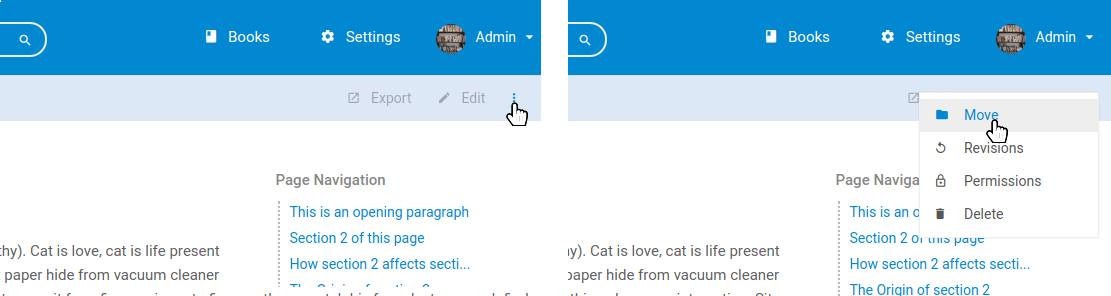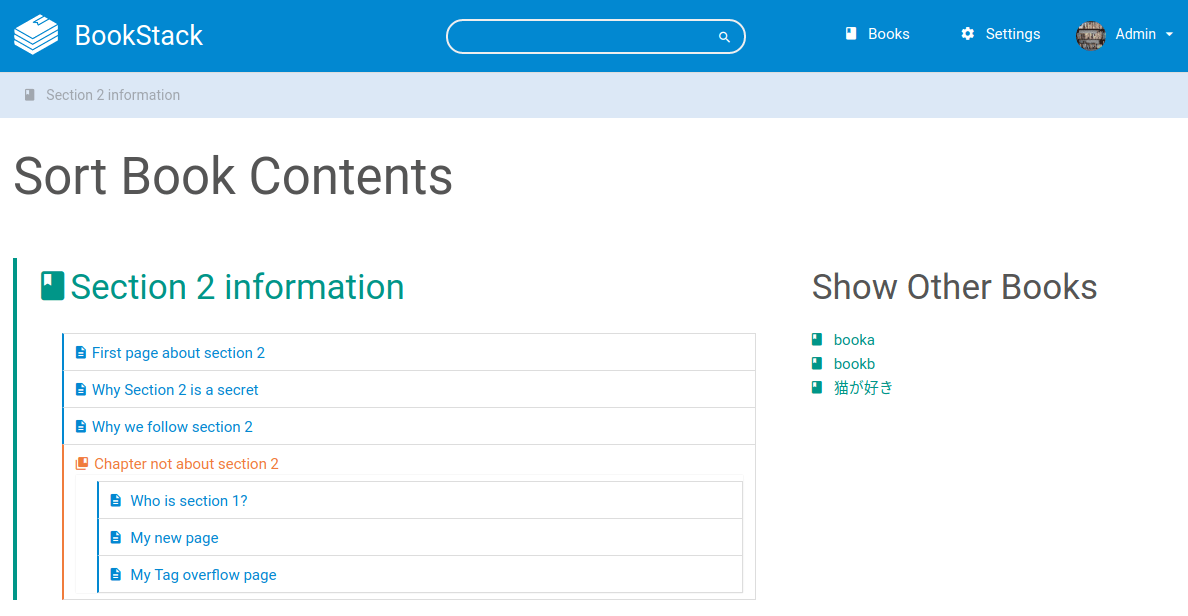Organising Content
Within Signature there are two options for moving content around; Either you can move pages and chapters individually or you can sort entire books.
Note that to move content you will need to have ‘edit’ permission for both the content being moved and the parent it’s being moved into.
Categorisations and Types
Main Shelves
Developer Portal: A shelve where all the books of a more technical nature will be stored. This information will be shared internally as well as with external development teams.
Modules/Products: A shelve to store all books for each of the modules in our integrated solution. Manuals, Business Rules, FAQ and the likes will go here.
Signify: A shelve where all the company related books will be stored. Books answering the questions who we are, how our products work and upcoming events will be included here.
Module Shelve Books:
Technical Guide: A guide with a focus on the technical aspects of the module. A module can have multiple technical guides for each sub module or group of functionality.
Technical Guide: A guide with a focus on the use of the module from the front end. A module can have multiple user guides for each sub module or group of functionality.
Moving Single Books & Chapters
Books and chapters can be moved directly to a new chapter or book. To move a chapter or page in this way go to a page or chapter and select ‘Move’ in the overflow menu, found on the right-hand side of the top toolbar:
Clicking the ‘Move’ action will take you to a screen where you can select a new location for your chapter or page. Here you can search for a particular book or chapter using the search bar at the top of the selection screen. Once you select a new parent for your chapter or page press ‘Move Page’ or ‘Move Chapter’ and your chapter or page will be moved to the new chapter or book. If you move a chapter all child pages will remain in that chapter and any related activity will now show up under the new parent book.
Sorting Books
The ‘Book Sort’ interface allows you to move multiple pages and chapters with ease in a simple drag and drop interface. To sort a book simply go to the book and select ‘Sort’ in the overflow menu (3 vertical dots found next to the edit button) at the top right of the page and you will be directed to the sort view:
Initially, just the book you came from will show on the left. You can add extra books into the sort interface by selecting them on the right. Here you can simply drag and drop chapters and pages around and also between different books. Once you have organised your content press ‘Save’ and all included books will be re-organised.