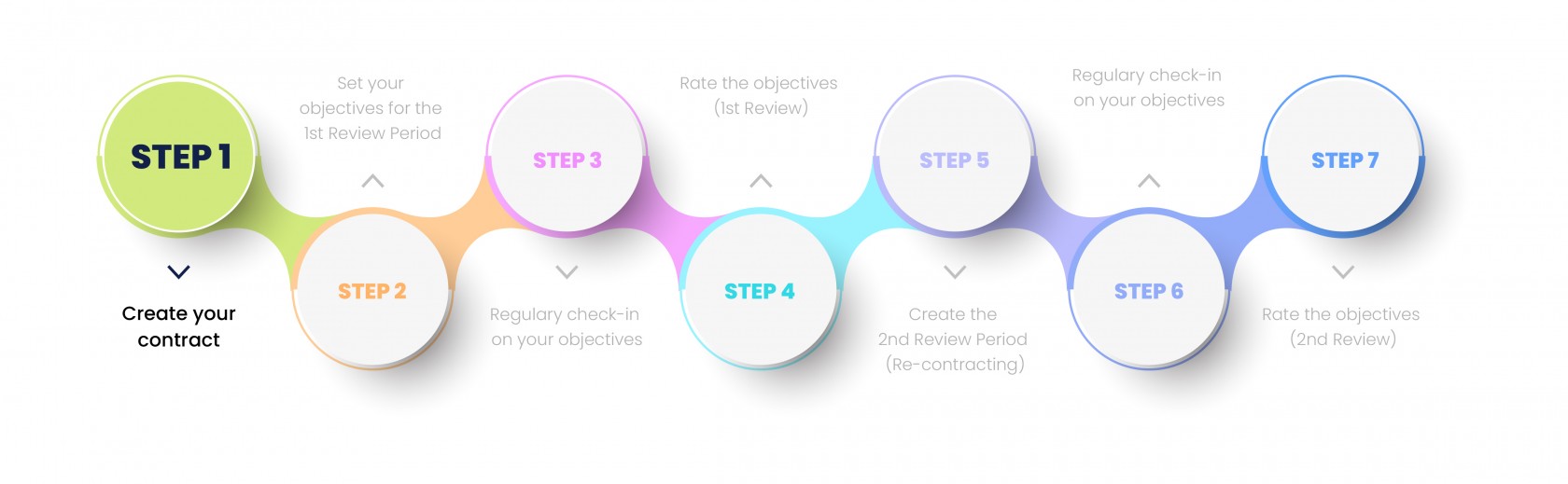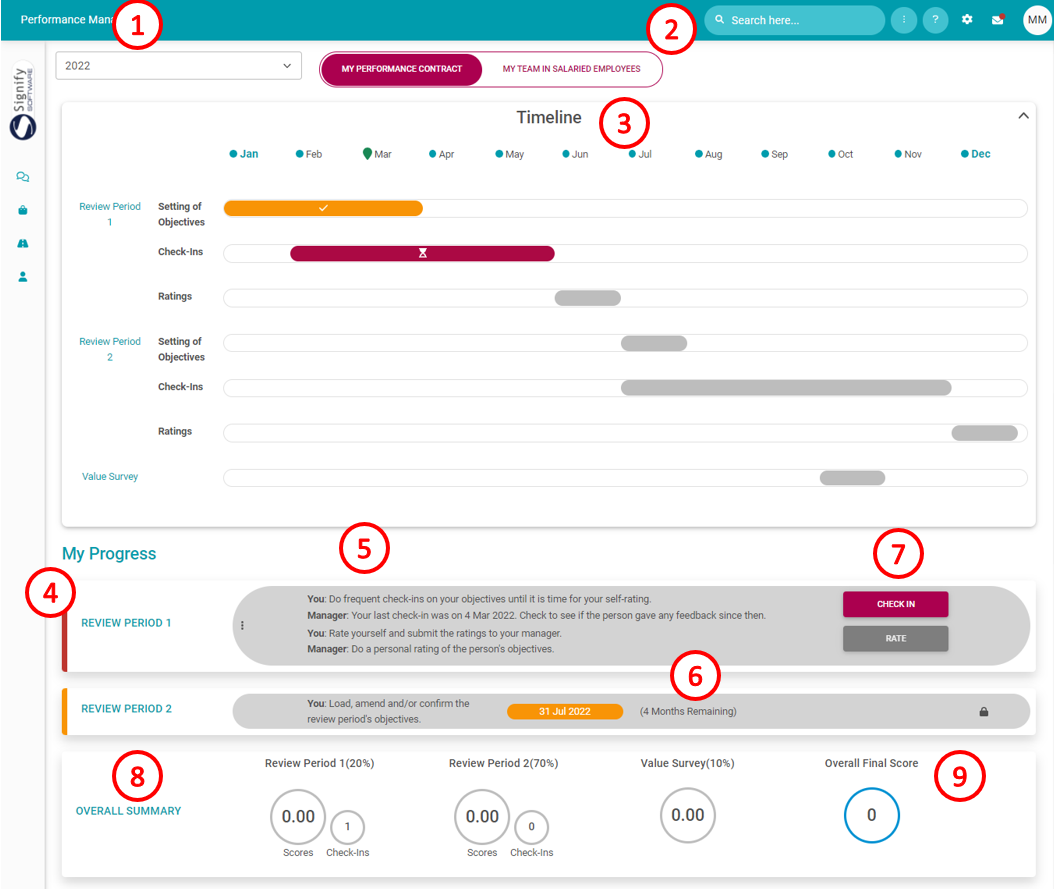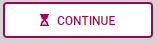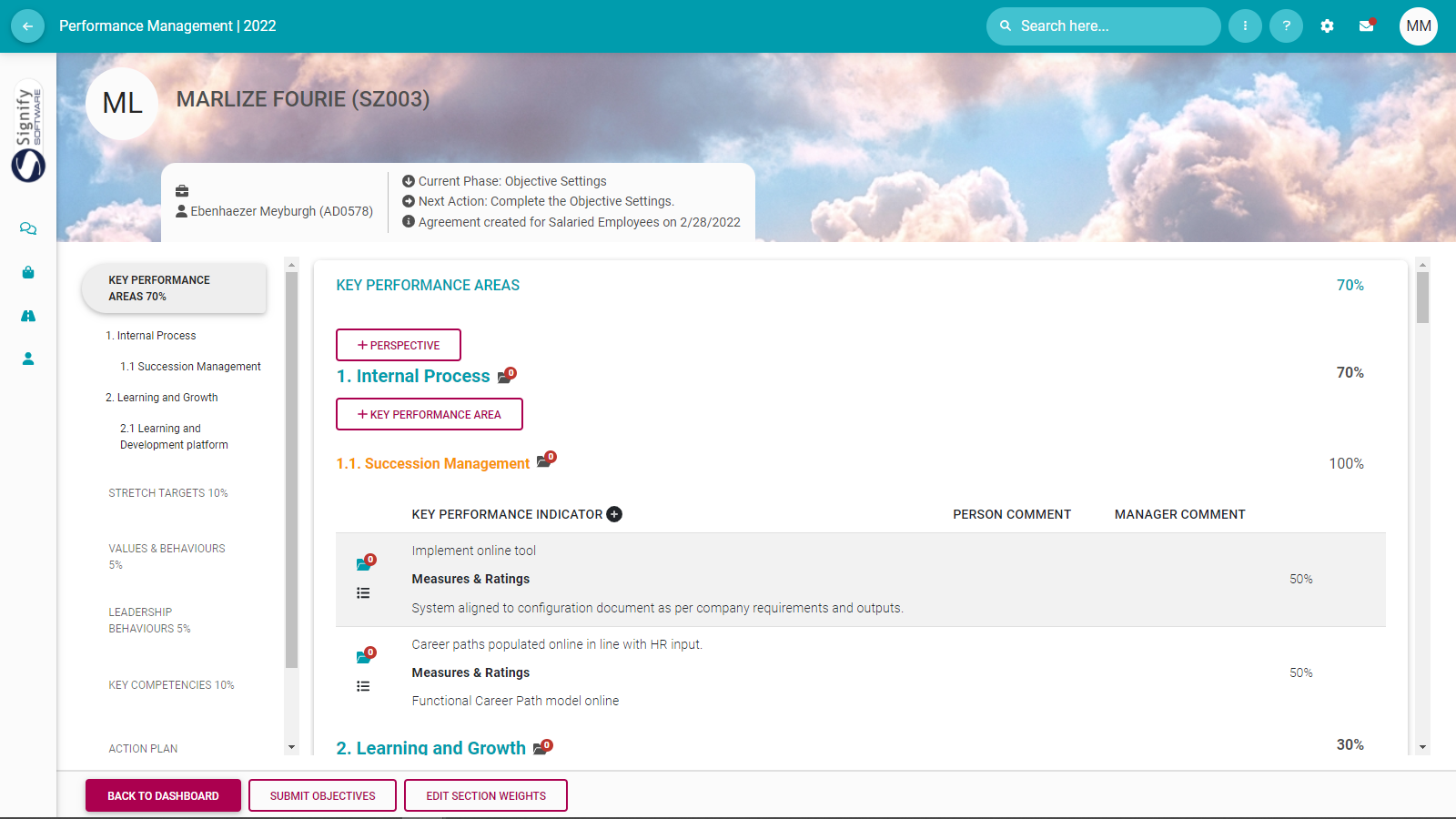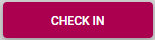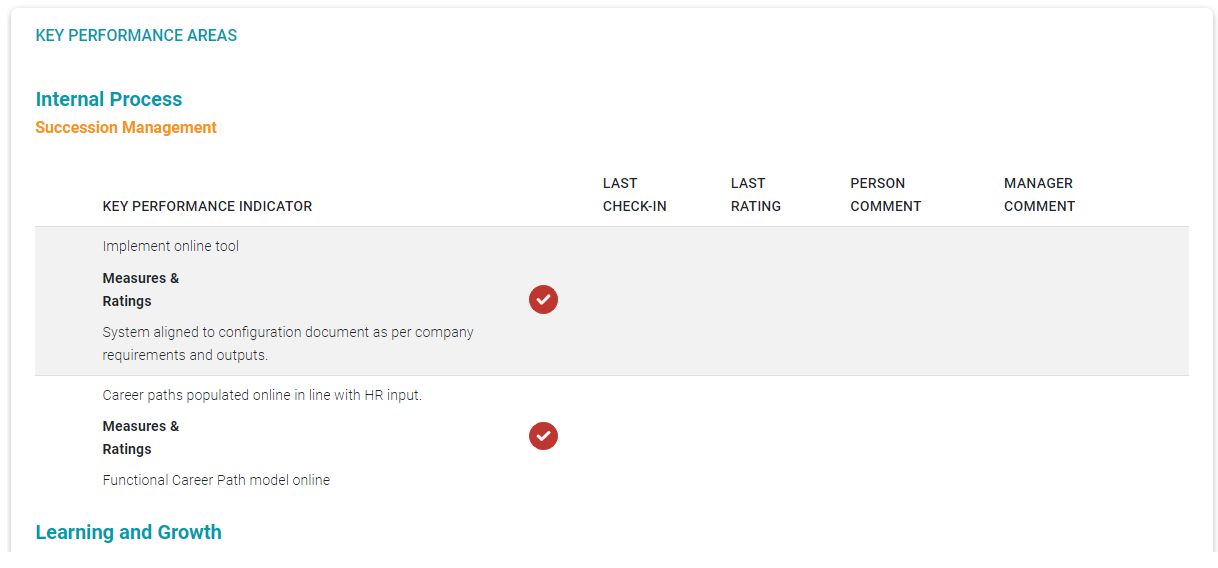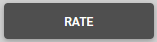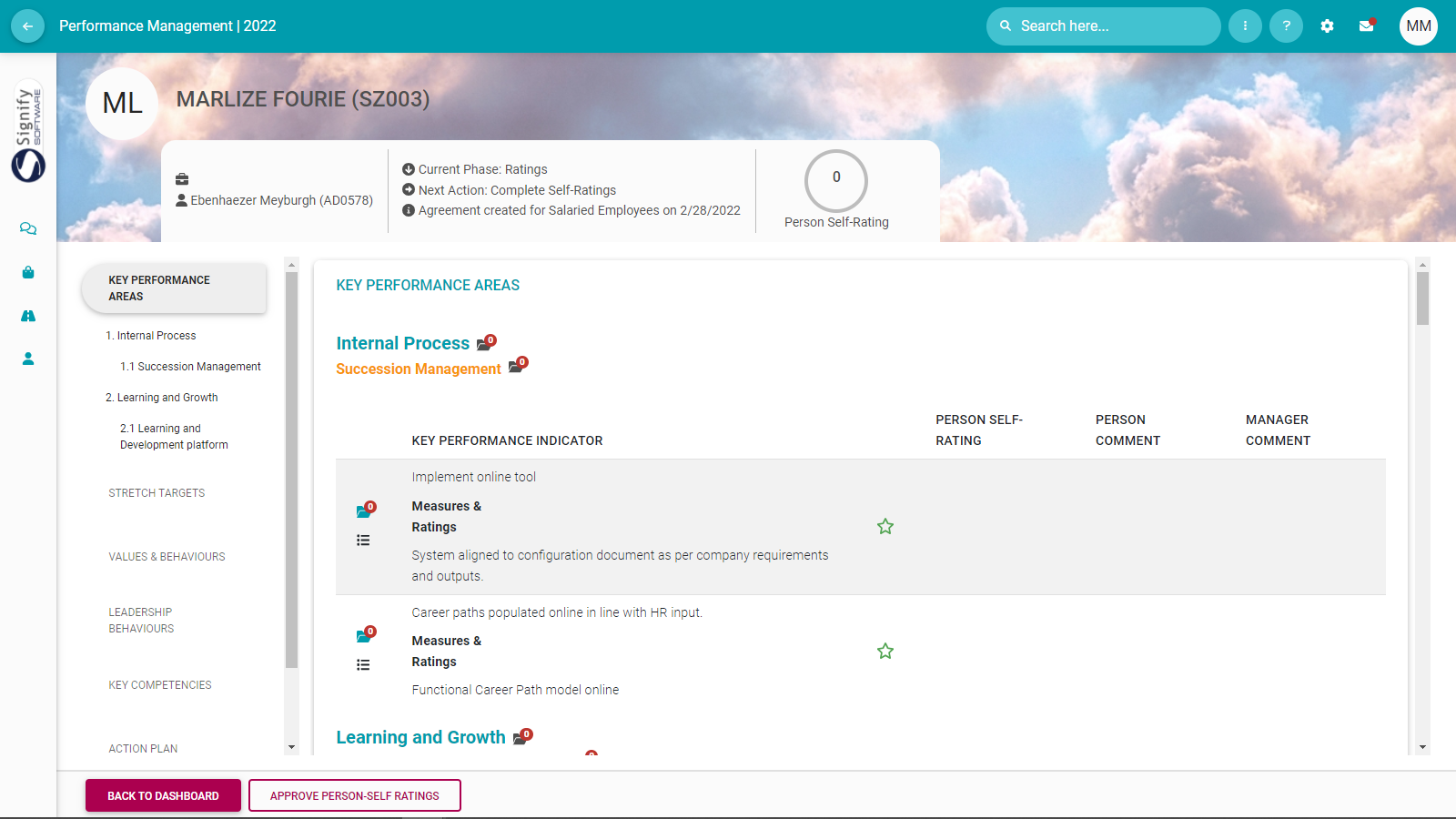The Performance Management Dashboard - Open an existing contract
Process step 1
Lesson duration
About 5 minutes
What you will learn
-
What is on the employee's performance management dashboard.
-
Open an existing performance contract.
Open an Existing Performance Contract
What the performance dashboard tells us
The dashboard pictured below tells us:
- The employee is busy with the 2022 performance cycle.
- It is the employee's personal performance contract being displayed, but (optionally) the employee might also be a manager, managing a team of people, each having their own contract.
- What the general timelines for each period and phase of the performance year are.
- What is your progress in the performance process e.g. Review Period 1.
- What is the suggested next step for the user, e.g. Complete the objective setting.
- How much time you have left to complete the current phase.
- If you still have to START the contracting process (meaning you don't have a contract at the moment), or can just CONTINUE its population (if you did manage to start the contracting), or have arrived at the CHECK-IN and RATE-ing phases already.
- The components (and their relative importance or weights) of which the contract is comprised e.g. the performance agreement (90%), and a value survey (10%).
- The final overall score, including all review periods and additional components e.g. a Value Survey.
If an employee has an existing contract for the current performance cycle
If you have already created a contract for the current performance cycle, the dashboard might feature a CONTINUE button at #7 (if you have not yet submitted your agreement), or CHECK-IN and RATE buttons (if your agreement was already submitted and approved), and even a VIEW button if the agreement was fully scored and approved.
Click:
When you exit the assessment period (using the BACK TO DASHBOARD button), you will return to the Performance Dashboard.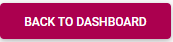
Recommended further reading
- Glossary of terminology and definitions
- How to Use Performance Management with Success
- The Employee's Performance Management Dashboard
- Open an Existing Contract
- Create a New Contract
- Functionalities and Layout of the Performance Management Dashboard
- The Manager's Performance Management Dashboard
- Overview of The Performance Agreement Screen
- Set your objectives - Part 1 (Working with KPAs and KPIs)
- Set your objectives - Part 2 (Working with the other sections)
- Perform a check-in
- Rate your objectives