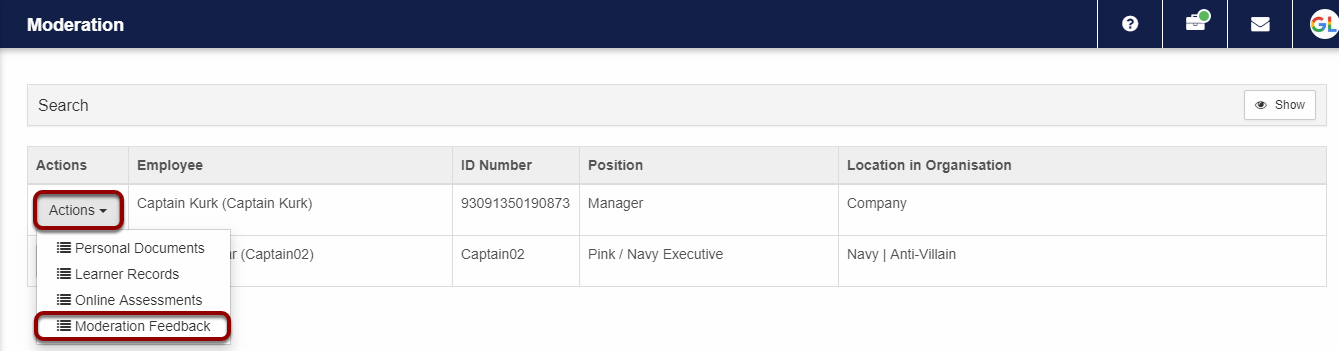Skip to main content
How to Add and View Moderation Feedback
- The purpose of the Moderation Feedback functionality is to show a list of all history emails from moderators and assessors on a learner’s profile.
- Open the Moderation Dashboard and click on Moderation Feedback in the Actions drop down.
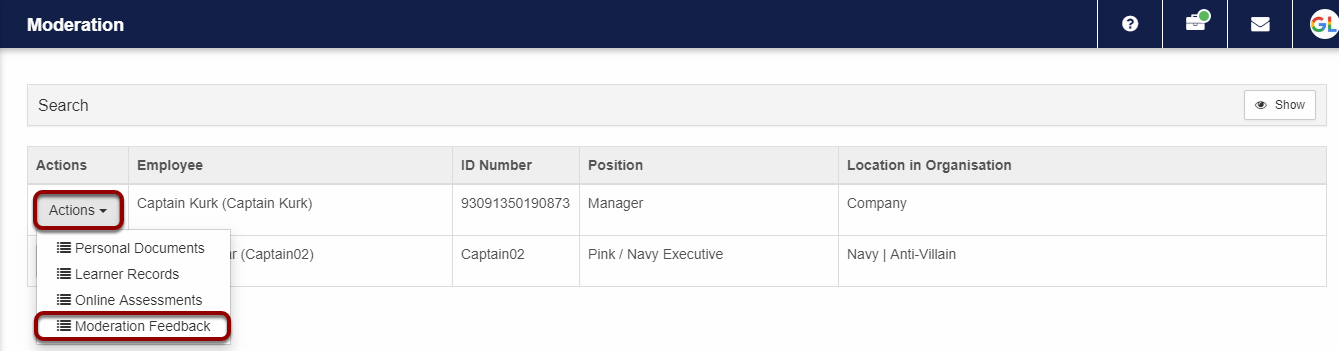
- Click on the +Add Feedback button to send a general email.
- An Internal Moderator can send emails to Assessors only.
- An External Moderator can send emails to Internal Moderators only.

- Complete the following values on the Moderator Feedback screen:
- Moderator
- Moderation Date
- Outcome
- Comment (This field is compulsory when the Send Email tick box is selected.
- Select the Send Email tick box if you want to send an Email to an assessor containing the outcome of the moderation.
- Assessor
- If the selected Assessor’s email address does not exist, the following message will be displayed:
- Click Save to close the Moderator Feedback screen.