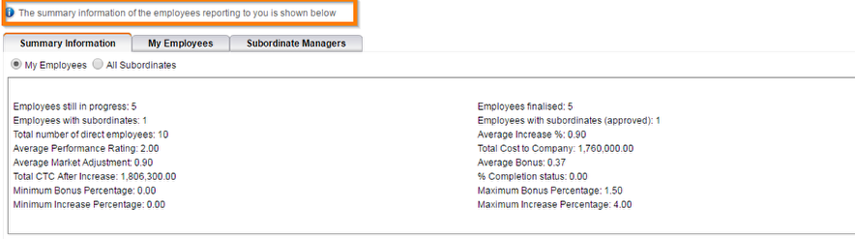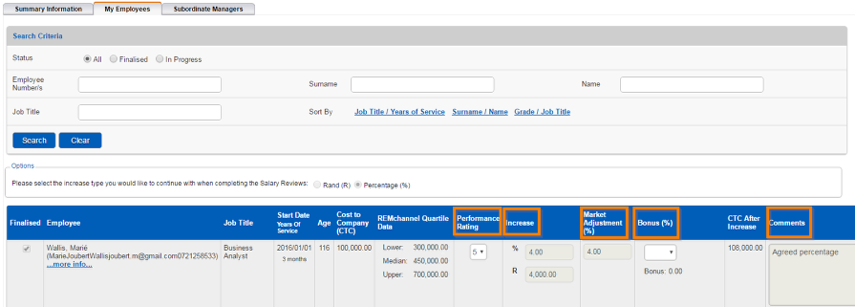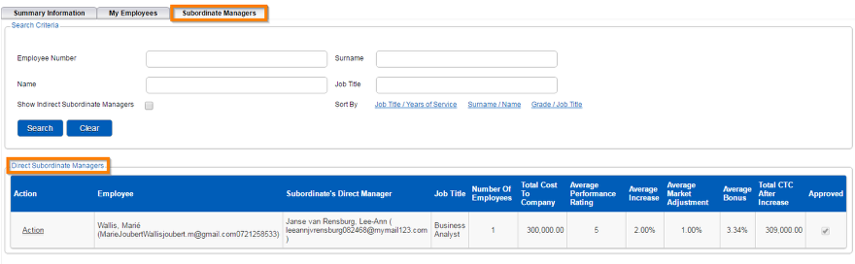2.4 Step 4: Ratings
WHY: This section assists the manager to see the summary information of the employees reporting to him as well as the subordinate managers and employees.
WHERE: From the system portal, click System Administration | Modules | Salary Review | Ratings
2.4.1 Code of Conduct
2.4.2 Summary Information Tab
- On this page all the employees that report to you as a manager are displayed on this page
2.4.3 My Employees Tab
- The Manager’s employees are displayed on this page
- The increase type can be selected in Rand (R) or Percentage (%)
- The “Performance Rating”, “Increase”, “Market Adjustment” and “Bonus” does not pull through from the “Reporting Lines Template”
- These fields needs to be completed and the “Comment” field is mandatory.
- If all the fields are completed, click “Save”
- These saved data will be shown on the “Summary Information” page
2.4.4 Subordinate Managers Tab
- A list of the subordinate managers with their employees are displayed on this page