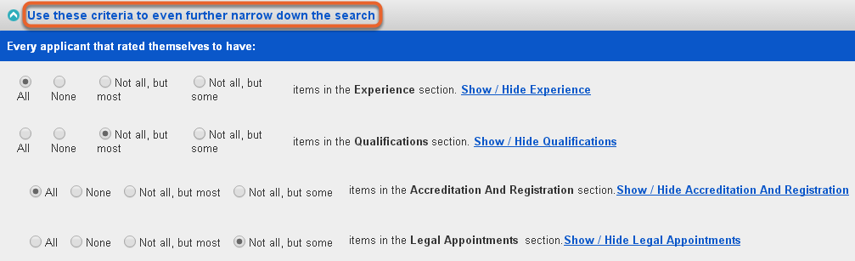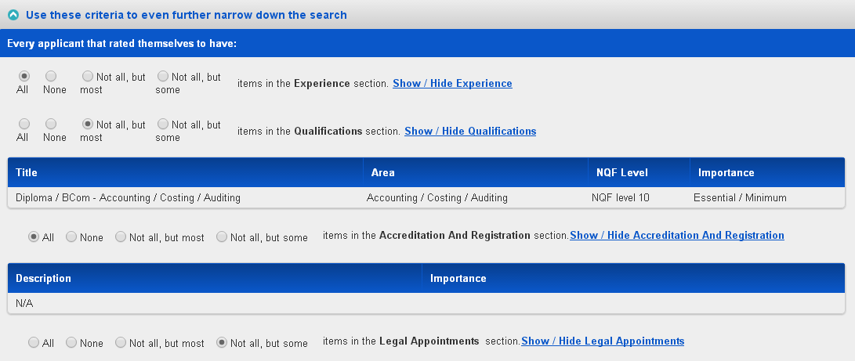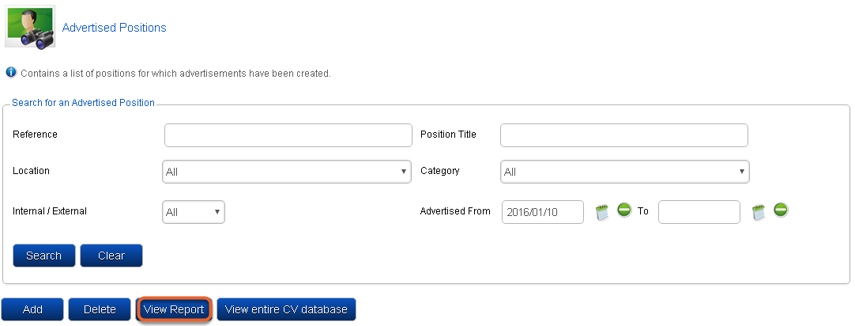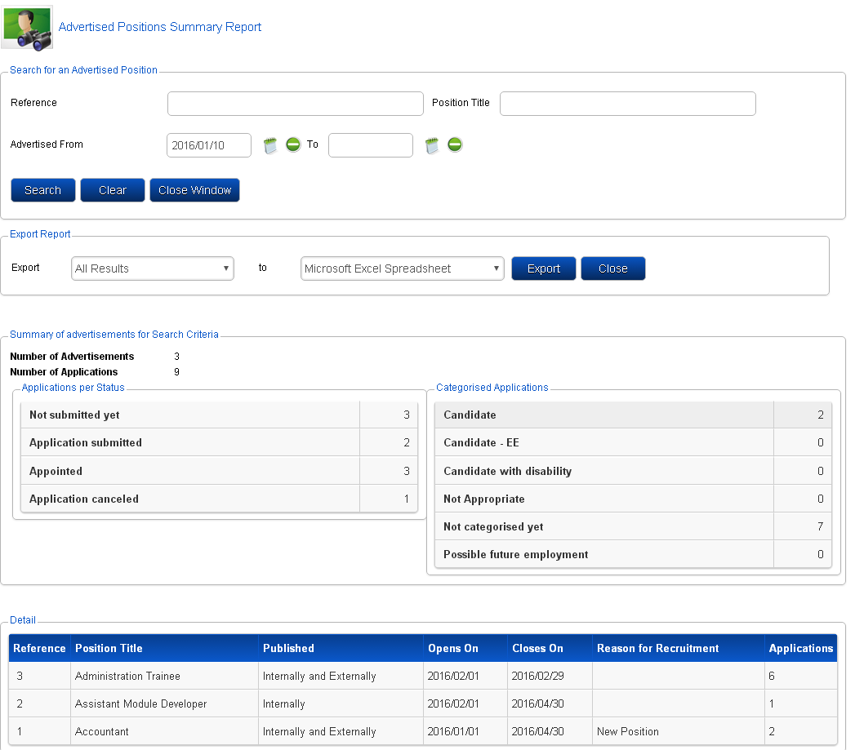Filter Applications
The goal of application filtering is to sift the applications based on their statuses, categories or even how the applicants are rated against a position’s job profile. These ratings could be the applicant’s original personal rating or the rating as adjusted by HR.
Filter the applications
- Click System Administration on the Administration Menu.
- Open the Application Received page from the main menu by navigating Modules | Recruitment | Specific Advertisement | Edit/View Applications.
- Locate and click the Filter the Applications as shown below.
- The Filter Applications section opens revealing the first phase of search and filter criteria for the selected advertisement.
- Any number of criteria can be provided and wildcards can be used.
- Click Search to apply the filter criteria on the applications.

Use these criteria to even further narrow down the search
- The second phase of search and filter criteria is opened by locating and clicking Use these criteria to even further narrow down the search to open filter criteria based on job profiler sections.
- These criteria refer to the Job Profiler sections against which an applicant is expected to have rated himself in terms of the job’s essential requirements.
- This is shown in the example below.
An example:
- Let’s revisit the Qualifications section on an application.
- From the lookup in each Job Profiler section, an applicant gets the opportunity of rating himself.
- An example of this section is shown below.
The following is possible in this filtering section:
- Click a rating’s radio button to include it in the filter.
- Click Show / Hide... next to a section to display the requirements from the Job Profiler module.
- If a random selection of criteria is applied, the filter looks as follows.
Applications Summary Report
The following report gives a summary of all current advertisements together with the number of applications submitted against them.
- Click System Administration on the Administration Menu.
- From the main menu, navigate to the Advertised Positions page (Modules | Recruitment| Administration| Advertised Positions) and select View Report.