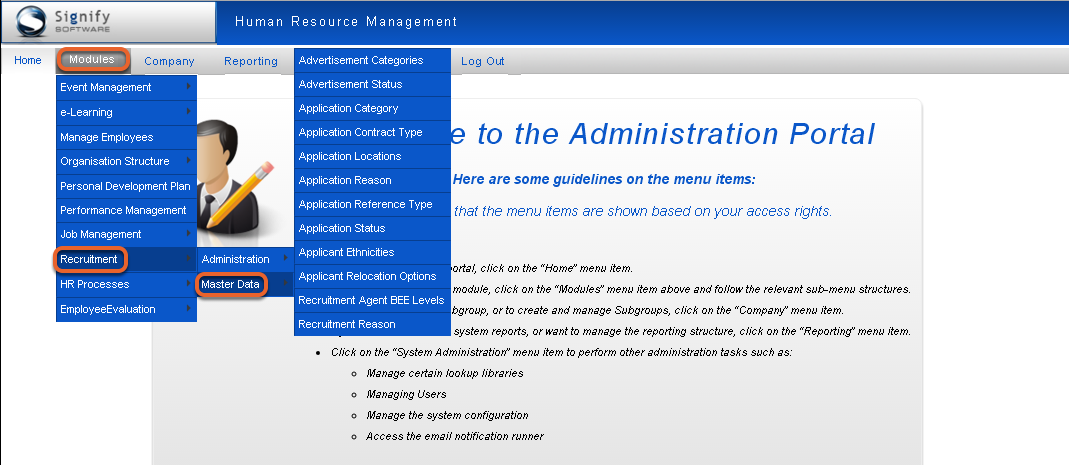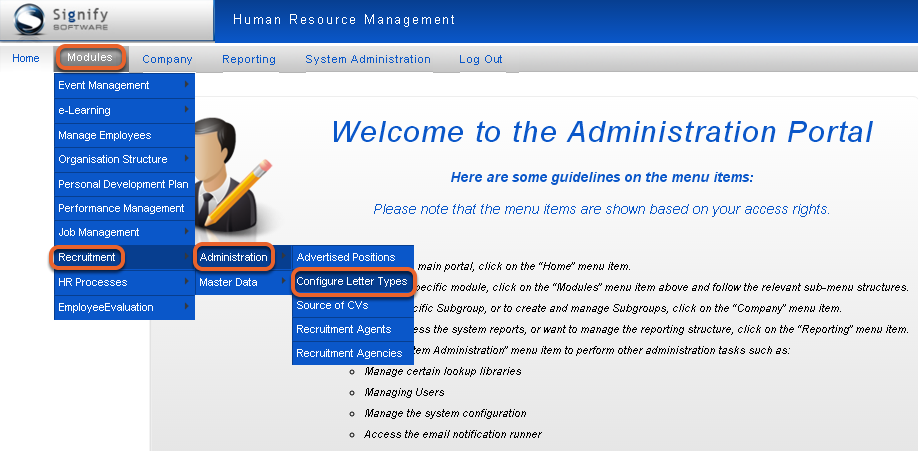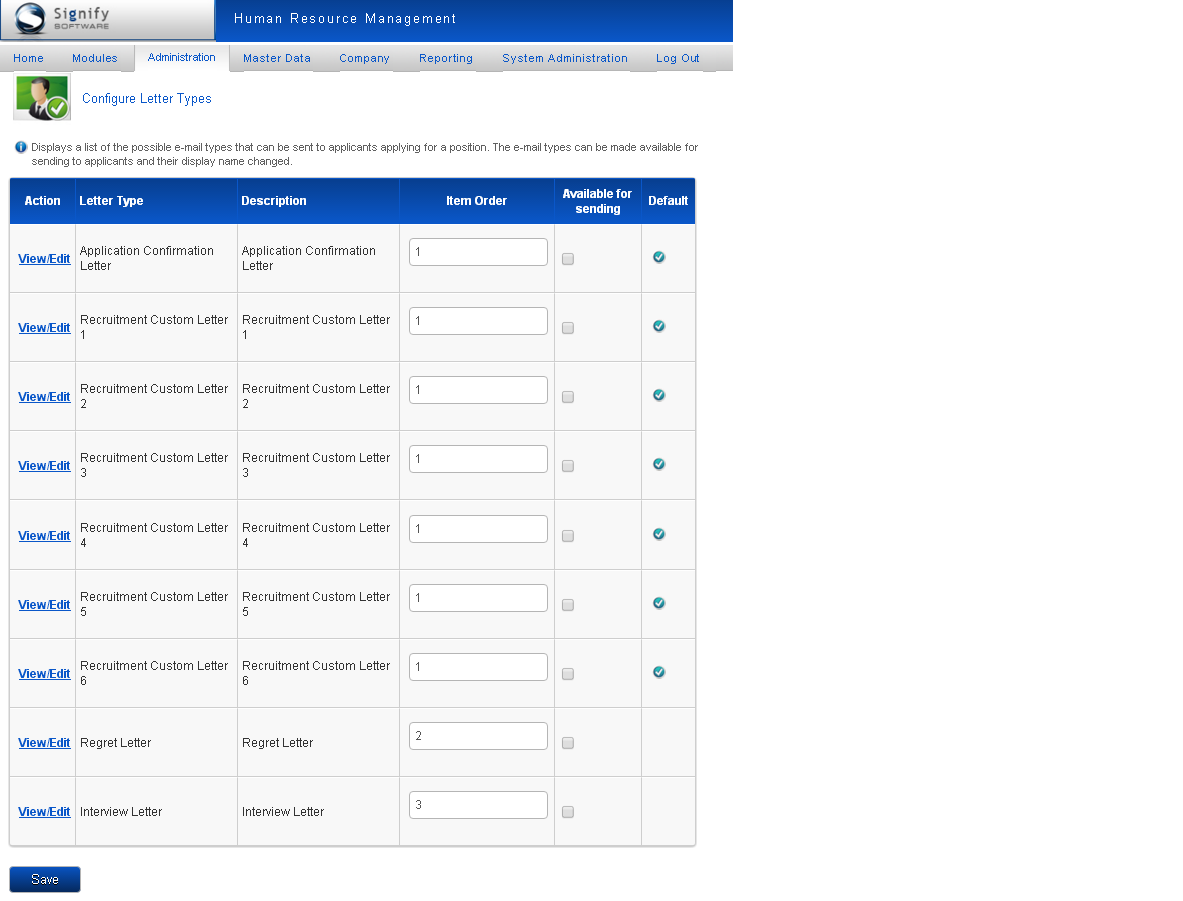Module Administration
Administration of this module consists of populating the page look ups and filtration criteria as well as the letter templates.
Master Data
From the Home page:
- Click System Administration on the Administration Menu.
Please note: If you do not see this option it means you do not have system administration rights.
- Click Modules | Recruitment | Master Data to display the list of master data items
Master Data Descriptions
Advertisement Related Master Data:
- Advertisement Categories
- Categories can be defined according to preference. Generally categories defined as departments
- Advertisement Status
- Values used to indicate the different statuses of an application. Examples are: Not Submitted, Invited, Appointed, Cancelled etc. These fields can be edited, but no new fields can be added.
- Recruitment Reason
- The reason why a position is being advertised. Examples are: New Position, Previous Incumbent Resigned, and Restructuring
- Application Category
- Values used to indicate the different categories applications could be in. Examples are: Group A, Group B. Professional, Manager, Technical, etc.
- These fields can be viewed, edited, added and deleted
- Application Contract Type
- A new recruitment contract type can be created here. This information will be displayed
- Application Locations
- A new location for positions can be created here. This information will be displayed
- Application Reason
- Values used to indicate the different reasons people can put forward why they are applying for a position. Examples are: Promotion, Change of Environment, Job Exposure etc.
- Application Reference Type
- Values used to indicate the different types of references (or relationships) that can potentially be used in support of an application. Examples are: Former Colleague, Current Manager, Friend etc.
- Application Status
- Values used to indicate the different statuses of an application. Examples are: Not Submitted, Invited, Appointed, Cancelled etc. These fields can be edited, but no new fields can be added.
- Applicant Ethnicities
- Applicant ethnicities can be created here. This information will be displayed
- Applicant Relocation Options
- Applicant relocation options can be created here. This information will be displayed
Recruitment Agent Related Master Data:
- Recruitment Agent BEE Status
- Recruitment Agent BEE Levels can be created and edited here
Configure Letter Templates
- Click System Administration on the Administration Menu.
- Click Modules | Recruitment | Administration | Configure Letter Types
List of Letters
- The following page is displayed:
The list of letters is loaded by Signify Software and additional templates can only be added by Signify.
Configure Letter Type Detail
Letters can be edited. To edit a letter:
- Click on the view/edit hyperlink in the Action column next to the relevant letter you would like to edit.
- The following page will be displayed

Edit Letters
- Change the letter type and or description if applicable
- Specify the order e.g. if 1, then this will be the first option to display in the letter dropdown in the Applications Received Page .
- Tick if the letter must be available for sending if ticked then it will display in the dropdown option of letters that can be sent to the candidates located in the Applications Received page.
- Recruitment | Administration | Advertised Positions |Click Here to… View/Edit Applications
- Tick if this letter should be the default letter type to be selected in the letter dropdown.
- Click Save to save the modifications made
- An example of the dropdown option on the Applications Received Page: