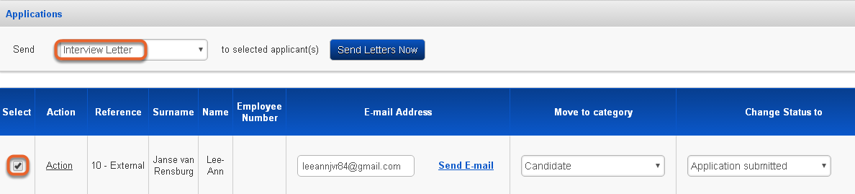Send Letters to Applicants
In order to enable basic communication between HR and the applicants, a couple of standard letter templates are available for sending electronically to applicants. Some are:
- Application Confirmation Letter
- Letter of Regret
- Interview Letter
Sending letters
- Click System Administration on the Administration Menu.
- From the landing page and for a specific advertisement, navigate to Modules | Recruitment | Administration | Advertised Positions |View/Edit Applications to get to the Applications Received page.
- Select the applicant(s) to whom a particular letter is to be sent by ticking the Select checkbox for their records.
- Locate the following area in the Applications section and select the appropriate letter from the lookup.
- The selected applicant with the appropriate letter is now indicated as shown below.
Send the Letter Directly
Preview and Change the Letter Before Sending It
Occasionally it may be necessary to edit a letter before sending it out. This is accomplished in the following manner.
Letter preview/change
Keeping Record of Letters Sent
A record is kept of every letter sent from the Recruitment & Selection module. These records can be accessed as follows.
- Every letter that is sent from the module is sent via the Signify Software Email Runner component.
- The email runner sometimes takes a couple of minutes to send a letter out. Once done it will update the applicant’s record.
- In the Letters Sent field a count is kept of letters sent.
- To view the letters that have been sent to an applicant, in the Letters Sent field, click VIEW to display the detail.
- On this page, if you need to see the full email that was sent out, click View Email to display the page.