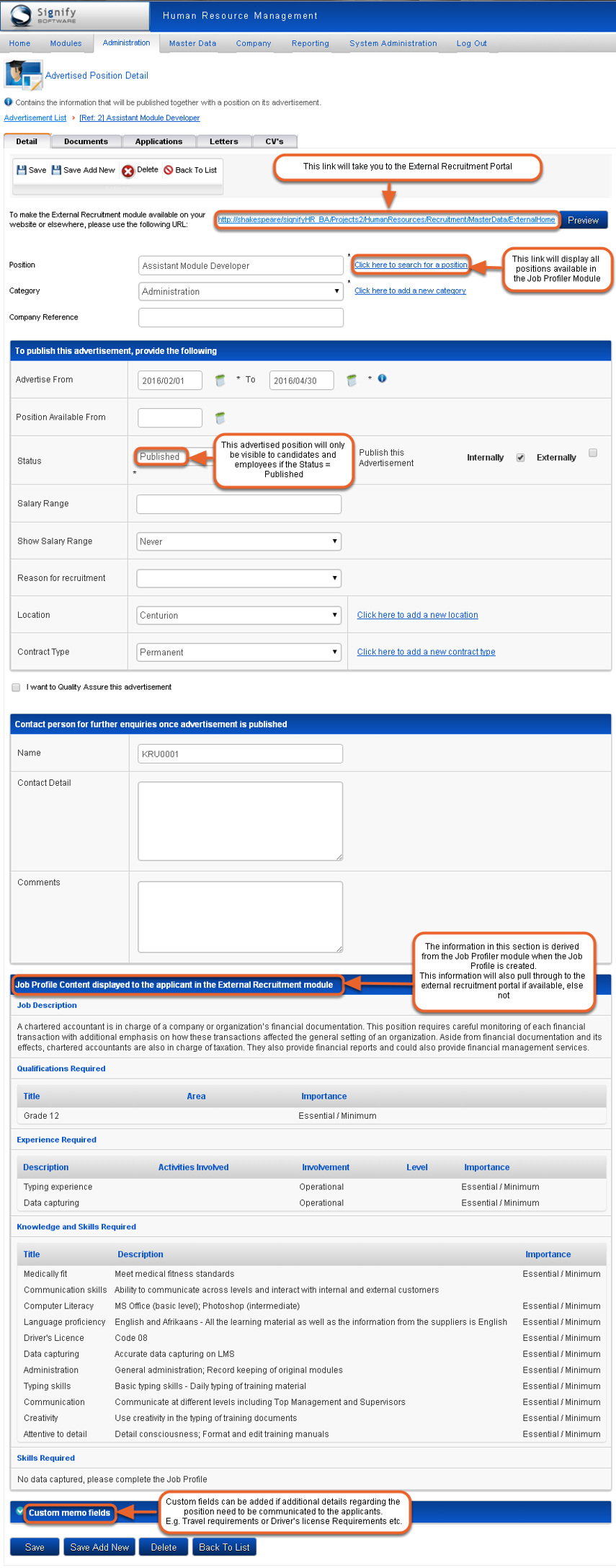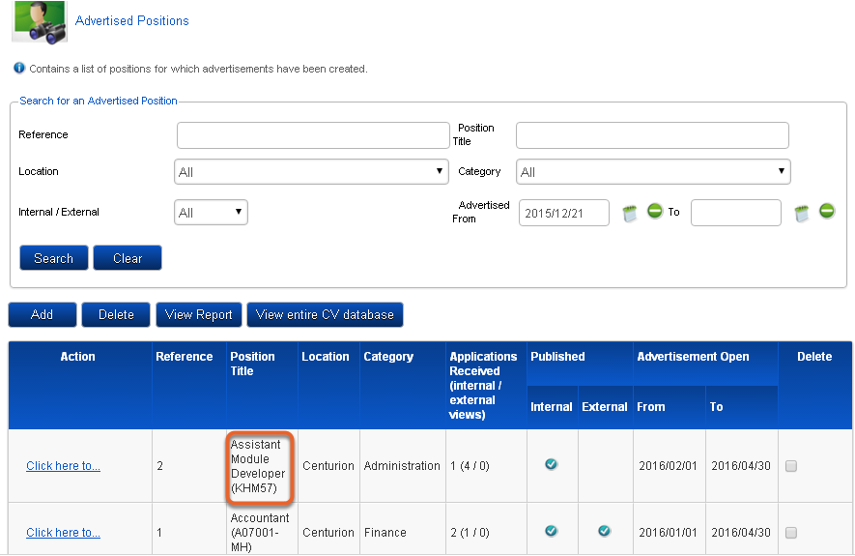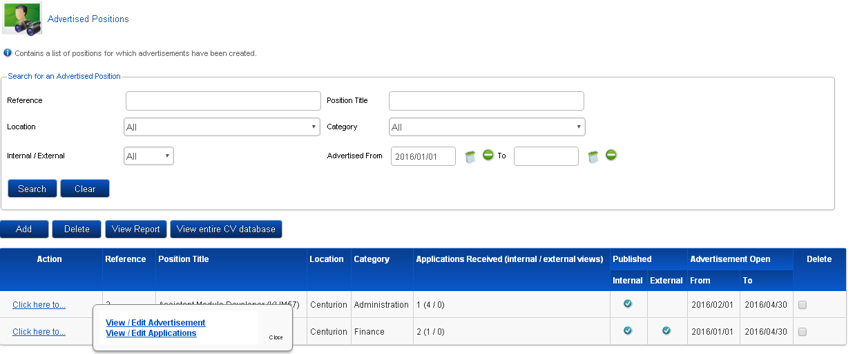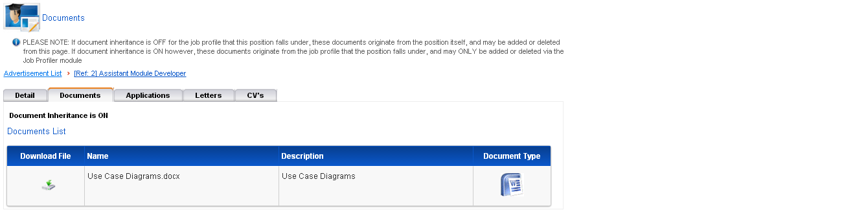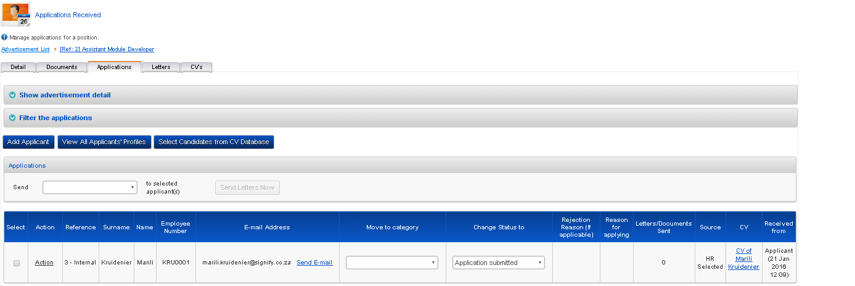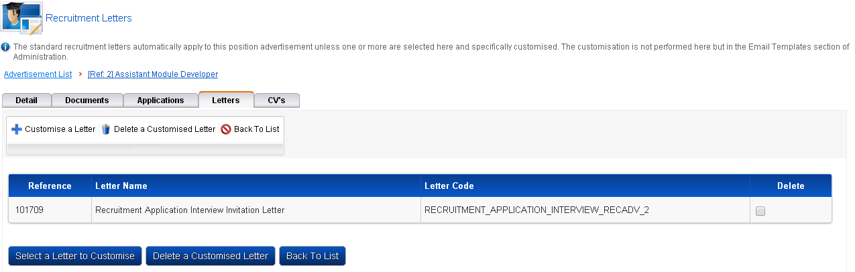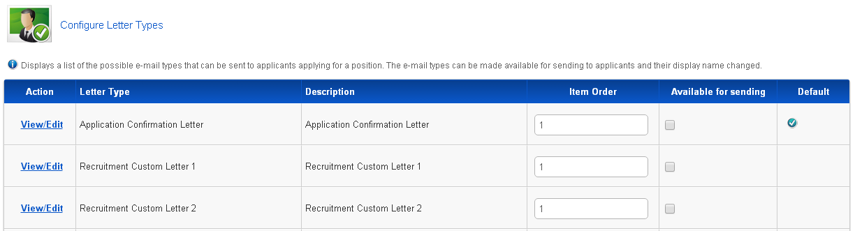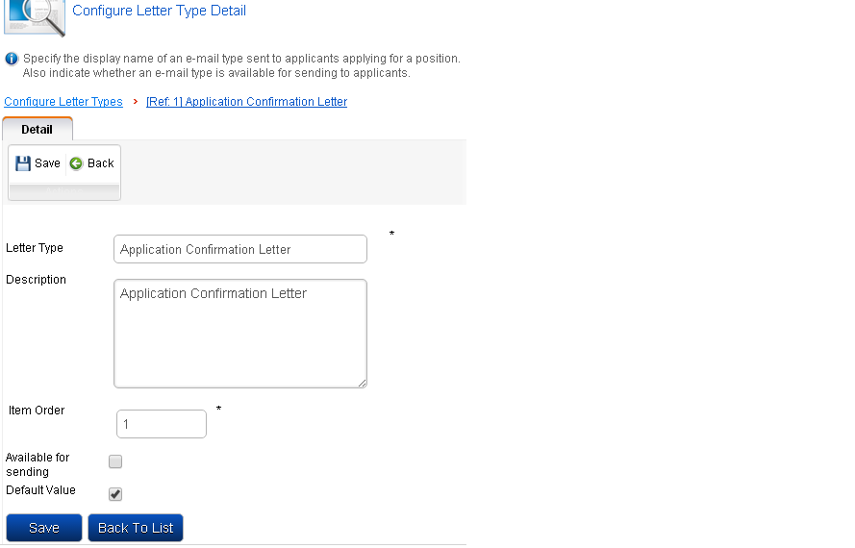Create and Edit an Advertisement
Create an advertisement for a position
Follow these steps to create a new advertisement for a position:
- On the Advertised Positions page click the Add button to open the page where the details of the advertisement can be captured.
- All fields marked with a * are compulsory and must be completed else you will not be able to save the information.
- The following page is displayed:
Save the advertisement
- When all required details have been entered, click the Save button to submit the advertisement.
- When the page is closed, the completed advertisement is visible on the Advertised Positions list page as per the example below
Edit an advertisement
Once an advertisement has been saved it is shown in the Advertised Position list page. The following actions are available once you have located the desired position:
- View/Edit Advertisement takes you back to the Advertised Position Detail page discussed in the previous section.
- View/Edit Applications opens a list of applications submitted against the advertisement.
Detail Tab
- To update the advertisement select the View/Edit Advertisement option.
- Update the information where required and click Save.
Apart from the advertisement details already specified, the following tabs are also made active when an advertisement is saved the first time.
Documents Tab
- Click the Documents tab to open the Documents page
- This page contains documents that are uploaded against the position’s job profile in the Job Profiler module.
- These documents can be downloaded here or in the Job Profiler module but no documents can be added directly to the advertisement itself.
Applications Tab
- Click the Applications tab to display the Applications Received page.
- Information displayed here is applicable to the individuals that manage the applications received and appointments/rejections.
The detail of the applications will be discussed in detail further on in the document.
Letters Tab
- Click the Letters tab to open the Recruitment Letters page.
Customise a letter type
- The Recruitment module is installed with a number of standard letters similar to the page example above.
- Sometimes there may be a need to use branded or custom developed letters instead of the standard ones. To customise a letter type:
- Select the Administration option in the top menu bar.
- Select the Configure Letter Types option.
Configure Letter Types
- A list of available letters will be displayed, in the Configure Letter Types page as seen below.
Configure Letter Type Detail
- Select the View/Edit hyperlink next to the applicable letter type to be modified.
- The letter details will be displayed as it is shown in the Configure Letter Type Detail page below.
- Modify the relevant fields and click Save.