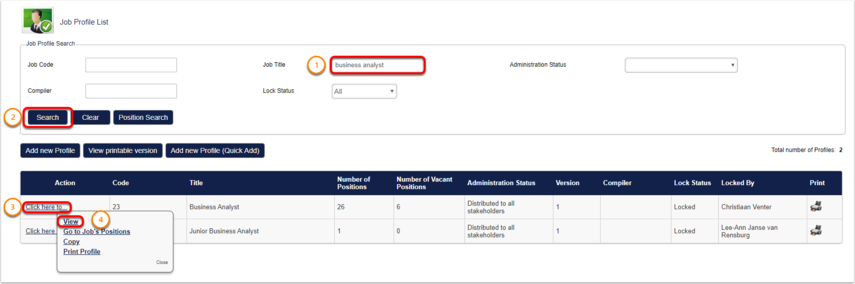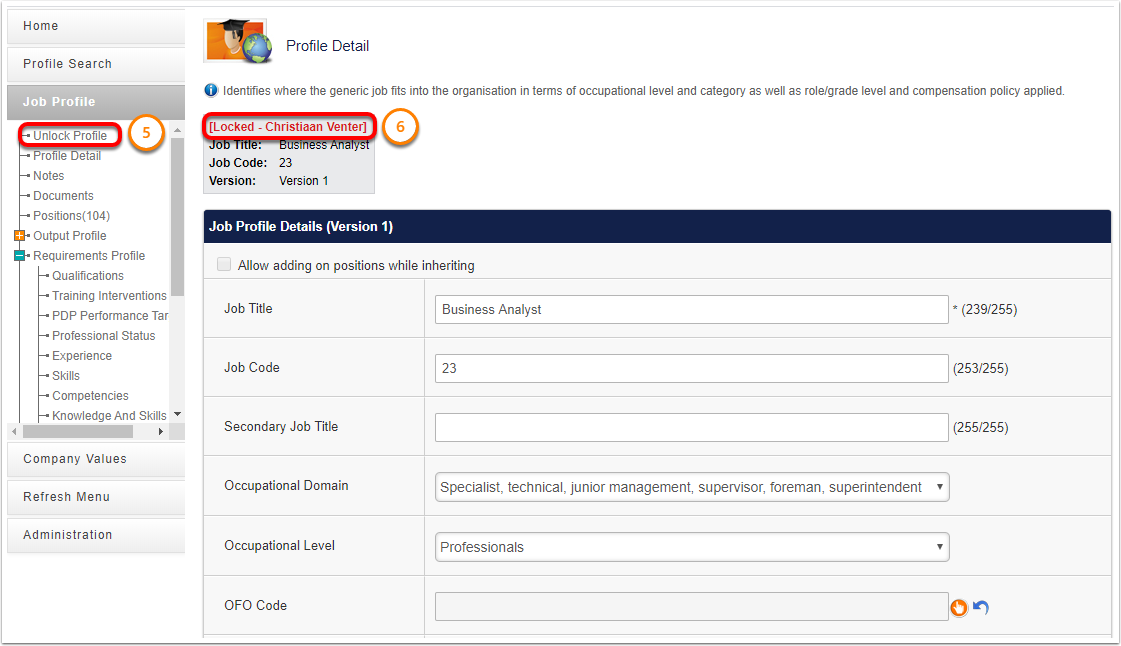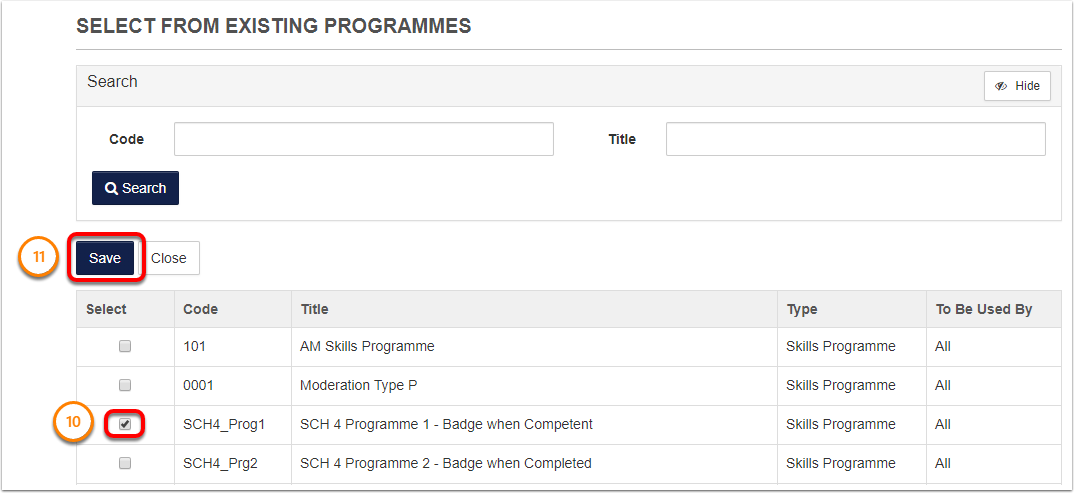How To Add a Programme To a Job Profile
How to get there?
Click on System Administration (1), then with you cursor hover over Modules (2) | Job Management (3) | Job Profiler (4).


What to do?
- Insert the title of the Job Profile (1).
- Click on the Search (2) button to search.
- Select the Click here to...(3) to access the drop down.
- Click on the View (4) button.
Note: Before you will be able to edit the Job Profile you will have to select Unlock Profile (5).
Tip: If you select the Unlock Profile Button you will have locked the Profile for other administrators and you user name(6) will be displayed next to the Locked text.
- Once the Job Profile is unlocked expand the Requirements Profile (7).
- Select Programmes (8).
- Click on the Add a Programme (9) button.
- Select the Programme that you would like to add (10).
- Then click on Save (11).