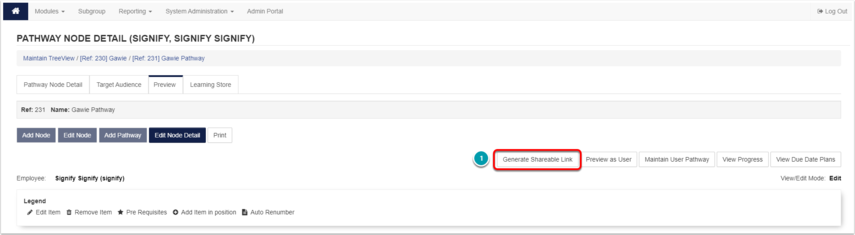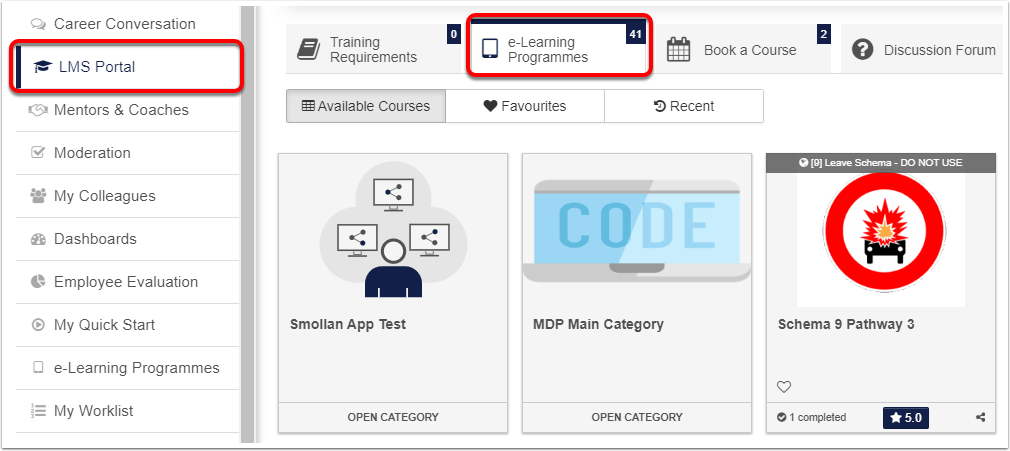How to Generate a Shareable a Pathway Link
System Administration
How to get there?


What to do?
On the pathway preview tab you can select Generate Shareable Link (1).
When you select the Generate Shareable Link button a new page opens with a link that can be copied ant send to other users.

Note: A user will only have access to the pathway if loaded on the Target Audience (if applicable), and is logged into the system. If the user is not logged in, the login screen will be displayed.
LMS Portal
How to get there?
What to do?
On the pathway select the share icon (1).

OR
Open the pathway and select the share icon (2) inside that pathway.
When you select the share button a new page opens with a link that can be copied ant send to other users.

Note: A user accessing the link will be requested to log in, if not already logged in. Access to the pathway is dependent on relevant permissions.