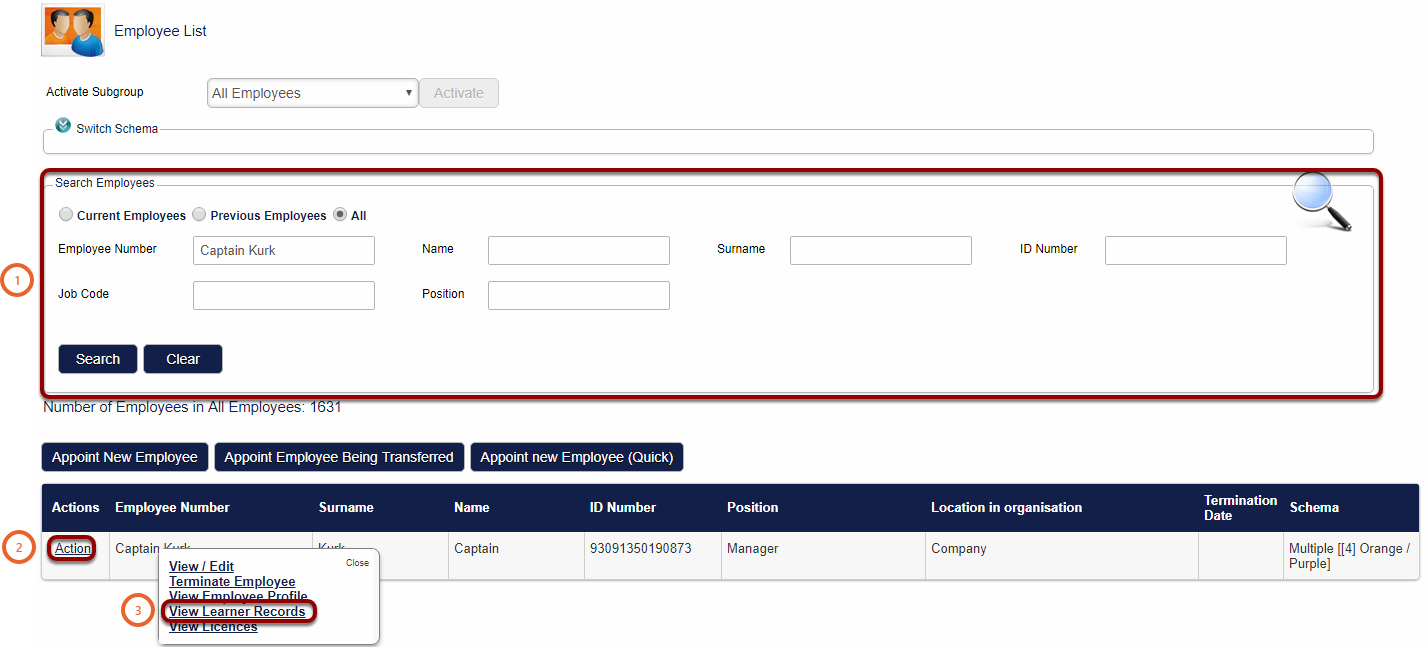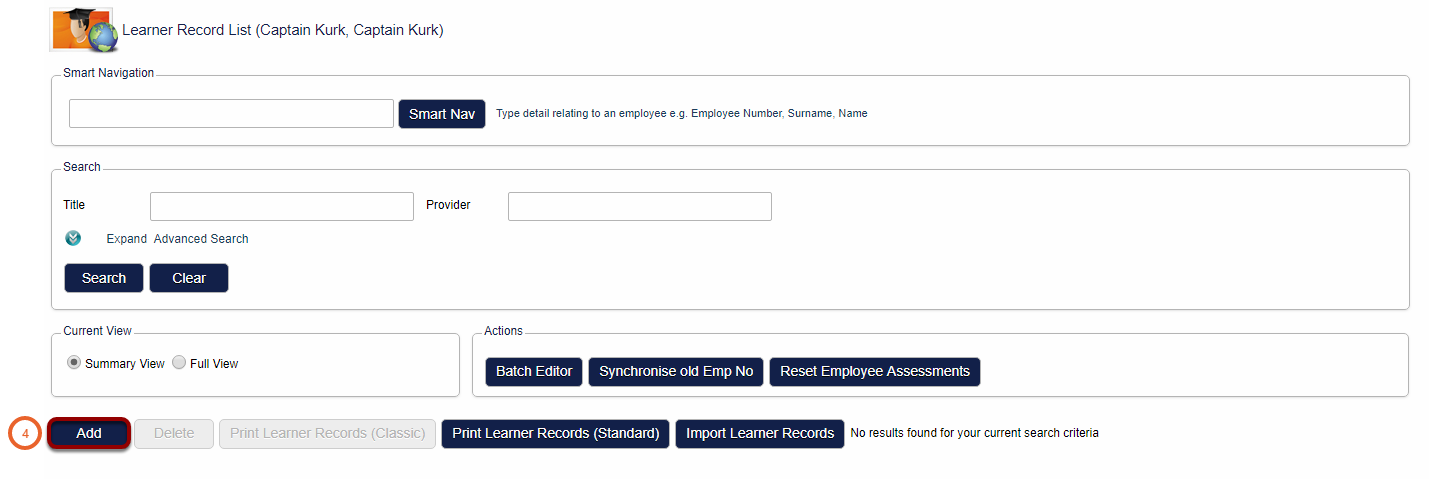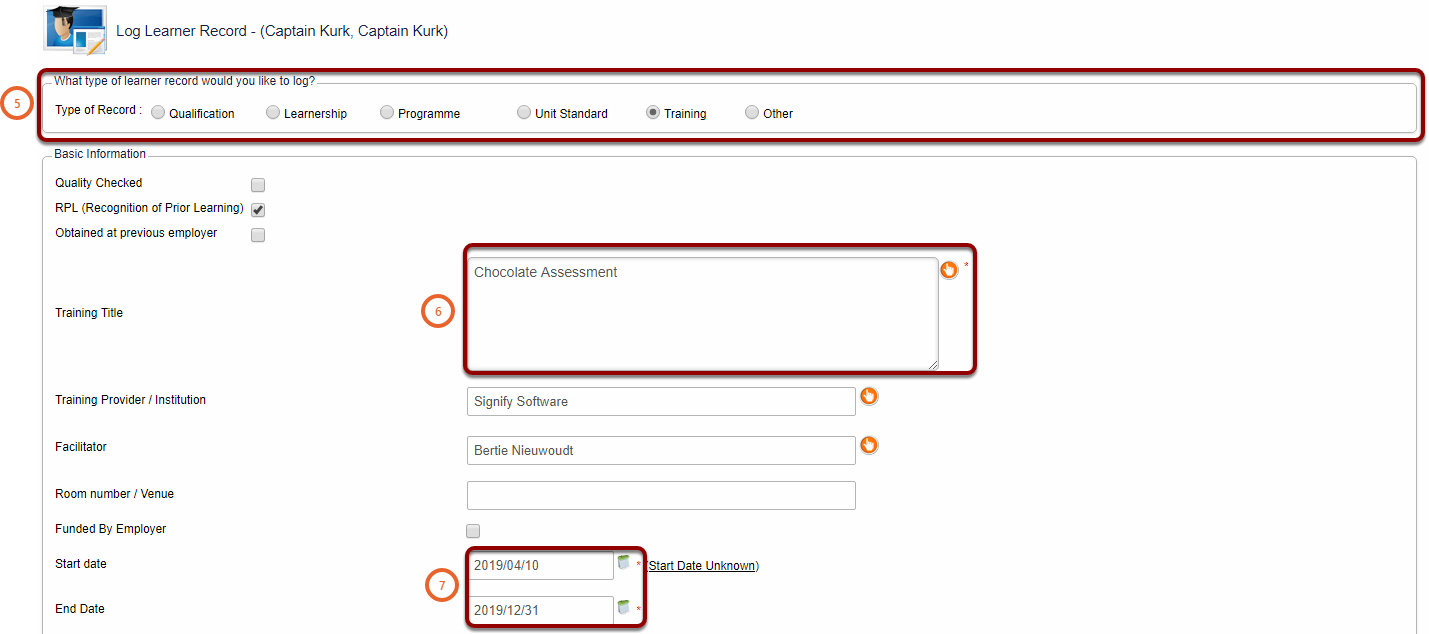How To Add a Learner Record To An Employee
How to get there?
Click on System Administration (1), then with your cursor hover over Modules | Manage Employees.


What to do?
- Use the search criterias (1) to find the employee.
- Click on Action (2) at the employee.
- A small window will open.
- Then click on View Learner Records (3).
- Click on the Add (4) button to create a new learner record.
- Select the type (5) of learner record you would like to create.
- Click on the hand icon at Training Title (6) and select the training intervention.
- Choose the Start and End dates (7) for the learner record. (the End date is the expiry date of the learner record).
- Select the tick boxes Training Complete and Competent (8) if applicable.
- Click on Save Learner Record (9).