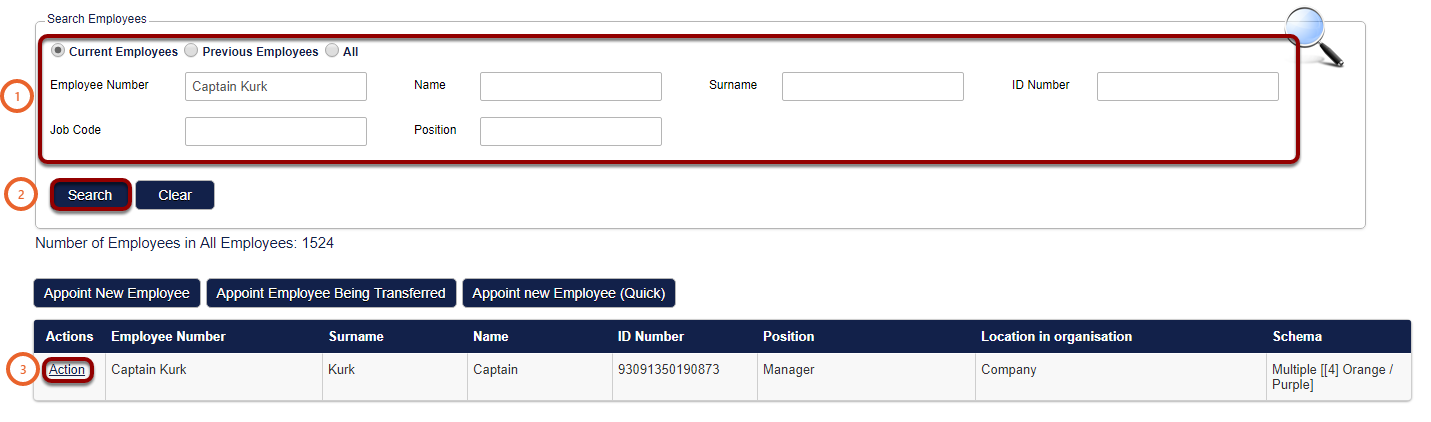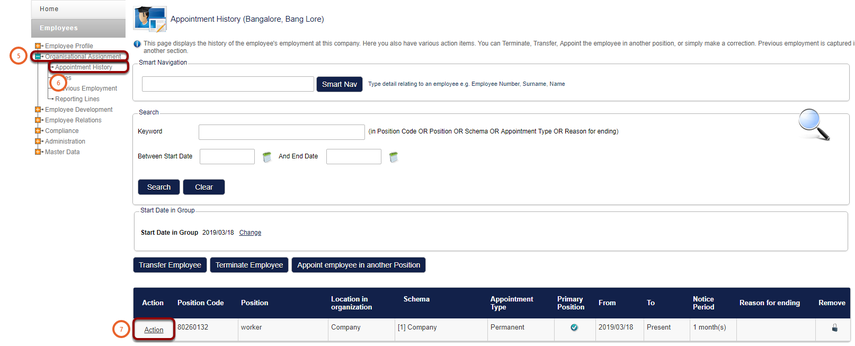How To Re-Appointment a User
How to get there?
Click on System Administration (1), with you cursor hover over Modules (2) | Manage Employees (3).


What to do?
- Use the search criteria to find the user (1).
- Click on Search (2).
- Navigate to the user and click on Action (3).
- A new window will open.
- Click on View / Edit (4)
- On the left of the screen click on the plus icon at Organisational Assignment (5).
- Then click on Appointment History (6).
- Click on Action (7) for the appointment you would like to amend.
- A new window will open.
- Click on Make Correction (8).

- Select the users Position (9) by click on the hand symbol.
- From the drop down menu select the Appointment Type (10).
- Insert the Appointed From and To (11) fields.
- Click on Save (12) to save the users appointment.