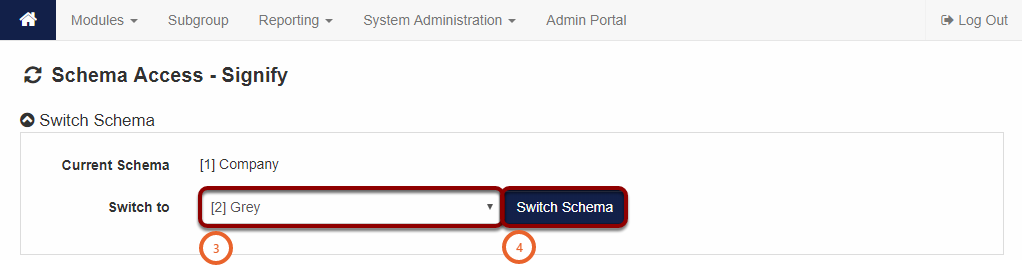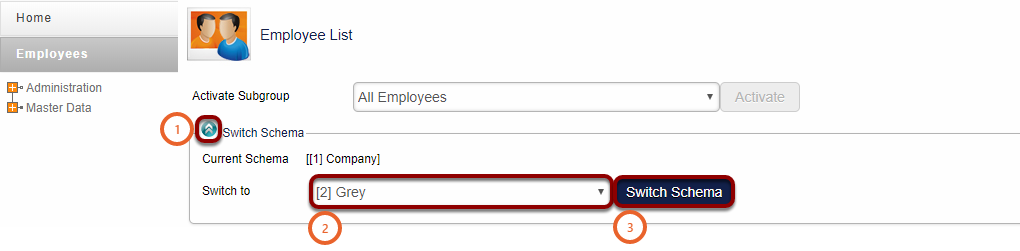How to Switch Between Schemas
In this quick guide we will explain the following steps:
- How to switch schemas from System Administration.
- How to switch schemas from Manage Employees.
1. From System Administration
1.1. How do I get there?
From your home page, in the left bottom corner, click on System Administration.

1.2. What do I do?
- Hover over the Home icon (1)
- Click on the Switch Schema option (2)
- Select the schema you want to switch to from the drop-down (3)
- Click on the Switch Schema button to switch to the new schema (4)
Note the conditions displayed in the pop up screen

2. From Manage Employees
2.1. How do I get there?
From your home page, in the left bottom corner, click on System Administration (1). Hover over the Modules Button (2). Click on Manage Employees (3)


2.2. What do I do?
- Click on the blue circle with the white down arrows in (1)
- Select the schema you want to switch to from the drop down (2)
- Click on the Switch Schema button to switch to the new schema (3)
- You will remain on the same page
Take Note: You will only be able to edit an employee profile when you are working on the schema the employee is appointed on.